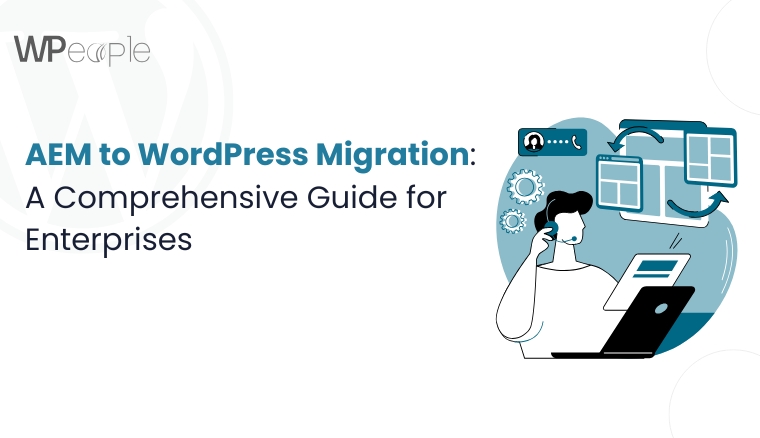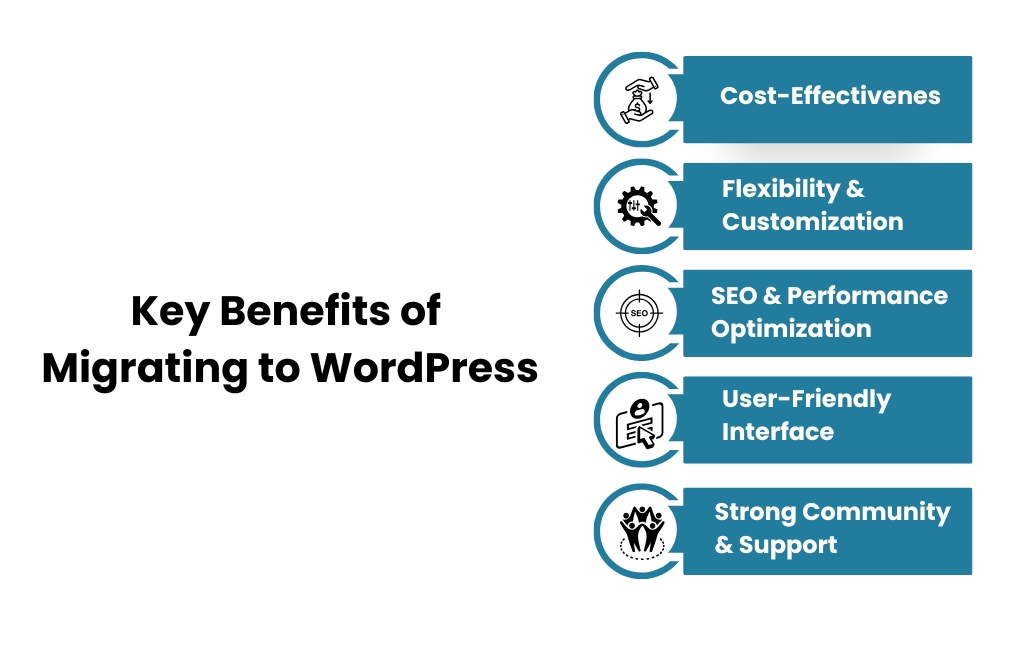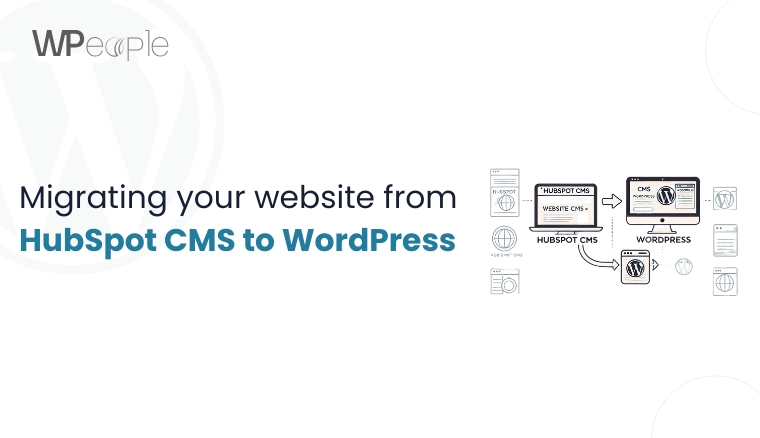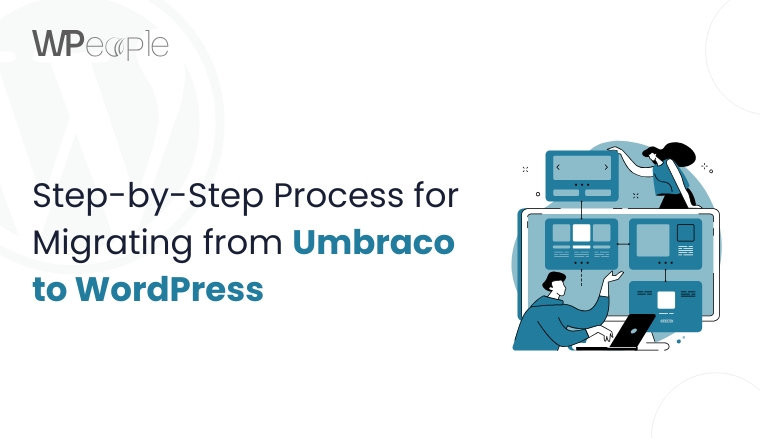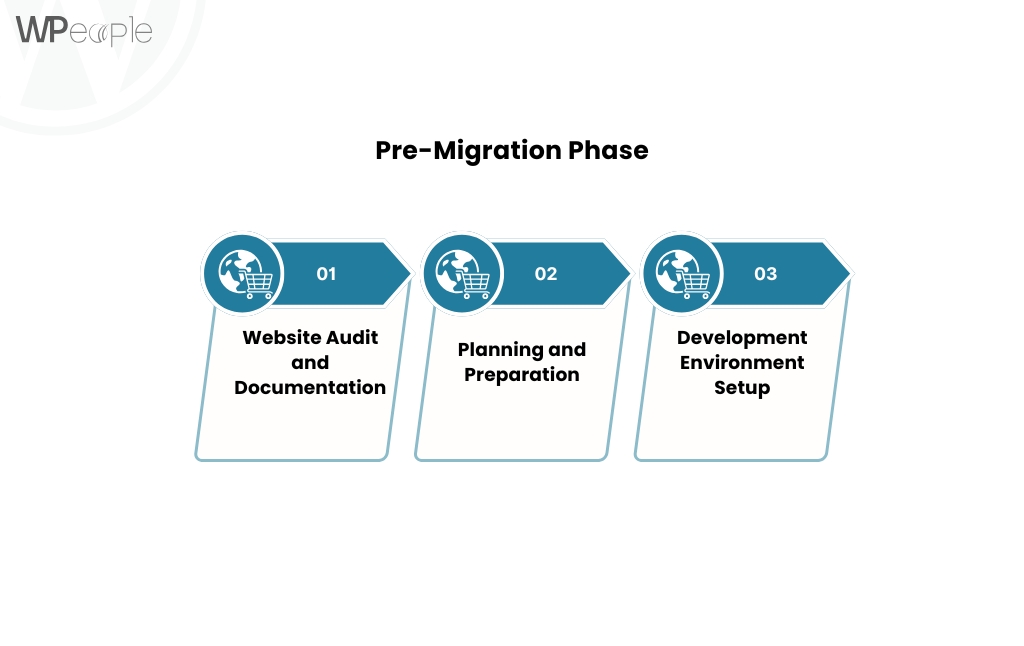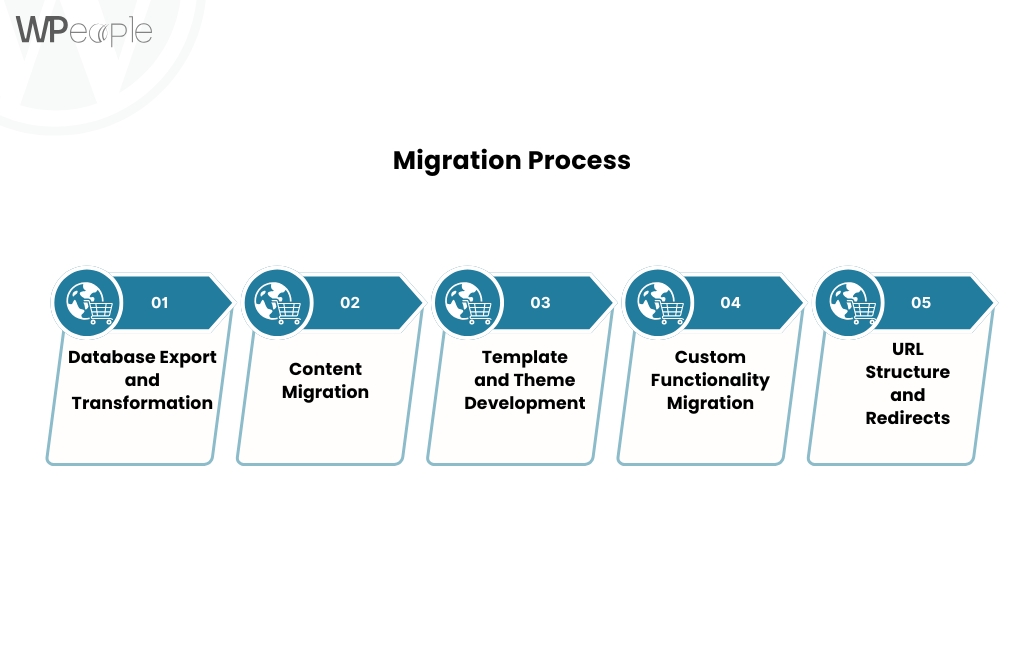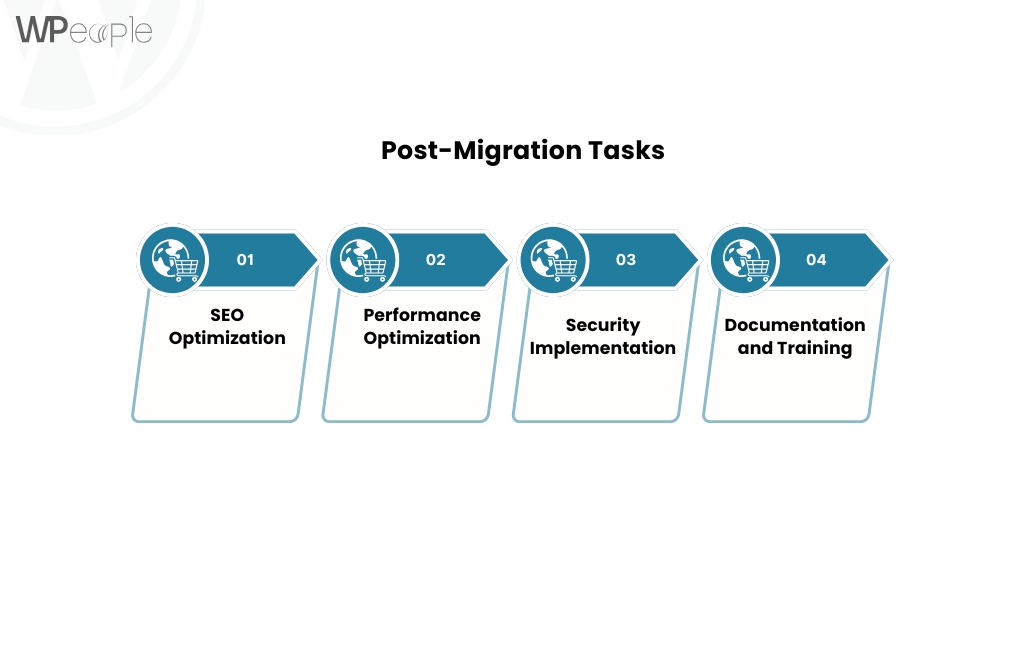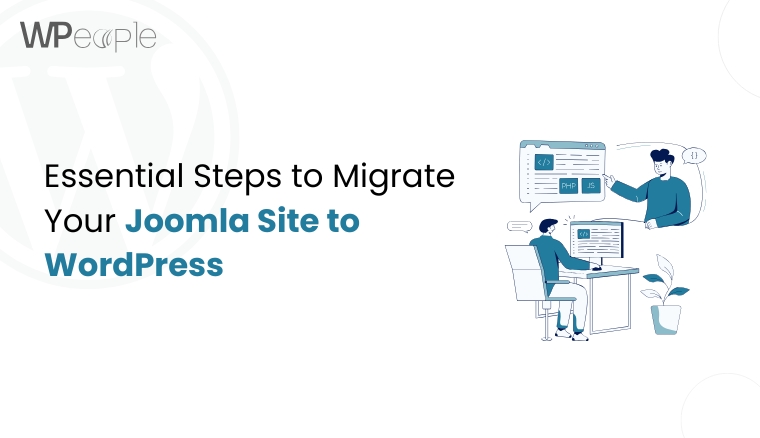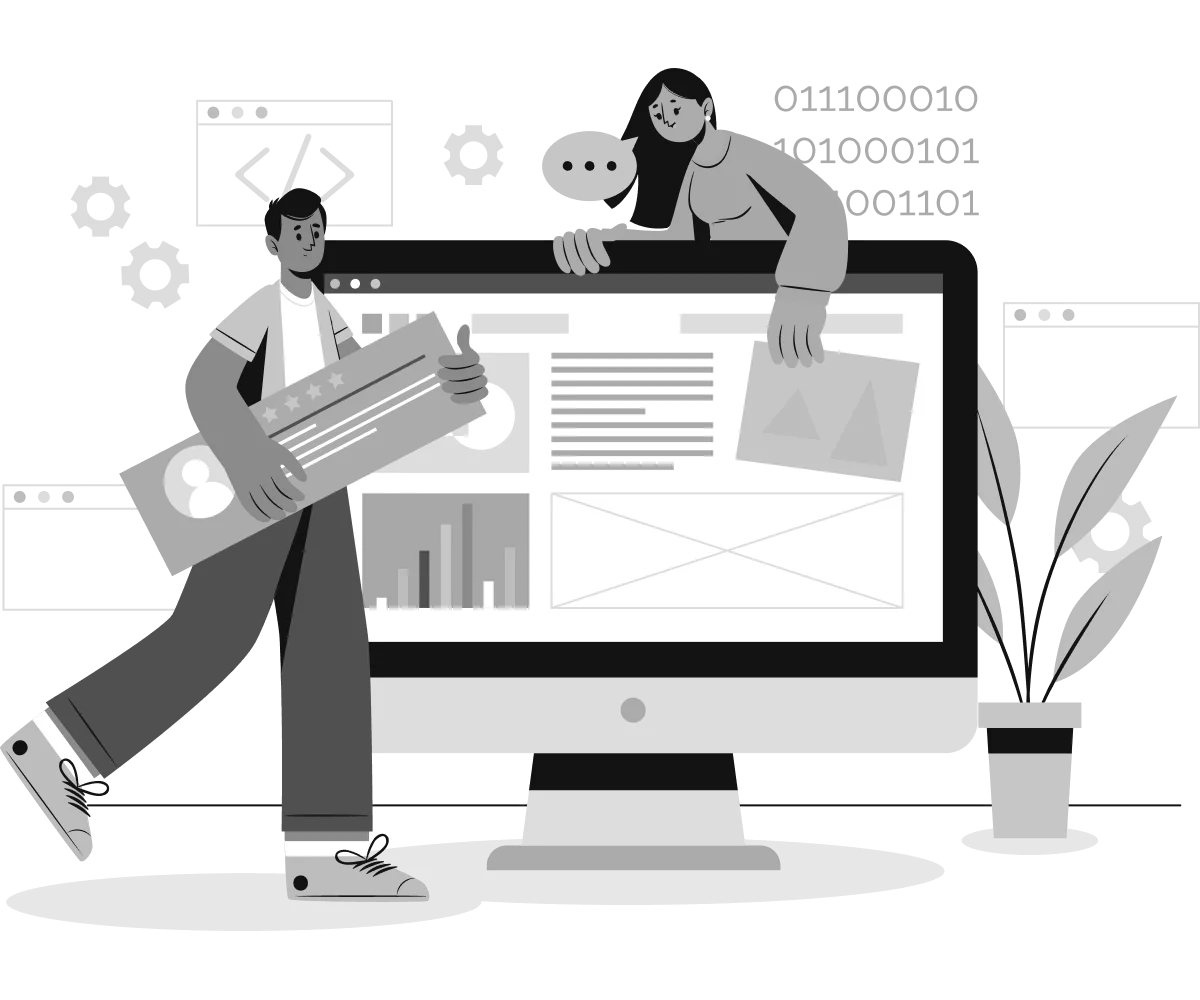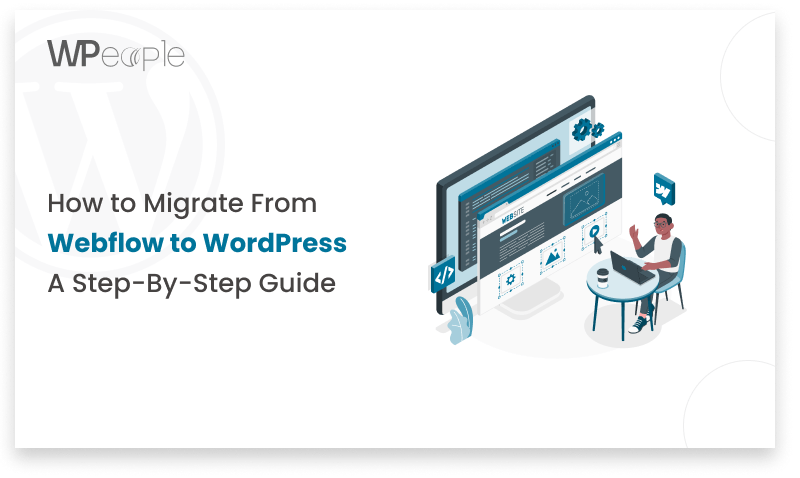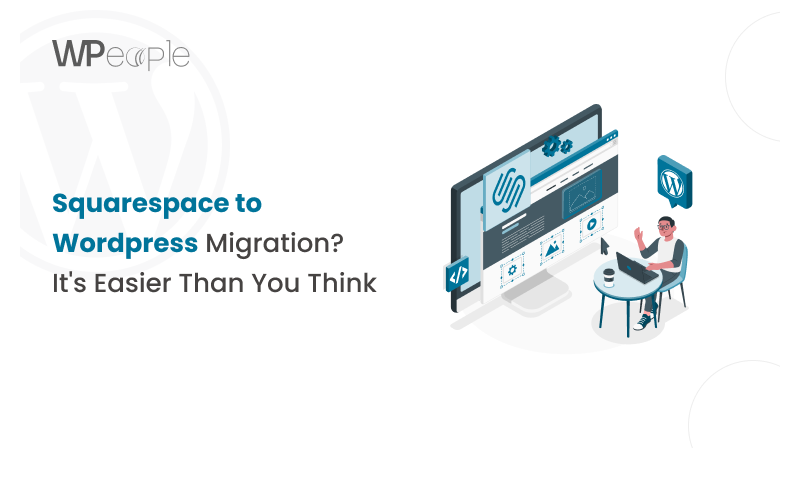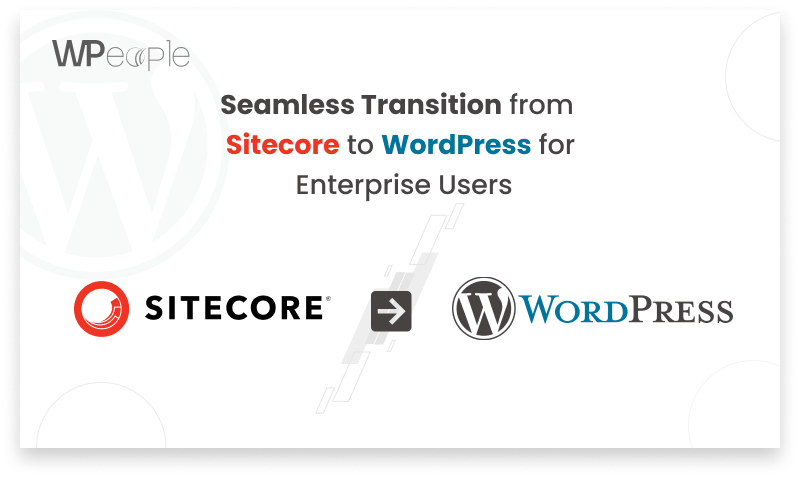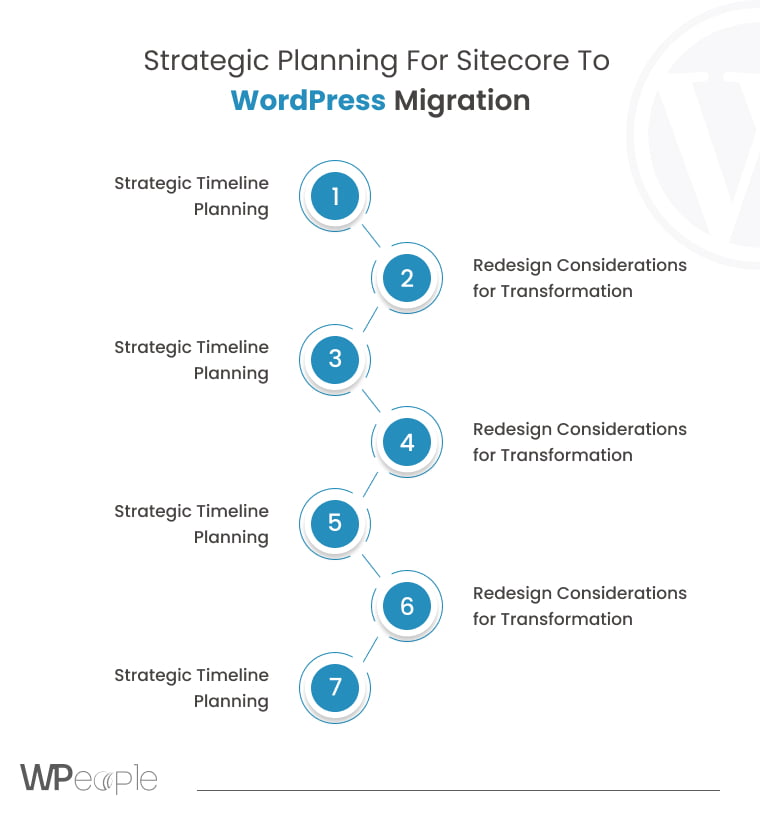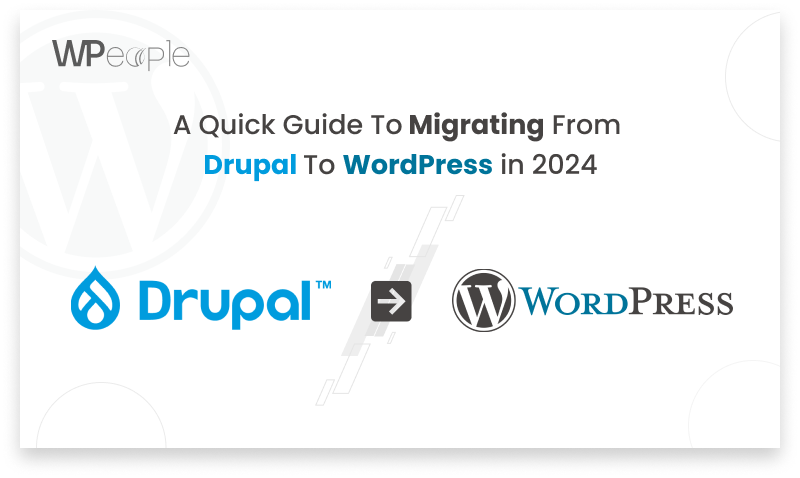Migrating from Drupal to WordPress is a significant decision for any business or website owner. While both platforms offer robust content management capabilities, WordPress has become the preferred choice for many due to its user-friendliness, extensive plugin ecosystem, and widespread community support. However, transitioning from Drupal to WordPress involves various cost factors, including development, hosting, design, and ongoing maintenance. In this article, we will break down the key cost components of a Drupal-to-WordPress migration to help you understand the investment required.
Cost Components of a Drupal-to-WordPress migration
Migrating from Drupal to WordPress involves more than just switching platforms—it requires careful planning and budgeting across several cost components. From WordPress development and design to data migration and plugin integration, each stage carries its own set of expenses. Understanding these components upfront helps you avoid unexpected costs and ensures a smoother transition. In this guide, we’ll break down the key factors that influence the total cost of WordPress migration, so you can make informed decisions that align with your budget and business goals.

1. Planning and Strategy
Before diving into the migration process, a well-defined strategy is essential. A thorough assessment of your current Drupal website helps determine the scope of the migration, potential challenges, and the best approach for a seamless transition. Key considerations include:
- Identifying essential content and functionalities to migrate
- Evaluating WordPress themes and plugins that match existing Drupal features
- Planning SEO preservation strategies to maintain search rankings
- Setting a realistic timeline for the migration process
A clear migration strategy minimizes risks and ensures a smooth transition without data loss or performance issues.
2. Website Audit and Data Migration
Data migration is one of the most critical aspects of the transition. Drupal and WordPress have different database structures, making it necessary to map content accurately. The data migration process involves:
- Exporting content, including pages, posts, images, and metadata
- Ensuring proper categorization and taxonomy mapping
- Migrating user accounts and permissions
- Handling custom post types and fields
- Addressing URL structures to prevent broken links
Using automated migration tools can simplify this process, but manual intervention may be required to ensure accuracy, especially for complex websites with custom features.
3. Theme and Design Adaptation
Drupal themes are not directly compatible with WordPress, so a new theme needs to be selected or developed. Options include:
- Choosing a pre-built WordPress theme that closely matches the existing design
- Customizing an existing theme to align with branding and functionality
- Developing a bespoke WordPress theme from scratch for a unique design
Ensuring mobile responsiveness, accessibility, and performance optimization is crucial when adapting the design to WordPress.
4. Plugin Selection and Functionality Replication
Drupal offers a wide range of modules for extending functionality, while WordPress relies on plugins. During migration, it’s important to find equivalent WordPress plugins for essential features such as:
- SEO optimization
- Contact forms and lead generation
- E-commerce capabilities (if applicable)
- Security enhancements
- Performance optimization
Some Drupal functionalities may require custom development in WordPress, adding to the complexity of the migration.
5. SEO and URL Redirection
Preserving SEO rankings during migration is a top priority. Key SEO considerations include:
- Implementing 301 redirects for all old URLs to new WordPress URLs
- Maintaining meta tags, alt texts, and structured data
- Optimizing site speed and mobile-friendliness
- Submitting an updated XML sitemap to search engines
A well-executed SEO strategy prevents traffic loss and ensures continued visibility in search results.
6. Testing and Quality Assurance
After migrating content and setting up the new WordPress site, rigorous testing is necessary to identify and fix any issues. The testing phase includes:
- Checking content accuracy and formatting
- Verifying website functionality across devices and browsers
- Ensuring all links and redirects work correctly
- Testing forms, e-commerce transactions, and user accounts
Thorough testing ensures a seamless user experience and prevents post-migration disruptions.
7. Training and Familiarization
WordPress has a different interface and workflow compared to Drupal. Training sessions for content managers, editors, and administrators help ensure a smooth transition. Key areas of training include:
- Navigating the WordPress dashboard
- Creating and managing content
- Using plugins and widgets
- Handling user roles and permissions
Providing adequate training empowers teams to make the most of WordPress’s capabilities.
8. Ongoing Maintenance and Support
Post-migration, ongoing maintenance is crucial for keeping the website secure and up to date. Regular tasks include:
- Updating WordPress core, themes, and plugins
- Monitoring website security and backups
- Optimizing performance and resolving technical issues
- Enhancing features based on evolving business needs
A dedicated support plan ensures the long-term success of your WordPress website.
Conclusion
Migrating from Drupal to WordPress is a multi-step process that requires careful planning, technical expertise, and ongoing maintenance. By understanding the key cost components involved, businesses can make informed decisions and ensure a smooth transition. Whether opting for a DIY approach or hiring professional developers, a well-executed migration strategy leads to a more manageable and scalable website in the long run. If you need assistance with your Drupal-to-WordPress migration, consider consulting a professional to streamline the process and achieve the best results.
FAQs
1. Why should I migrate from Drupal to WordPress?
Migrating from Drupal to WordPress is beneficial if you want a more user-friendly interface, a vast selection of plugins, better content management flexibility, and a larger community for support. WordPress is also easier to maintain and customize without requiring extensive technical expertise.
2. Will I lose my website data during the migration?
No, if the migration is done correctly, all your data, including pages, posts, images, and metadata, can be transferred. Using migration tools and professional services ensures a seamless transition with minimal risk of data loss.
3. How long does it take to migrate from Drupal to WordPress?
The duration of the migration depends on the complexity of your website. A simple website with basic content may take a few days, while a complex site with custom features, e-commerce, or extensive content may take weeks. Proper planning and testing help streamline the process.
4. Will my website’s SEO be affected after migration?
If SEO best practices are followed during migration, your website rankings should remain stable. Key steps include setting up 301 redirects, preserving metadata, maintaining URL structures, and optimizing the new WordPress site for performance and mobile-friendliness.
5. Do I need professional help to migrate from Drupal to WordPress?
While it is possible to migrate on your own using plugins and tools, professional assistance is recommended for complex websites. Experts can handle database mapping, custom functionality replication, SEO preservation, and troubleshooting to ensure a smooth transition.