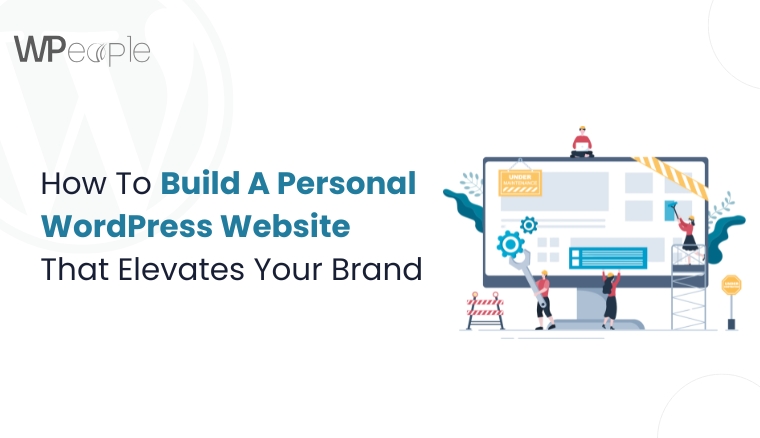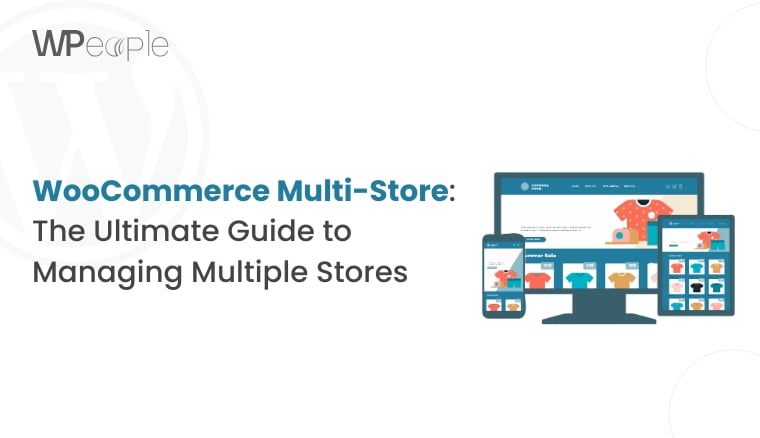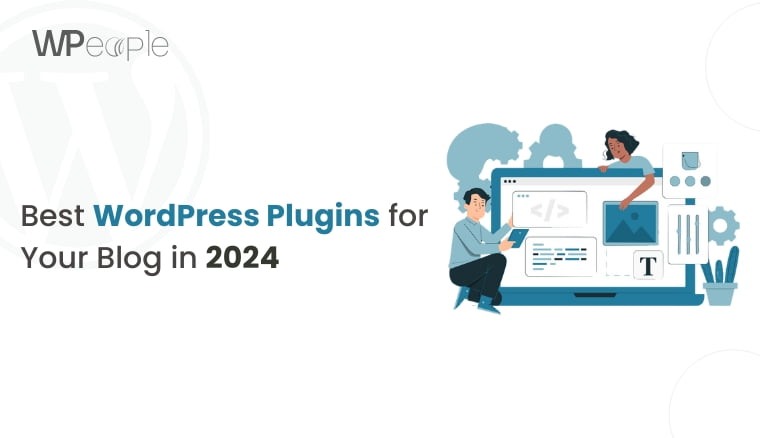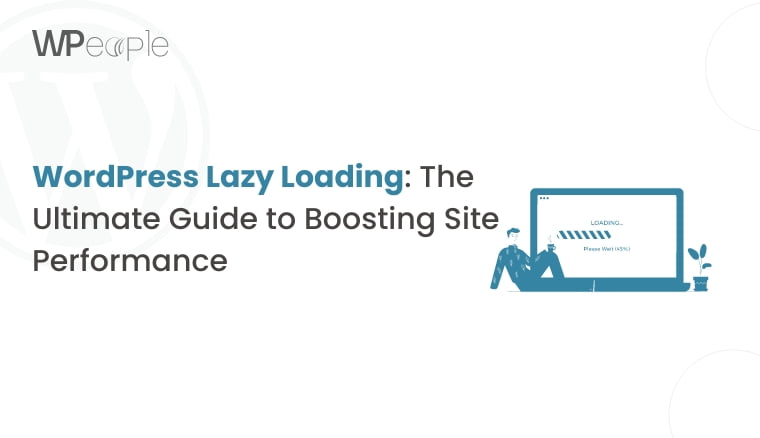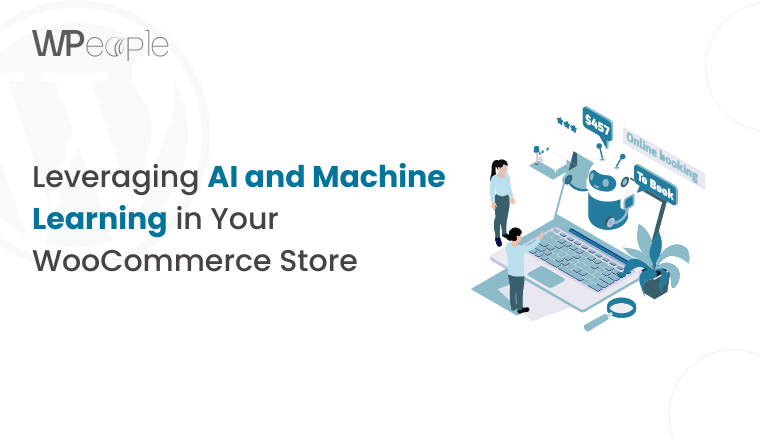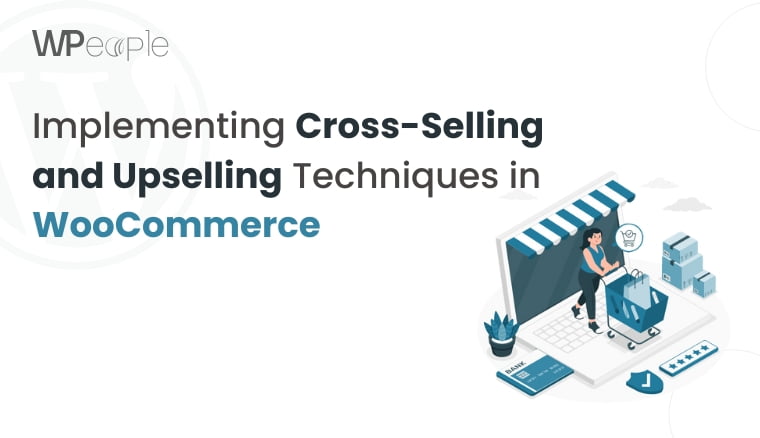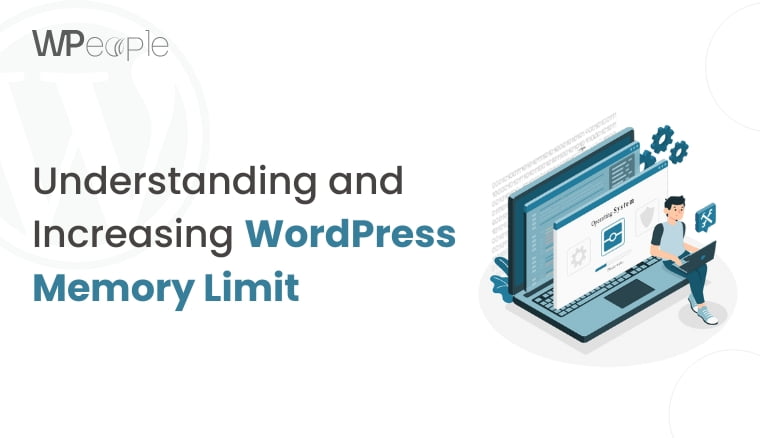Ever Googled yourself and found nothing that truly represents who you are? That’s not just a missed opportunity. It’s a silent brand failure.
In an era where your digital presence is your reputation, having just a LinkedIn profile or an Instagram bio is like showing up on a red carpet in sweatpants. You deserve a platform that reflects your voice, work, and purpose. Something that doesn’t just say “Hey, I exist” but screams “Here’s what I stand for.”
You will be surprised to know that over 80% of employers and collaborators Google you before reaching out.
Guess what? A personal website ranks higher and tells your story better than any third-party platform ever could.
So, whether you’re a content creator, designer, coach, freelancer, or someone serious about leaving an astonishing mark, this blog is your playbook. We’ll walk you through building a personal brand website that doesn’t just look splendid but works hard for you.
This is your all-in-one guide, from zero tech skills to pro-level polish and strategy to storytelling, to launching a WordPress website that’s elegantly you.
Let’s get started!
Why Every Creator Needs A Personal Website (And Not Just A LinkedIn Page)
Let’s get this out of the way: LinkedIn is just a networking platform. Your website is your stage.
Though social platforms are fantastic for quick updates and networking, they have specific limits. Algorithms change. Layouts are fixed. And you’re restricted by someone else’s rules. On the flip side, a personal website is your digital HQ. It is a space that’s entirely yours with no ads, no distractions, and no compromises.
Here’s why that matters:
Full Control Over Your Narrative
You decide how to tell your story. There are no word limits, weird formatting, or profile photo crops. You can shape your messaging, tone, and visuals to reflect precisely who you are.
Stronger Personal Brand Recognition
A custom domain (like you.com) signals professionalism. It’s memorable, discoverable, and instantly more credible than any username buried in a sea of social handles.
A Central Hub For Everything You Do
Your website becomes a living portfolio, blog, resume, media kit, and contact portal. Whether someone Googles you, reads your latest article, or wants to book you, they’ll find it all in one place.
Better SEO = More Opportunities
Unlike social profiles, a well-structured website can rank on Google. And with the right SEO strategy, you become discoverable to potential collaborators, clients, or employers who don’t even know your name yet.
Expert Tip: Think of a personal website like this – social media is where the conversation starts. Your website is where the deal happens.
In a Nutshell: A personal website isn’t optional anymore; it’s essential. It’s your online handshake, portfolio, elevator pitch, and business card rolled into one.
Why WordPress Is Still The Best Choice In 2025
There are dozens of website builders out there promising drag-and-drop magic and quick-fix templates. But if you’re serious about building a platform that grows with your personal brand, WordPress is still unmatched in 2025.
Here’s why creators, storytellers, and professionals keep coming back to it:
Built For Freedom, Not Limits
Unlike all-in-one builders that lock you into limited designs and functionality, WordPress is open-source. That means there is no ceiling on how your website can look, function, or scale. You dream it, and WordPress turns it into reality.
Massive Ecosystem = Infinite Customization
With 60,000+ plugins and thousands of themes (free and premium), you don’t need to write a single line of code to create something uniquely yours. From SEO boosters to drag-and-drop page builders, WordPress does more out of the box than any other platform.
Made To Grow With You
Whether you’re just starting with a portfolio and bio or planning to launch a blog, podcast, or even a course, WordPress flawlessly adapts to it. It’s not just a platform; it’s your brand’s forever home.
Performance And SEO That Compete With The Best
When set up correctly (don’t worry, we’ll show you how), WordPress loads swiftly, looks remarkable on mobile, and ranks high in SERPs. It isn’t just good for visibility; it’s vital for your brand credibility.
Bonus: It’s preferred by top creators and big brands alike, from Beyoncé to the BBC. That says something.
So, if you’re wondering whether WordPress is too “old school” in a world full of shiny new tools, think again. In 2025, it’s more potent, flexible, and creator-friendly than ever.
Before You Build: Define Your Personal Brand Like A Pro
Your website is your digital handshake. But before you start picking fonts or uploading selfies, you need to know what your brand stands for and how it should make people feel.
Ask Yourself: Who Are You For?
Your personal brand isn’t about you; it’s about how your story connects with them. Ask:
- Who do I want to serve or attract?
- What problems do I solve?
- How do I want people to describe me when I’m not in the room?
Whether you’re a coach, a designer, or a developer, your audience wants a definite “Why you?” the moment they land on your website.
Define Your Brand Pillars
Every iconic brand is built on consistent ideas and emotions. Define 2–3 brand pillars or values:
- Are you more polished or playful?
- More analytical or emotional?
- More rebellious or reliable?
These values will shape your messaging, colors, tone of voice, and even what content you create.
Choose Your Signature Voice
Your tone is as paramount as your logo. Should your website read like a TED Talk, a late-night DM, or a page from a manifesto? Consistency here builds familiarity that further fosters trust.
Draft Your Personal Brand Statement
Think of this as your website’s North Star. In 1–2 sentences:
➡️ “I help [the audience] do [transformation] through [your unique approach].”
Example: “I help creatives build unforgettable personal brands by turning ideas into engaging visual stories.”
This statement will guide your homepage copy, your About page, your content, and everything.
Knowledge Drop: A website without a brand strategy is just a digital business card. Get clear on who you are, who you serve, and what you stand for before you start designing a single pixel.
Mapping The Blueprint: Pages Every Personal Website Must Have
Think of your website like a storybook. Every page has a role, a tone, and a job to do. Here’s the page-by-page breakdown your website needs to impress, engage, and convert.
Home Page: The First Impression
- Hook fast: Use a magnetic headline that explains who you are and what you do in less than 5 seconds.
- Quick intro: A short paragraph or tagline that echoes your personality.
- Visuals that pop: Include a pro headshot or brand-evoking image.
- Calls to Action: Use compelling CTA buttons like “See My Work,” “Get in Touch,” or “Hire Me.” It won’t keep visitors guessing the next step.
About Page: More Than A Bio
- Tell them why, not just your resume.
- Add personal quirks, values, and maybe a photo doing what you love.
- Mention brands you’ve worked with, media features, or milestones to build trust.
- Close with a CTA – invite the reader to connect, read your blog, or view your portfolio.
Portfolio or Work Page: Show, Don’t Tell
- Showcase your best work: visuals, case studies, or write-ups.
- Use a neat, filterable layout.
- For each project, mention: What was the challenge? What did you do? What was the outcome?
- If possible, add testimonials because it’s credibility gold.
Blog or Resources Page: Prove Your Expertise
- Share tips, experiences, and thought leadership.
- Use categories and search for plain sailing browsing.
- Think long-form SEO content with personality (like this post).
- Blogs build community and authority, so make them a habit.
Services Page (If Applicable): What You Offer & Why You Rock
- Bullet out your services precisely.
- Include packages, pricing (if appropriate), and what to expect.
- Embed case studies or praise from happy clients.
- Strategically place contact CTAs.
Contact Page: Make It Ridiculously Easy To Reach You
- Add a simple form, email address, and social links.
- Consider Calendly or booking widgets for uncomplicated scheduling.
- Reinforce your availability and encourage action: “Let’s build something together!”
What You Should Know: A striking personal website isn’t just impressive; it’s strategic. Every page should either foster trust, show proof, or prompt action. Structure it right, and your visitors won’t just browse; they’ll believe.
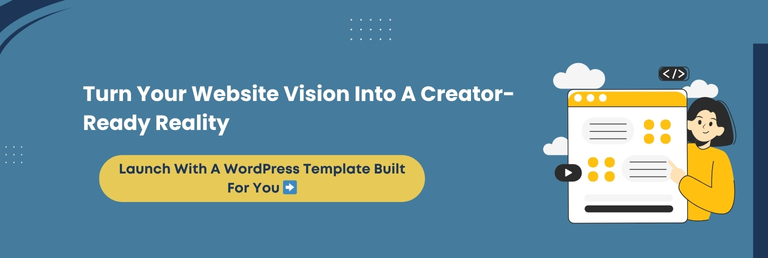
Picking A Domain & Hosting That Sounds And Works Like You Mean Business
Your domain name is your online address. Your hosting? The real estate it sits on. Get either wrong and your personal brand risks looking amateur before you even begin.
How To Choose A Memorable Domain Name
- Keep it short & easy to spell: Avoid hyphens, slang, and tricky spellings.
- Use your name if you can: It’s timeless and personal. (e.g., jessicamarie.com)
- Can’t get your name? Add a relevant niche keyword (e.g., devbyjessica.com or jessicawrites.com).
- Go for .com if available. It will make you appear trustworthy. Alternatives like .net or .me work if branded intentionally.
Finding A Reliable Hosting
You want a hosting provider that’s fast, secure, scalable, and WordPress-friendly.
Here’s what to look for:
- Speed & Uptime Guarantees: Aim for 99.9% uptime and solid speed metrics.
- One-click WordPress Installs: Makes setup frictionless.
- Excellent Support: Look for 24/7 live chat or phone support.
- Scalability: As your audience grows, your hosting plan should evolve with you.
WPeople Insight: Our clients love hosts like SiteGround, Kinsta, and Bluehost for their WordPress-optimized plans and stellar support. We’ve also developed WordPress setups that work flawlessly with these providers. It saves you considerable time and frustration.
What This Means For You: Your domain and hosting aren’t just technical decisions; they’re brand choices. Pick a name that resonates and a host that performs so your personal website feels professional from the first click.
Installing WordPress Without Breaking A Sweat (No Tech Skills Needed)
You don’t need to be a developer or tech wizard to install WordPress. Most modern hosting platforms practically do it for you.
One-Click Installation Is Your Best Friend
Most top hosting providers offer a one-click WordPress install. Here’s how it typically goes:
- Log in to your hosting account.
- Find the WordPress installer (usually in your dashboard or cPanel).
- Click “Install,” pick your domain, and follow the simple prompts.
- Boom. WordPress is live.
In under 5 minutes, your website is ready to be customized.
Prefer To Learn The Manual Way?
If you’re more hands-on, you can install WordPress manually by:
- Downloading WordPress from wordpress.org,
- Uploading it to your hosting server via FTP,
- Setting up a MySQL database,
- Running the installation script.
But let’s be honest: you’re a creator, not a system admin. So if you’d rather not, don’t. One click gets the job done.
Secure Your Website From Day One
Even during setup, security matters. Do this:
- Use a strong admin username and password (ditch “admin” forever).
- Set up SSL (many hosts offer this for free).
- Enable 2FA login if your host supports it.
WPeople Insight: We’ve helped creators launch hundreds of WordPress websites without ever touching code. Want that simplicity? Our custom-built templates come pre-installed and optimized. You can skip the setup stress altogether.
Must-Know Insight: Setting up WordPress in 2025 is more effortless than ever. With a good hosting provider and a few clicks, your personal brand platform can be up and running. No coding, no confusion, just creation.
Design That Speaks ‘You’: Choosing The Right WordPress Theme
Your theme sets the tone for your personal brand. It’s the visual handshake your website offers every visitor. And in the personal branding game, first impressions matter more than ever.
What Makes A Theme “Right” for You?
- Authentic Aesthetic: Choose a design that mirrors your vibe. Sleek and modern? Bold and playful? Thoughtful and minimal?
- Responsive Design: It must look stunning on all devices, be it desktop, tablet, or mobile.
- Customization Flexibility: Fonts, colors, and headers ensure you can fine-tune them easily without needing code.
- Speed & SEO Readiness: A bloated theme can hurt load times and rankings.
- Updated & Supported: Avoid abandoned themes. Regular updates mean fewer security issues and better compatibility.
Free vs. Premium Themes
- Free themes (from the WordPress Repository) are excellent for getting started and testing ideas.
- Premium themes (like Astra Pro, Divi, or Kadence) come with cutting-edge features, built-in page builders, and sleek design templates that save hours of work.
Pro Tip: Use themes that are Gutenberg-ready or compatible with Elementor, Bricks, or Beaver Builder if you want easy drag-and-drop control.
What WPeople Recommend
At WPeople, we believe your website should feel customized, not templated. That’s why we’ve curated and crafted custom themes specifically for creators. They’re:
- Performance-optimized
- Mobile-first
- SEO-ready
- Ridiculously easy to personalize
Want to skip the theme hunt? We’ve done the heavy lifting so you can focus on storytelling.
Core Insight: Your theme is your brand’s visual voice. Choose one that speaks unambiguously, loads quickly, and leaves room for your personality to shine on every screen.
Customize Like A Creator: Make Your Website Look And Feel Original
Now that you’ve picked a theme, it’s time to make it yours. Because a personal brand website isn’t about looking like everyone else, it’s about being unmistakably you.
Where To Start Customizing
- Header & Navigation: Simplify. Lead visitors to your key sections: About, Portfolio, Contact.
- Typography: Fonts tell a story. For instance, serif says “established,” sans-serif says “modern,” handwriting says “personal.” Use thoughtfully and with motive.
- Colors: Stick to 2–3 brand colors. Ensure it reflects your personality or niche (for instance, pastel for creatives, bold for tech, etc.).
- Imagery: Replace stock with you. High-quality photos build trust. Add portraits, workspace shots, or branded graphics.
- Homepage Sections: Add callouts, testimonials, feature blocks, and even an elevator pitch video to stand out.
- Footer: This is your digital handshake. Add links, copyrights, social icons, and maybe a personal sign-off.
Tools That Make Customizing Easy
- WordPress Customizer: Live preview tweaks to colors, menus, widgets, and website identity.
- Page Builders: Use Elementor, Bricks, or Kadence Blocks to drag-and-drop your way to an elegant layout, and no code needed.
- Custom CSS (if needed): Want pixel-perfect styling? You can sprinkle in custom code or let the WPeople team do it.
Inject Personality Into Every Pixel
- Use microcopy that sounds like you and not corporate jargon.
- Add Easter eggs: hover effects, animated text, and a custom 404 page.
- Give each section a purpose and every interaction a touch of delight.
Example: Instead of a generic “Contact Me” button, go with “Let’s Create Something Cool” or “Slide Into My Inbox.”
Main Message: Customization is where your brand gets its voice, vibe, and soul. Hence, make every element, from color to copy, feel intentional, relatable, and undoubtedly yours.
Content That Clicks: Writing Copy That Sounds Like A Real Human (You)
A magnificent website only goes so far, and what really makes people care is how you communicate. Your copy should sound like a conversation, not a commercial.
Speak Like You, Not Like A Brochure
- Ditch the buzzwords. Instead of “innovative solutions,” say what you truly do: “I help creators design websites that feel like home.”
- Write how you talk. If you’d say it in a DM, you can say it on your website (with slight polish).
- Use contractions and rhythm. “You are going to love…” → “You’re gonna love…”
- Get specific. Replace vague claims with real stories, proof, or numbers.
What To Say (And Where)
- Home: Start with a bold headline that captures your vibe and a one-liner that explains what you do and for whom.
- About: Tell your story. Why do you do what you do? What drives you? Include a quirky detail because it makes you unforgettable.
- Portfolio: Describe each project with a before/after or problem/solution lens. Add what you uniquely contributed.
- Contact: Be inviting. Don’t use ordinary terms like “Submit Inquiry.” Try “Let’s build something bold.”
Helpful Copywriting Tips
- Think CTA-first: What do you want the visitor to do next? Write toward that action.
- Create a voice guide: Choose three words that describe your tone (e.g., bold, witty, compassionate). Stick to it website-wide.
- Use real testimonials: They reinforce your brand tone and offer insight into the experience of working with you.
Essential Insight: Good copy is human, helpful, and honest. Write like you’re speaking to your dream client over coffee, and your message will resonate.
Plugins That Indeed Help (Not Just Sit There)
You don’t need 50 plugins for your WordPress website; you need the right ones. The kind that boosts your site performance, improves UX, and makes your personal brand shine.
The Must-Have Plugin Stack for Personal Websites
- For SEO: You can choose either Yoast SEO or Rank Math. Both easily optimize every page and post.
- For Security: Wordfence because it keeps hackers out without breaking your website.
- For Performance: WP Super Cache because speed matters. And it caches like a pro.
- For Forms: WPForms because it creates contact forms that “actually” get responses.
- For Analytics: MonsterInsights because it connects Google Analytics with ease.
- For Social Sharing: Social Warfare because you can add fascinating share buttons that don’t create latency.
- For Design & Galleries: Envira Gallery because you can create stunning, filterable portfolios.
What To Avoid
- Don’t install multiple plugins that do the same thing. Pick the best-in-class option.
- Avoid outdated plugins as they’re prone to security risks.
- Only use plugins with positive reviews and regular updates.
The Bottom Line: Smart plugin choices power up your website without dragging it down. Focus on quality over quantity. Your website and your visitors will thank you.
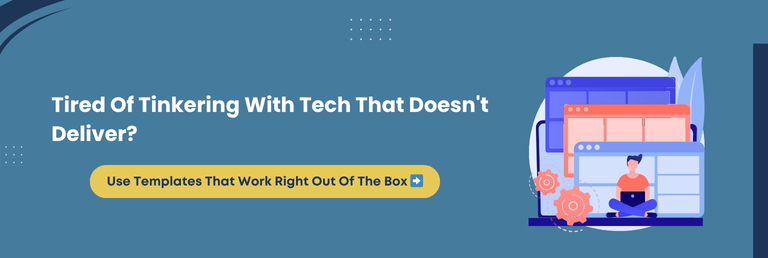
SEO Without The Snooze: Make Your Website Google’s Favorite
You’ve built something impressive. Now, let’s ensure people actually find it. Search Engine Optimization (SEO) isn’t just for marketers. With the following clever steps, your personal website can rise in search rankings and stay visible.
Step 1: Start With Smart Keyword Strategy
- Know your audience’s language: Use tools like Google’s Keyword Planner or Ubersuggest to find what they’re really searching for.
- Use natural phrasing: Optimize for long-tail keywords like “freelance UI designer portfolio” rather than generic terms.
Step 2: On-Page SEO Basics
- Craft click-worthy page titles and meta descriptions.
- Use proper heading hierarchy: H1 for page titles, H2 for subsections, and H3 for details.
- Include keywords in your URL (e.g., /portfolio-web-designer) and make it readable.
Step 3: Image Optimization
- Compress images using tools like TinyPNG or ShortPixel.
- Always add descriptive alt text because it’s excellent for both accessibility and SEO.
Step 4: Internal & External Linking
- Link between your blog posts, service pages, and about section to keep users exploring.
- Use outbound links to reputable sources. Google loves credibility.
Step 5: Technical SEO Tips
- Install an SEO plugin (Yoast or Rank Math) and follow their page-by-page optimization prompts.
- Submit your sitemap to Google Search Console.
- Regularly check your mobile usability and page speed.
The Crux: Valuable content deserves visibility. With just a few thoughtful tweaks and plugins, your website can climb the Google ladder without needing costly SEO investments.
Designing for Speed, Mobile & Accessibility (So No One Bounces)
A magnificent website is useless if it loads slowly, like pancake syrup, or fails to work on mobile. Today’s users and search engines won’t wait. Optimizing for performance, responsiveness, and accessibility ensures that your visitors keep browsing and exploring.
Speed Is The First Impression
- Use caching plugins like WP Super Cache or W3 Total Cache.
- Compress images before upload (TinyPNG, ImageOptim).
- Minify CSS/JS files with Autoptimize or similar tools.
- Choose lightweight themes over bloated designs.
Mobile Responsiveness = Non-Negotiable
- Over 60% of web traffic comes from mobile.
- Use WordPress’s mobile preview to check your design.
- Choose themes marked “mobile-first” or “responsive.”
- Avoid interrupting pop-ups and overly complex layouts on mobile.
Accessibility: Design For Everyone
- Use decent color contrast for readability.
- Add alt text to all images.
- Ensure that your website is navigable via the keyboard.
- Use semantic HTML because screen readers rely on it.
Tools To Help You Check Performance
Knowledge Drop: If your website doesn’t load swiftly, isn’t mobile-optimized, or isn’t accessible, you’re leaving significant impact and quality traffic on the table. Build it to work for everyone, everywhere.
Track, Improve, Repeat: Google Analytics For Personal Websites
Creating a website is just the start. To truly elevate your personal brand, you need to understand how people interact with your website. It will offer insights into what’s working, what’s not, and what to tweak next. Enter: Google Analytics.
Why You Need Analytics
- Know your audience: See where visitors come from and what devices they use.
- Track performance: Determine which pages get the most views and how long visitors stay.
- Spot drop-offs: Identify where users bounce so you can enhance UX or content.
- Goal tracking: Measure form submissions, downloads, or contact clicks.
Getting Started With Google Analytics
- Sign up at analytics.google.com.
- Install a plugin like MonsterInsights or Site Kit by Google for smooth WordPress integration.
- Set up basic goals: email clicks, form submissions, blog engagement.
What To Monitor Regularly
- Traffic sources: Organic search, referrals, social, direct.
- Top-performing content: Double down on what’s working.
- Bounce rate: Indicates user experience issues.
- Average session duration: Reveal how engaging your content is.
- User flow: Visual map of how visitors navigate through your website.
Pro Tip: Use heatmaps (via tools like Hotjar or Microsoft Clarity) to visually understand where users click, scroll, and drop-off.
Must-Know Insight: Don’t fly blind. Use analytics to sharpen your content, enrich the user experience, and confidently grow your personal brand.
Your Website’s Live. Now What? Promotion, Growth & Beyond
You’ve built it, but that doesn’t mean growth will come by itself. Launching your personal website is just the initial spark. Now it’s time to fuel the fire with ingenious, ongoing promotion and brand-building strategies.
Promotion Tactics That Certainly Work
Leverage Your Social Channels
Share your website and blog content on LinkedIn, Twitter/X, Instagram, Threads, and even niche communities like Indie Hackers or Dev.to (depending on your field). Turn your posts into conversations.
Start A Newsletter
Collect emails via a lead magnet (like a free resource or exclusive insights) and create a loyal community. Tools like MailerLite, ConvertKit, or Mailchimp make this easy.
Repurpose Your Content
A blog post becomes a LinkedIn carousel, a tweet thread, a YouTube script, or a podcast topic. Maximize the reach of every insight you share.
Collaborate And Cross-Promote
Craft guest posts, design joint newsletters, appear on relevant podcasts or collaborate on mini digital products with creators in adjacent spaces.
Optimize Your LinkedIn And Social Bios
Add your website link prominently. It’s surprising how often people forget to do this. Your bios are premium digital real estate.
Growth Strategies You Should Implement Over Time
Create A Content Calendar
Plan blog updates, case studies, or tutorials in advance. Consistency compounds.
Request For Backlinks
Reach out to colleagues, communities, or directories to list your website. Every backlink bolsters SEO credibility.
Participate In Online Communities
Not just to promote but to help. Reddit, Quora, Twitter Spaces, and Slack groups are goldmines of visibility when used with authenticity.
Track, Reflect, Refine
Revisit analytics (see the previous section) monthly. See what’s working and lean into it. And if something’s falling flat, iterate.
Key Takeaway: Promotion is not a one-time task; it’s always an ongoing strategy. Show up, serve your audience, and amplify your message in ways that feel human, helpful, and synched with your personal brand.
Let WPeople Do The Heavy Lifting (While You Focus On Storytelling)
You’ve now seen what it takes to create a standout personal website: strategy, design, content, SEO, plugins, and promotion. But what if you could skip the tech hurdles and focus solely on what matters most: sharing your voice and building your brand?
Sounds like a dream, right? You can make it a reality by considering WPeople experts.
What WPeople Do Best
Customized WordPress Solutions for Creators
Whether you’re a content creator, coach, consultant, freelancer, or thought leader, WPeople builds custom WordPress websites. It will reflect your unique voice and vision without compromising on performance or aesthetics.
Not Just Design But A Branding Experience
Our approach goes beyond choosing a template. We translate your story, values, and aspirations into a cohesive, conversion-friendly web experience. It’s not just a website; it’s your digital signature.
Built For Speed, Mobile, And SEO
We obsess over speed, responsiveness, and accessibility. Hence, your website looks incredible, ranks higher, and works flawlessly on numerous devices.
Managed Services That Keep You Focused on Your Craft
From hosting and updates to backups and plugin maintenance, WPeople handles the backend. It allows you to stay focused on creating meaningful content.
Who It’s Perfect For
- Creators who want a splendid website but don’t want to DIY
- Thought leaders ready to scale their personal brand with ambition
- Professionals launching new services, books, or digital products
- Anyone who wants their website to feel as powerful as their mission
Final Thought: Your time is valuable. Let WPeople build a personal brand website that looks outstanding, works even better, and gives you the confidence to share your story with the world sublimely and boldly.
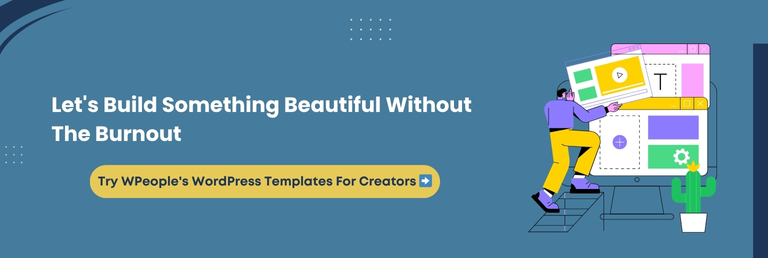
Conclusion
Creating a personal website is a bold move to own your story, amplify your voice, and shape how the world sees you. It becomes your credibility, your portfolio, your point of connection, and often your significant differentiator.
Throughout the blog, we’ve explored how to define your brand, structure your content, choose the right tools, and optimize for discoverability.
The truth is, you don’t need to be a developer, designer, or marketing expert to build something that resonates. What you need is clarity, consistency, and a clear intention behind what you want to say and whom you want to reach.
As you take your next step, whether that’s sketching your website’s sitemap or choosing your first WordPress theme, ensure your voice is at the forefront. Let your website feel like you, sound like you, and work like a true extension of who you are and what you stand for.
Remember, a personal brand isn’t built overnight. But with every section published and every update made, you’re laying the foundation for something that will grow with you.
If at any point you feel stuck, stretched, or short on time, know that WPeople is here to support you with thoughtful, performance-driven WordPress templates built specifically for creators like you. Your job is to focus on telling your story and let us handle the tech, the polish, and the behind-the-scenes work.
Your story deserves a spotlight, not a struggle. The world is ready to hear it and say, “This is you.” This website is just the beginning of a digital identity that’s magnetic, meaningful, and truly yours.
FAQ
Can I Use AI Tools To Help Write My Personal Website Content?
Yes, AI writing tools like ChatGPT can assist in drafting bios, service descriptions, or blog content. However, always edit for tone and authenticity. Your voice should lead because AI will just help to organize or polish your ideas.
How Often Should I Update My Personal Website?
Aim to update it at least once in a quarter. Regularly refresh your portfolio, blog, and testimonials to keep your content current and boost SEO. More frequent updates show visitors and search engines that you’re active and relevant.
Is It Okay To Include Personal Hobbies Or Interests On My Site?
Absolutely, as long as they reinforce your personal brand. Showcasing hobbies gives a human touch and helps potential clients or employers connect with you on a deeper level beyond your professional identity.
Do I Need Legal Pages Like A Privacy Policy On A Personal Website?
Yes, if you collect emails, use analytics, or embed forms. Adding a privacy policy, terms of use, and a cookie disclaimer helps you stay transparent and compliant with legal requirements, especially when dealing with global audiences.
Can I Sell Digital Products On My Personal WordPress Site?
Yes! With plugins like WooCommerce or Easy Digital Downloads, you can sell eBooks, templates, or courses. Just ensure your payment gateway is secure and your product pages align with your brand and user experience.