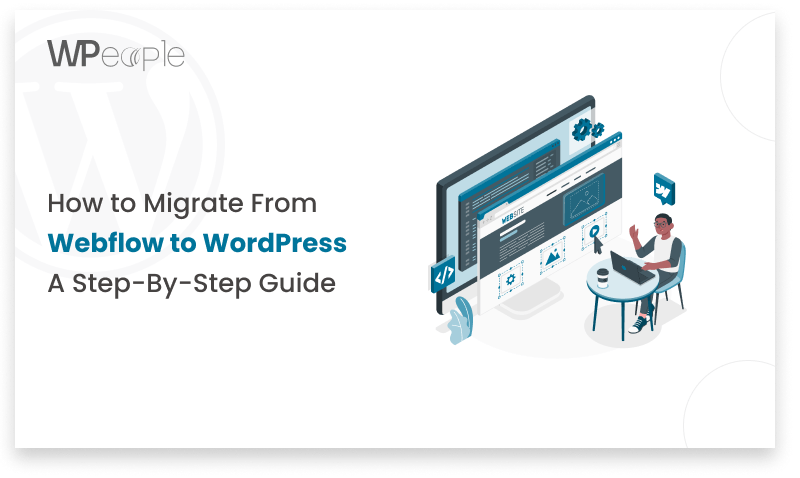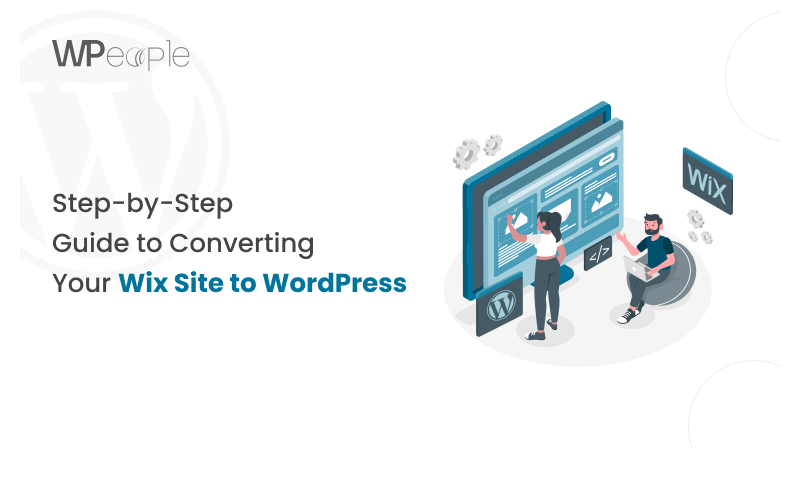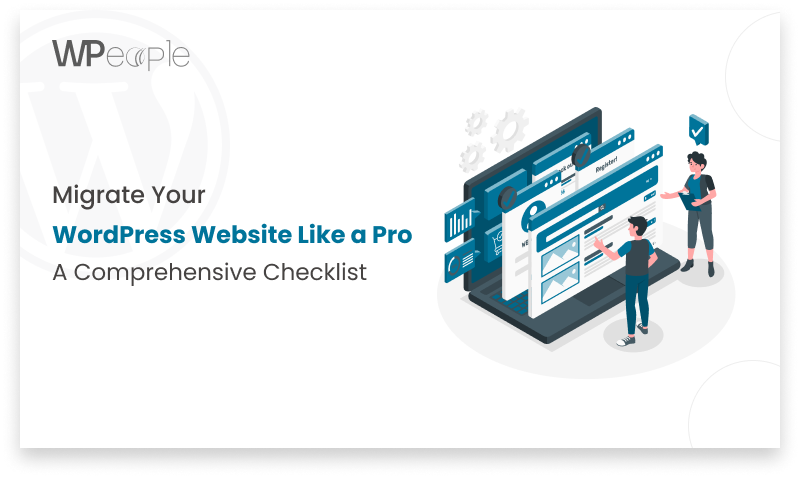
WordPress is a powerful and flexible content management system, but there may come a time when you need to migrate your website to a new hosting provider or a different server. Whether you’re seeking better performance, more resources, or a change in hosting plans, migrating your WordPress site can be a delicate process that requires careful planning and execution. In this blog post, we’ll provide you with a comprehensive WordPress migration checklist to ensure a smooth and successful transition.
What is website migration?
Website migration refers to the process of moving your website from one server or hosting environment to another. This can involve transferring your website’s files, databases, and any associated data, such as emails, to the new server or hosting platform. Migrations can occur for various reasons, including upgrading to a better hosting plan, changing hosting providers, or consolidating multiple websites onto a single server.
Checklist for a successful WordPress site migration
1. Create a comprehensive backup
2. Prepare the new hosting environment
3. Update WordPress, plugins, and themes
4. Update database credentials
5. Test the migrated site
6. Update DNS settings
7. Monitor and optimize the migrated site
Before you migrate your WordPress site:
- Inform your visitors and stakeholders about the upcoming migration and potential downtime.
- Review your current hosting plan and ensure that the new hosting environment meets your website’s requirements, such as storage space, bandwidth, and server resources.
- Gather all necessary login credentials, including FTP, SFTP, database, and hosting control panel access.
- Create a comprehensive backup of your WordPress site, including the database, themes, plugins, uploads, and any other custom files or configurations.
WordPress migration Steps
Set up the new hosting environment: If you’re migrating to a new hosting provider, create a new hosting account and configure the necessary settings, such as domain name, email accounts, and database. If you’re migrating to a different server with the same hosting provider, you may be able to clone or migrate your existing WordPress installation.
Install WordPress on the new server: Download the latest version of WordPress and install it on the new hosting environment. Follow the standard WordPress installation process, including creating a new database and configuring the wp-config.php file with the appropriate database credentials.
Import your website’s database: Use a database management tool (e.g., phpMyAdmin) or the WordPress importer/exporter to transfer your website’s database to the new server. This will ensure that all your content, settings, and user data are migrated to the new environment.
Upload your website’s files: Transfer your WordPress site’s files, including themes, plugins, uploads, and any custom files or configurations, to the new server using an FTP client or the hosting provider’s file manager. Ensure that you maintain the correct directory structure and file permissions during the transfer.
Update database credentials: If your database credentials (e.g., database name, username, password) have changed during the migration, update the new wp-config.php file with the correct database credentials.
Update site URLs: If your site’s URL has changed during the migration, update the site URLs in the WordPress database. You can use a plugin like “Better Search Replace” or run an SQL query to update the URLs in the database tables.
Configure search engine visibility: If you want to prevent search engines from indexing your site during the migration process, you can add a robots.txt file or enable the “Discourage search engines from indexing this site” option in WordPress settings. This will ensure that search engines don’t crawl and index your site during the transition phase.
Perform initial testing: Once the migration is complete, thoroughly test your migrated WordPress site to ensure that all pages, posts, images, and functionalities are working correctly. Check for any broken links, missing media files, or issues with plugins or themes.
What to check after migrating your WordPress site
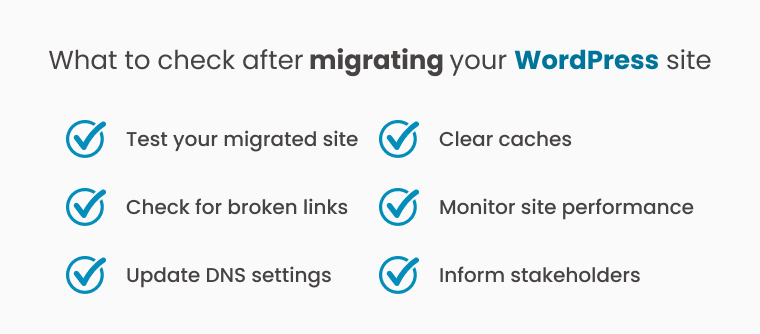
1. Test your migrated site: Thoroughly test your migrated WordPress site to ensure that all pages, posts, images, and functionalities are working correctly.
2. Check for broken links: Use a plugin like “Broken Link Checker” to identify and fix any broken links on your migrated site.
3. Update DNS settings: If you’ve changed hosting providers or your site’s URL, update your domain’s DNS settings to point to the new server’s IP address.
4. Clear caches: Clear any server-side or browser caches to ensure that visitors see the updated version of your migrated site.
5. Monitor site performance: Keep an eye on your site’s performance after the migration and optimize it if necessary by implementing caching, optimizing images, and leveraging a content delivery network (CDN).
6. Inform stakeholders: Once the migration is complete and your site is fully functional, inform your visitors, stakeholders, and any relevant parties about the successful migration.
By following this comprehensive WordPress migration checklist, you can minimize downtime, reduce the risk of data loss, and ensure a smooth transition to your new hosting environment. Remember, it’s always a good idea to create a backup before and after the migration process, just in case you need to revert to the previous state or troubleshoot any issues that may arise.
When to Hire an Expert
While the steps mentioned above can guide you through a typical WordPress migration, it’s important to note that complex websites or specific hosting environments may require additional expertise and precautions.
Consider hiring a WordPress migration expert or developer in the following scenarios:
Large or High-Traffic Websites: If your WordPress site has a significant amount of content, media files, or receives substantial traffic, the migration process can become more intricate. An expert can ensure a seamless transition without downtime or data loss.
E-commerce or Membership Sites: Sites with e-commerce functionality, membership areas, or sensitive user data require extra care during migration to avoid any disruptions or security vulnerabilities. An experienced developer can handle these complexities more effectively.
Custom Plugins, Themes, or Integrations: If your WordPress site heavily relies on custom plugins, themes, or third-party integrations, migrating these components can be challenging. An expert can assess compatibility and ensure proper functionality after migration.
Multisite or Multilingual Setups: Migrating a WordPress Multisite network or a multilingual site with multiple language versions can be more complex than a single-site migration. Experts can navigate these complexities and maintain the integrity of your setup.
Managed Hosting or Specialized Environments: Some hosting environments, such as managed WordPress hosting or specialized server configurations, may require specific knowledge and procedures for successful migrations. Experts familiar with these environments can ensure a smooth transition.
Tight Deadlines or Mission-Critical Sites: If your site cannot afford extended downtime or if the migration needs to be completed within a tight deadline, enlisting the help of an expert can provide peace of mind and minimize risks.
While it’s possible to perform a WordPress migration yourself, hiring an expert can save you time, reduce the risk of errors, and ensure a more seamless transition, especially for complex or mission-critical websites. Experienced professionals can also provide valuable guidance on post-migration optimizations, security best practices, and ongoing maintenance.
Conclusion
Migrating your WordPress site is a pivotal yet intricate process that demands meticulous planning and execution. With our comprehensive WordPress migration checklist, meticulously crafted to address every facet of the migration journey, you can navigate the transition with confidence and ease.Wpeople offers a comprehensive checklist to facilitate a seamless transition, minimizing disruptions and data loss. Rely on our expertise for meticulous preparation, flawless execution, and ongoing support post-migration. With Wpeople by your side, you can navigate the complexities of WordPress migration confidently, ensuring uninterrupted online presence and business continuity. Trust us to deliver a smooth and successful migration experience, empowering your website to thrive in its new hosting environment.
Consult with Our WordPress Experts On:
- WooCommerce Store
- Plugin Development
- Support & maintenance