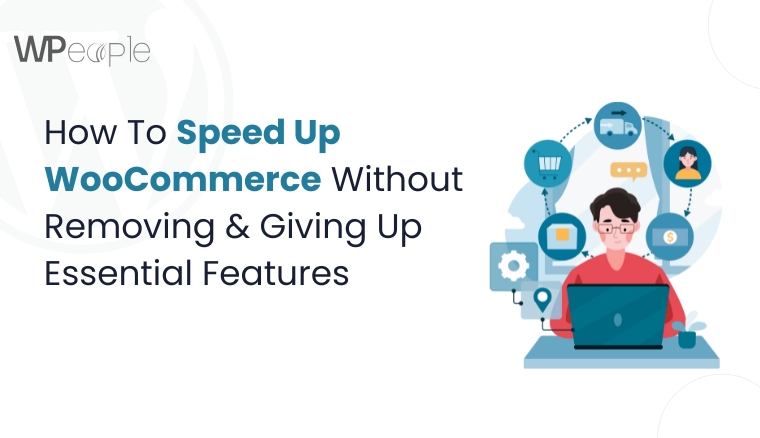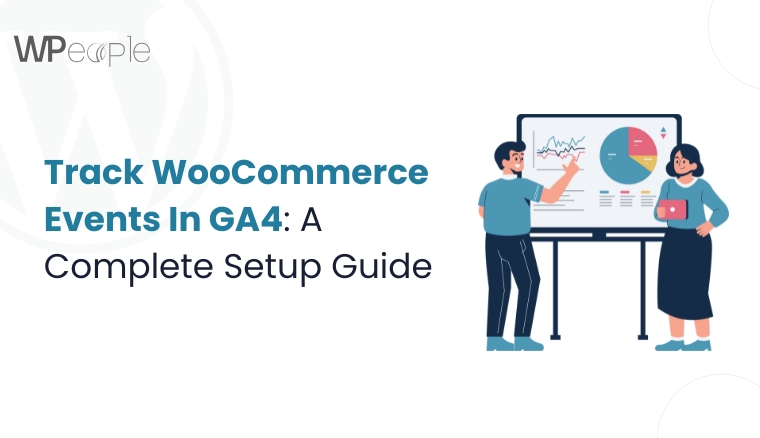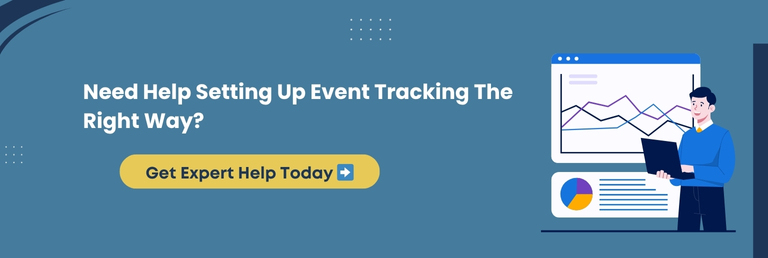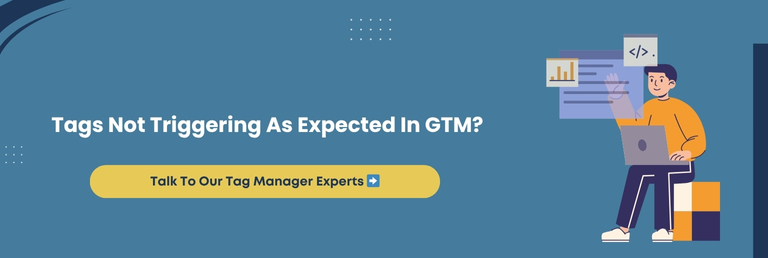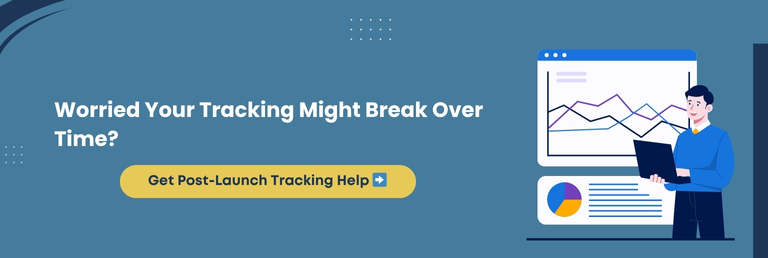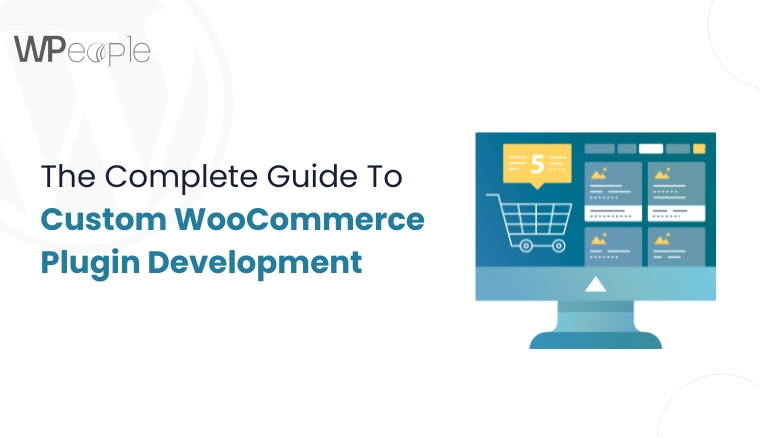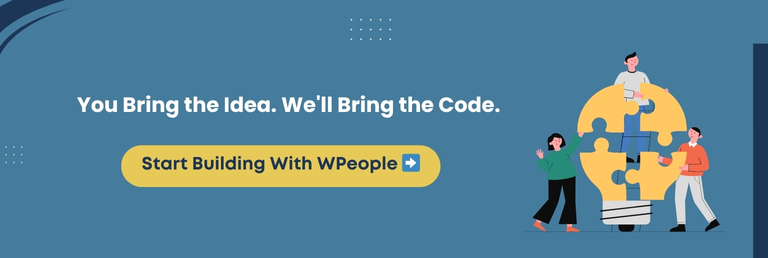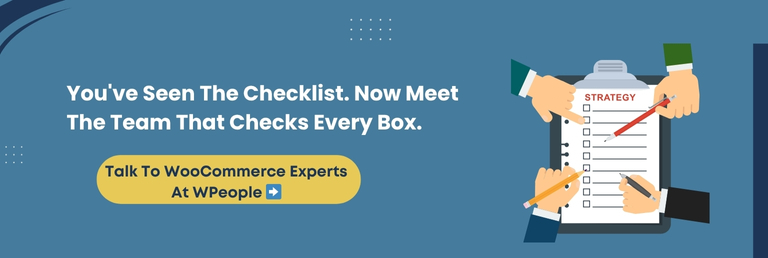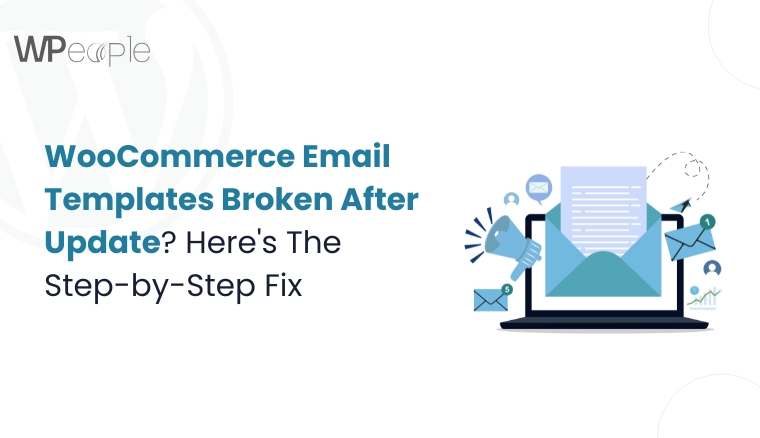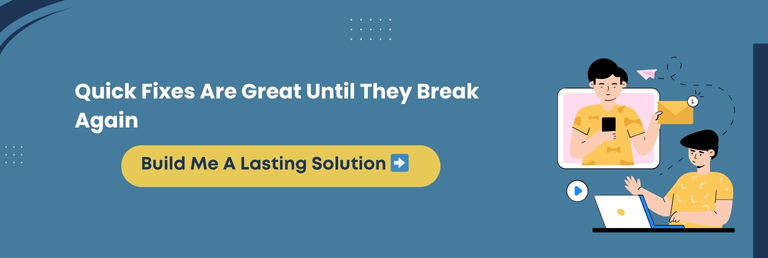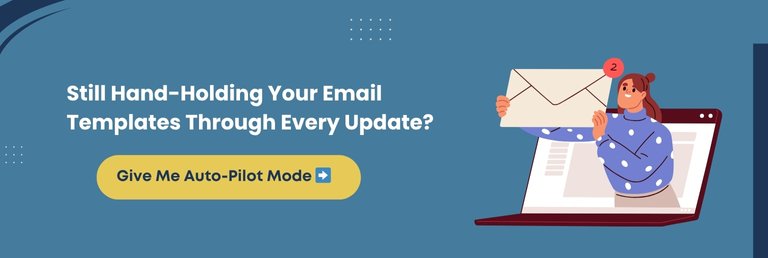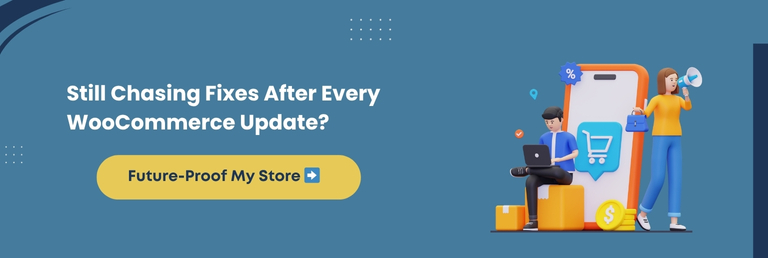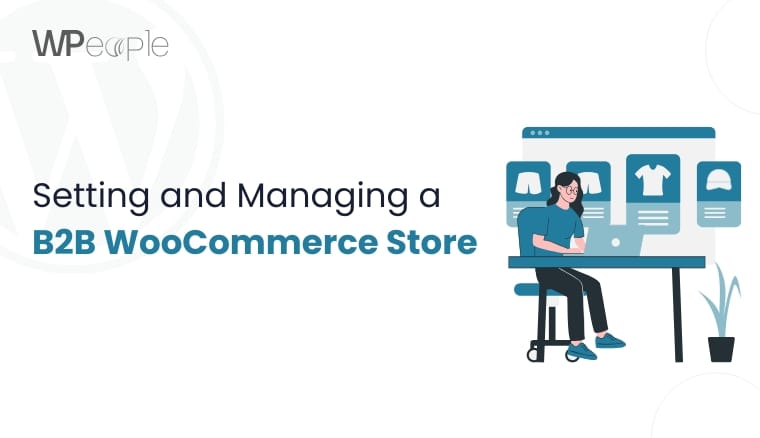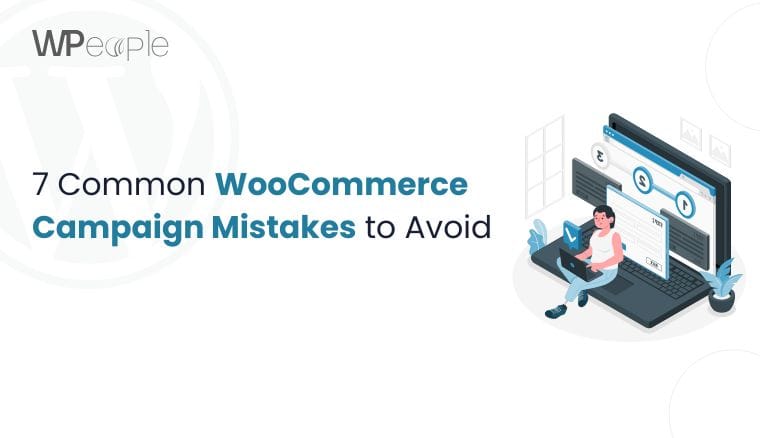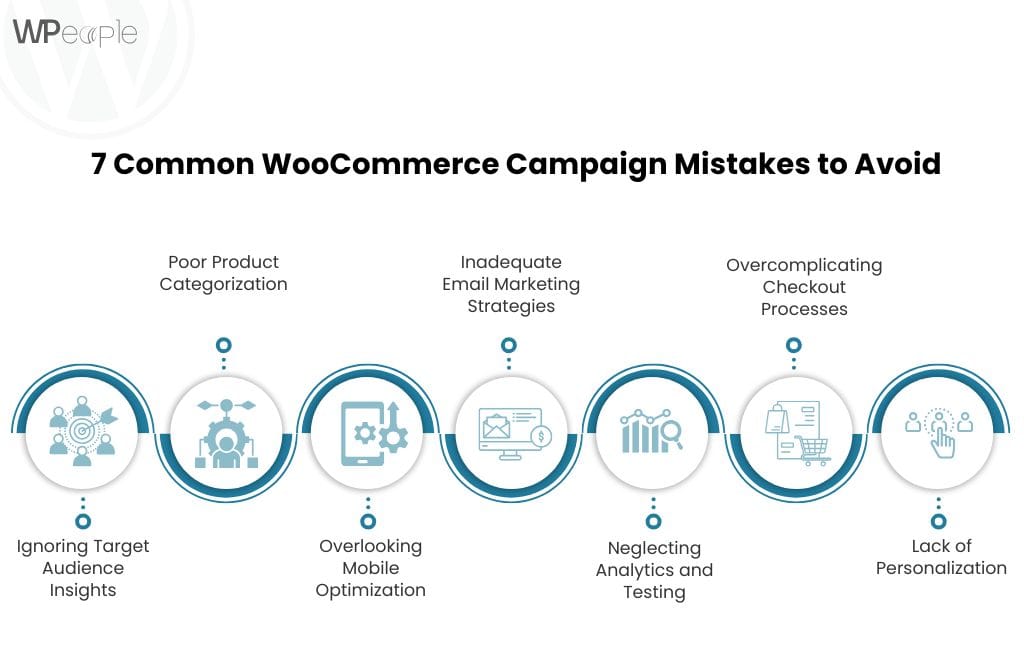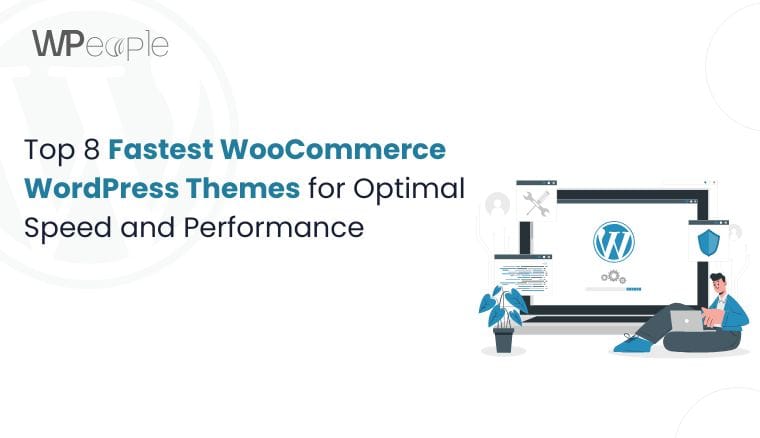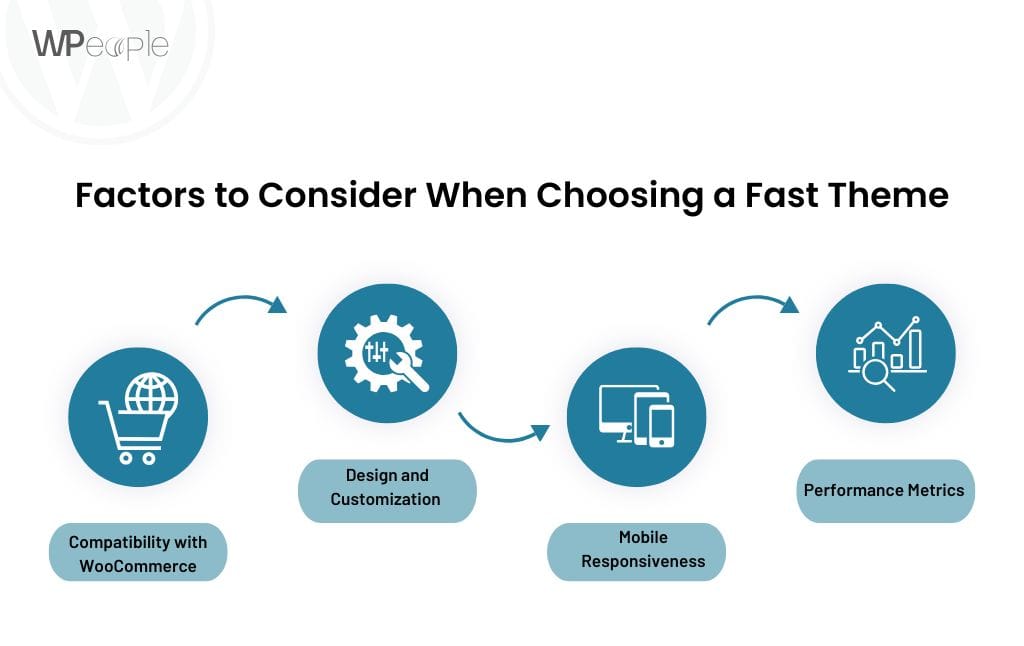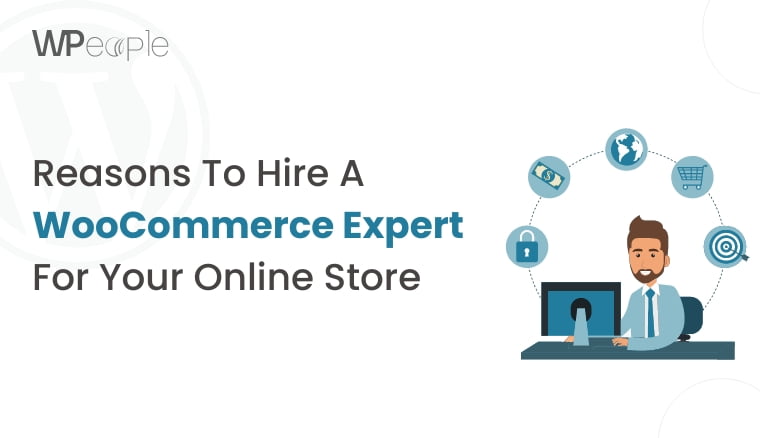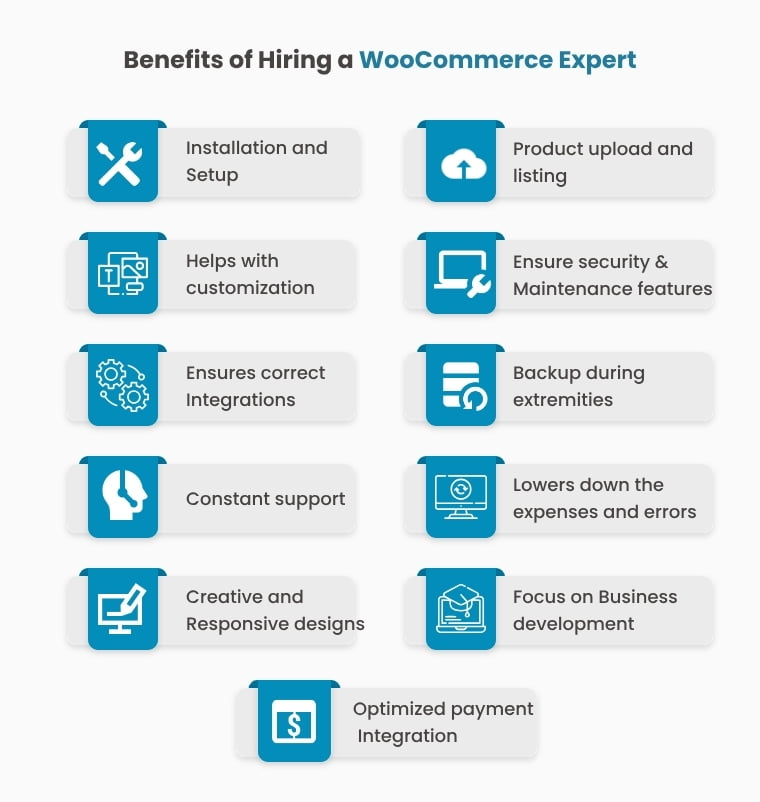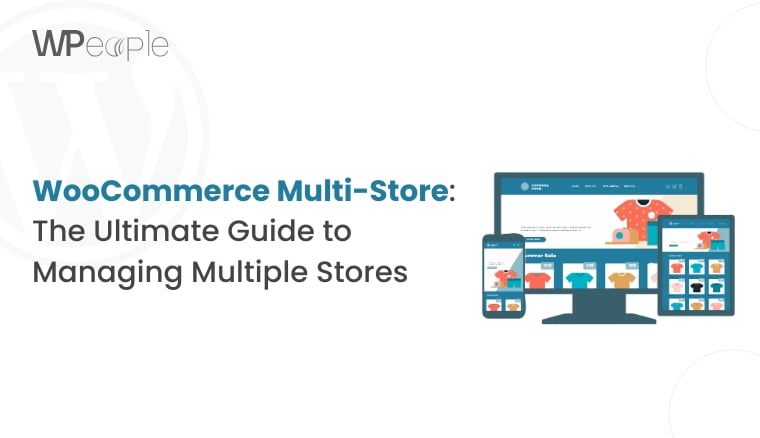You will be surprised to know that 47% of users expect a web page to load in under 2 seconds, and a delay of just one second can drop conversions by 7%. That’s not just a stat, it’s a reality check for every WooCommerce store owner.
If your store is sluggish, every second costs you visitors, conversions, and revenue. But here’s the real dilemma: Can you speed up WooCommerce without removing the crucial features that make your store powerful and functional? The answer is yes, and this blog will show you precisely how.
In our experience working with WooCommerce stores across various industries, one concern comes up repeatedly: “We want a faster website, but we don’t want to lose our essential features, plugins, and design.” We get it. Your store isn’t just a website, it’s your brand, your business, your lifeline.
Hence, we created this comprehensive guide. It’s not just about speed; it’s about innovative performance. You’ll discover practical strategies to optimize WooCommerce speed without sacrificing usability, features, or the customer experience.
Whether you’re a store owner trying to improve load times, a developer looking for expert tactics, or an agency managing WooCommerce stores, this blog is for you. We’ve packed in effective solutions, cutting-edge methods, and techniques used by professionals who optimize WooCommerce stores for a living.
Let’s get started to explore a speed strategy that respects your features, enhances your UX, and fuels your sales.
Why Is Your WooCommerce Store So Slow? Key Causes Uncovered
Speed is not just a technical issue. It is a user experience concern. And when your WooCommerce website feels unresponsive, customers feel frustrated.
But before we fix it, we need to understand what is actually dragging your store down.
Common Reasons WooCommerce Websites Become Sluggish
Heavy And Unoptimized Themes
Themes loaded with features you do not use can add unnecessary scripts, styles, and bulk that slow down load time.
Too Many or Poorly Coded Plugins
Every plugin adds weight. When plugins are outdated or conflict with each other, performance suffers dramatically.
Unoptimized Images And Media
Oversized product images and banners eat up bandwidth and delay loading, especially on mobile.
Bloated Product Pages
High-volume product pages with embedded reviews, sliders, and tabs drop off rendering time.
Lack of Caching And Compression
Without caching and file compression, each visit becomes a fresh load, draining your server and delaying response times.
Overloaded or Inadequate Hosting
Shared servers or misconfigured environments simply cannot handle WooCommerce traffic efficiently.
Slow or Blocked AJAX Requests
Checkout delays, cart updates, and search results rely on AJAX. If these are not optimized, the user journey becomes painful.
Unclean Databases
Excess post revisions, transients, and spam entries increase query time and slow everything down.
No CDN or Poor Frontend Delivery
Serving content from a single source without a CDN slows global access and loads assets inefficiently.
Identifying the ideal mix of these causes is paramount. Performance issues are usually the result of multiple factors working together, not just one.
Core Insight: Slow WooCommerce performance often comes from bloated themes, plugin overload, unoptimized media, or weak hosting. Identifying and addressing these issues is the first step to a faster store.
WooCommerce Speed Optimization Without Sacrificing Features: Is It Possible?
Absolutely. The common myth that you must trim down your store functionalities to gain speed is outdated. Today, you can have a feature-rich WooCommerce website that performs brilliantly if you optimize cleverly.
Here’s what makes it possible:
Modular Thinking
Break your store into components. Keep what serves a purpose and remove or replace what doesn’t. Optimization is not about less, it’s about better.
Use Built-In WordPress Functions
Instead of relying on heavy plugins for every task, count on WordPress’s native capabilities where possible.
Lightweight Alternatives Over Feature-Heavy Plugins
Replace bloated plugins with streamlined options that serve the same function without dragging speed.
Custom Code For Specific Needs
Rather than installing a plugin for every minute feature, consider using lightweight, custom code that does the job smoothly.
Load Features Conditionally
Use tools and code to load scripts, styles, and elements only where they’re needed (e.g., on specific pages), and not globally.
Optimize Without Plugins
Many performance advancements, such as database cleanup, image compression, or minifying CSS/JS, can be done manually or via server tools.
Leverage External Tools for Monitoring
Track performance drops without adding extra plugins. Tools like GTmetrix and PageSpeed Insights provide you with all the needed data.
In a Nutshell: This approach directly supports the concept of WooCommerce speed optimization without losing features. By focusing on how to optimize WooCommerce without plugins, you retain control, preserve functionality, and bolster performance.
How To Speed Up WooCommerce Site: Foundational Fixes That Matter
Speeding up a WooCommerce store begins with the basics. If the foundation is weak, no amount of plugin tweaking or fancy scripts will save your website. The goal is to build a quick, reliable base without compromising necessary features or customer experience.
Here are the foundational amendments we recommend:
Choose The Right Hosting Environment
A shared hosting plan may save money, but it often creates latency on your site. Invest in managed WooCommerce hosting that offers excellent server resources, caching, and uptime.
Use A Lightweight And Optimized Theme
Heavy themes often come bundled with features you may never use. Select a WooCommerce-compatible theme that is lightweight, responsive, and optimized for speed.
Limit Homepage Content
Your homepage should not try to do everything. Minimize sliders, avoid loading too many product categories, and keep design elements clean. A clutter-free homepage amplifies load time and user experience.
Compress And Optimize Images
Images are usually the primary contributors to slow page loads. Compress them without reducing quality using tools like TinyPNG or WebP format to decrease image sizes significantly.
Implement Lazy Loading
Lazy loading ensures that images and videos load only when they appear in the user’s view. It drastically reduces initial page load time.
Keep Your Site Updated
Outdated themes, plugins, and WooCommerce versions can slow down your store and expose it to security risks. Always use the latest stable versions to ensure the best performance.
Avoid Plugin Overload
Each plugin adds load time. Audit your plugin list and remove ones you do not need. Find multifunctional plugins to replace several smaller ones where possible.
What You Should Know: A fast WooCommerce website is not about cutting corners. It commences with shrewd decisions about hosting, themes, content, and updates. These foundational steps provide a long-term path to performance improvement.
Theme Optimization For WooCommerce Speed Without Changing Design
You don’t need a design overhaul to speed up your WooCommerce theme. Most speed issues come from behind-the-scenes inefficiencies, not your store’s visual appeal.
You can keep your current layout intact while making your theme leaner, more rapid, and more efficient. Here is how you can start working on theme optimization without modifying the design:
Audit Your Current Theme
Start by identifying if your theme is coded well and built for WooCommerce compatibility. Use tools like PageSpeed Insights or GTmetrix to test how your theme performs. If the theme adds excessive scripts or styles, it may be slowing you down.
Dequeue Unnecessary Theme Assets
Many themes load JavaScript and CSS files on all pages, even when not needed. Use tools or custom functions to dequeue scripts that are irrelevant to specific pages, like product or checkout.
Use Minimal Animations
Fancy animations and effects can burden your website’s load time. Scale them down or remove them if they are not essential. Clean design is not just faster, it is also user-friendly.
Eliminate External Fonts Where Possible
External font libraries like Google Fonts may look fascinating, but they slow things down. Host fonts locally or limit your website to one or two fonts to reduce load time.
Enable Theme-Level Caching
Some premium themes come with built-in caching options. Activate them to minimize redundant processing and improve speed without using external tools.
Combine And Minify Theme CSS & JS
Reducing the number of CSS and JavaScript files and compressing them makes your theme load quicker. Tools like Autoptimize or manual code tweaks can help with this.
Key Takeaway: You can significantly boost your WooCommerce speed without touching the look of your website. By optimizing theme scripts, fonts, and effects, you retain the visual charm while supercharging performance.
Product Page Optimization Tips To Make WooCommerce Faster
Your product pages are where buying decisions happen. If they load slowly, you lose sales. Shoppers will not wait for sluggish pages, especially on mobile. Optimizing product pages is one of the quickest ways to improve WooCommerce speed and boost conversions.
Here are some handy tips you should consider:
Compress Product Images Without Losing Quality
Large image files slow down product pages. Use tools like TinyPNG or ShortPixel to compress images. Set a maximum resolution and use WebP format for rapid loading without diminishing image quality.
Implement Lazy Loading For Product Media
Instead of loading all images at once, lazy loading ensures only the visible content loads first. It saves bandwidth and accelerates the initial page load. WooCommerce now supports native lazy loading, and most caching plugins offer this too.
Avoid Overloading With Widgets And Reviews
Too many upsell widgets, reviews, or product sliders can clutter the page and slow it down. Show only what matters. Keep widgets minimal and load reviews asynchronously to improve performance.
Minimize Use Of Custom Fields And Shortcodes
Product pages with several custom fields or embedded shortcodes result in extra queries. Remove unused fields and keep shortcodes lightweight. If needed, load some custom content using JavaScript instead of PHP.
Defer Unused JavaScript On Product Pages
Some JavaScript files are unnecessary for product pages. Use code splitting or a plugin that defers unused scripts to speed up the load time.
Must-Know Insight: A fast-loading product page can significantly boost sales. Optimize images, reduce clutter, and lazy load content to keep customers engaged and pages running smoothly.
Checkout Speed Fixes To Prevent Cart Abandonment
A slow or clunky checkout is one of the top reasons customers abandon their carts. Even if everything else on your website runs fast, a delay here can break the sale. Optimizing the checkout experience is non-negotiable to truly make WooCommerce swifter.
Here are some practical solutions we recommend:
Simplify The Checkout Flow
Remove unnecessary fields that cause delays. For example, ask only for essential information like name, email, shipping, and payment. Fewer fields mean quicker loading and faster form completion.
Enable One-Page Checkout
One-page checkouts reduce the number of steps and server requests. It keeps users focused and lowers exit rates. You can use WooCommerce extensions or themes that support seamless one-page checkouts.
Use Optimized Payment Gateways
Some payment gateways load external scripts that can slow down the checkout process. Select optimized gateways that are built for WooCommerce performance. Avoid gateways with multiple redirects or heavy JavaScript.
Asynchronous Cart And Coupon Updates
Avoid full-page reloads when applying coupons or updating the cart. Load these actions asynchronously so the user is not interrupted during the checkout process.
Cache Checkout-Related Assets
While you should not cache the checkout page itself, you can cache the styles, fonts, and static scripts used there. It speeds up load time and keeps dynamic functionality intact.
What This Means For You: A sluggish checkout turns buyers into dropouts. Keep it short, load it smart, and give customers no reason to hesitate during the final step.
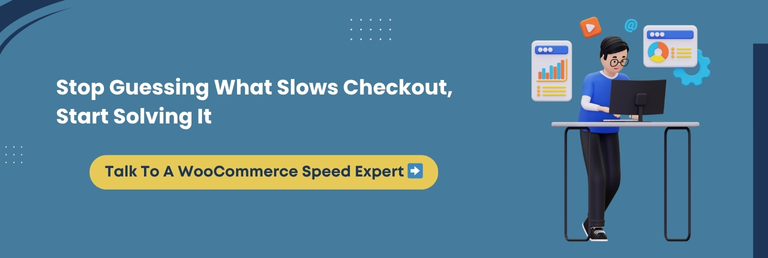
How To Reduce WooCommerce Plugin Conflicts Without Losing Functionality
WooCommerce plugins can extend store functionality, but using too many or poorly built ones often causes performance issues. If your WooCommerce website creates latency after updates or breaks unexpectedly, plugins might be the culprit. Reducing conflicts while keeping vital features is possible with the right approach.
Audit All Installed Plugins
Go through each plugin. Ask: Do I really need this? Is there an overlap? Remove any that are outdated, redundant, or not actively maintained.
Avoid Using Multiple Plugins For Similar Tasks
Many store owners install multiple SEO, security, or caching plugins that conflict with each other. Stick to one trusted plugin according to the functionality type to avoid duplication and errors.
Choose Lightweight, Well-Coded Plugins
Not all plugins are built the same. Use plugins that are regularly updated, have high ratings, and are optimized for WooCommerce. Avoid bloated plugins that load unnecessary scripts sitewide.
Test Plugin Compatibility On A Staging Site
Before activating new plugins, test them in a staging environment. It helps you catch conflicts and performance drops without affecting your live store.
Replace Plugins With Custom Code When Possible
For simple functions like inserting Google Analytics, hiding prices, or minor styling tweaks, custom code may be a better alternative than full-featured plugins.
Essential Insight: Fewer, high-quality plugins mean fewer headaches. Clean up conflicts, keep what matters, and let your store run smoother without losing its functionality.
Database Optimization Strategies For Faster WooCommerce Performance
The database is the engine of your WooCommerce store. Your website speed takes a hit if it gets cluttered. Every product, order, user, and plugin action stores data in your database. Without regular optimization, your store will respond more slowly with every visit.
Clean Up Post Revisions, Drafts, And Trash
Your WordPress database stores every revision and deleted post unless you clear them. Use tools like WP-Optimize or perform manual cleanups through phpMyAdmin to remove unnecessary data and decrease load.
Delete Expired Transients
Transients are temporary data stored in the database. Over time, they build up. Regularly sanitize expired transients to keep your WooCommerce store from querying outdated data.
Optimize Database Tables
Over time, tables become fragmented. Use tools like WP-CLI or plugins like Advanced Database Cleaner to run optimization queries and boost performance.
Limit Store Logs And Session Data
WooCommerce stores a large number of logs and session data. Set clear retention periods for these entries. Keeping logs for 1–2 weeks is usually enough.
Disable Features That Add Unnecessary Overhead
Some WooCommerce features (like tracking user data for reports) can slow down performance if not needed. Disable these from WooCommerce settings if they do not serve your goals.
The Bottom Line: A clean and optimized database acts like a high-speed expressway for your WooCommerce store. Keep it lean, clear out the clutter, and your performance will noticeably improve.
AJAX Calls Slowing You Down? How To Optimize WooCommerce AJAX Responsiveness
AJAX enables smooth, dynamic interactions without page reloads. It powers features like adding items to the cart, updating mini-cart totals, and loading filtered products. However, it can slow down your WooCommerce store significantly if overused or improperly optimized.
Here are some excellent ways to optimize AJAX responsiveness:
Identify And Monitor Heavy AJAX Requests
Use your browser’s Developer Tools or speed test tools like GTmetrix and WebPageTest to pinpoint which AJAX requests are taking too long. Look for repetitive or slow-loading admin-ajax.php requests.
Reduce AJAX Dependency For Cart Updates
WooCommerce updates the cart fragments using AJAX on every page load, even when no cart update is needed. Switch off the default cart fragments script if your cart is not visible site-wide, or replace it with a lightweight alternative.
Optimize Filters And Sorting On Product Pages
Layered navigation, product filters, and sorting often rely on AJAX. Limit the number of filter combinations or cache AJAX results for popular queries to reduce load.
Use Asynchronous Loading Where Possible
Instead of fetching everything via AJAX in real-time, load non-critical components after the initial page load. It enhances perceived performance and lowers AJAX pressure.
Cache Dynamic Fragments With Transients
If AJAX content does not change frequently, use transients to store the output and serve cached responses. It lowers server load and speeds up responses for repeated actions.
Smart Summary: AJAX can enhance user experience, but unoptimized usage leads to slower performance. Trim, track, and cache your WooCommerce AJAX calls to keep your store fast and responsive.
Improve Page Load Time With Smart Caching Techniques
A slow-loading WooCommerce store loses sales and frustrates users. Thoughtful caching is one of the most powerful ways to boost performance without sacrificing core features. It cuts server load and reduces page load times across product, cart, and checkout pages.
Here are some techniques we recommend:
Use Full Page Caching For Dynamic Pages
Full page caching stores a snapshot of your website’s pages and serves it instantly when a user visits. Use reliable caching plugins like WP Rocket or server-level caching if you’re on managed hosting. It substantially amplifies loading time for returning visitors.
Enable Object Caching To Reduce Database Queries
WooCommerce relies on heavy database calls. Object caching stores the results of complex queries in memory using tools like Redis or Memcached, minimizing repetitive processing and speeding up dynamic sections.
Cache WooCommerce-Specific Pages Selectively
Avoid caching cart, checkout, or account pages entirely. These are dynamic and personalized. Use caching rules to bypass these pages while caching others like the homepage, category, and product pages.
Implement Browser Caching For Static Assets
Browser caching stores CSS, JavaScript, and image files locally. Set longer expiration times so repeat visitors load your website rapidly without re-downloading static content.
Preload Cache For High-Traffic Pages
Many caching plugins allow cache preloading. It means the cache is built even before a user visits the page. Preload top-converting product pages to reduce delay during traffic spikes.
The Crux: Effective caching lowers WooCommerce load time and enriches the shopping experience. Use full page, object, and browser caching thoughtfully to deliver quick performance without breaking functionality.
Minimize HTTP Requests And Clean Up Frontend Bloat
Every time someone visits your WooCommerce store, their browser requests dozens of files, such as images, CSS, JavaScript, fonts, and more. These are known as HTTP requests. The more requests, the longer your website takes to load. Cleaning up these requests can considerably bolster performance.
Remove Unused Scripts And Styles
WooCommerce and themes often load extra scripts and styles on every page, even when not needed. Use plugins like Asset CleanUp or Perfmatters to switch off unneeded assets on specific pages. For example, remove checkout scripts from blog pages.
Combine And Minify Files
Combining JavaScript and CSS files into fewer files reduces requests. Minification further compresses file sizes by cutting out unnecessary characters. Most performance plugins offer this feature. Be sure to test thoroughly, as some JavaScript files may conflict if merged incorrectly.
Defer Non-Critical JavaScript
Scripts that are not required for above-the-fold content should be deferred. It helps your pages render speedily and improves metrics like First Contentful Paint. Prioritize loading critical content before background scripts.
Reduce Third-Party Requests
Limit third-party widgets and scripts like live chats, embedded videos, or social feeds. If you use them, load them asynchronously or after user interaction to avoid blocking the initial load.
Use Inline CSS For Above-The-Fold Elements
Inline small CSS snippets for the header or top section content so users can see something quickly while the rest of the page loads. It enhances perceived speed and engagement.
Quick Recap: Reducing HTTP requests by cleaning up unnecessary scripts, minimizing third-party tools, and optimizing file loading makes your WooCommerce store significantly faster without compromising pivotal functionalities.
Using CDN Effectively For WooCommerce Speed Gains
A Content Delivery Network, or CDN, can substantially reduce the time it takes for your WooCommerce pages to load, especially for visitors who are far from your server’s physical location. It distributes your static files across multiple global data centers so users receive content from the nearest one.
What Does A CDN Do For WooCommerce?
- Serves static assets like images, JavaScript, and CSS from edge servers
- Reduces latency and speeds up load times worldwide
- Lessens the load on your origin server, improving overall website responsiveness
Choosing The Right CDN For WooCommerce
Popular choices include Cloudflare, BunnyCDN, KeyCDN, and Amazon CloudFront. Look for a CDN that offers:
- Easy integration with WordPress and WooCommerce
- Image optimization and auto-minification
- Built-in security features like DDoS protection and SSL
How To Set Up A CDN For WooCommerce
- Select a CDN provider and create an account.
- Integrate it using a plugin like WP Rocket, W3 Total Cache, or manually via DNS.
- Enable features like file compression, automatic caching, and image resizing.
- Test your website to ensure assets are loading from the CDN and no functionality is broken.
➡️Boosting Image And Video Delivery
A CDN can considerably decrease load times for stores with large images or product videos. Many CDNs offer adaptive image delivery based on device and screen size, ensuring faster loading on mobile without quality loss.
Main Point: CDN integration is one of the most cost-effective ways to make WooCommerce quicker for a global audience without changing your backend or removing features.
WooCommerce Server Optimization Best Practices For Consistent Speed
No matter how well you optimize the frontend, if your server is underperforming, your WooCommerce store will still lag. Server optimization is the foundation of reliable site speed. It affects everything from page load time to checkout responsiveness.
Why Server Optimization Matters
Your hosting environment directly impacts how rapidly your website loads and how many concurrent users it can handle. Shared hosting often leads to inconsistent speed, especially during traffic spikes. Server quality becomes critical for resource-intensive WooCommerce.
Best Practices To Optimize WooCommerce Server Performance
Choose A WooCommerce-Optimized Host
Go with managed WordPress or WooCommerce hosting providers like Kinsta, Cloudways, SiteGround, or Nexcess.
Use The Latest PHP Version
Upgrade to PHP 8.2 or later for superior performance and security.
Enable Object Caching
Use Redis or Memcached to store database queries and lessen load times.
Limit Background Processes
Disable or schedule intensive background tasks like backups and email logs during off-peak hours.
Activate HTTP/2 or HTTP/3
These protocols allow faster simultaneous requests, making your store more responsive.
➡️Consider Server Location
Always select a server location close to your primary audience. If you have a global customer base, combine server location optimization with CDN to minimize latency.
➡️Scalable Infrastructure
If your store is growing rapidly or running promotional campaigns, consider cloud-based infrastructure that can scale dynamically. VPS and dedicated servers provide far more flexibility than shared hosting.
Knowledge Drop: A high-performance server ensures that all other optimization efforts are effective. Investing in server-side speed enhancements pays off in smoother user experiences and fewer abandoned carts.
How Professionals Do It: Expert WooCommerce Speed Optimization Services
While many store owners try to fix speed issues themselves, expert WooCommerce optimization services offer a level of precision and technical insight that DIY tweaks often lack. Professionals approach speed from every angle, ensuring that your store runs fast without sacrificing essential functionality.
What Experts Bring To The Table
Comprehensive Site Audits
Pros begin with in-depth audits to uncover hidden performance blockers, from inefficient queries to bloated CSS.
Custom Performance Roadmaps
Every store is different. Professionals develop a personalized plan that aligns with your features, plugins, and customer base.
Code-Level Optimizations
They identify and fix theme or plugin-level inefficiencies that are impossible to solve with surface-level settings.
Infrastructure Tuning
Server configuration, CDN setup, database management, and advanced caching are handled by those who understand the nitty-gritty of WooCommerce architecture.
Staging Environment Testing
Any change made is tested in a staging website to avoid downtime or broken features.
When Should You Consider Professional Help?
- Your store has complex features or heavy traffic
- You’ve tried multiple plugins, but speed gains are minimal
- Your conversion rates are suffering due to slow load times
- You’re preparing for a prominent sale, campaign, or migration
Main Message: Professional WooCommerce speed optimization services are ideal for stores that need lasting results, not just temporary improvements. They fine-tune everything behind the scenes while you stay focused on running your business.
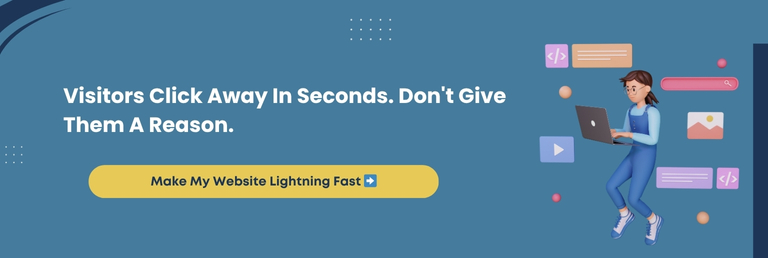
Best WooCommerce Speed Test Tools To Monitor Your Site’s Performance
Tracking your website’s performance is not a one-time task. Regular speed tests reveal how recent changes, plugin updates, or traffic spikes are impacting load time. The appropriate tools can help you stay ahead of issues and maintain an optimized WooCommerce store.
Top Tools To Test WooCommerce Site Speed
| Tool | Key Features | Best For |
| PageSpeed Insights | Core Web Vitals analysis, mobile and desktop scores, and improvement suggestions | Quick, Google-backed performance checks |
| GTmetrix | Waterfall breakdown, TTFB, and historical performance tracking | In-depth technical analysis |
| Pingdom Tools | Simple grading system, performance history, and geographic test locations | Beginners looking for clear speed scores |
| WebPageTest | Multi-location testing, filmstrip view, custom scripting | Advanced performance debugging |
| Query Monitor | Tracks slow queries, AJAX calls, hooks, and plugin impact | Developers troubleshooting backend performance |
| Site Kit by Google | WordPress dashboard integration, PageSpeed Insights, Search Console data | On-site performance tracking within the WordPress admin |
What Should You Measure?
- First contentful paint (FCP)
- Time to interactive (TTI)
- Total blocking time (TBT)
- Largest contentful paint (LCP)
- Core Web Vitals performance
By incorporating these tools into your WooCommerce speed optimization checklist, you can confidently monitor changes and continuously fine-tune performance.
Knowledge Drop: Regularly testing your WooCommerce site with tools like GTmetrix, PageSpeed Insights, and WebPageTest helps identify speed bottlenecks, monitor progress, and validate the impact of your optimization efforts.
Bonus: Best WooCommerce Optimization Plugins That Actually Work
WooCommerce performance can improve dramatically when paired with the ideal optimization plugins. But not all plugins deliver speed without side effects. The plugins below are well-tested, reliable, and trusted by WooCommerce professionals to fix speed issues without breaking features.
Top Optimization Plugins Worth Installing
Here are some standout plugins that work behind the scenes to keep your store fast, functional, and frustration-free:
| Plugin Name | Primary Function | Why It’s Effective for WooCommerce |
| WP Rocket | Caching, lazy loading, and database cleanup | All-in-one performance booster with WooCommerce-specific compatibility |
| Perfmatters | Script control, performance tweaks | Allows you to disable unused WooCommerce scripts for faster load times |
| Asset CleanUp | Minifies and unloads unused CSS/JS | Reduces frontend bloat on product and checkout pages |
| Imagify | Image compression and optimization | Optimizes product images without quality loss |
| FlyingPress | CDN, image optimization, smart caching | Combines multiple optimization techniques in a single premium plugin |
| Query Monitor | Debugging, performance analysis | Helps identify slow queries and plugin bottlenecks |
| Autoptimize | HTML, CSS, JS optimization | Streamlines frontend code for faster rendering |
Final Thought: Use optimization plugins as enhancers, not fixers. Select tools that are WooCommerce-compatible, easy to configure, and proven to improve website speed without breaking essential functionality or design elements.
Conclusion
Speed is no longer optional for WooCommerce stores. It shapes how users experience your website, how long they stay, and whether they complete a purchase or leave frustrated. However, enhancing speed does not mean compromising the valuable features that make your store functional and engaging.
Throughout this blog, you’ve explored what slows down a WooCommerce site and how to overcome those challenges without hindering your store’s identity.
From theme adjustments and database tuning to smart caching, image compression, and CDN implementation, the thoughtful strategies can significantly boost performance while preserving everything that matters.
If you want a smooth-running store that loads rapidly, works reliably, and keeps customers returning, every element from your plugins to your server deserves attention. Test regularly, track your progress, and prioritize advancements based on real performance metrics.
You don’t have to navigate this alone. At WPeople, we specialize in WooCommerce Speed Optimization that respects your design, bolsters your performance, and shields your core functionality. Our team works with precision and purpose to deliver results that truly move the needle.
Your store should not just function. It should fire on all cylinders. Let WPeople supercharge your WooCommerce performance so it runs quicker, sells cleverly, and stands unstoppable.
FAQ
How Often Should I Audit My WooCommerce Store’s Speed?
You should run a speed audit at least once every quarter. However, it’s wiser to check performance after major updates, plugin additions, or traffic spikes to catch issues beforehand and maintain smooth operations.
Does A High Number Of Products Slow Down WooCommerce?
Yes, large product catalogs can impact speed if not optimized. Using lazy loading, pagination, database indexing, and growth-friendly hosting can help manage and mitigate performance issues with high-volume stores.
Can A WooCommerce Multi-vendor Store Be Optimized For Speed?
Absolutely. Multi-vendor stores need extra care due to increased data flow. Optimizing vendor dashboards, using selective loading, and leveraging scalable architecture ensures performance does not suffer with multiple sellers.
What Are The Risks Of Relying On Too Many Speed Optimization Plugins?
Overusing plugins can create code conflicts, slow loading, or security vulnerabilities. It’s best to use a minimal set of trusted plugins and rely on manual or custom-coded optimizations where possible.
Will Speed Optimization Affect My WooCommerce SEO Rankings?
Yes, it affects WooCommerce SEO rankings positively. Faster load times elevate user experience and reduce bounce rates, both of which influence search engine rankings. Google prioritizes fast, responsive websites, especially on mobile devices.