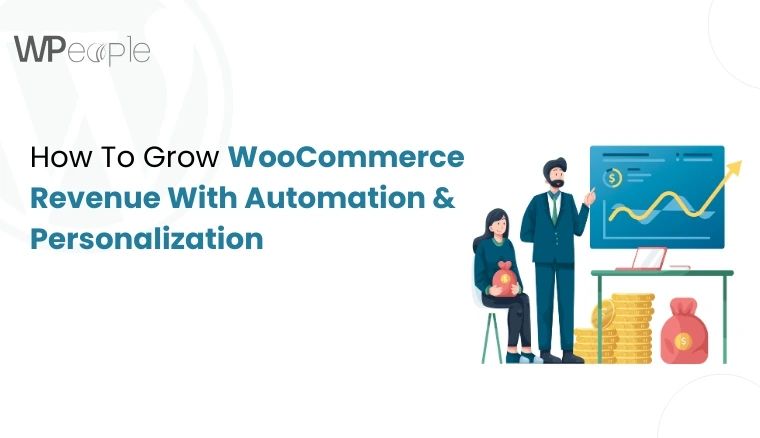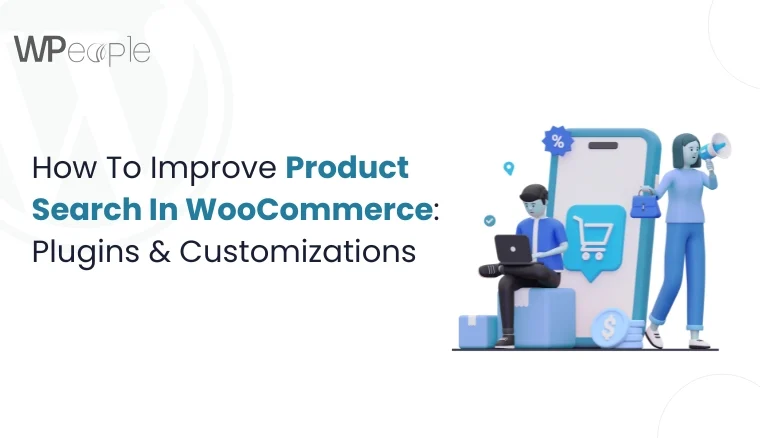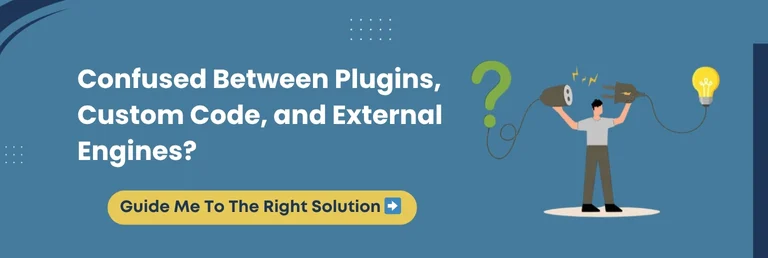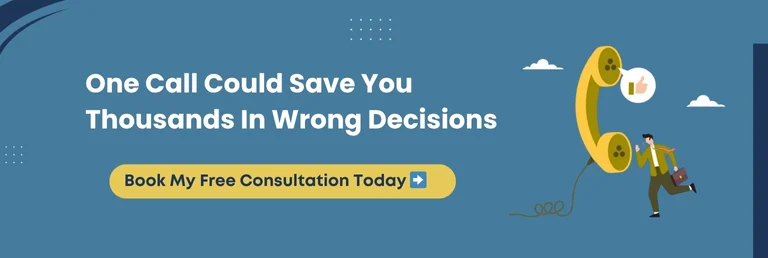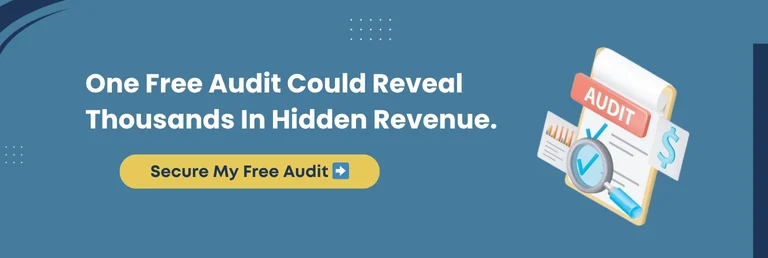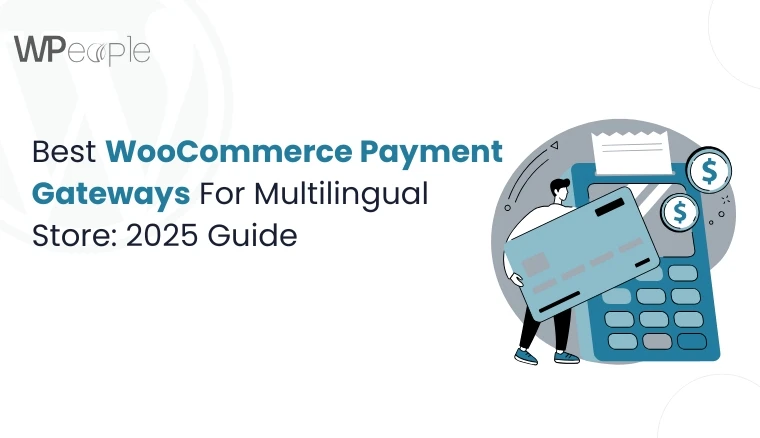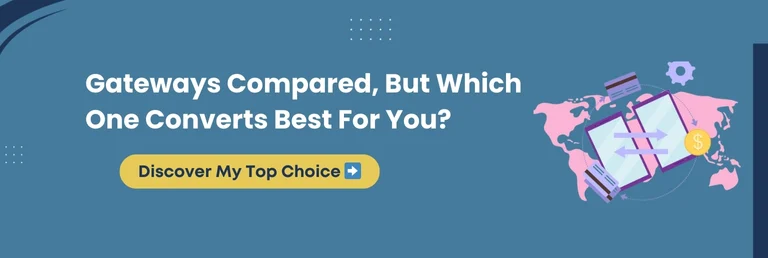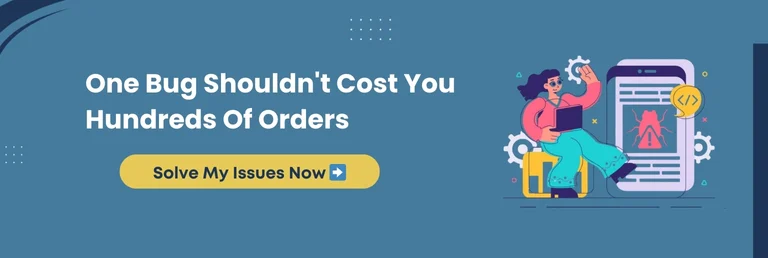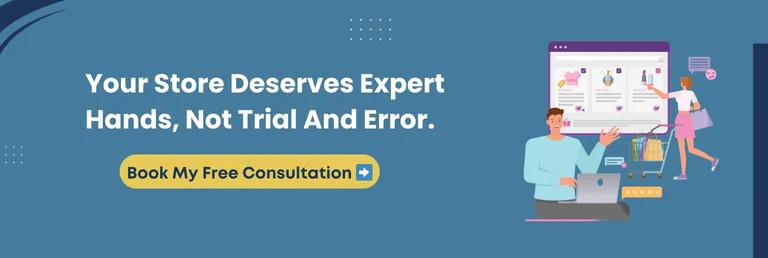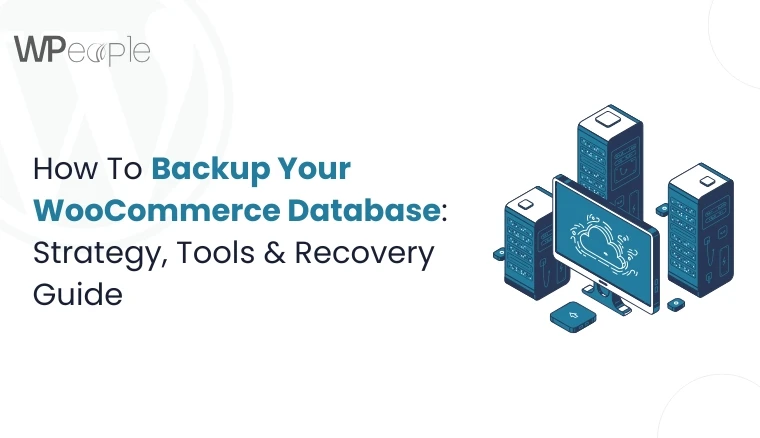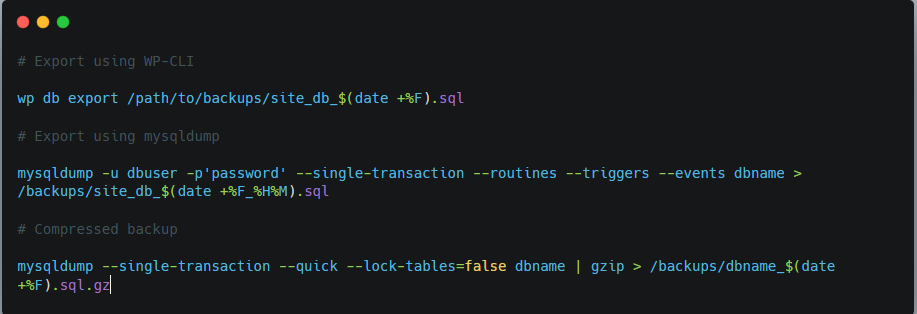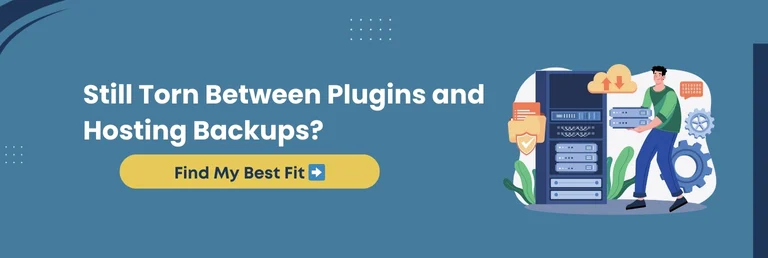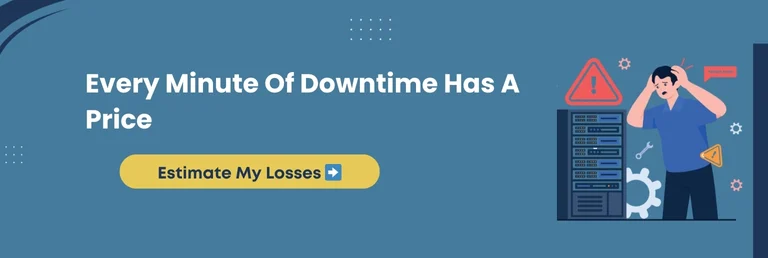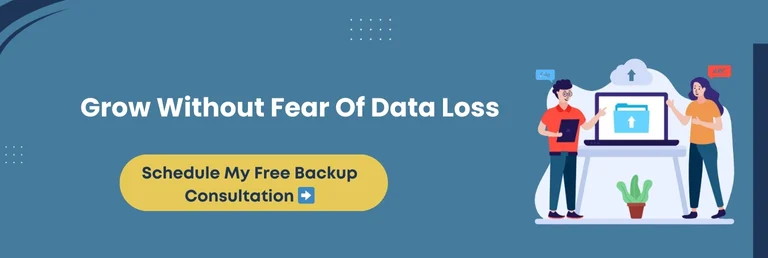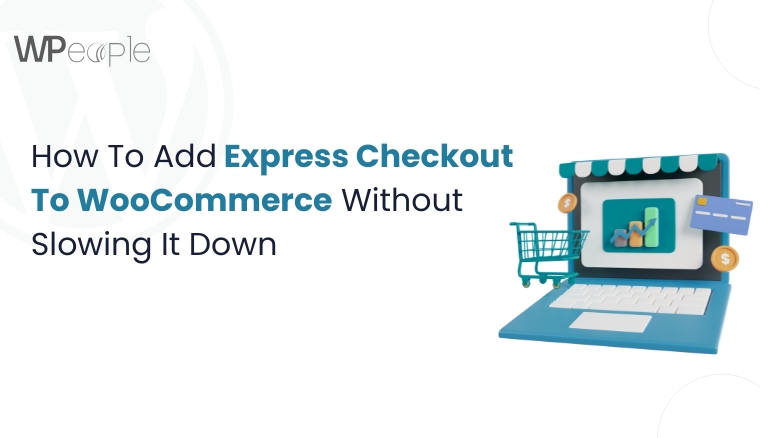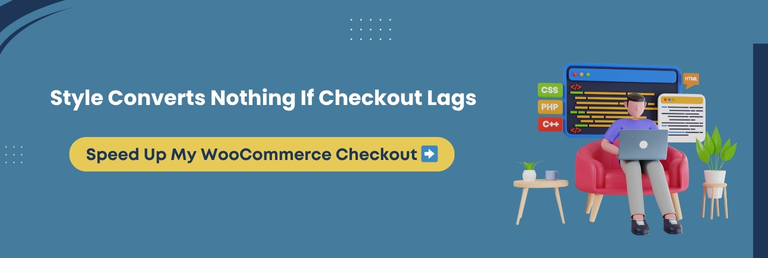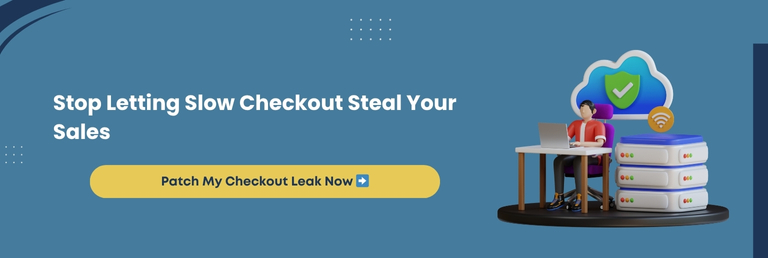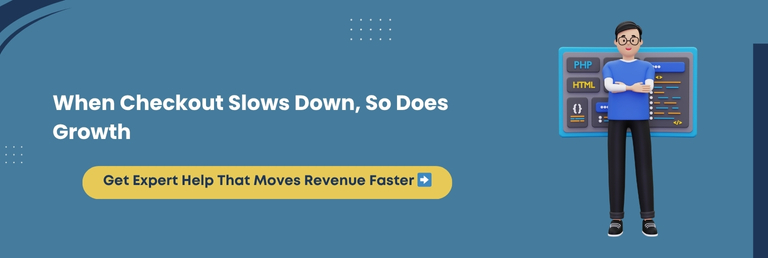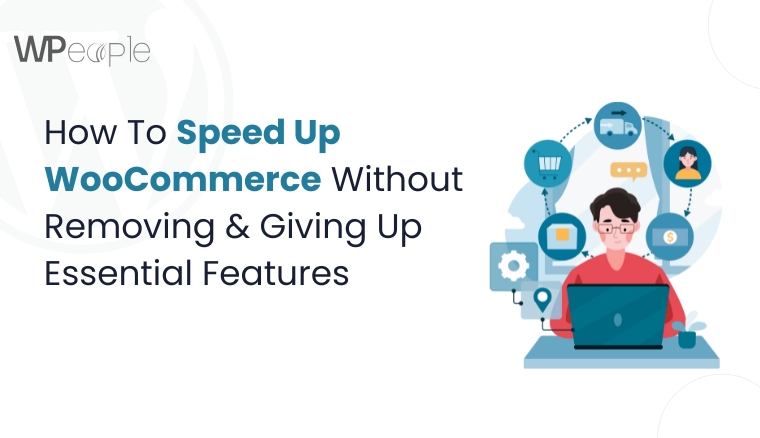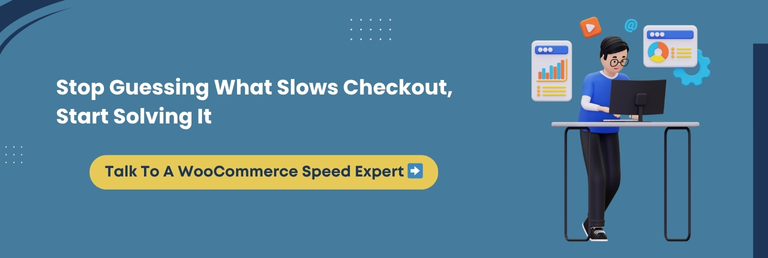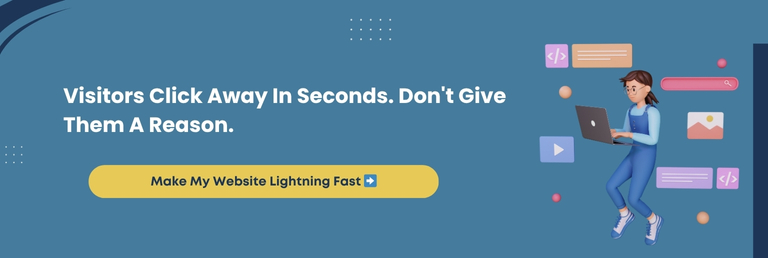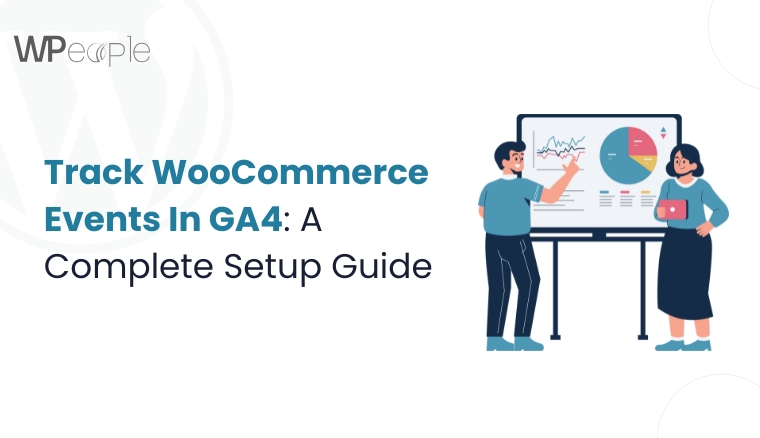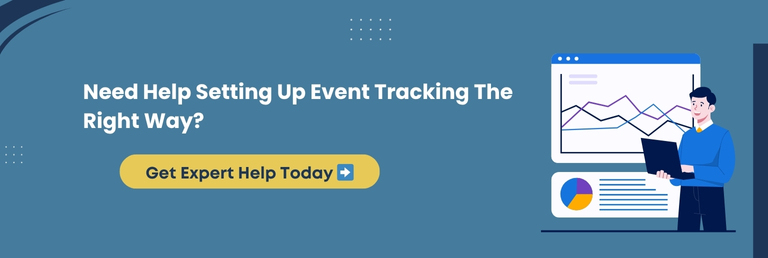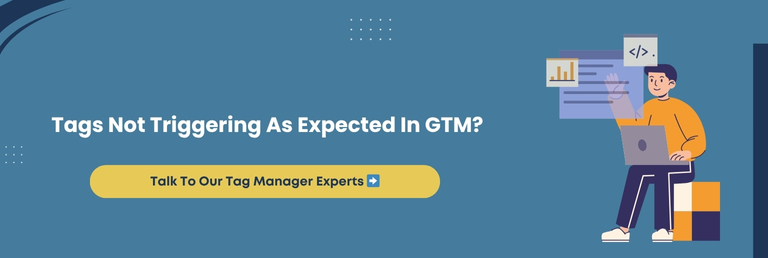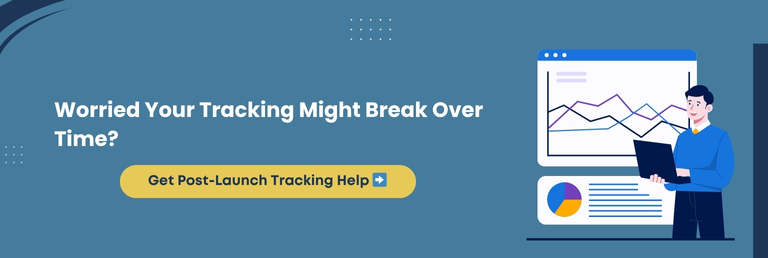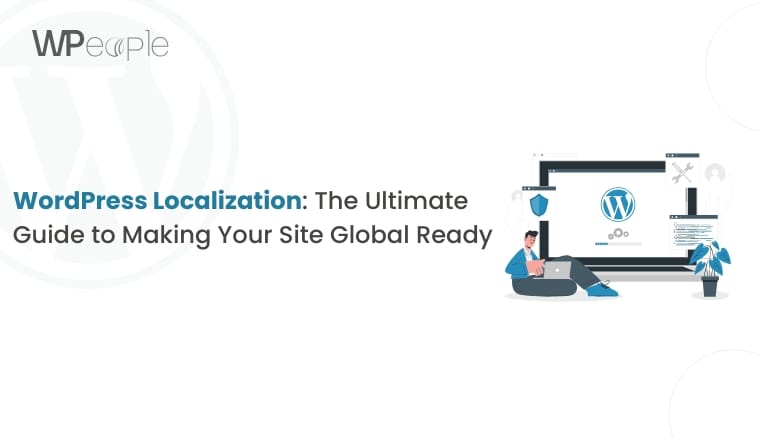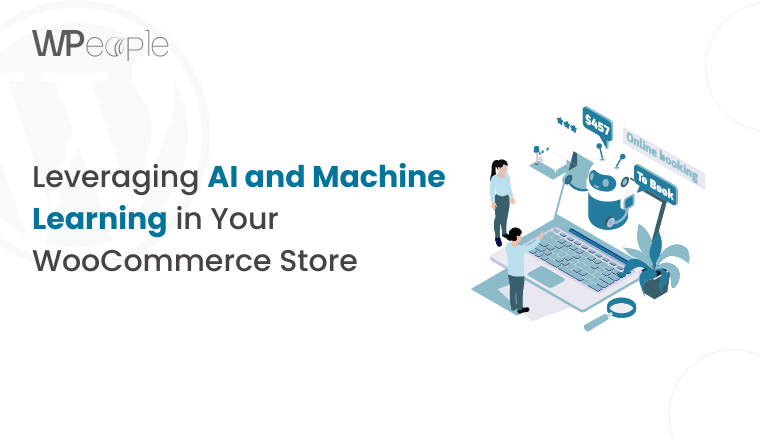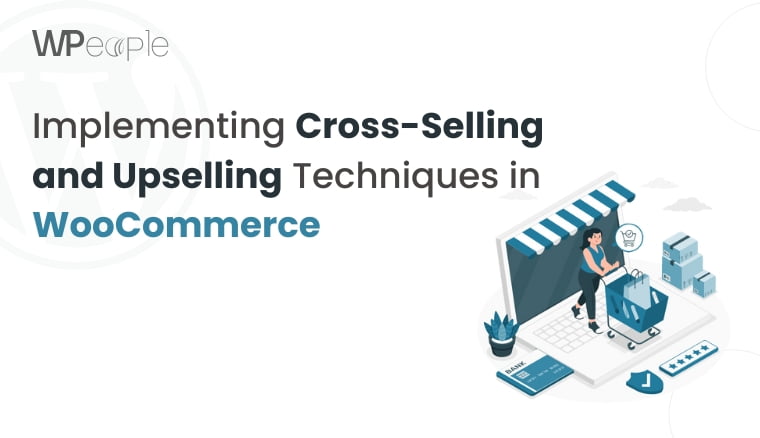What if I told you that the most prominent leak in your WooCommerce store was not your product or your traffic, but something you cannot even see?
Studies reveal that nearly 70 percent of carts never succeed in checkout, and the numbers climb even higher for non-personalized stores. That is not just a crack in the system; it is a floodgate of lost revenue.
The culprits are usually hidden in plain sight: manual processes that steal your valuable time, generic experiences that drive visitors away, and missed opportunities to recover or upsell.
Meanwhile, your competitors are quietly pulling ahead, with automated stores that recover lost sales, personalize journeys, and boost conversions around the clock.
That is why this guide exists. It is written for WooCommerce store owners, developers, and growth-focused entrepreneurs who want to grow WooCommerce revenue, increase WooCommerce sales, and stop the leaks that are diminishing profits every month.
This is not just another list of tips. Here, you will see why personalization matters for online stores, the benefits of WooCommerce automation, and how to automate your WooCommerce store to build customer journeys that truly convert.
So, let’s transform your store into a sales engine that never rests.
Why WooCommerce Stores Struggle To Scale Revenue
Scaling revenue in WooCommerce is not always about more traffic or fancy design tweaks. Many stores constantly invest money into ads and discounts, yet their revenue graph barely moves. The problem often lies deeper, hidden in patterns store owners fail to acknowledge.
The 2025 E-commerce Reality
The landscape has changed dramatically. In 2025:
- More than 80 percent of customers expect personalized shopping experiences.
- Stores that fail to deliver personalization lose nearly 40% of potential customers.
- Competitors are already using WooCommerce automation as a standard practice to recover sales and optimize operations.
The bitter truth is that if you are still relying on manual processes or one-size-fits-all messaging, you are already falling behind.
The Three Hidden Drains
So, where does your store leak revenue?
- The Manual Operations Trap: Many WooCommerce owners spend over 40 hours a month on tasks that could be automated. That time is not just lost; it is time that could have been invested in growing the business.
- The Data Paradox: Stores collect dozens of data points about each customer, yet 9 out of 10 businesses fail to utilize this information effectively. Valuable insights stay buried rather than driving conversions.
- The Conversion Gap: Traffic may be flowing in regularly. However, if your experiences feel ordinary, customers will leave without making a purchase. In a personalized world, generic stores are at a serious disadvantage.
The WooCommerce Maturity Model
Most stores get stuck at the early stages of growth. To visualize this, think of your store’s evolution as a maturity model:
- Manual Everything: Most businesses start here.
- Basic Plugins: Adding simple functionality, but often scattered and inconsistent.
- Strategic Automation: Introducing workflows that save time and recover lost sales.
- AI-Powered Personalization: Tailoring experiences to each visitor.
- Predictive Revenue Optimization: Using advanced insights to anticipate customer behavior and maximize lifetime value.
Where does your store currently fall? Identifying your stage is the foremost step toward moving to the next.
Core Insight: WooCommerce revenue often stalls due to manual tasks, unused data, and generic experiences. Identifying these leaks and your maturity stage is the initial step toward predictable growth.
What Is WooCommerce Automation And Why Does It Matter
When people hear “automation,” they often imagine robots replacing humans or cold, impersonal workflows. In reality, WooCommerce automation tools aim to free you from repetitive tasks, reduce errors, and make your store more efficient without losing the human touch.
What Is WooCommerce Automation?
At its core, WooCommerce automation means setting up intelligent systems that handle routine tasks for you. These can include:
- Sending personalized follow-up emails after a purchase.
- Recovering abandoned carts through automated reminders.
- Adjusting inventory levels when stock runs low.
- Triggering discounts or loyalty rewards based on customer behavior.
Instead of handling these processes manually, automation ensures they happen instantly, consistently, and with precision.
Why Automation Matters For Growth
Automation is not about replacing strategy. It is about giving you the time and bandwidth to focus on higher-value decisions, while your systems handle the rest.
- Scalability: Manual processes might work for 10 orders a day, but what about 1,000? Automation grows with you.
- Accuracy: Fewer hands-on steps mean fewer mistakes, ensuring smoother operations.
- Customer Experience: Automated personalization ensures each visitor feels recognized, not just another anonymous buyer.
- Revenue Impact: Stores using WooCommerce automation often see measurable improvements in conversions, repeat purchases, and profit margins.
The Sweet Spot: Automation Meets Personalization
The real magic happens by pairing automation with personalization.
Imagine a customer browsing your store, abandoning their cart, and then receiving an automated but personalized message that reminds them of the exact product they left behind, with a tempting limited discount coupon code.
That combination of efficiency and relevance can mean the difference between a lost sale and a loyal customer.
Main Message: WooCommerce automation tools save time, reduce errors, and boost sales. Combining them with personalization creates seamless experiences that turn one-time shoppers into long-term customers.
Three-Pillar Framework For WooCommerce Revenue Optimization
After analyzing hundreds of high-performing WooCommerce stores, one truth stands out: growth is not random; it is systematic. Successful stores do not merely run ads or rely on discounts; they blend automation with personalization across the entire customer journey. To simplify this, we call it the Three-Pillar Framework for Revenue Optimization.
Let us walk you through each.
Pillar 1: Revenue Recovery Automation
Before scaling, you need to stop revenue from leaking. Recovery automation focuses on attracting customers who showed intent but didn’t complete their purchase.
- Abandoned Cart Recovery: Send personalized reminders via email, SMS, or retargeting campaigns to recover nearly 15-25 percent of lost carts.
- Browse Abandonment Triggers: Reach shoppers who browsed but never added products to the cart. It usually drives an 8-12 percent lift in conversions.
- Win-Back Automation: Re-engage inactive customers with timely offers or updates to recover 10-15 percent of churned buyers.
➡️Mini Case Study: A fashion retailer implemented automated cart and browse recovery, regaining nearly $12,000 in lost revenue within 60 days without increasing ad spend.
Pillar 2: Conversion Acceleration Through Personalization
Once leaks are minimized, it is time to increase the value of every visitor. Personalization makes shoppers feel understood and significantly boosts conversions.
- Personalized Product Recommendations: Utilize AI to suggest products that match a customer’s behavior, lifting average order value by 20-30 percent.
- Behavioral Content Customization: Change homepage banners, offers, or product displays based on who the visitor is.
- Smart Segmentation: Treat first-time visitors, returning customers, and VIPs differently to increase loyalty and lifetime value.
➡️Before/After Example: A tech store switched from static product listings to AI-powered recommendations. The result was a nearly 40% increase in average order value and a measurable impact on repeat purchases.
Pillar 3: Profit Optimization Automation
Recovering sales and improving conversions is only half the battle. The final pillar focuses on protecting your margins and optimizing long-term profits.
- Dynamic Pricing: Adjust pricing automatically based on competitor data, stock levels, or demand.
- Predictive Inventory Management: Automate stock reorders before items run out and clear dead stock to lower carrying costs.
- Lifecycle Automation: Trigger loyalty rewards, subscription offers, or referral programs to boost repeat purchases by 25-50 percent.
➡️Tech Stack Example: Stores typically use a combination of pricing automation tools, inventory forecasting apps, and loyalty plugins to create a complete ecosystem.
Smart Summary: The Three-Pillar Framework stops leaks, boosts conversions, and maximizes long-term profits. By blending automation with personalization, your WooCommerce store can scale sustainably without losing control or revenue.
How To Automate WooCommerce Email Campaigns Effectively
Email remains one of the most powerful channels for WooCommerce stores. It is personal, quantifiable, and proven to deliver lucrative returns on marketing spend. Yet, too many businesses either underutilize it or rely on generic one-size-fits-all campaigns. The result is foregone revenue and disengaged customers.
Email campaigns evolve into seamless, highly relevant touchpoints with WooCommerce automation. Instead of manually sending messages, you can set up workflows that run continuously and deliver value to customers when it matters most.
Essential Email Automation Workflows
To get started, focus on the flows that influence sales and relationships significantly:
- Welcome Flows: Automatically greet new subscribers with a warm introduction, product recommendations, or a special incentive. It cultivates trust from the very first interaction.
- Abandoned Cart Sequences: Remind shoppers of the products left behind. Pair these with urgency-driven messages or incentives to recover up to 25 percent of lost sales.
- Post-Purchase Nurturing: Send thank-you emails, product care tips, and cross-sell suggestions to encourage repeat purchases.
- Win-Back Campaigns: Target window shoppers with personalized offers or reminders to re-engage them before they churn completely.
Email Personalization Strategies That Boost Conversions
Beyond workflows, personalization is what truly makes email campaigns impactful:
- Tailor subject lines with customer names or recently viewed products.
- Segment lists based on purchase history, frequency, or average spend.
- Test different messaging for first-time shoppers versus loyal VIPs.
- Align product recommendations with browsing and buying behavior.
DIY vs Professional Tools
- Smaller stores You can set up simple automation through custom plugin development or by leveraging lightweight plugins and built-in WooCommerce extensions
- For growing businesses, platforms such as Klaviyo, ActiveCampaign, or FluentCRM deliver advanced workflows and more profound segmentation.
➡️The goal is not to overwhelm yourself with features, but to pick a solution that aligns with your current needs and scales as your store grows.
Must-Know Insight: WooCommerce email automation turns campaigns into ongoing conversations that nurture customers and recover lost sales. With the proven workflows and personalization, you can foster stronger loyalty and consistently increase conversions.
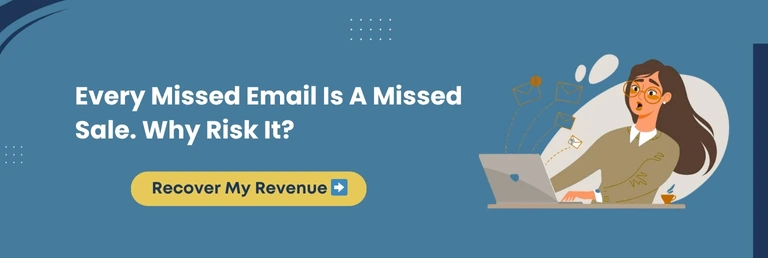
Personalization That Actually Increases Sales
If automation is the engine of growth, personalization is the fuel that makes it potent. Shoppers no longer want to feel like just another visitor. They expect experiences tailored to their needs, tastes, and behavior.
In fact, studies reveal that personalized stores experience significantly higher conversions and long-term customer trust than those offering ordinary interactions.
Before we dive into the tactics, let’s first understand why personalization works excellently.
How Does Personalization Increase Sales?
The answer lies in relevance. When a shopper views products, messages, or offers that feel designed specifically for them, they are more likely to complete a purchase and return for more. Personalization bridges the gap between browsing and buying.
Practical Tactics That Deliver Results
Here are proven ways to personalize your WooCommerce store without overwhelming complexity:
- Homepage Personalization: Display products or promotions based on past browsing behavior or purchase history.
- VIP Segmentation: Identify high-value customers and reward them with exclusive offers, early access, or loyalty perks.
- Dynamic Checkout Experiences: Display relevant upsells, custom fields, or targeted payment options based on the shopper’s profile.
- Behavior-Based Messaging: Tailor content for first-time buyers, returning customers, or subscribers at different lifecycle stages.
Simple Tactics For Small Businesses
Not every store needs enterprise-level AI personalization to see results. If you are a small-scale business, you can still create personalized experiences with easy, low-code, or no-code solutions.
Examples include:
- Using plugins for personalized product recommendations.
- Adding targeted banners for different customer segments.
- Customizing email subject lines and content for specific groups.
These small touches can create meaningful experiences without requiring massive resources or technical expertise.
Knowledge Drop: WooCommerce personalization makes every shopper feel valued. Whether through simple tactics or advanced AI-driven solutions, personalized experiences lead to higher conversions, stronger loyalty, and long-term revenue growth.
Implementation Roadmap: From Manual To Automated
Knowing what to automate is only half the battle. The real challenge lies in taking practical steps without getting confused. To make this journey manageable, here’s an actionable roadmap that shows how your WooCommerce store can progress from manual tasks to fully automated workflows.
Let’s start with the very first phase, where small wins can already deliver meaningful results.
Week 1: Foundation And Quick Wins
The first stage focuses on tackling the easiest but most impactful automations. These can be set up quickly and usually show results within days.
- Set up abandoned cart recovery sequences.
- Add basic email automation, such as welcome flows.
- Integrate an inventory alert system to avoid stockouts.
- Configure straightforward product recommendations for repeat buyers.
➡️By the end of week one, most stores begin recovering lost sales and saving hours of manual effort.
Once those foundations are in place, it’s time to layer in personalization to accelerate conversions.
Week 2: Personalization Layer
This stage focuses on making your customer experience more engaging and relevant.
- Customize your homepage based on visitor segments.
- Introduce personalized product recommendations.
- Build segmented email campaigns for new, returning, and VIP customers.
- Test dynamic checkout flows that respond to customer behavior.
➡️With these changes, stores often experience an uplift of nearly 15% in conversion rates.
After personalization is in motion, the following step is to expand automation across multiple touchpoints.
Week 3: Automation Expansion
Now you begin scaling your workflows beyond generic campaigns.
- Connect automation across email, SMS, and retargeting.
- Add win-back campaigns for window shoppers.
- Integrate CRM tools to align customer data with automation.
➡️It creates a synchronized ecosystem that keeps customers engaged across channels.
Once systems are connected, the final stage ensures everything operates efficiently and continues to scale.
Week 4: Optimization And Scaling
The last phase aims at refinement and long-term sustainability.
- Run A/B tests on automated workflows.
- Set up advanced reporting dashboards.
- Fine-tune pricing rules and inventory triggers.
- Build a monthly health check to ensure performance does not decline.
➡️By week four, your store should be operating at nearly 70-80% efficiency with far less manual intervention.
In a Nutshell: A phased roadmap makes automation attainable without complication. By commencing with quick wins, adding personalization, and expanding systematically, WooCommerce stores can move from manual chaos to predictable growth in just a few weeks.
Choosing The Best WooCommerce Automation Tools
With hundreds of plugins and tools available, the challenge is not finding automation solutions but selecting the most suitable ones for your business. Many stores overload themselves with tools, thereby creating conflicts, slower websites, and wasted money.
The goal is to build a lean, efficient stack that covers your most critical needs.
Let’s break down how to pick the ideal tools by category.
Email Automation Tools
These tools help you set up campaigns for cart recovery, post-purchase flows, and customer nurturing.
- Starter Options: MailPoet, FluentCRM.
- Mid-Tier Options: ActiveCampaign, Drip.
- Enterprise Options: Klaviyo, HubSpot.
Personalization Engines
Personalization engines are crucial if you seek to boost conversions with tailored recommendations and segmented experiences.
- Starter Options: Product Recommendations for WooCommerce, WooCommerce Dynamic Pricing.
- Mid-Tier Options: Recom.ai, Barilliance.
- Enterprise Options: Nosto, Segment.
Analytics and Optimization Tools
These tools provide you with the insights needed to understand what is working and where revenue is leaking.
- Starter Options: WooCommerce Google Analytics Integration.
- Mid-Tier Options: Metorik, Glew.io.
- Enterprise Options: Mixpanel, Amplitude.
Workflow Automation Tools
Workflow platforms connect your store with external apps, reducing labor-intensive steps across systems.
- Starter Options: AutomateWoo, Uncanny Automator.
- Mid-Tier Options: Zapier, Make (formerly Integromat).
- Enterprise Options: Workato, Tray.io.
WooCommerce Automation Tool Comparison
| Category | Starter Tools | Mid-Tier Tools | Enterprise Tools |
| Email Automation | MailPoet, FluentCRM | ActiveCampaign, Drip | Klaviyo, HubSpot |
| Personalization | Product Recommendations, Dynamic Pricing | Recom.ai, Barilliance | Nosto, Segment |
| Analytics | WooCommerce GA Integration | Metorik, Glew.io | Mixpanel, Amplitude |
| Workflow Automation | AutomateWoo, Uncanny Automator | Zapier, Make | Workato, Tray.io |
Watch Out For Common Pitfalls
Before wrapping up tool selection, here are a few mistakes to avoid:
- Installing too many plugins that overlap in features.
- Finalizing a tool that is not designed for your store’s size.
- Overlooking performance overhead, which can slow your website.
⭐Pro Tip: A smaller, well-integrated stack will generally outperform a bloated one.
What You Should Know: The best WooCommerce automation tools are not the most expensive or feature-rich. They are the ones that match your store’s current size, decrease manual work, and deliver measurable advancements without slowing performance.
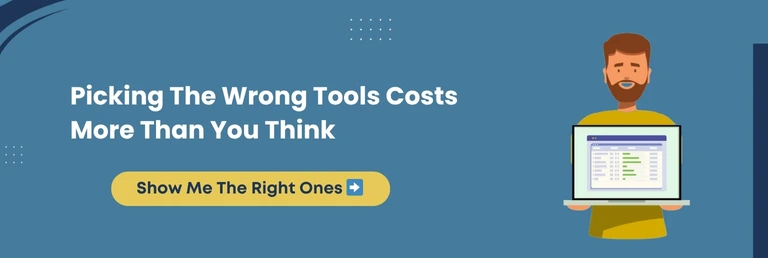
ROI Of WooCommerce Automation & Personalization
One of the primary questions store owners ask is: Is automation worth the investment? The truth is: Yes, when done correctly, WooCommerce automation and personalization create a flywheel effect that multiplies revenue over time.
The Short-Term Wins (Month 1)
In the first month, most gains come from fixing obvious leaks.
- Abandoned cart recovery campaigns can reclaim 10 to 20% of lost sales.
- Welcome flows and gratitude post-purchase emails add extra orders from existing traffic.
- Average stores recover several thousand dollars within weeks without any new ad spend.
The Compounding Growth (Month 3)
By the third month, layers of personalization and expanded automation begin to work in harmony.
- Product recommendations increase average order value by 12 to 18%.
- Segmented email campaigns lift conversions across multiple customer groups.
- Loyalty programs and win-back campaigns reduce churn, keeping more customers connected.
The Long-Term Payoff (Month 6)
At this stage, automation and personalization function as a complete ecosystem.
- Customer lifetime value improves by 20 to 40%.
- Inventory management lowers carrying costs and prevents stockouts.
- Dynamic pricing strategies protect margins while sustaining growth.
ROI Breakdown Table
| Timeline | Key Automations Activated | Expected ROI Impact |
| Month 1 | Cart recovery, welcome flows, post-purchase emails | $5K to $15K in recovered sales (depending on store size) |
| Month 3 | Personalization, loyalty, and win-back campaigns | 15-30 percent lift in conversions, reduced churn |
| Month 6 | Full automation stack with AI personalization | 20-40 percent increase in LTV, margin protection |
Honest Truth About ROI
Every store is different, and results vary on traffic, average order value, and product-market fit. However, most WooCommerce stores see break-even results within 45 to 60 days, five times ROI within 100 days, and long-term returns of 5 times or more when systems are fully optimized.
The Bottom Line: WooCommerce automation and personalization deliver both quick wins and long-term growth. By Month 6, most stores see a revenue engine that operates efficiently, increases lifetime value, and shields profit margins.
Case Studies: How WooCommerce Stores Scaled With Automation
Tangible results often speak louder than theory. These case studies illustrate how WooCommerce automation and personalization can unlock hidden revenue, elevate customer experience, and long-term growth.
Case Study 1: Breaking The Manual Operations Bottleneck
- Store Profile: Mid-sized fashion retailer, $90k monthly revenue.
- Challenge: The owner was spending 60 hours a month on manual emails, order updates, and customer follow-ups. Growth had been hindered despite steady traffic.
- Solution: Implemented automated cart recovery, post-purchase workflows, and inventory alerts.
- Results: Within 90 days, recovered approximately $20,000 in lost sales and saved nearly 15 hours per week. ROI exceeded 500%.
Case Study 2: The Personalization Breakthrough
- Store Profile: An electronics store with high traffic but a low conversion rate.
- Challenge: Customers were treated the same regardless of behavior, resulting in a conversion rate of only 1%.
- Solution: Introduced AI-powered product recommendations, personalized homepage content, and segmentation for five customer groups.
- Results: Conversion rate jumped to nearly 3% percent, average order value rose from $87 to $124, and monthly revenue increased from $180k to $287k without raising ad spend.
Case Study 3: The Compound Effect Of Full Automation
- Store Profile: Health and wellness store with $220k monthly revenue.
- Challenge: Rising customer acquisition costs and declining lifetime value. Retention systems were almost non-existent.
- Solution: Deployed a full-fledged three-pillar automation strategy, including lifecycle campaigns, loyalty programs, and predictive inventory management.
- Results: Month 1 revenue rose by $31k, Month 3 by $67k, and Month 6 by $94k. Customer lifetime value increased by nearly 156% while acquisition costs dropped by about 40%.
Comparative Summary Of Results
| Store Type | Key Problem | Solution Implemented | Results Achieved |
| Fashion Retailer | Manual tasks are blocking growth | Cart recovery, post-purchase, and inventory alerts | $20K revenue recovered, 15 hours saved weekly |
| Electronics Store | Low conversions despite high traffic | AI personalization, homepage customization, segmentation | Conversions up 133%, AOV up 43% |
| Health & Wellness | High CAC, weak retention | Full three-pillar automation with lifecycle focus | +$94k in 6 months, LTV up 156%, CAC down 40% |
Quick Recap: These case studies demonstrate that WooCommerce automation is effective at every scale. Whether tackling manual bottlenecks, boosting conversions with personalization, or building retention systems, the impact is measurable and compounding.
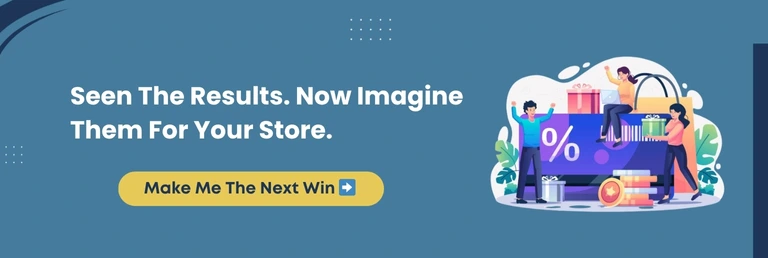
Pitfalls To Avoid In WooCommerce Automation
Automation can be a game-changer, but only if it is implemented thoughtfully. Store owners often rush to install tools or set up workflows without a well-thought-out plan, leading to more problems than solutions.
By being familiar with common pitfalls, you can avoid mistakes that hamper growth rather than fuel it.
Let’s walk through the most frequent errors and how to fix them.
Pitfall 1: Tool Overload Syndrome
Many store owners install dozens of plugins, hoping to cover every need. It often creates conflicts, slows down the website, and drains the budget.
➡️The Fix: Begin with three to five essential tools that align with your immediate goals. Expand only when you have maximized their impact.
Pitfall 2: Set It And Forget It Mindset
Automation is not a one-time setup. Workflows can lose their potency with time due to changes in customer behavior and market conditions.
➡️The Fix: Schedule a monthly performance check. Review open rates, recovery percentages, and conversion data to ensure workflows remain effective.
Pitfall 3: Over-Automation Without Strategy
Automating every step without considering the customer experience can make your store feel robotic and impersonal.
➡️The Fix: Use the 80/20 rule. Automate repetitive, low-value tasks, and maintain human interaction for high-value moments such as customer support or VIP engagement.
Pitfall 4: Ignoring Mobile Optimization
With substantial traffic now coming from mobile devices, automations designed only for desktop often fail to deliver on smaller screens.
➡️The Fix: Test every automation, from emails to checkout flows, on mobile devices. A quick ten-second test can reveal friction that deters buyers.
What This Means For You: WooCommerce automation delivers results only when managed wisely. Avoid plugin overload and monitor performance regularly, and balance automation with a human touch. Ensure to optimize for mobile experiences.
Next Steps: Choose Your Growth Path
By now, you have seen how automation and personalization can recover lost revenue, boost conversions, and create sustainable growth. The question is not if you should implement them, but how. Every WooCommerce store is at a different stage, which is why selecting the ideal growth path is paramount.
Here are three clear options depending on your situation.
Path 1: The DIY Route
Best for small stores or those with under $50k monthly revenue. The DIY path can work well if you enjoy learning new tools and have at least ten hours per week to dedicate.
- Access implementation guides and community support.
- Use budget-friendly automation plugins.
- Expect a 30 to 45-day timeline to see results.
Path 2: Guided Implementation
Suitable for stores between $50k and $250k in monthly revenue that want quicker results without going entirely solo. Guided implementation blends your effort with expert direction.
- Start with a one-on-one strategy session.
- Receive a custom roadmap tailored to your store.
- Get weekly coaching and technical support.
- Typical results show up within 10 to 20 days.
Path 3: Done-For-You Automation Services
Practical for larger stores generating $250k+ in monthly revenue or for those seeking maximum results with minimum effort. Experts handle the heavy lifting so you can focus on scaling your business.
- Thorough audit and strategy design.
- Comprehensive setup of automation and personalization systems.
- Ongoing monitoring, optimization, and support.
- Usual timeline of 15 to 22 days to reach complete implementation.
Final Thought: Your growth path depends on your resources and goals. DIY suits smaller stores with time to invest, guided implementation harmonizes effort and speed, and done-for-you delivers results quickly with expert supervision.
Conclusion
Every moment your store operates without automation, you are leaving money on the table. Carts are abandoned, customer journeys feel mundane, and manual tasks consume the hours you could be using to grow.
The reality is that automation and personalization are no longer optional for WooCommerce stores. They are the foundation of sustainable growth. With the ideal systems in place and the right custom WooCommerce development strategy you can recover lost sales, boost conversions, and create experiences that keep customers returning.
You now understand how much revenue is slipping away, why automation and personalization matter, and what an actionable roadmap looks like for turning these opportunities into predictable growth.
The decision in front of you is straightforward. You can pause here and continue losing sales each month, or you can take action today and build a WooCommerce store that is quicker, tech-driven, and more profitable.
At WPeople, we specialize in custom WooCommerce development that helps stores move beyond bottlenecks and into fully optimized systems designed to scale. Whether you are ready for small wins or complete automation, we are here to guide you every step of the way.
➡️ Your store has the potential to flourish. Transform it into a revenue engine that grows stronger with every customer interaction.
FAQ
Can WooCommerce Automation Work For Small Businesses?
Automation is not just for large stores. Small businesses benefit from automated email campaigns, cart recovery, and basic personalization. These features save time, reduce manual effort, and create opportunities for consistent revenue growth without recruiting a large team.
Which WooCommerce Automation Tool Is Best For Beginners?
For beginners, tools such as AutomateWoo or FluentCRM are easy to use and integrate seamlessly with WooCommerce. They offer pre-built workflows for emails, cart retrieval, and simple personalization. It makes them ideal starting points before scaling into more advanced platforms.
How Does Automation Affect Checkout Speed?
When implemented correctly, automation does not slow down the checkout process. Instead, it can make the process rapid with features such as one-click recovery, dynamic field optimization, and pre-filled details. Problems only arise when too many heavy plugins are installed unnecessarily.
What Is The ROI Timeline For WooCommerce Personalization?
Most stores experience measurable improvements within 30 to 60 days. Cart recovery and thoughtful personalization deliver quick wins. On the contrary, sophisticated segmentation and loyalty automation typically show compounding ROI within three to six months. It creates long-term revenue growth.
Should I Hire A WooCommerce Automation Expert Or Try DIY First?
DIY with starter tools is a cost-effective option if your store is small. However, as revenue grows, hiring an expert ensures efficient setup, avoids costly mistakes, and unlocks high-end personalization strategies that DIY approaches often lack.
Can WooCommerce Automation Integrate With My Existing CRM Or ERP System?
Yes, most automation platforms directly integrate with CRMs and ERPs or through workflow tools such as Zapier, Make, or Workato. It ensures seamless syncing of customer data, order histories, and inventory management across your systems without manual effort.
What Are The Costs Involved In WooCommerce Automation?
Costs depend on your business size and selected tools. Small stores can expect $100 to $300 monthly, mid-sized businesses $500 to $1,500, and enterprise setups $2,000 or more. ROI typically outweighs costs within the first few months.
What Are The Risks Of Automating A WooCommerce Store?
Common risks include plugin conflicts, over-reliance on automation that feels impersonal, and website performance issues. You can minimize these risks by keeping your tool stack lean, testing regularly, and involving experts for setup and ongoing optimization.