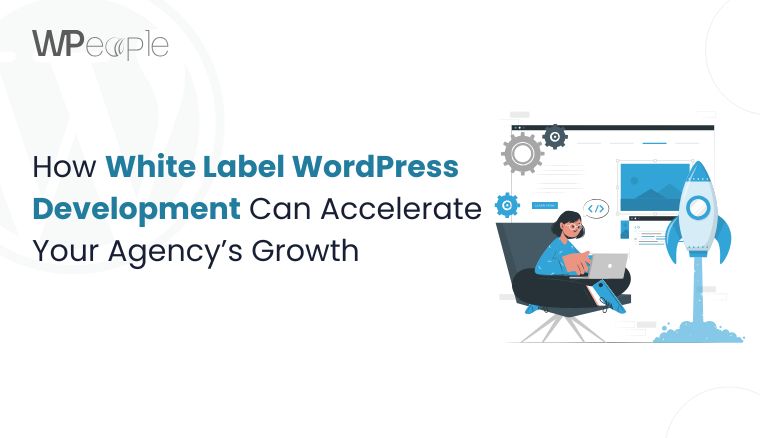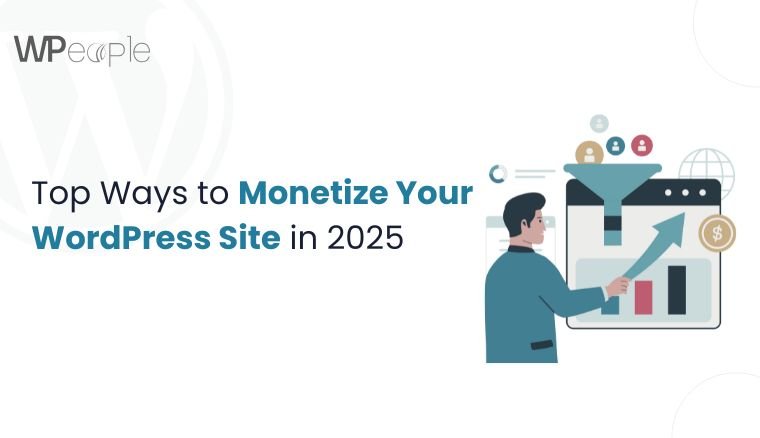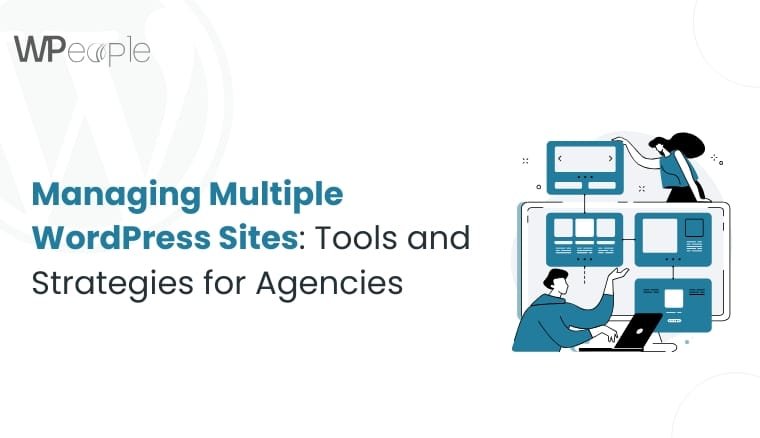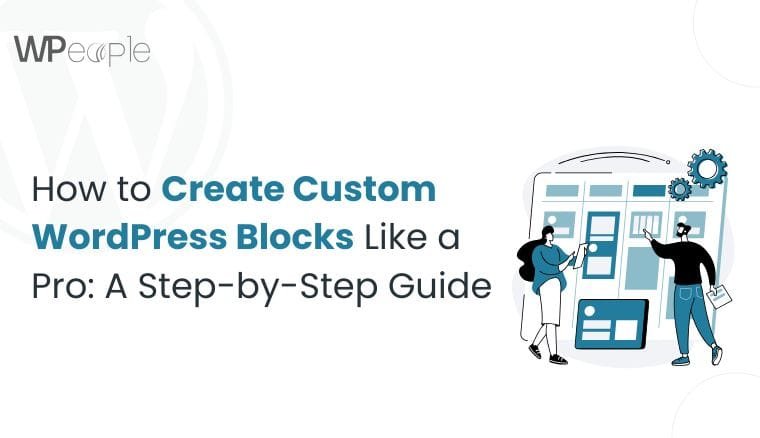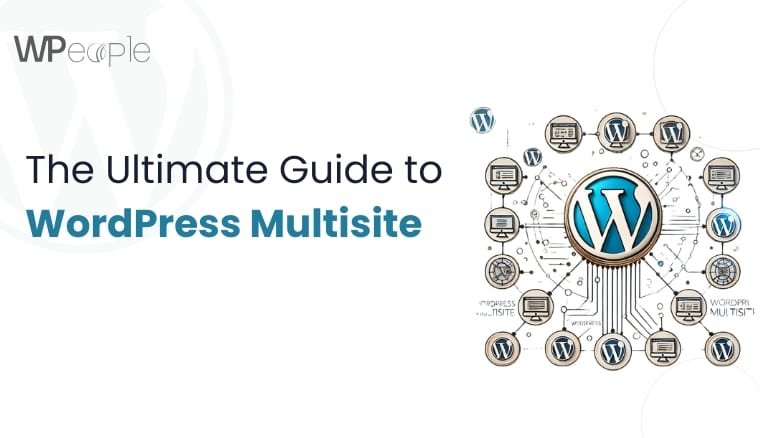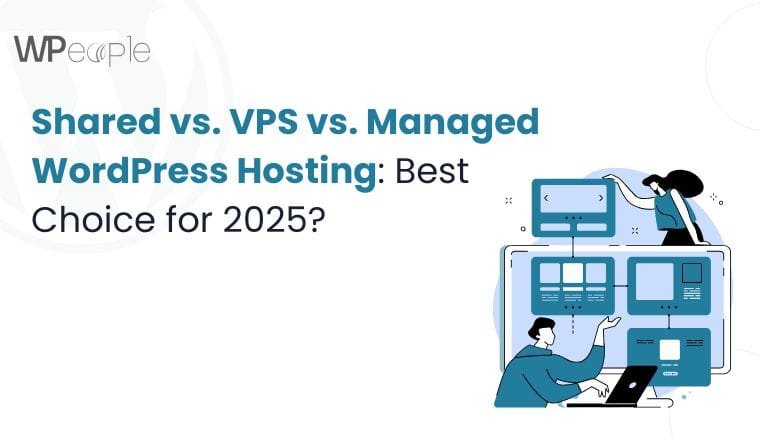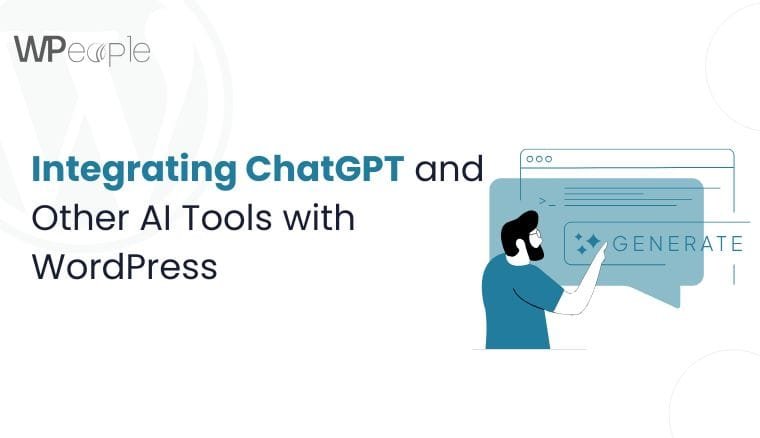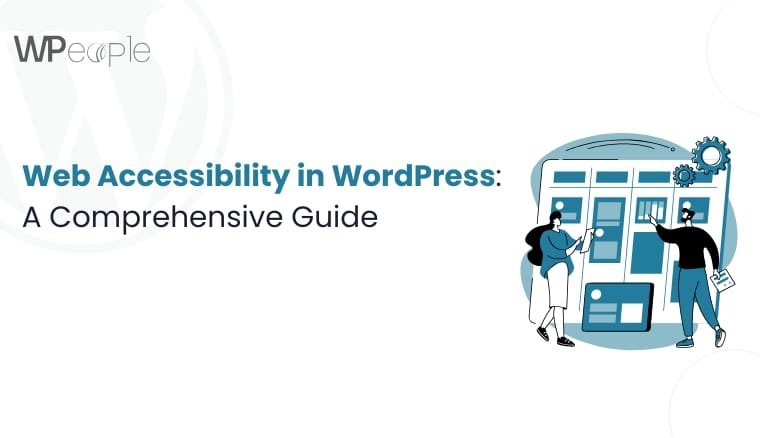Ever wish your WordPress site could do more, like automatically show today’s weather, sync with your favorite tools, or pull in real-time social content? Good news: it can. And the secret sauce is something called an API.
Think of APIs-short for Application Programming Interfaces, as digital bridges that connect your WordPress site to other apps and services. They allow your website to send and receive data in real time, making it smarter and more interactive. Want to display the current exchange rate or today’s weather? There’s an API for that. Need to automatically send new contact form leads to your CRM or email marketing tool? Yep, API. Want to embed your latest Instagram posts or pull in customer reviews? You guessed it- API.
The best part? You don’t need to be a tech genius or write complicated code to make it all work. With the right tools, integrating an API into your WordPress site can be surprisingly simple. And once you do, you unlock powerful features like automation, live updates, and dynamic content. It’s like giving your website a behind-the-scenes upgrade that makes everything more efficient for you and your visitors.
What Is A Third-Party API And Why Should You Use One In WordPress?
At its core, a third-party API (Application Programming Interface) is like a translator between your WordPress website and an external service. It’s a set of rules and protocols that let the two systems “talk” to each other in a structured way. The “third-party” part simply means it’s not something built into WordPress itself. It comes from another platform, like Google, PayPal, Twitter, or any other service offering data or features you can tap into.
So, what does that mean for you?
It means your WordPress site can connect with the outside world in smart, automated ways. For example, an API can:
- Pull in live weather data from a weather service
- Sync form submissions to your CRM like HubSpot or Salesforce
- Process secure payments via gateways like Stripe or PayPal
- Display the latest posts from your Instagram or Twitter feed
- Fetch product inventory from an external warehouse or system
Without APIs, all of these tasks would require either manual updates or custom-built tools that are expensive and hard to maintain. APIs save you time, reduce errors, and help your website stay dynamic and responsive to users’ needs.
In the context of WordPress, APIs are especially powerful because they allow you to add advanced functionality without bloating your site with unnecessary plugins or custom development.
Whether you’re running an online store, a booking platform, a news blog, or a business site, using third-party APIs in WordPress helps you automate repetitive tasks, improve user experience, and expand what your site can do, all without reinventing the wheel.
Methods For Integrating APIs Into WordPress
Integrating third-party APIs into your WordPress site can significantly enhance its functionality. There are two primary methods to achieve this:
1. Plugin-Based Integration (Ideal For Most Users)
For those who prefer a straightforward, code-free approach, utilizing plugins is the most accessible method. These plugins are designed to simplify the process of connecting your WordPress site to external APIs.
Key Features:
- User-Friendly Interface: Most plugins offer intuitive dashboards where you can input API credentials, configure endpoints, and manage settings without touching a single line of code.
- Shortcodes and Widgets: Display fetched data seamlessly on your site using shortcodes or widgets provided by the plugin.
- Authentication Support: Handle various authentication methods, including API keys, OAuth, and bearer tokens, ensuring secure connections.
Popular Plugins:
- WPGetAPI: Allows integration with any REST API, supporting various authentication methods and enabling data display via shortcodes or template tags.
Pros:
- Ease of Use: No coding skills required.
- Quick Setup: Rapid integration with minimal configuration.
- Regular Updates: Plugins are often updated to maintain compatibility with WordPress core updates.
Cons:
- Limited Customization: May not cater to highly specific or complex integration needs.
- Potential for Bloat: Installing multiple plugins can slow down your site.
2. Custom Code Integration (For Advanced Use Cases)
For developers or those seeking greater control over API integrations, writing custom code offers unparalleled flexibility. This method is suitable for complex scenarios where plugins might fall short.
Steps Involved:
Create a Child Theme or Custom Plugin: To ensure that your customizations are preserved during updates, it’s advisable to implement your code within a child theme or a custom plugin.
Utilize WordPress HTTP API: WordPress provides built-in functions like wp_remote_get() and wp_remote_post() to make HTTP requests to external APIs.
- Handle Authentication: Incorporate necessary headers or tokens as required by the API for secure communication.
- Parse and Display Data: Decode the API response (usually in JSON format) and render it appropriately on your site.
- Implement Caching: To enhance performance and reduce redundant API calls, implement caching mechanisms like the WordPress Transients API.
Pros:
- Full Control: Tailor the integration to meet specific requirements.
- Optimized Performance: Eliminate unnecessary features that might come with plugins.
- Reduced Dependencies: Minimize reliance on third-party plugins, reducing potential conflicts.
Cons:
- Requires Technical Expertise: A solid understanding of PHP and WordPress development is essential.
- Time-Consuming: Custom development can be more time-intensive compared to plugin setups.
- Maintenance Responsibility: Ongoing updates and compatibility checks fall on the developer.
Choosing The Right Method:
- Use Plugins If:
- You’re looking for a quick and easy integration.
- The API requirements are straightforward.
- You prefer not to engage in coding.
- You’re looking for a quick and easy integration.
- Opt for Custom Code If:
- You need a highly customized solution.
- You’re integrating with complex APIs requiring specific handling.
- You have the technical skills or resources to manage custom development.
- You need a highly customized solution.
REST API Basics In WordPress
The WordPress REST API is a powerful feature that allows your website to communicate with other applications by sending and receiving data in JSON format over HTTP. This enables developers to interact with WordPress programmatically, facilitating integrations with external services, mobile apps, and custom front-end interfaces.
Key Concepts
- Endpoints: Specific URLs that represent various data objects in WordPress. For example, /wp-json/wp/v2/posts retrieves a list of posts.
- HTTP Methods: Standard methods used to perform actions:
- GET: Retrieve data.
- POST: Create new data.
- PUT: Update existing data.
- DELETE: Remove data.
- GET: Retrieve data.
- Authentication: While some endpoints are publicly accessible, others require authentication to ensure data security. WordPress supports several authentication methods, including Application Passwords and OAuth.
Step-By-Step Guide To API Integration Using WPGetAPI Plugin
Step 1: Install and Activate WPGetAPI
- Access Your WordPress Dashboard: Log in to your WordPress admin area.
- Navigate to Plugins: Go to Plugins > Add New.
- Search for WPGetAPI: In the search bar, type “WPGetAPI”.
- Install the Plugin: Locate the WPGetAPI plugin in the search results and click Install Now.
- Activate the Plugin: Once installed, click Activate to enable the plugin on your site.
Step 2: Sign Up for the External API
- Choose an API: Select an external API that suits your needs (e.g., OpenWeatherMap for weather data, NewsAPI for news articles, or a payment provider like Stripe).
- Register with the API Provider: Visit the API provider’s website and sign up for an account.
- Obtain API Credentials: After registration, you’ll receive API credentials such as an API key or token. Keep these credentials secure, as you’ll need them to authenticate your requests.
Step 3: Configure API Endpoint Settings
- Access WPGetAPI Settings: In your WordPress dashboard, click on WPGetAPI in the sidebar to access the plugin’s settings.
- Add a New API Connection: Click on Add New API to create a new API connection.
- Fill in API Details:
- API Name: Enter a name for your API (e.g., “Weather API”).
- Unique ID: Provide a unique identifier (e.g., “weather_api”) using lowercase letters and underscores.
- Base URL: Input the base URL of the API (e.g., https://api.openweathermap.org).
- API Name: Enter a name for your API (e.g., “Weather API”).
- Save the API: Click Save to create the API connection. A new tab with the API name will appear.
- Configure the Endpoint:
- Navigate to the API Tab: Click on the newly created API tab.
- Add New Endpoint: Click Add New Endpoint.
- Endpoint Details:
- Endpoint Name: Name your endpoint (e.g., “Current Weather”).
- Unique ID: Provide a unique ID for the endpoint (e.g., “current_weather”).
- Endpoint: Enter the specific endpoint path (e.g., /data/2.5/weather).
- Request Method: Select the appropriate HTTP method (e.g., GET).
- Query Parameters: Add necessary query parameters (e.g., q=London, appid=your_api_key).
- Headers: If required, add headers for authentication or content type.
- Navigate to the API Tab: Click on the newly created API tab.
- Save the Endpoint: Click Save to store the endpoint configuration.
Step 4: Authenticate And Test The API Endpoint
- Add Authentication Details: Depending on the API’s requirements, add your API key or token to the headers or query parameters.
- Test the Endpoint: Click the Test Endpoint button to send a request to the API.
- Review the Response: Check the response to ensure the API is returning the expected data. If there are errors, verify your endpoint configuration and authentication details.
Step 5: Display API Data In WordPress
Use Shortcodes: WPGetAPI provides shortcodes to display API data on your site.
Example:
- Place this shortcode in any post, page, or widget where you want the API data to appear.
Use Template Tags: For more advanced integration, you can use PHP template tags in your theme files.
Example:
- Style the Output: Customize the appearance of the API data using CSS or JavaScript to match your site’s design and enhance user experience.
By following these steps, you can seamlessly integrate external APIs into your WordPress site using the WPGetAPI plugin, enriching your site’s functionality and providing dynamic content to your users.
Advanced Integration Techniques
1. Creating Custom API Routes
For developers seeking granular control, WordPress’s REST API enables the creation of custom endpoints using the register_rest_route() function. This facilitates tailored interactions between your site and external applications.
Example:
This code snippet establishes a new endpoint at /wp-json/myplugin/v1/data/, invoking the my_custom_function when accessed.
2. Handling Permissions and Authentication
Securing API interactions is paramount. Depending on the API’s requirements, you might implement:
- OAuth 2.0: A robust protocol for token-based authentication.
- API Tokens: Simple tokens passed in headers for authentication.
- Nonce Verification: WordPress-specific method to protect against certain types of attacks.
The Contact Form to Any API plugin supports various authentication methods, including Basic and Bearer Auth, ensuring secure data transmission.
3. Caching for Performance
To optimize performance and reduce server load:
- Transients API: Store cached data with an expiration time.
Example:
- Caching Plugins: Utilize plugins like WP Rocket or LiteSpeed Cache to cache REST API responses.
4. Managing Errors and Debugging API Calls
Effective debugging ensures reliable API integrations:
- Postman: Test API endpoints independently.
- Browser Developer Tools: Monitor real-time API requests and responses.
- WordPress Debugging Tools:
WP_DEBUG_LOG: Log errors to a debug.log file.
Usage:
define( ‘WP_DEBUG’, true );
define( ‘WP_DEBUG_LOG’, true );
- Query Monitor: A plugin offering insights into database queries, hooks, and HTTP API calls.
Recommended Plugins for API Integration
1. WPGetAPI
WPGetAPI is a versatile plugin that enables you to connect your WordPress site to any external REST API. It allows you to fetch and display data from APIs directly on your website using shortcodes or template tags. Key features include
- Custom Endpoint Configuration: Define and manage multiple API endpoints with ease.
- Authentication Support: Handle various authentication methods, including API keys and tokens.
- Data Display Options: Utilize shortcodes to present API data within posts, pages, or widgets.
- Integration with Other Plugins: Works well with plugins like WooCommerce, Contact Form 7, WPForms, and Gravity Forms, allowing you to send form data to APIs.
2. Contact Form to Any API
This plugin allows you to connect your contact forms to any third-party API, facilitating seamless data transmission to CRMs, marketing platforms, or custom services. It’s compatible with popular form plugins like Contact Form 7 and WPForms. Key features include:
- Multiple API Connections: Create unlimited connections to various APIs.
- Authentication Methods: Supports Basic Auth, Bearer Tokens, and custom headers.
- Data Formatting: Handles JSON data and supports multi-level JSON structures in the Pro version.
- File Uploads: Allows file attachments to be sent to APIs, converting them into BASE64 format when necessary.
- API Logs: Maintain logs of API responses for monitoring and debugging purposes.
3. Advanced Custom Fields (ACF) with REST API Extensions
ACF enhances the WordPress REST API by allowing you to expose custom fields to the API. This is particularly useful when you need to send or retrieve custom metadata associated with posts, users, or other entities. Key features include:
- Custom Field Exposure: Make ACF fields available in REST API responses.
- Flexible Content Management: Manage complex data structures and relationships.
- Integration with Front-End Applications: Facilitates the development of headless WordPress sites or single-page applications.
API Discovery & Documentation Resources
1. RapidAPI
RapidAPI is a comprehensive API marketplace that allows you to discover, test, and connect to thousands of APIs. Key features include:
- API Catalog: Browse APIs across various categories and industries.
- Testing Tools: Use the built-in testing console to make API calls and view responses.
- Subscription Management: Manage API subscriptions and monitor usage analytics.
2. ProgrammableWeb
ProgrammableWeb is a directory of APIs and mashups, providing news, analysis, and resources for developers. Key features include:
- API Listings: Search and filter APIs by category, protocol, or data format.
- Developer Resources: Access tutorials, articles, and sample code.
- Community Engagement: Participate in discussions and share insights with other developers.
3. Official API Documentation
Always refer to the official documentation provided by API providers. These resources offer detailed information on endpoints, authentication methods, request/response formats, and usage limits. Staying updated with official docs ensures compliance with API standards and best practices.
Debugging and Testing Tools
1. Postman
Postman is a popular API client that allows you to test and debug API requests. Key features include:
- Request Building: Construct HTTP requests with various methods, headers, and body data.
- Environment Management: Create and manage different environments for testing.
- Automation: Write test scripts and automate API testing workflows.
2. Insomnia
Insomnia is an intuitive REST API client that simplifies API testing and debugging. Key features include:
- User-Friendly Interface: Easily construct and send HTTP requests.
- Environment Variables: Manage variables for different environments.
- Plugin Support: Extend functionality with community-developed plugins.
3. Chrome DevTools
Chrome DevTools is a set of web development tools built into the Google Chrome browser. Key features include:
- Network Monitoring: Inspect and debug network requests, including API calls.
- Console Logging: View console messages and errors for troubleshooting.
- Performance Analysis: Analyze page load performance and identify bottlenecks.
When to Hire a WordPress Development Agency
1. Custom API Integrations
If your project requires integrating with third-party services (e.g., CRMs, ERPs, payment gateways) or developing bespoke API endpoints, a development agency can architect and implement these solutions efficiently. Their expertise ensures seamless communication between your WordPress site and external systems, enhancing functionality and user experience.
2. Handling Sensitive or Financial Data
Managing sensitive information, such as personal user data or financial transactions, necessitates stringent security measures. Agencies are adept at implementing robust security protocols, including data encryption, secure authentication methods, and compliance with regulations like GDPR, to protect your data and maintain user trust.
3. Integrating WooCommerce with Custom Workflows
For eCommerce platforms, integrating WooCommerce with custom workflows, such as inventory management systems, shipping providers, or marketing tools, can be complex. Agencies can develop tailored solutions that automate processes, improve efficiency, and provide a seamless shopping experience for customers.
4. Building Enterprise-Level Systems
Large-scale projects often require scalable and maintainable architectures. Development agencies bring experience in building enterprise-level systems that can handle high traffic, complex functionalities, and future growth, ensuring your website remains robust and adaptable.
Benefits of Working with a WordPress Development Agency
Enhanced Security and Compliance
Agencies prioritize security by implementing best practices, conducting regular audits, and ensuring compliance with industry standards. This proactive approach mitigates risks and safeguards your website against potential threats.
Scalable and Custom Solutions
Professional developers can create customized solutions tailored to your specific business needs. Their scalable architectures allow your website to grow alongside your business, accommodating new features and increased traffic without compromising performance.
Seamless UX/UI Design
Agencies often have dedicated design teams that focus on creating intuitive and engaging user interfaces. A well-designed UX/UI enhances user satisfaction, encourages longer site visits, and can lead to higher conversion rates.
Ongoing Support and Maintenance
Post-launch support is crucial for the longevity of your website. Agencies offer maintenance services, including updates, backups, and troubleshooting, ensuring your site remains up-to-date and functions smoothly over time.
Conclusion
WordPress development agency becomes crucial when your project demands complex API integrations, such as connecting with third-party services, handling sensitive data, or implementing custom workflows in WooCommerce. These agencies bring specialized expertise in developing and integrating APIs, ensuring that your website communicates effectively with external platforms, maintains data security, and adheres to best practices. They offer scalable solutions tailored to your business needs, enhancing performance and user experience.
Moreover, professional agencies provide ongoing support and maintenance, ensuring that your integrations remain functional and up-to-date as technologies evolve. By leveraging their experience, you can achieve a robust, secure, and efficient WordPress site that aligns with your strategic objectives