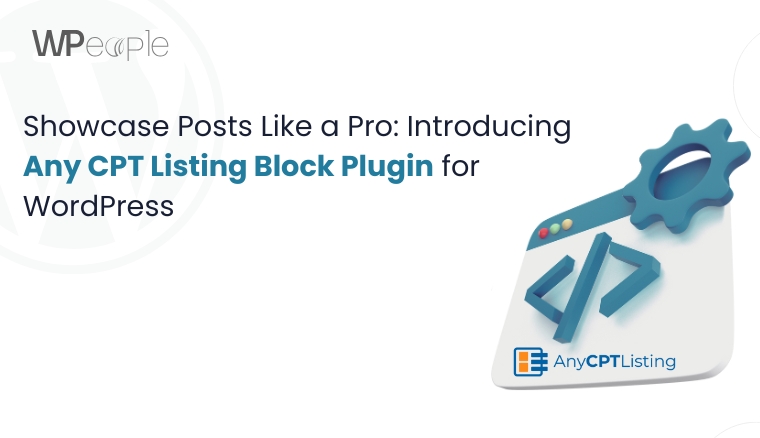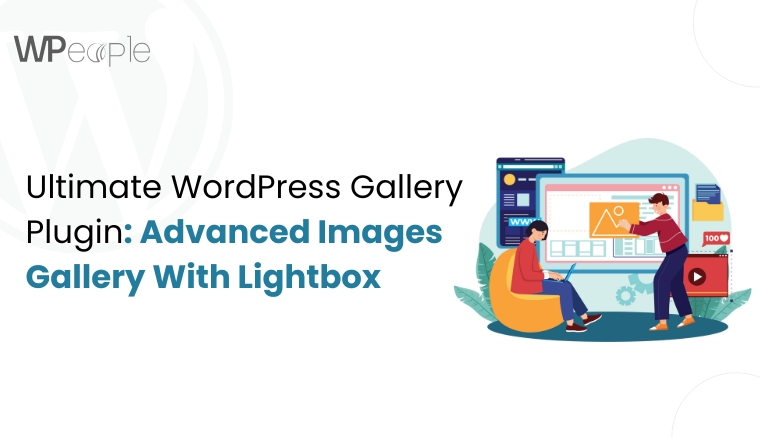Imagine this: A potential lead just submitted your WPForm, and they’re ready to convert. But instead of being routed instantly to your CRM or emailing list, their info is sitting idle in your WordPress dashboard, waiting for manual action. Meanwhile, your competitor is running full-throttle automation and just cashed in another customer.
So here’s the question: What if you could connect WPForms directly to any external API without any middlemen, coding, and chaos?
That’s the promise of Connect WPForm to Any API. A valuable plugin that solves it all by walking you through its real-world use cases and how to troubleshoot common integration headaches.
Whether you’re a small business owner looking to send WPForm submissions straight to HubSpot, a marketer syncing new subscribers to Mailchimp, or a developer needing custom API workflows with JSON formatting and secure authentication, this blog is specifically curated for you.
You’ll walk away with a solution that turns your WordPress forms into fully automated, API-powered workflow machines.
Let’s get started!
Why You Might Need To Connect WPForms To External APIs
Imagine this: you’re collecting form submissions on your WordPress site and manually copying that data into your CRM, email marketing tool, support system, or spreadsheet every single time. Sounds like a nightmare? That’s the reality for many.
Every second counts when you’re managing leads, nurturing prospects, or syncing vital data across platforms like CRMs, email marketing tools, helpdesks, or custom apps. And yet, many WordPress users still count on complex workarounds or expensive third-party automation tools that drain both time and budget.
Manual workflows are the silent killer of productivity. Delayed lead follow-ups? Missed email signups? Disconnected data? They all cost you potential revenue.
That’s where connecting WPForms to external APIs emerges as a protagonist. By setting up direct API connections, you can:
- Automatically send form data to your favorite CRM like HubSpot, Salesforce, or Zoho.
- Trigger support tickets in your help desk tool instantly when a form is submitted.
- Add subscribers to a mailing list without lifting a finger.
- Pipe data into Google Sheets, Airtable, or even custom applications for real-time analysis.
The magic lies in automation. When WPForms becomes the trigger that instantly activates a chain of connected apps and workflows, you’re no longer managing data; you’re orchestrating it.
What Is the ‘Connect WPForm To Any API’ Plugin?
Imagine having the power to make your WordPress forms talk directly to virtually any service or app you rely on that too, without writing complex code or jumping through integration hoops. That’s precisely what the ‘Connect WPForm to Any API’ plugin does.
At its core, this plugin is a no-nonsense API connector for WPForms. Its primary goal is to bridge the gap between your form submissions and any external API, from CRMs and support platforms to spreadsheets, marketing tools, and custom-built applications.
Whether you’re a:
- Marketer automating lead capture and nurturing,
- Developer building flexible, custom workflows,
- Business owners looking to streamline operations,
This WordPress plugin is focused on saving time, reducing errors, and ensuring every submission goes accurately where it should.
Unlike limited integrations or rigid solutions, this plugin puts the power back in your hands and gives complete control over how, where, and in what format your data gets sent. POST or GET, JSON or URL-encoded, authenticated or not – it’s all possible.
What makes it even more impressive? It’s lightweight, extensible, and designed with real-world API challenges in mind. This means you won’t combat plugin limitations when your use case gets a little technical.
In essence, this plugin doesn’t just connect your forms. It connects your form data to action.
Central Idea: The ‘Connect WPForm to Any API’ plugin empowers WordPress users to automate data workflows by seamlessly linking form submissions to virtually any external service without writing code or relying on limited third-party tools.
Powerful Features That Set This Plugin Apart
Flexibility and control are pivotal, especially when integrating WordPress forms with external APIs. This plugin delivers both in spades. Whether you’re sending leads to CRMs or triggering complex automation, Connect WPForm to Any API gives powerful capabilities at your fingertips.
Send WPForm Leads To Remote APIs (POST/GET)
You can instantly send WPForm data to any remote API using either POST or GET methods. From marketing platforms to custom endpoints, your form entries can flow wherever they’re needed without manual exports.
Create Unlimited Connections With Any API
Why settle for one integration? This plugin lets you create unlimited API connections to route different WPForms to various APIs based on purpose or project.
Supports Simple & Fixed Format Of JSON
It supports common data formats like simple and fixed JSON, making it more straightforward to connect to most APIs out of the box, especially for basic to moderately complex integrations.
Supports Basic Auth
Many APIs still use traditional Basic Authentication. The plugin offers built-in support, ensuring you can connect securely and effortlessly with services that use this protocol.
Supports Bearer Auth
Need to include an access token in headers? This plugin supports Bearer Authentication, making it compatible with modern REST APIs that use secure token-based access.
API Logs Management With Submitted Data And Response
Debugging API calls can be tricky, but this plugin includes a log management system. You can view submitted data, API responses, and status codes for each request, making troubleshooting seamless.
Paid Plugin Customization: Multi-Level or Any JSON Format
Need more complex JSON structures? The paid customization allows integration with nested or deeply structured JSON payloads, expanding the scope for advanced API integrations.
Paid Plugin Customization: JWT Token Integration
JWT (JSON Web Tokens) are extensively used for API authentication. The plugin can support JWT-based authorization through customization, making it perfect for connecting to contemporary platforms requiring secure access.
Paid Plugin Customization: OAuth 2.0 Integration
Want to connect to enterprise-level APIs like Google, Microsoft, or HubSpot? Custom development can enable OAuth 2.0 integration, making this plugin a growth-friendly solution even for advanced users.
The Bottom Line: The Connect WPForm to Any API is a powerhouse integration tool. With support for multiple auth types, flexible JSON formatting, unlimited API endpoints, and detailed logs, this plugin equips you to automate, scale, and accelerate workflows without writing a single code line.
Step-By-Step Guide: How To Connect WPForms To Any External API
You don’t need to be a developer or write intricate code to set up powerful automations. With the Connect WPForm to Any API plugin, integrating WPForms with third-party services becomes a smooth, guided process. Here’s how you can do it in minutes:
Step 1: Install And Activate The Plugin
Head over to your WordPress dashboard. After that:
- Navigate to Plugins > “Add New”
- Search for “Connect WPForm to Any API”, install it, and click “Activate.”
- Once active, you’ll find the plugin options under WPForms > Settings > Connect to API.
Step 2: Create A New API Connection
Click “Add New Connection” to begin.
Here, you’ll:
- Name your connection for easy management.
- Select the WPForm you want to link with the API.
- Enter the API endpoint URL of the service (e.g., HubSpot, Google Sheets, or any REST API).
Step 3: Configure Headers & Authentication
Depending on your API’s requirements, you can:
- Set GET or POST request type.
- Define Content-Type (commonly application/json).
- Choose Basic Auth or Bearer Token and enter your credentials.
If you’re using premium customization, JWT or OAuth 2.0 options will also appear.
Step 4: Map WPForm Fields To API Parameters
Use the intuitive interface to map your WPForm fields (name, email, message, etc.) to the correct JSON keys or query parameters expected by the API. The plugin supports:
- Simple key-value JSON structure.
- Fixed and custom formats.
- Conditional logic (advanced setups via custom dev support).
Step 5: Send A Test Request
Once configured, send a test submission to check your API integration. You’ll see:
- Submitted form data
- API response
- Success/failure indicators
The built-in API Logs feature enables you to debug issues with detailed request/response data.
Step 6: Embed Your WPForm
Place your WPForm anywhere on your website using the Gutenberg block, shortcode, or widget. Your form is now live, and every submission will trigger the API call automatically.
What You Should Know: Setting up external API integrations with WPForms is no longer a developer’s only task. This plugin democratizes automation by turning complex configurations into a few guided clicks. This can be sending leads to CRMs, syncing with spreadsheets, or triggering support tickets in real-time.

Real-World Use Cases You Can Set Up In Minutes
Let us bring this plugin’s potency to life. Below are practical, real-world use cases showcasing how quickly you can set up with zero coding knowledge. These aren’t hypothetical ideas; they’re high-impact workflows that many users depend on daily.
Send Leads Directly To Your CRM
Automatically push WPForm submissions to CRMs like HubSpot, Zoho, or Salesforce. Say goodbye to manual data entry and hello to instant, accurate lead capture.
Connect To Google Sheets or Airtable
Need a lightweight, visual database for storing submissions? Send form data straight to a Google Sheet or Airtable base with custom headers and formatting that suit your workflow.
Automate Help Desk Tickets
Using tools like Freshdesk or Zendesk? Use WPForms to instantly create support tickets with all the user’s info and issue details sent to the right place.
Add Subscribers To Email Platforms
Grow your email list by sending new entries to Mailchimp, Brevo (formerly Sendinblue), or ConvertKit. Use tags, lists, and segments to keep campaigns organized and personalized.
Trigger Webhooks For Custom Automation
Trigger Zapier, Integromat, or Make.com webhooks to kick off powerful multi-step automation. It involves spreadsheets, databases, messaging tools, and more, all from one form.
What This Means For You: Irrespective of whether you’re managing leads, tracking support requests, or building automated marketing workflows, the Connect WPForm to Any API plugin is your gateway to integrating WordPress with all essential tools in just a few clicks.
Common API Integration Challenges And How This Plugin Solves Them
Connecting WPForms to external APIs can be frustrating, especially when you hit roadblocks that feel more technical than they should be. Let’s break down some of the most common issues users face and how the Connect WPForm to Any API plugin removes those obstacles with savvy solutions.
Authentication Complexities
Different APIs use various authentication methods, from Basic Auth to Bearer Tokens to more advanced protocols like OAuth 2.0. Without careful handling, your connection attempts will fall flat.
How This Plugin Helps: Connect WPForm to Any API that supports Basic and Bearer authentication by default. Customization support is available for more advanced needs, such as OAuth 2.0 or JWT tokens to handle the complexity seamlessly.
Failed Requests And Timeouts
Nothing is more frustrating than a lead form submission that goes nowhere due to an untracked failure. These blind spots can cost you valuable data and opportunities.
How This Plugin Helps: The built-in API log tracks both the form submission data and the response from the API. You’ll always know what went wrong and where.
Data Formatting Issues
APIs expect a precise structure in the data you send. A minuscule error in formatting or nesting can cause the request to break.
How This Plugin Helps: It handles simple and fixed JSON structures efficiently. Custom support is available for nested or more complex JSON formats to meet specific formatting requirements.
Custom Headers And Tokens
Manual configuration can get tricky and error-prone, especially when an API needs specific headers or dynamic access tokens.
How This Plugin Helps: It allows you to define headers directly within its interface. No coding or external configuration is needed.
| Common Challenge | Explanation | How the Plugin Solves It |
| Authentication Complexities | APIs may require Basic Auth, Bearer Tokens, or OAuth 2.0 | Built-in support for Basic and Bearer Auth; paid customization for JWT and OAuth 2.0 |
| Failed Requests And Timeouts | API calls might silently fail, leading to lost form data | Logs every request and response to help troubleshoot and debug with ease |
| Data Formatting Issues | APIs often expect structured JSON or specific nesting | Supports simple/fixed JSON by default; offers customization for complex formats |
| Custom Headers And Tokens | APIs may require dynamic tokens or specific headers | Let users define custom headers directly in the plugin’s UI, no coding required |
Key Takeaway: Connect WPForm to Any API tackles the real-world technical challenges of authentication, data formatting, and troubleshooting, providing a dependable and user-friendly bridge between your WordPress forms and any API.
How This Plugin Compares To Other WPForm Integration Tools
The typical routes to connect WPForms to external APIs involve using platforms like Zapier and Make (Integromat) or hiring a developer to write custom integration code. Though these methods work, their trade-offs are often cost, flexibility, or ease of use.
No Monthly Subscription Fees
Connect WPForm to Any API plugin is a one-time solution, unlike automation tools like Zapier or Make, which often charge based on tasks or operations. You install it, configure it, and you’re all set. There are no recurring costs or usage limits.
Complete Flexibility Without Coding
Custom development can get bespoke results but demands ongoing maintenance and developer dependency. However, you get complete control with this plugin over API endpoints, headers, field mappings, and more without writing a single line of code.
Performance-Oriented & Lightweight
While third-party platforms bank on webhooks and can introduce latency, this plugin runs natively within WordPress. This means speedier execution and fewer external dependencies.
Built Specifically For WPForms
Many generic API tools support WPForms indirectly (via webhooks or intermediary services). In contrast, Connect WPForm to Any API is designed exclusively to work with WPForms, ensuring seamless compatibility and an exceptional experience.
Advanced Authentication & Format Handling
Where most alternatives struggle with handling complex JSON structures or cutting-edge authentication methods (like JWT or OAuth 2.0), this plugin either natively supports them or provides customization support, giving you enterprise-grade flexibility.
Connect WPForm to Any API vs. Alternatives: A Quick Comparison
| Feature / Tool | Connect WPForm to Any API Plugin | Zapier / Make (Integromat) | Custom Code |
| Pricing | One-time / Free & Paid Options | Recurring / Task-based fees | High upfront & maintenance costs |
| Ease of Use | Beginner-Friendly Interface | Moderate | Developer Only |
| WPForms Compatibility | Direct & Native Support | Indirect (via Webhooks) | Fully Custom |
| Supports Advanced Auth (JWT, OAuth, etc.) | Yes (with customization) | Limited | Yes |
| Custom JSON & Headers | Fully Supported | Limited | Yes |
| Performance | Fast & Runs Natively in WP | External API Delay Possible | Varies by Implementation |
| Scalability | Unlimited API Connections | Limited by Plan | Depends on Code Quality |
In a Nugget: Unlike third-party automation tools or custom coding, the Connect WPForm to Any API plugin offers a native, budget-friendly, and flexible solution. It is built specifically for WPForms users, empowering them to integrate virtually with any API effortlessly.
Tips For Securing And Optimizing Your API Connections
Connecting WPForms to external APIs opens the door to powerful automation. However, with great flexibility comes great responsibility. Ensuring secure and efficient API communication is crucial to protect your data, maintain performance, and prevent system failures.
Here are some vital tips to help you make the most of your API integrations.
Use Environment Variables For Credentials
Never hardcode API keys, tokens, or passwords directly into plugin settings or theme files. Instead, store them securely using environment variables within your wp-config.php file. This adds an extra protection layer, especially when working with sensitive third-party services.
Test Endpoints Thoroughly Before Going Live
Before launching an integration, always test your API endpoint responses with dummy submissions. This helps catch errors, validate the structure of data being sent, and ensure successful communication with the external service.
Monitor API Logs Regularly
Take advantage of the plugin’s built-in logging feature to track request responses and troubleshoot issues proactively. Reviewing logs regularly helps spot inconsistencies, failed connections, or unexpected behavior before they impact your users or leads.
Use Rate Limiting And Timeout Handling
Ensure the external API you’re connecting to has clearly defined rate limits. Respect these caps by avoiding excessive requests in short periods. In case of timeouts or slow responses, implement ‘retry logic’ where necessary or alert your team for manual checks.
Secure Your Site With SSL
Always ensure your WordPress site is running over HTTPS. Secure Socket Layer encryption protects the data sent between your website and the external API, which is paramount when transmitting personal or financial information.
Core Insight: A well-integrated API connection is only as strong as its weakest link. By securing credentials, monitoring activity, and following best practices, you will not only safeguard your website but also ensure that your automations run reliably and without interruption.

Conclusion
Throughout this blog, you’ve uncovered how the Connect WPForm to Any API plugin quietly fixes the chaos behind the scenes, from broken workflows and integration headaches to hours lost and manual tasks.
You’re no longer limited to static data sitting idle in your WordPress dashboard. With this plugin, every WPForm submission becomes an active engine – sending leads to CRMs, adding users to email lists, creating tickets, updating spreadsheets, and more.
No complex coding. No pricey automation tools. Just a clean, powerful integration made for real-world needs.
Whether you’re a solopreneur, developer, or run a digital agency, Connect WPForm to Any API doesn’t just streamline functionality; it gives you the freedom to build smarter, faster, and with confidence.
Let this quiet powerhouse bridge the gap between your website and business goals.
Turn passive forms into powerful workflows. Install the plugin today, connect your APIs, and make your data work for you.
FAQ
Is It Possible To Trigger Multiple Actions From A Single WPForm Submission?
Absolutely. You can configure the plugin to send the same WPForm data to different APIs by setting up multiple connections. This is useful for syncing leads to CRMs, sending notifications, and updating databases – all at once.
Does This Plugin Work With WPForms Lite?
Yes, it works with both WPForms Lite and Pro. However, some advanced features like conditional logic or payment integrations may only be available in WPForms Pro.
Can I Schedule API Submissions Instead Of Sending Them Instantly?
By default, the plugin sends data instantly upon form submission. You’d need to implement custom hooks or use external cron jobs for scheduling or batching through plugin customization.
Will My API Data Be Secure During Transmission?
Yes. The plugin supports HTTPS endpoints and secure authentication methods like Basic Auth, Bearer tokens, and custom headers. It’s recommended to avoid exposing sensitive credentials directly in plugin settings.
Can I Connect One WPForm To Multiple APIs Simultaneously?
Currently, each connection is mapped according to the form. However, you can create multiple API connections and trigger them using conditional logic or by duplicating forms for different endpoints.