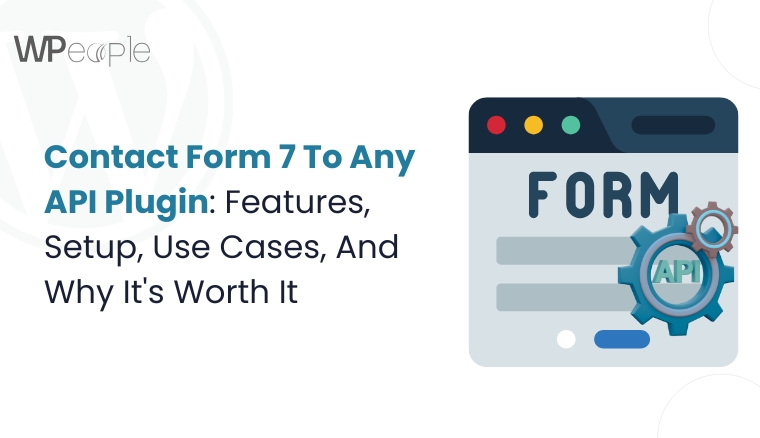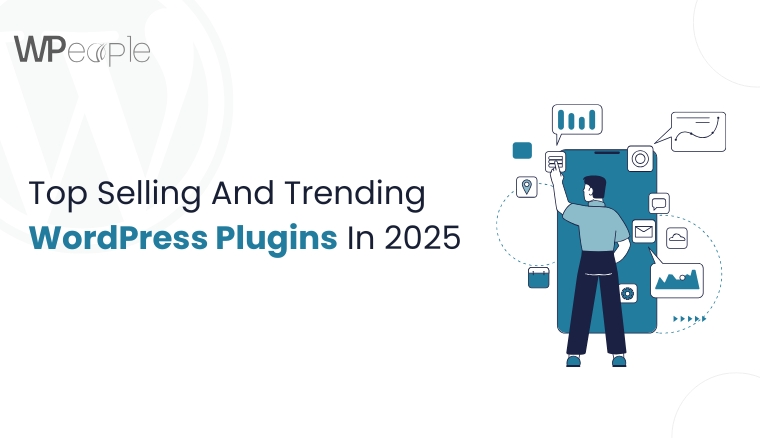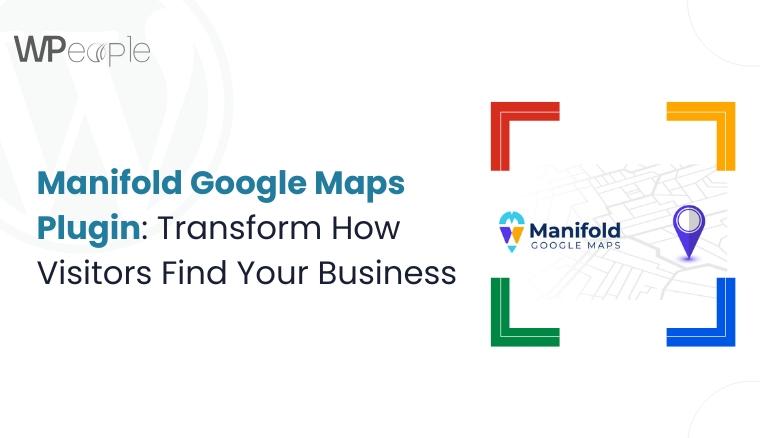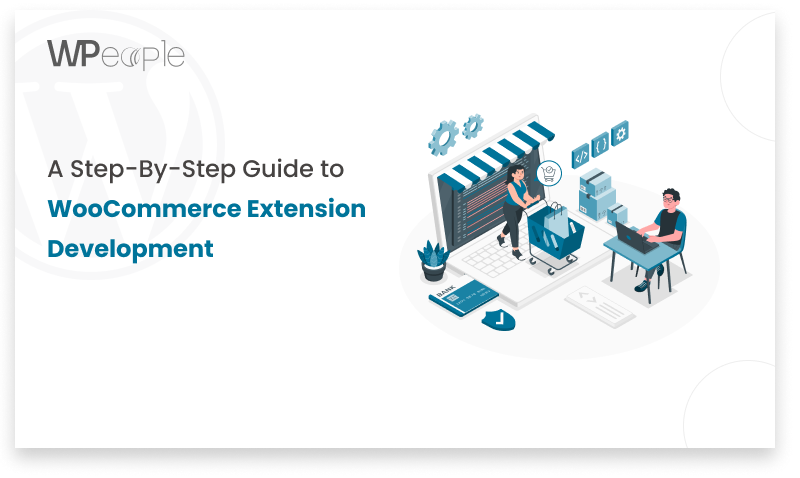
WooCommerce is a free, full-fledged eCommerce solution, but creating an online store is a highly personal endeavor. Plugins play a crucial role in tailoring the experience to your unique needs.
A plugin is essentially a software component that bundles a set of functions, which can be added to your WordPress environment. This allows you to add desired functionality to your website.
While millions of free and premium plugins are already available online, you can also contribute to the eCommerce community by developing a custom WooCommerce plugin.
Today, We are back with another Blog, and we’ll learn how to create a WooCommerce plugin from scratch.
Ready To Create Your WooCommerce Plugin From Scratch?
The Basics Of WooCommerce Plugin Development
Just like other WordPress plugins, WooCommerce plugins are built on top of WordPress. So if you have experience with WordPress extension development, you’ll be able to create a WooCommerce plugin as well. The key difference is that WooCommerce provides a set of features that you, as a developer, can use and extend to build solutions for online sellers.
WooCommerce extensions leverage WordPress hooks to modify WooCommerce’s behavior. To accomplish this, you need to be well-versed with WordPress hooks. Let’s explore what hooks are and how they work.
What Are WordPress Hooks?
Hooks are the mechanism by which one piece of code interacts with another at specific points. This lays the foundation for how WordPress plugins and themes work hooks are how plugins and themes communicate with each other and affect each other’s functionality.
There are two main types of WordPress hooks:
Actions: Action hooks allow developers to modify how WordPress handles a request.
Filters: Filters, on the other hand, modify data and pass it back to WordPress for further processing.
Since WordPress allows developers to create custom hooks, WooCommerce has its own hooks to serve specialized eCommerce goals. When developing a plugin, you’ll need to hook into the relevant WordPress and WooCommerce actions and filters to integrate your code.
Here’s the complete WooCommerce hook reference documentation.
With hundreds of available actions and filters, deciding which ones to use when building an extension can be challenging. The best approach is to start by considering the Critical Flows.
Critical Flows represent the most common actions that merchants and customers take while interacting with an online store. WooCommerce critical flows account for the majority of typical activities in a WooCommerce store.
Note: While Critical Flows cover the most important store activities, they don’t represent the full extensibility of WooCommerce.
Why Develop A WooCommerce Plugin?
Creating a WooCommerce plugin offers several benefits for customers, developers, and businesses alike. Some key advantages of developing top-quality WooCommerce plugins include:
- Extending WooCommerce functionality beyond its core features, allowing developers to customize it according to specific business requirements.
- The opportunity to monetize a unique and valuable plugin, either by selling it directly or providing premium and free versions.
- Integrating a WooCommerce business with other services and business tools like accounting software, CRM solutions, and shipping services to streamline operations.
- Well-designed plugins can aid in SEO for WooCommerce stores by enhancing organic traffic and visibility.
- Developing a custom WooCommerce plugin offers scalability and flexibility, enabling you to adapt and expand your online store as your business grows.
Overall, WooCommerce plugin development is worthwhile when you need to meet unique customization or functional requirements, offer distinct features, and align with specific business workflows – ensuring brand consistency and optimal performance. Custom plugins provide the flexibility to seamlessly integrate with third-party systems, adapt to scalability needs, address security concerns, and capitalize on monetization opportunities.
Furthermore, engaging in WooCommerce plugin development allows businesses to stand out in a competitive market, fosters community visibility and collaboration, and helps you stay ahead of evolving industry trends – ultimately contributing to a more robust and tailored e-commerce experience.
Best Practices For WooCommerce Plugin Development
Being an open-source platform, WordPress is highly extensible, allowing developers to build plugins in various ways. However, there are some best practices you should consider to provide merchants with a seamless experience when they install your plugin.
Here are some basic principles to follow when creating a WooCommerce plugin:
1. Determine Your Plugin’s Purpose
Before developing a WooCommerce plugin, it’s crucial to evaluate its purpose. Ask yourself questions like:
- Why are you developing this plugin?
- What problems will it solve?
- Are there other plugins that can tackle these problems?
- If so, how will you make your plugin different and stand out among the top WooCommerce plugins?
Once you have the answers, ask yourself another set of questions to determine the plugin’s functionality. As a WooCommerce developer, you should be 100% clear about the plugin you’re about to develop.
2. Ensure Proper Namespacing
Make sure to namespace all your files, classes, functions, and variables with your WordPress plugin name. Use proper prefixes for all your functions and variables to avoid conflicts and confusion with other plugins and themes.
For example; my_plugin_some_function(), my_plugin_my_variable.
3. Use Third-Party Libraries
Developing a WooCommerce plugin is time-consuming, so it’s important to minimize the time spent wherever possible. Using third-party libraries can significantly reduce development time and help you avoid errors.
However, there are some disadvantages to be aware of. You’ll need to carefully read the instructions provided in the documentation for these libraries. It’s also advisable to use namespaces to avoid naming conflicts in the future. Refrain from using unsafe or outdated functions, and be sure to give due credit to the provider by including necessary mentions in the WooCommerce plugin description.
4. Render White Screen Of Death For Public Users
Public users might try to directly access your .php files, potentially triggering I/O operations and causing unexpected outcomes.
Use the following snippet to execute your plugin files only in the WordPress environment, making .php files inaccessible to public users:
“`php
if ( ! defined( ‘ABSPATH’ ) ) {
exit;
}
“`
5. Define User Roles And Capabilities
In WordPress, users are defined by their roles, and each role is distinguished by its capabilities. Roles define the users’ capabilities and limitations for accessing the data of your WooCommerce plugin.
To provide an additional security layer, check the roles of your current users and verify the tasks each user can execute. The `current_user_can( string $capability, mixed $args )` function can be very helpful for restricting data access for users that lack the required capabilities.
For example, if you want to show a link created by your plugin only to the administrator:
“`php
if ( current_user_can( ‘manage_links’ ) ) {
// Show the link
}
“`
By default, the ‘manage_links’ capability is only provided to a site administrator. The above snippet will limit access for users with non-administrator roles.
6. Create An Extensible Plugin
Sometimes, developers come across a plugin they want to customize but cannot find a way to do so besides hacking the code. This happens because the plugin developer has hidden all the actions and filters for extending the plugin.
To ensure your plugin meets development standards, provide the actions and filters to allow other developers to extend its capabilities according to their goals.
Check out the WordPress Plugin Handbook for best practices on creating extensible plugins.
7. Avoid Custom Database Tables
WordPress offers database tables for almost every aspect of development, so it’s highly recommended to avoid creating custom database tables. Instead, use WordPress’s built-in database tables such as post types, options, and taxonomies.
8. Declare Supported WooCommerce Versions
Your plugin must be compatible with the latest versions of WordPress and WooCommerce. It’s also important to declare the supported versions in the plugin metadata:
“`php
/**
* WC requires at least: 3.6
* WC tested up to: 4.4
*/
“`
9. Write Comprehensive Documentation
Curating clear documentation for your WooCommerce plugin is crucial. Ensure it’s easy to read, understand, and comprehend by using layman’s terms and keeping it as non-technical as possible.
Break down the documentation into simple sections like installation, configuration, and usage instructions. Provide examples, screenshots, and code snippets wherever necessary to make the process more straightforward for users. Well-documented code with ample comments also aids in maintaining and extending the plugin effortlessly.
While developing a WooCommerce plugin, adhering to these best practices will ensure a seamless user experience, promote better WooCommerce security and performance, and facilitate easy maintenance and future extension of your plugin.
Prerequisites For WooCommerce Plugin Development
Before diving into the technical aspects of developing a WooCommerce plugin, ensure you have the following prerequisites in place:
WordPress Environment
Set up a local WordPress environment using tools like XAMPP, WAMP, or Local by Flywheel. This allows you to develop and test your plugin without affecting a live site.
Code Editor
Invest in a robust code editor like Visual Studio Code, Sublime Text, or Atom to write and edit your plugin code efficiently. Many of these editors provide syntax highlighting, auto-completion, and other convenient features to enhance your coding experience.
Web Browser
Use a modern web browser like Google Chrome, Mozilla Firefox, or Safari to test your plugin’s front-end functionality during development.
WooCommerce Plugin Development Knowledge
Familiarize yourself with the following concepts and technologies:
PHP programming language
WordPress plugin development
WordPress hooks (actions and filters)
Basic understanding of HTML, CSS, and JavaScript
WooCommerce architecture and data flow
If you’re new to WooCommerce plugin development, consider taking online courses, reading tutorials, or referring to the official WooCommerce documentation to gain a solid foundation.
WooCommerce Testing Environment
Install and activate the latest version of WooCommerce on your local WordPress environment. You’ll use this setup to test your plugin during various stages of development.
With these prerequisites in place, you’re ready to embark on the journey of creating a custom WooCommerce plugin!
Step-by-Step Guide To Creating A WooCommerce Plugin/Extension
Now that we’ve covered the fundamental concepts and prerequisites, let’s dive into the step-by-step process of developing a WooCommerce plugin.
Plan Your Plugin
Start by defining the purpose, features, and target audience for your plugin. Determine the specific problem(s) it aims to solve and how it will enhance the WooCommerce experience for merchants or customers.
Choose a Plugin Name and Structure
Select a unique and descriptive name for your plugin, adhering to the WordPress plugin naming conventions. Then, create a dedicated folder for your plugin files within the wp-content/plugins directory of your WordPress installation.
Set Up the Plugin File Structure
Within your plugin folder, create the main plugin file (e.g., my-woocommerce-plugin.php) and other necessary folders for organizing your plugin’s files, such as includes, assets, and templates.
Add Plugin Headers
In the main plugin file, include the required plugin headers that provide essential information about your plugin:
Register Plugin Activation and Deactivation Hooks
Add the following code to your main plugin file to register the activation and deactivation hooks for your plugin:
Enqueue Plugin Assets
If your plugin requires any CSS or JavaScript files, enqueue them by hooking into the appropriate WordPress actions. For example:
Function my_plugin_enqueue_scripts() {
wp_enqueue_style( ‘my-plugin-styles’, plugins_url( ‘assets/css/styles.css’, __FILE__ ) );
wp_enqueue_script( ‘my-plugin-scripts’, plugins_url( ‘assets/js/scripts.js’, __FILE__ ), array( ‘jquery’ ), ‘1.0.0’, true );
}
add_action( ‘wp_enqueue_scripts’, ‘my_plugin_enqueue_scripts’ );
Implement Plugin Functionality
This is the core part of your plugin development process. Implement the desired functionality by creating custom functions, hooking into WooCommerce and WordPress actions and filters, and leveraging the WooCommerce API.
For example, to add a custom field to the WooCommerce checkout page, you can use the woocommerce_after_checkout_billing_form action hook:
Test and Debug
As you develop your plugin, regularly test its functionality on your local WooCommerce testing environment. Use debugging techniques like error logging, breakpoints, and the built-in WordPress debugging tools to identify and resolve any issues.
Localize Your Plugin
To make your plugin accessible to a global audience, prepare it for translation by wrapping all user-facing strings with the appropriate function calls (e.g., __(), _e(), _x(), etc.). Create a .pot file containing the translatable strings and distribute it with your plugin for translators.
Document Your Plugin
Create comprehensive documentation for your plugin, including installation instructions, configuration options, and usage examples. Well-documented code with inline comments also aids in maintaining and extending the plugin in the future.
Release and Maintain Your Plugin
Once you’re satisfied with your plugin’s functionality and documentation, you can release it to the public. Consider submitting it to the official WordPress.org plugin repository or offering it on your website. Regularly maintain and update your plugin to ensure compatibility with the latest versions of WordPress and WooCommerce, address bug fixes, and introduce new features.
Best Marketplaces To Sell WooCommerce Plugins
If you’ve developed a high-quality WooCommerce plugin and want to monetize it, there are several popular marketplaces where you can list and sell your plugin:
CodeCanyon (Envato Market)
CodeCanyon is a well-known marketplace for selling digital products, including WordPress and WooCommerce plugins. It offers a large user base and exposure to potential buyers. However, CodeCanyon takes a commission on each sale, typically around 37.5%.
WooCommerce.com
The official WooCommerce.com marketplace is dedicated to WooCommerce plugins and extensions. As it’s owned and operated by Automattic (the company behind WooCommerce), it’s a trusted and popular destination for merchants seeking WooCommerce solutions. Submitting your plugin requires adhering to specific guidelines and review processes.
Your Website
Alternatively, you can sell your WooCommerce plugin directly from your own website. This approach allows you to keep 100% of the revenue and have complete control over pricing, updates, and support. However, you’ll need to handle marketing, sales, and customer support independently.
Third-Party WordPress Marketplaces
Several third-party marketplaces, such as WPMU DEV, Elegant Themes, and MyThemeShop, offer opportunities to list and sell your WooCommerce plugin. These platforms generally have established user bases and dedicated sections for eCommerce plugins.
When choosing a marketplace to sell your WooCommerce plugin, consider factors like commission rates, audience reach, submission guidelines, and the overall reputation and trustworthiness of the platform. Thoroughly evaluate the pros and cons of each option to determine the best fit for your plugin and business goals.
Conclusion
Developing custom WooCommerce plugins offers rewarding opportunities for businesses, developers, and the eCommerce community. Following the best practices in this guide enables creating high-quality, secure plugins that cater to unique requirements and enhance the online shopping experience. With the right approach and knowledge, you can contribute to the growing WooCommerce ecosystem, stay ahead of eCommerce trends, and potentially monetize unique plugin ideas. Delivering seamless user experiences, comprehensive documentation, and ensuring compatibility with WordPress and WooCommerce updates are crucial for plugin success, along with selecting the right marketplaces for visibility and reach.
WPeople is a leading provider of WooCommerce plugin development services, with a team of experienced developers dedicated to helping businesses leverage the full potential of the WooCommerce platform.
Consult with Our WordPress Experts On:
- WooCommerce Store
- Plugin Development
- Support & maintenance