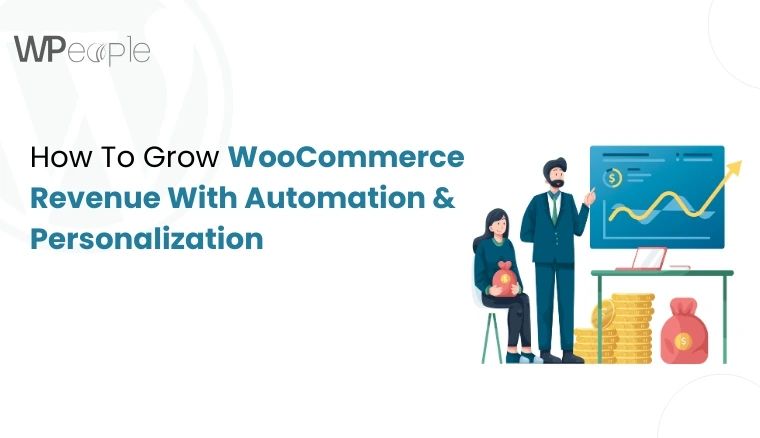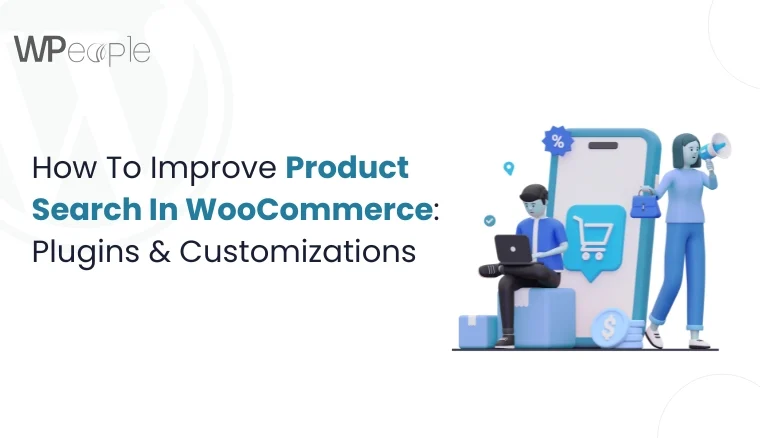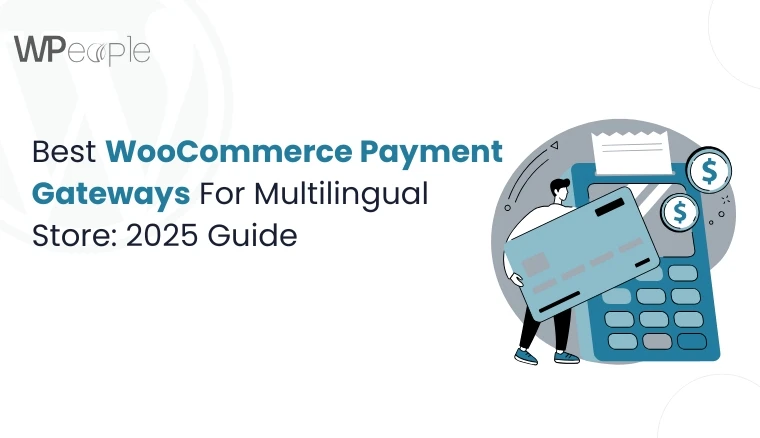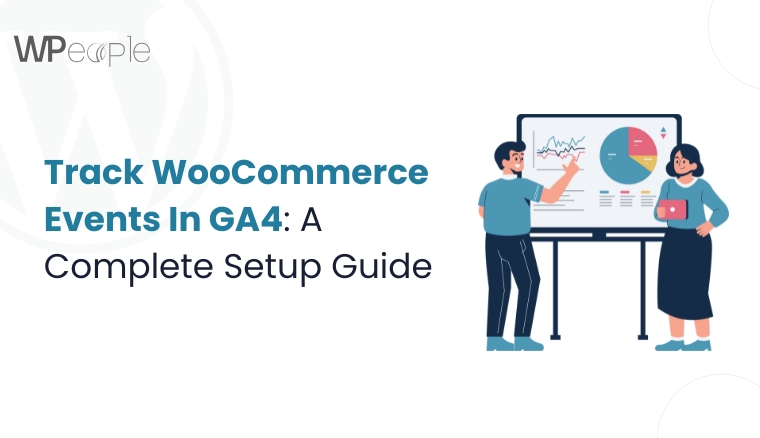
What if your online store is leaking data, and you’re unaware of it?
Imagine hundreds of potential buyers adding products to their cart, abandoning them, or completing a purchase, and you’re not tracking a single step of it correctly. Unfortunately, that’s missed insights and revenue.
Here’s the reality: most WooCommerce store owners think they’ve set up Google Analytics 4 properly. In fact, many are clueless about critical customer actions, from product views to checkout behavior.
So, how do you fix it? How can you gain clear, actionable visibility into what users do on your WooCommerce store?
Continue reading as the answer lies in tracking WooCommerce events in GA4. And this blog will show you precisely how.
It isn’t just another tutorial you’ll skim and forget. You’ll get a step-by-step, expert-crafted roadmap to make your GA4 integration right. Whether you’re an eCommerce business owner, developer, or marketer, this guide will help you set up, validate, and optimize your WooCommerce event tracking like a pro.
Moreover, if you’re using page builders, multi-vendor setups, or planning to migrate your website, we’ve got all that covered too.
Ready to take control of your data and turn insights into income? Let’s dive in.
Why Tracking WooCommerce Events In GA4 Matters
Your WooCommerce store is not just a digital storefront. Every visitor interaction is a cue that tells you what is working and what is not. But without event tracking, these signals are lost, and opportunities go unnoticed.
Store owners can go beyond surface-level data with Google Analytics 4. Instead of just seeing page views or bounce rates, GA4 allows you to:
- Track what products customers view and how often
- See how many users add items to their cart
- Measure how far they go through the checkout process
- Monitor purchase completions and drop-offs
- Discover how different devices and traffic sources impact user behavior
These WooCommerce events in GA4 paint a complete picture of your customer journey.
➡️Here’s why this matters for your business:
- Smarter Decisions: You gain clarity on what drives sales and what causes friction.
- Campaign Tracking: Measure the real ROI of your marketing and ad efforts.
- Sales Optimization: Locate and fix weak points in your funnel.
- Customer Insights: Learn what your audience truly wants and elevate their experience.
Without tracking these events, you may still get traffic, but you are essentially operating in the dark.
With the proper setup, GA4 becomes your store’s intelligence engine. It gives you accurate, real-time data that guides product strategy, marketing focus, and growth decisions.
In a Nutshell: Event tracking in GA4 helps WooCommerce store owners understand precisely how customers interact, where they drop off, and how to boost conversions. It shifts your business from assumptions to actionable, data-based decisions.
Understanding Google Analytics 4 And WooCommerce: A Brief Overview
Before you dive into event tracking, it’s vital to understand how Google Analytics 4 and WooCommerce work together. Knowing the fundamentals helps ensure you set things up correctly from the start and avoid common mistakes.
What Is Google Analytics 4?
Google Analytics 4 (GA4) is the latest version of Google’s web analytics platform. Unlike its predecessor, Universal Analytics, GA4 is event-driven, which means it focuses on tracking actions users take on your website.
Some standout features include:
- Cross-device and cross-platform tracking
- Profound insights into user engagement and lifecycle
- Predictive metrics and AI-powered suggestions
- Real-time reporting and customizable dashboards
All this makes GA4 a powerful fit for online stores like WooCommerce, where understanding user actions is key to growth.
How GA4 Connects With WooCommerce
WooCommerce, as a leading eCommerce platform on WordPress, handles everything from product management to checkout. When connected with GA4 perfectly, you can track every crucial interaction your customers have on your website.
The GA4 WooCommerce integration lets you:
- Monitor product impressions, clicks, and details
- Track add to cart and remove from cart events
- Analyze checkout progression and purchase completions
- Collect user data for remarketing and sales insights
Why This Connection Matters
When WooCommerce and GA4 are fully integrated:
- You move beyond vanity metrics to tangible user behavior
- You track the entire purchase journey, not just endpoints
- You identify where customers hesitate or abandon
- You get the data needed to improve conversion rates
Most importantly, you can make confident decisions based on what users are actually doing in your store, and not just what you think they are doing.
Quick Recap: Google Analytics 4 and WooCommerce work together to help you track meaningful user actions. Their integration provides in-depth insights into customer behavior, allowing you to fine-tune store performance and drive better results.
Benefits Of WooCommerce GA4 Setup For Store Owners
Setting up GA4 for your WooCommerce store is not just a technical task. It is a business decision that directly impacts your marketing, sales, and customer experience. When implemented flawlessly, the benefits are not only measurable but transformational.
Why The WooCommerce GA4 Setup Matters
Many store owners install Google Analytics and think the job is done. But unless GA4 is correctly configured to track WooCommerce-specific events, you are only getting part of the story. A complete setup ensures that every customer action is recorded and interpreted appropriately.
Here’s what you gain from a proper WooCommerce GA4 setup:
Accurate Purchase Tracking
Track successful orders with precision. Identify which products sell, how often, and through what traffic source with complete WooCommerce GA4 purchase tracking.
Enhanced Conversion Insights
Understand how users move through the funnel. See how many start checkouts, how many finish, and where drop-offs occur. It is where WooCommerce conversion tracking GA4 becomes critical.
Real-Time Customer Journey Analysis
Get immediate visibility into user activity, from landing on a page to completing a sale.
Innovative Marketing
Identify which campaigns drive conversions and allocate budgets thoughtfully.
Data-Driven Store Optimization
Pinpoint weak spots in your website’s experience and fix them using clear, trackable behavior data.
➡️Long-Term Value For Your Business
With every product view, click, and checkout event tracked, you build a reliable dataset over time. It means you are not guessing when planning a promotion, launching a new product, or adjusting your pricing.
In short, a proper GA4 setup helps store owners move from assumption to action, from hoping to knowing, and from average performance to continuous improvement.
What This Means For You: A complete WooCommerce GA4 setup helps store owners track purchases, analyze user journeys, and improve conversions. It turns raw customer behavior into definite insights, helping you optimize your store with confidence and clarity.
Steps To Track WooCommerce Events In GA4
Tracking events in GA4 is not about guessing what to measure; it is about defining what matters most for your store’s growth. Setting this up correctly ensures you capture every meaningful action your customers take, from browsing a product to placing an order.
Let’s walk through the essential steps to track WooCommerce events in GA4 effectively.
Step 1: Set Up Google Analytics 4
Before anything else, make sure you have GA4 connected to your website.
- Sign in to your Google Analytics account
- Create a new GA4 property
- Install the GA4 tag using either the Global Site Tag or Google Tag Manager
- Verify that data is flowing into your GA4 property
Step 2: Integrate GA4 With WooCommerce
The GA4 WooCommerce integration is what enables real-time tracking of eCommerce-specific events. You can do this by:
- Using a reliable GA4 plugin that supports WooCommerce
- Or manually setting up tracking using Google Tag Manager
Plugins often offer pre-configured support for key WooCommerce events, making this process smoother and quicker.
Step 3: Define Which Events To Track
For WooCommerce stores, the most valuable events to track include:
- Product impressions and detail views
- Add to cart and remove from cart actions
- Checkout steps (initiate checkout, shipping, payment)
- Purchase completions (WooCommerce GA4 purchase tracking)
- Page scrolls, clicks, and custom interactions
These actions provide insight into how users engage with your store and where improvements are needed.
Step 4: Configure Enhanced Measurement Settings
In GA4, go to Admin → Data Streams → Web and make sure Enhanced Measurement is turned on. It automatically captures page views, scrolls, outbound clicks, and more.
Step 5: Test Your Events
Once everything is in place:
- Use the GA4 DebugView to test if events are firing
- Check real-time reports to confirm tracking accuracy
- Use Google Tag Assistant or GA4 tools to troubleshoot any missing events
➡️Note: Tracking works only when tested. So never skip this step.
Smart Summary: Setting up WooCommerce event tracking in GA4 involves proper integration, choosing the right events, and verifying accuracy. When done perfectly, it delivers valuable insights that guide better decisions and boost your store’s performance.
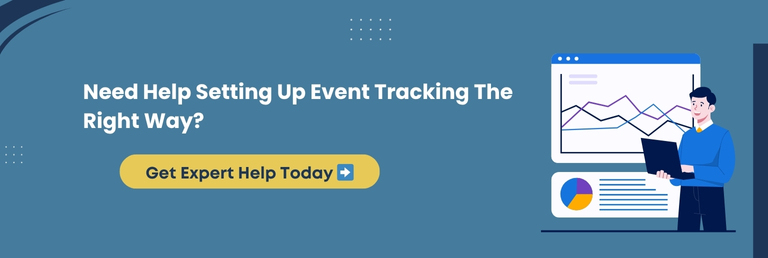
How To Enable Enhanced Ecommerce In GA4 For WooCommerce
Enabling Enhanced Ecommerce in GA4 is a must if you want to get a complete picture of how users interact with your WooCommerce store. This advanced tracking setup allows you to measure everything from product views to purchase completions in a detailed and meaningful way.
What Is Enhanced Ecommerce In GA4?
Enhanced Ecommerce in GA4 gives you in-depth visibility into the customer journey. Instead of basic pageview tracking, you can measure:
- Product impressions and click-through rates
- Add to cart and remove from cart actions
- Checkout behavior and drop-off points
- Purchase details, including revenue and quantity
- Internal promotions and product list performance
It transforms GA4 from a basic traffic monitor into a powerful eCommerce insight tool.
Steps To Enable Enhanced Ecommerce In GA4 WooCommerce
Use A Compatible Plugin
Choose a WooCommerce plugin that supports GA4 and Enhanced Ecommerce. Many popular tools come with built-in event tracking capabilities.
Enable Enhanced Measurement
- Go to GA4 → Admin → Data Streams
- Select your Web stream
- Turn on Enhanced Measurement to track scrolls, clicks, and more automatically.
Configure eCommerce Events
- Set up eCommerce-specific events in GA4 (such as view_item, add_to_cart, begin_checkout, purchase)
- Use Google Tag Manager if you’re doing this manually
- Ensure these events use correct parameters like item ID, price, and quantity
Test With DebugView
- Open your store in Preview Mode via GTM or use GA4’s DebugView
- Simulate a purchase and verify that each event triggers as expected
Things To Remember
- Make sure your product pages include structured data
- Confirm that currency, product name, and other parameters are captured correctly
- Check GA4’s Monetization reports after 24 hours to see if data appears
Core Insight: Enabling Enhanced Ecommerce in GA4 provides WooCommerce store owners with worthwhile insights into every part of the shopping journey. It turns your analytics into a tool for growth, optimization, and shrewder business decisions.
Tracking Add To Cart, Product Views, And Custom Events In GA4
Once your GA4 and WooCommerce setup is in place, it’s time to track key interactions that show how users engage with your store. Tracking product views, add to cart actions, and custom events provides precise signals about buying intent and shopping behavior.
Why These Events Matter
These aren’t just clicks or visits. They’re early indicators of sales. If someone views a product or adds it to their cart, it means they’re interested. Tracking these actions helps you:
- Understand which products attract attention
- Identify popular items that don’t convert
- Spot where users drop off in the shopping flow
- Test design or layout changes and measure impact
How To Track WooCommerce Add To Cart In GA4
Follow these steps to understand how to track WooCommerce add to cart in GA4:
Use A GA4-Compatible Plugin
Many plugins offer built-in support for “add_to_cart” events. These events automatically trigger when users click the “Add to Cart” button on a product page.
Tag Setup Via Google Tag Manager (Optional)
If doing it manually, configure a tag for the add_to_cart event using GTM.
Use triggers based on button clicks or data layer events tied to cart actions.
Include Parameters
Ensure your add_to_cart event includes key details:
- Product ID
- Product name
- Price
- Quantity
Tracking Product Views And Custom Events
- Product Views (view_item): Triggered when users land on a product detail page. Make sure the GA4 tag fires with relevant product data.
- Custom Events: Want to track newsletter signups, video plays, or wishlist adds? You can set up custom events in GA4 and name them based on the action (like wishlist_add).
These events can be configured with GTM or plugin-based rules, depending on your setup.
Troubleshooting Tip
If product views or cart additions are not being recorded in GA4, check for:
- Missing or incorrect event parameters
- Improper triggers in GTM
- Plugin conflicts or outdated tracking code
What You Should Know: Tracking product views, add to cart, and custom events in GA4 helps WooCommerce store owners better understand user behavior. These insights lead to improved product placement, higher engagement, and more informed marketing strategies.
Track Checkout Steps And Purchases In GA4 With Accuracy
Knowing that someone clicked “Add to Cart” is helpful. But what really drives your business forward is knowing how many users completed the checkout, where others dropped off, and how many actually made a purchase.
GA4 makes it possible to track these actions precisely. When set up appropriately, you’ll gain a thorough understanding of your store’s most valuable moments, from the path to purchase.
Checkout Tracking: Why It’s Crucial
Without tracking checkout steps, you won’t know:
- Where customers exit before paying
- Which step (shipping, billing, review) creates friction
- How do mobile vs. desktop checkouts perform
- If a specific campaign or product caused more drop-offs
All of this is pivotal if you want to boost conversions and reduce abandoned carts.
How To Track Checkout Steps In GA4 WooCommerce
To track checkout steps in GA4 WooCommerce, follow this process:
Use Structured GA4 Events
- begin_checkout: Triggered when a user initiates checkout
- add_shipping_info: When shipping details are entered
- add_payment_info: When the payment method is selected
- purchase: When the order is completed
Enable Enhanced Ecommerce Tracking
Ensure that Enhanced Ecommerce is switched on in GA4 and your plugin or tag manager setup includes all these stages.
Assign Correct Parameters
Include necessary values like transaction ID, revenue, shipping cost, product names, and payment method with each event.
Test With GA4 DebugView
Simulate a checkout in your store and ensure each step prompts the expected event in real-time.
WooCommerce GA4 Purchase Tracking For Final Conversions
Once checkout is complete, you need to track the purchase event. This final action should include:
- Total order value
- Products purchased
- Quantity
- Currency
- Transaction ID
Careful WooCommerce GA4 purchase tracking gives you accurate revenue data and helps validate your marketing performance.
The Bottom Line: Tracking checkout steps and purchase events in GA4 helps WooCommerce store owners pinpoint user drop-offs and boost sales. Accurate data leads to effective strategies and a smoother checkout experience that drives real conversions.
Fixing Common Issues Like Purchase Event Not Working In GA4
It’s frustrating when everything seems set up correctly, but your purchase event still doesn’t reflect in GA4. It is a common problem many WooCommerce store owners face, and it can result in inaccurate data, missed revenue reports, and ineffective marketing analysis.
Let’s walk through the typical causes and how to tackle them.
Why Purchase Events Go Missing
Even with the right GA4 WooCommerce integration, the purchase event may fail due to a few salient reasons:
- The event isn’t triggering at all
- Missing required parameters like transaction ID or value
- Plugin conflicts or outdated scripts
- Page doesn’t reload after purchase, so the event doesn’t stimulate
- GTM is misconfigured or not published
Troubleshooting Steps To Fix Purchase Event Tracking
Follow these practical steps to resolve the issue:
Check GA4 DebugView
- Use GA4’s built-in DebugView tool
- Make a test purchase and verify if the purchase event appears
- If it’s missing, there’s a triggering or setup issue
Review Your Event Tag Settings
- In GTM, open your purchase tag
- Ensure it’s set to stimulate on the correct confirmation page or order-received trigger
- Double-check your trigger rules
Ensure Required Parameters Are Passed
Your purchase event should always include:
- Transaction ID
- Value
- Currency
- Items (with name, ID, price, quantity)
Update Or Reinstall Your Plugin
- If using a plugin for GA4 WooCommerce integration, make sure it’s up to date
- Reinstall if bugs persist or switch to a more dependable plugin
Use A Thank You Page Redirect
If your WooCommerce setup uses AJAX or one-page checkout, set a redirect to a Thank You page and fire the event there.
Clear Cache And Retest
- Cleanup your website’s cache and browser cache
- Use a fresh incognito window to test again
Knowledge Drop: Fixing the missing purchase event in GA4 requires checking tag settings, parameters, and plugin behavior. A properly working setup ensures complete sales data that helps you grow your WooCommerce store confidently.
How To Use Google Tag Manager To Track WooCommerce Events In GA4
Google Tag Manager (GTM) is one of the most powerful tools for tracking WooCommerce events in GA4. It provides more control, customization, and clarity without constantly touching your website’s code.
Using GTM is highly beneficial when plugins fall short or you need specific event tracking personalized to your store’s setup.
Why Use GTM To Track WooCommerce Events In GA4?
If you want more flexibility with how, when, and where events are triggered, GTM is the way to go. It helps you:
- Track custom WooCommerce events beyond the fundamentals
- Avoid plugin overload
- Reduce errors in GA4 event setup
- Make quick adjustments without changing website code
- Monitor website behavior with more transparency
Core Steps To Use GTM For WooCommerce Event Tracking
Install Google Tag Manager On Your WooCommerce Site
- Add GTM’s container code to your site’s header and body
- Use a plugin or manual integration for accuracy
Set Up GA4 Configuration Tag
- Create a new GA4 Configuration tag in GTM
- Paste your GA4 Measurement ID
- Fire it on all pages to initialize GA4 tracking
Create GA4 Event Tags For WooCommerce Actions
Example event tags to set up:
- view_item: When a product detail page loads
- add_to_cart: When the cart button is clicked
- begin_checkout: When the user starts the checkout
- purchase: After a completed order
Use Triggers Based On WooCommerce Elements
- Use click triggers, page URL matches, or custom event listeners
- For advanced setups, use Data Layer events pushed by WooCommerce or your theme
Test Events In Preview Mode
- Launch GTM in preview mode and simulate a user journey
- Check if events fire correctly and appear in GA4’s DebugView
Publish Your Container
Once everything works, publish the changes in GTM to go live.
Essential Insight: Using GTM to track WooCommerce events in GA4 provides total control and precision. It helps capture key user actions, simplifies custom tracking, and avoids plugin bloat while keeping your data organized and handy.
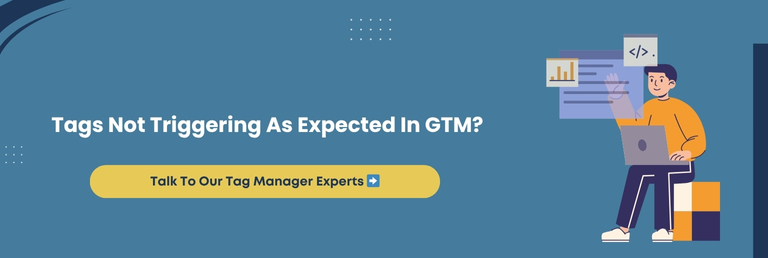
Choosing A WooCommerce Event Tracking Plugin For GA4
Not every store owner wants to dive into code or configure Google Tag Manager manually. If you prefer a straightforward path, using a WooCommerce event tracking plugin for GA4 can save time, reduce complexity, and ensure reliable tracking from day one.
However, with countless plugins available, choosing the right one is paramount.
What To Look For In A Reliable GA4 Tracking Plugin
When selecting a plugin for your WooCommerce GA4 setup, focus on these must-have features:
Out-of-the-Box GA4 Support
The plugin should support GA4 natively, including the latest event structure.
Enhanced Ecommerce Tracking
Look for plugins that track product views, add to cart, checkout steps, and purchase events accurately.
Custom Event Support
Some plugins allow adding your own events for advanced tracking.
Integration With Google Tag Manager
Helpful if you want a hybrid setup with both plugin and GTM flexibility.
Data Layer Support
A plugin that pushes rich data to the Data Layer makes future GTM work much easier.
Regular Updates And Support
The plugin should be actively maintained and supported, especially during Google’s frequent updates.
Popular Plugins To Consider
Here are a few popular and widely trusted plugins store owners use:
- Enhanced Ecommerce Google Analytics Plugin for WooCommerce (by Tatvic)
- MonsterInsights (with eCommerce addon)
- PixelYourSite
- WooCommerce Google Analytics Pro
Each has its strengths, so select one that fits your store’s size, complexity, and budget.
The Crux: Using a WooCommerce event tracking plugin for GA4 simplifies setup, especially for non-technical users. Select one that supports enhanced tracking, custom events, and integrates smoothly with GA4 for clean, consistent data flow.
Page Builder Compatibility With GA4 Event Tracking
Page builders like Elementor, WPBakery, and Beaver Builder have changed how WooCommerce stores are built. They offer flexibility, speed, and visual control. But when it comes to setting up GA4 event tracking, page builders can sometimes pose hidden challenges.
If you’re building or managing a WooCommerce store using a page builder, understanding how GA4 interacts with dynamic elements is crucial for uncluttered and accurate tracking.
Why Page Builders Affect GA4 Tracking
Dynamic Elements And AJAX Loading
Events like “Add to Cart” may not trigger properly if the button is loaded via AJAX or replaced dynamically on the page.
DOM Changes After Page Load
If your builder loads content after the page loads, standard triggers may miss events.
Custom Classes And IDs
Some builders overwrite default WooCommerce classes, making tracking selectors unreliable.
Missing Data Layer Integration
Not all page builders are optimized to work with GA4’s Enhanced Ecommerce tracking out of the box.
How To Ensure Compatibility
To make sure your GA4 tracking works seamlessly with page builders:
Use Consistent HTML Structure
Avoid modifying critical WooCommerce elements like buttons or form classes.
Test Button Click Events In GTM
Manually inspect your website’s buttons and interactive sections. Set GTM triggers based on accurate selectors.
Enable Data Layer Support If Available
Some page builders offer native support or add-ons for Google Analytics and GTM integration.
Collaborate With Developers If Needed
For custom-designed pages, involve developers to ensure GA4-friendly coding and reliable triggers.
Test, Validate, And Retest
After publishing, always test your events using GA4 DebugView or real-time reporting.
Main Point: Page builders add design freedom but can disrupt GA4 event tracking if not configured carefully. Accurate tracking is possible with the appropriate setup, making collaboration between marketing and development teams pivotal.
Custom Plugin Development To Extend GA4 Tracking Capabilities
Sometimes, off-the-shelf plugins and GTM setups fall short. Whether it’s a unique funnel, a custom checkout experience, or non-standard user interactions, your WooCommerce store may require more personalized tracking logic. That’s where custom plugin development becomes not just useful but essential.
If you want to track GA4 events that no plugin currently supports or need to integrate deep-level functionality across your store, building a custom WooCommerce plugin can offer unmatched flexibility and precision.
When Custom Development Becomes Necessary
Here are common cases where custom plugin solutions make sense:
- You have custom product types or subscription models
- Your store includes multi-step, AJAX-based checkout processes
- You need to track user engagement on elements not recognized by default plugins
- You use third-party tools or APIs that require event sync with GA4
- You want to fire events conditionally, based on cart value, user role, or time spent on the page
What A Custom Plugin Can Do For GA4 Tracking
A custom-built plugin can:
- Push sophisticated event data into GA4’s Data Layer
- Capture high-intent behaviors such as video views, comparison clicks, wishlist adds, or custom interactions
- Trigger GA4 events only when specific criteria are met
- Safely log and track events server-side for accuracy and fraud prevention
- Handle asynchronous actions or non-standard purchase flows
Collaborating With Experts
A skilled WooCommerce development partner (like WPeople) ensures your custom plugin is:
- GA4-compliant and SEO-friendly
- Secure, growth-friendly, and compatible with existing plugins and themes
- Easy to update as GA4 evolves
- Built with flexibility in mind, it can grow with your store
Must-Know Insight: Custom plugin development offers personalized GA4 tracking that surpasses standard tools. It ensures every valuable user action is captured, helping store owners measure authentic engagement, conversions, and performance accurately.
Improving GA4 Data Accuracy With SEO Optimization And Speed Enhancements
Accurate GA4 tracking doesn’t happen in isolation. It’s deeply connected to how swiftly your website loads and how well it is optimized for search engines. If your WooCommerce store has slow pages or bloated code, you risk missing events, skewing data, and losing user engagement.
That’s why WooCommerce Performance & SEO go hand in hand with reliable analytics. Better speed and optimization don’t just bolster rankings and conversions, they sharpen the precision of your GA4 data.
Why Performance And SEO Affect GA4 Tracking
Slow Loading Pages
GA4 events might fail to trigger if users bounce before scripts load.
Heavy Themes Or Plugins
Excessive scripts delay GA4 tag firing or conflict with event logic.
Inappropriately Structured Pages
Messy HTML can break triggers or stop GA4 from reading content accurately.
Noindex Or Blocked Pages
If important pages are not crawled, GA4 may miss behavior on them entirely.
How To Improve GA4 Data With Optimization
To make sure your GA4 data is clutter-free and complete, focus on:
Faster Load Speeds
Compress images, minify scripts, and use lightweight themes.
Clean HTML And Semantic Markup
Helps GA4 better understand page structure and events.
Lazy Loading With Care
Apply lazy load where necessary to avoid blocking critical tracking elements.
SEO-Friendly URLs And Tags
Ensure GA4 captures meaningful data about what users see and do.
Script Optimization
Defer non-essential scripts and prioritize GA4, GTM, and tracking pixels.
Mobile Responsiveness
Google indexes mobile-first, and a flawed mobile UX disrupts engagement and tracking alike.
➡️Pro Tip: Use tools like Google PageSpeed Insights and GTmetrix to test how performance affects tracking and engagement. Pair it with GA4’s DebugView to catch any overlooked events caused by slow or blocked scripts.
Key Takeaway: Optimizing your WooCommerce store for speed and SEO boosts GA4 data accuracy. A fast, structured, and search-friendly site ensures events fire correctly and your analytics reflect real user behavior and conversions.
Secure Event Tracking Practices For WooCommerce
Security is often overlooked when setting up event tracking in GA4. Yet, tracking scripts can become targets for exploitation if not proficiently managed. Protecting user data, maintaining script integrity, and securing analytics infrastructure is critical for WooCommerce stores.
Without robust safeguarding, your tracking could be manipulated or disrupted, leading to faulty data and exposed systems. A secure WooCommerce store is not just about firewalls and malware scans. It also includes how securely your GA4 events are handled across your website.
Risks That Come With Poor Tracking Security
Here are some common risks store owners should be aware of:
Script Injection
Hackers can inject malicious tracking scripts if your website lacks proper input validation.
Event Spoofing
Unprotected GA4 endpoints can be used to send fake events, corrupting your data.
Exposed User Data
Inaccurately implemented tracking may accidentally send sensitive data to GA4, violating privacy rules.
Third-Party Script Exploits
Some plugins and scripts can load external resources that open the door to vulnerabilities.
How To Secure GA4 Event Tracking
You can strengthen your WooCommerce GA4 event tracking by following these best practices:
Implement CSP (Content Security Policy)
Limit where scripts can be loaded from and reduce exposure to third-party vulnerabilities.
Sanitize Data Before Pushing To GA4
Never send personally identifiable information to GA4.
Use Secure Tag Management
Whether you are using GTM or plugins, ensure only authorized users have access.
Regularly Audit Tracking Scripts
Periodically check your website for outdated or unused scripts that may become security risks.
Enable HTTPS Everywhere
Ensure that all tracking requests and pages use a valid SSL certificate.
Keep Plugins And Themes Updated
Outdated code is one of the primary causes of vulnerability. Apply security patches as soon as they’re released.
➡️The WPeople Advantage
At WPeople, we focus on building secure, privacy-compliant WooCommerce environments. Whether you need us to audit your existing GA4 setup or develop secure custom tracking logic, our team ensures your data stays organized and your customers stay protected.
Core Insight: GA4 tracking must be as secure as it is accurate. From sanitizing data to managing scripts safely, every layer matters. Secure tracking shields your store’s data and fosters trust with your customers.
Migrating To A New Site? Ensure GA4 Tracking Remains Intact
Migrating a WooCommerce store to a new domain, theme, or hosting environment involves more than just moving files and databases. If not handled carefully, your GA4 tracking setup may break during migration. It can lead to missing event data, duplicate tracking, or a complete halt in performance insights.
Your Google Analytics data is a valuable resource. Losing continuity in event tracking means losing trend visibility, behavioral analysis, and conversion history. It can affect both short-term marketing performance and long-term business strategy.
Key GA4 Risks During WooCommerce Migrations
Many store owners overlook these issues during migration:
Tracking Codes Not Reinstalled
GA4 tags or GTM containers may be forgotten or misplaced in new templates.
Broken Event Triggers
If you change themes or page structures, existing selectors used in tracking may no longer apply.
Changes In URLs Or Slugs
If you modify page URLs without redirecting or updating GA4 settings, event attribution can become inaccurate.
Data Layer Conflicts
A new theme or plugin could overwrite or remove your current GA4 data layer setup.
Loss Of Historical Context
If your new website uses a different GA4 property without competently merging data, you lose continuity in reports.
How To Keep Tracking Seamless After Migration
Preserve the integrity of your GA4 tracking by following these steps:
Backup Your GA4 And GTM Settings
Export configurations before starting the migration process.
Reinstall And Verify Tracking Tags
Make sure GA4 and GTM scripts are correctly placed on the new website.
Update Page Triggers And Selectors
Revisit every tracked event to ensure compatibility with the new layout or builder.
Set Up Redirects Thoughtfully
Use 301 redirects and update GA4 settings for path changes.
Test In DebugView Mode
Use GA4’s DebugView and Realtime reports to test every event post-migration.
Monitor Data For Discrepancies
Compare traffic and conversions before and after the migration to catch anything unusual.
➡️WPeople’s Seamless Migration Support
Our WooCommerce migration experts ensure not only that your store moves safely but also that your GA4 tracking remains consistent and accurate throughout the process. We audit your data, preserve your tracking integrity, and validate every event once your new website goes live.
What You Should Know: Migration isn’t complete unless GA4 tracking works perfectly on your new site. Take steps to preserve tags, validate triggers, and keep your analytics uninterrupted to ensure a smooth and data-safe transition.
Maintaining GA4 Event Tracking Post Launch
Launching a WooCommerce store is a significant milestone, but it’s just the beginning. Timely maintenance is crucial to keep your Google Analytics 4 event tracking working accurately over time.
WooCommerce stores often evolve with new products, pages, themes, or plugins, and each change can affect how events are tracked in GA4.
Post-launch tracking issues can creep in silently. One broken trigger or overlooked plugin update can throw off your data and weaken your insights. The only way to protect your analytics investment is through consistent monitoring and support.
Why Ongoing Tracking Maintenance Is Vital
GA4 is not a one-time setup. It requires attention to ensure everything continues to work as intended:
Theme Or Plugin Updates
These can override existing tracking tags or alter page structures, breaking event triggers.
New Page Additions
Pages added after launch might not include tracking code or data layer events.
Code Conflicts
New scripts, A/B testing tools, or ad pixels can interfere with GA4 behavior.
Evolving User Behavior
As user journeys change, event tracking should adapt to match updated touchpoints.
Analytics Platform Changes
Google often rolls out updates to GA4. Missing these can cause gaps in reporting or incorrect data collection.
Handy Practices For Post-Launch GA4 Tracking Health
To keep your GA4 tracking clean, active, and insightful, follow these practices:
Run Monthly Tracking Audits
Test all key events, especially purchases, form submissions, and checkout steps.
Use GA4 DebugView And Realtime Reports
These tools help detect broken or delayed events in real time.
Revisit Tag Manager Setup After Site Changes
If you adjust page layouts or features, update GTM tags accordingly.
Monitor Site Speed And Errors
Slow performance or script conflicts may affect tag firing.
Document Tracking Logic
Maintain a detailed record of what is being tracked, how, and why. It simplifies future changes.
➡️How WPeople Can Help
Our WooCommerce Maintenance & Support services include routine GA4 tracking reviews. We ensure your event tracking continues to reflect actual user behavior, providing you with trustworthy data long after your store is launched.
Essential Insight: After launch, your GA4 tracking needs regular care. From plugin updates to user journey changes, minuscule issues can affect your data. Ongoing audits and support keep your analytics running strong and accurate.
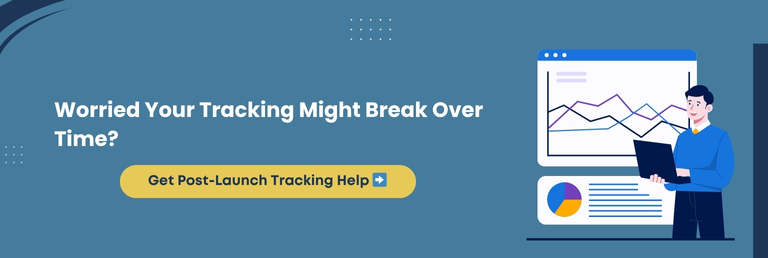
Tracking Multi-Vendor Store Events In GA4 With Precision
Managing a WooCommerce multi-vendor store brings more complexity than a single-vendor setup. With multiple sellers, different product categories, diverse checkout paths, and various commission models, tracking becomes more layered.
GA4 can handle this, but it requires thoughtful customization to reflect what is happening across every vendor.
Accurate event tracking in a multi-vendor environment helps you analyze seller performance, product trends, and customer behavior. It gives both you and your vendors clarity, improves decision-making, and enhances overall store performance.
Why Multi-Vendor Event Tracking Needs Special Attention
Unlike single-vendor stores, multi-vendor platforms often have:
Individual Vendor Dashboards
Actions taken within these areas need to be tracked separately.
Custom Checkout Workflows
Multiple products from different vendors may affect how checkout events are triggered.
Vendor-Based Product Views And Clicks
Tracking which products from which vendors receive attention helps polish your store strategy.
Commission And Earnings Reporting
GA4 can help verify transaction values and order details for accurate payouts.
Variable Delivery And Tax Options
These may need unique event tracking depending on each vendor’s settings.
Valuable GA4 Setup Tips For Multi-Vendor Stores
To get reliable and meaningful GA4 data, follow these steps:
Add Vendor ID To Data Layer
Every product or transaction should include the vendor ID for segmented reporting.
Track Vendor Dashboard Interactions
Use custom events for logins, product uploads, and other key actions.
Enable Filters Based On Vendor Categories
Segment your data in GA4 reports to analyze vendor-specific trends.
Monitor Product-Level Events Separately
Use GTM or plugins to differentiate between products from multiple vendors.
Test Events For Each Vendor Role
Check that events trigger properly from both the admin and vendor perspectives.
➡️Simplify With WPeople
We build tracking systems personalized for WooCommerce multi-vendor platforms. Whether you use Dokan, WC Vendors, or custom setups, WPeople ensures that your GA4 events capture the worthwhile insights across all sellers without confusion.
Final Thought: Multi-vendor stores demand advanced event tracking. From vendor-specific reports to custom dashboards, GA4 can handle it all when configured correctly. Precision tracking means better decisions for both the platform owner and vendors.
Conclusion
Tracking WooCommerce events in GA4 is not just about data; it is about clarity, control, and growth. Every click, product view, and checkout action tells a story. When captured accurately, that story becomes the foundation for impactful marketing, sound decision-making, and an enhanced customer experience.
GA4 allows WooCommerce store owners to understand tangible user behavior in real-time. But unlocking that value requires more than just installing scripts. It takes thoughtful setup, customized tracking logic, and ongoing support to ensure your analytics stay relevant as your store evolves.
Whether you’re running a simple storefront or managing a complex multi-vendor marketplace, your success depends on knowing what works and what needs refinement. With the proper GA4 configuration in place, you can see it all clearly and respond with confidence.
At WPeople, we blend technical precision with practical business comprehension to deliver WooCommerce tracking solutions that truly work. From initial setup to custom plugin development and ongoing support, we help you turn analytics into action so your store doesn’t just function, it thrives.
If you’re ready to make sense of your data and build an innovative WooCommerce store, we’re here to help.
FAQ
Can I Track WooCommerce Events In GA4 Without Using Google Tag Manager?
Yes, but it’s limited. You can use plugins or manually insert the GA4 tracking code into your WooCommerce theme. However, using Google Tag Manager offers more flexibility, easier updates, and superior control over custom event tracking across your website.
How Long Does GA4 Take To Start Showing WooCommerce Event Data?
GA4 typically shows event data within minutes in Realtime reports. However, standard reports may take up to 24 hours to populate. Ensure your tags are triggering correctly and events are configured appropriately to avoid delays in reporting.
Do I Need A Developer To Set Up GA4 Tracking In WooCommerce?
Not always. Many plugins simplify the process, especially for standard events. However, for custom events, enhanced eCommerce tracking, or multi-vendor setups, a developer ensures precise configuration and avoids data loss or tracking errors.
Will GA4 Event Tracking Affect My Site Speed Or Performance?
When properly implemented, GA4 event tracking does not negatively impact website speed. Using Google Tag Manager, optimized scripts, and asynchronous loading ensures smooth performance without delaying page load times or user interactions.
How Can I Separate Analytics Data For Each Vendor In My WooCommerce Marketplace?
You can pass vendor-specific data, such as vendor ID or name, into the GA4 data layer. Then, set up custom dimensions in GA4 to filter and view reports by vendor. It enables individual performance tracking across your marketplace.
Consult with Our WordPress Experts On:
- WooCommerce Store
- Plugin Development
- Support & maintenance