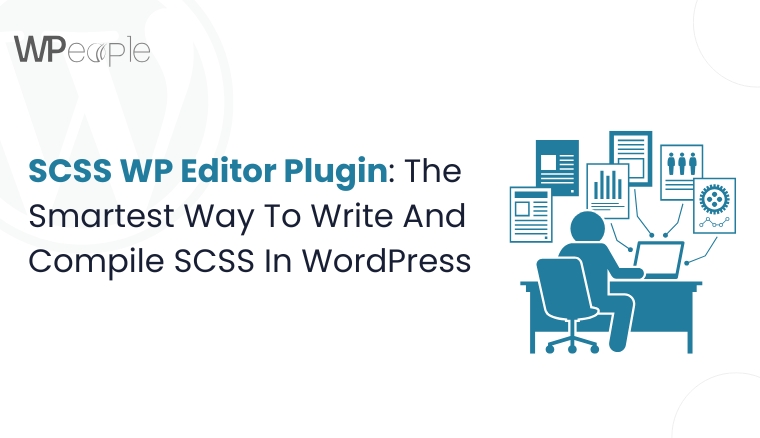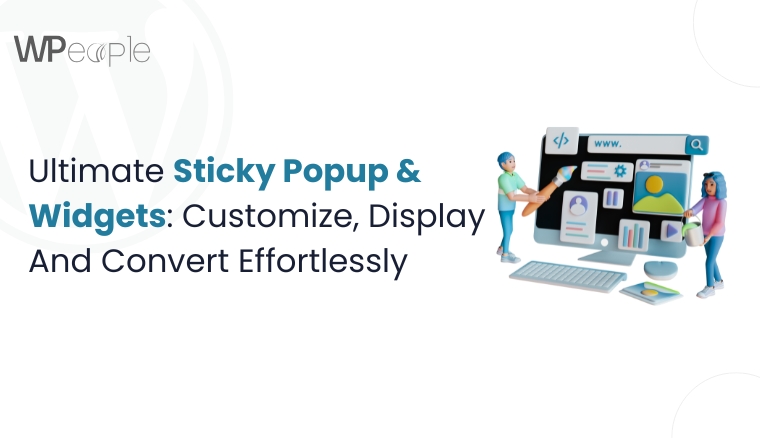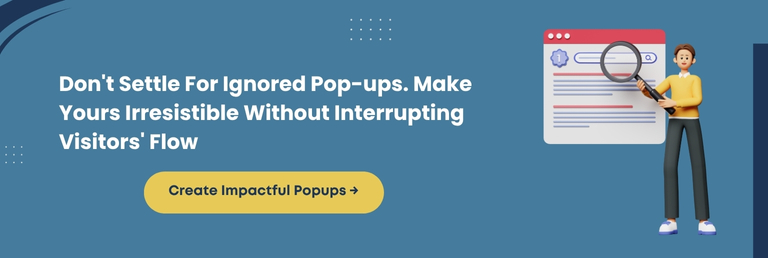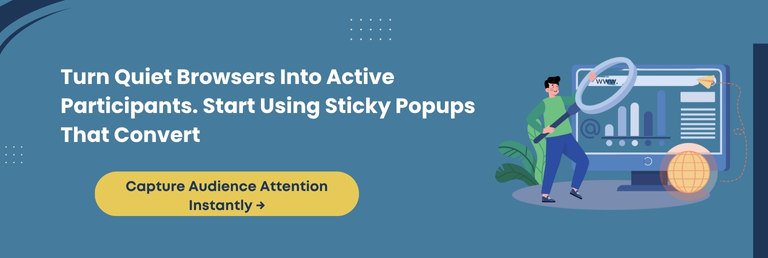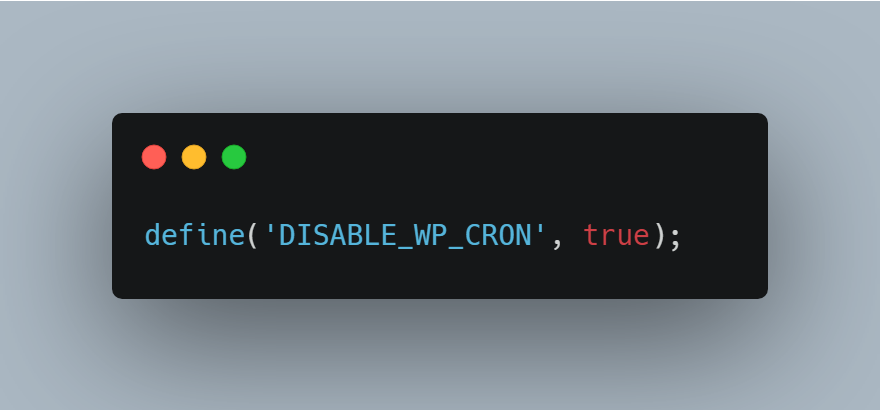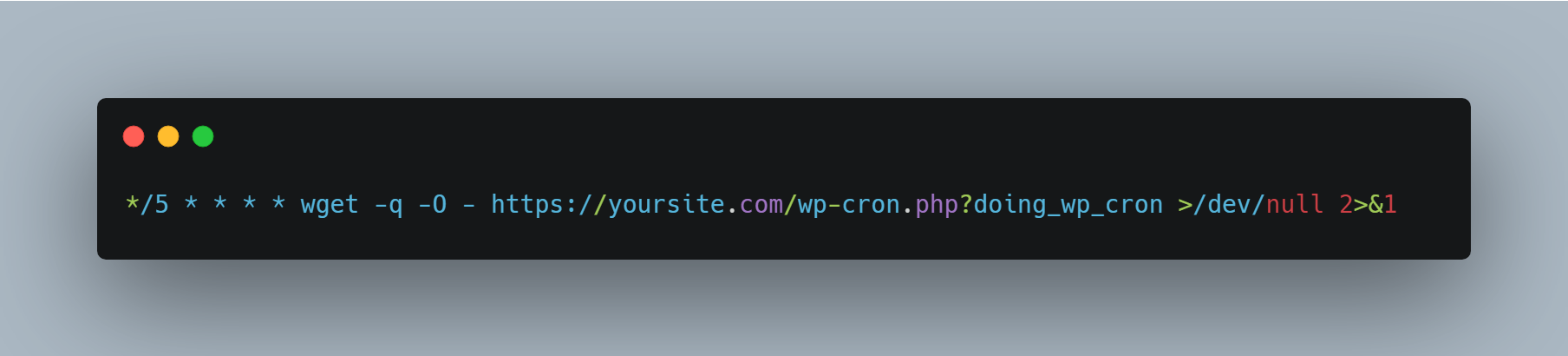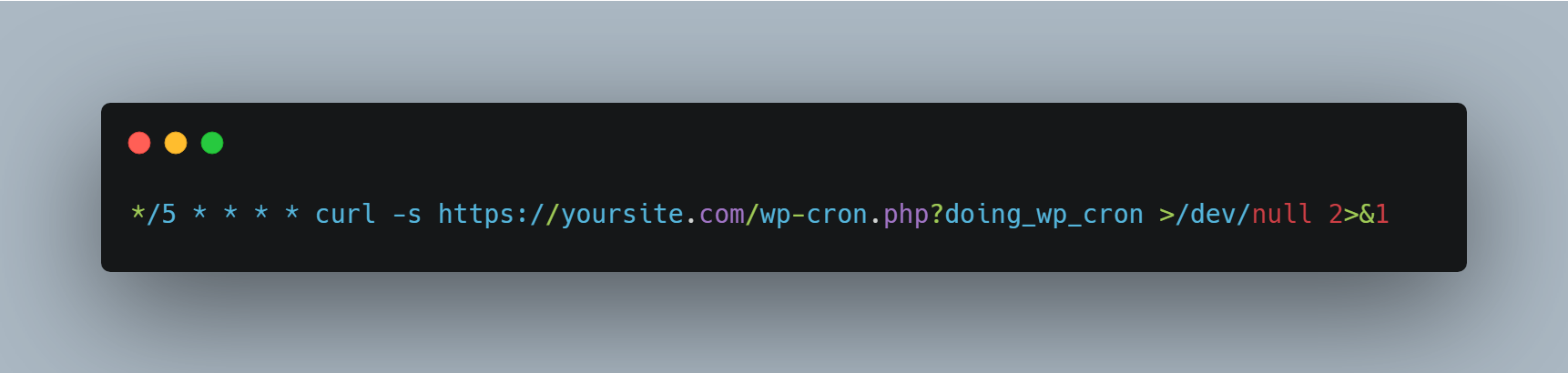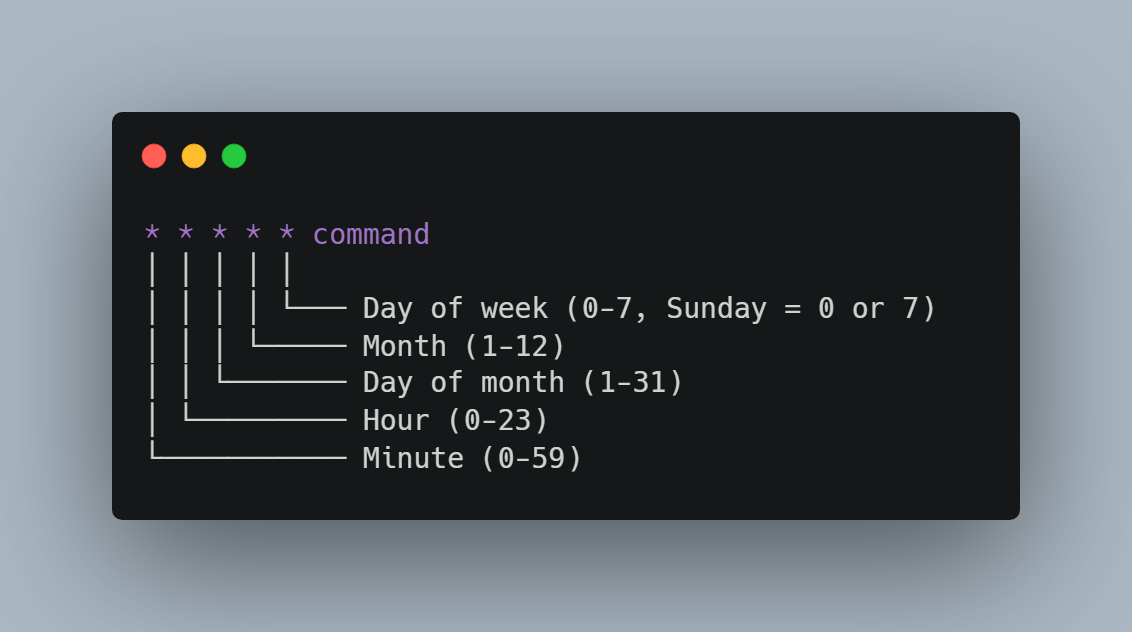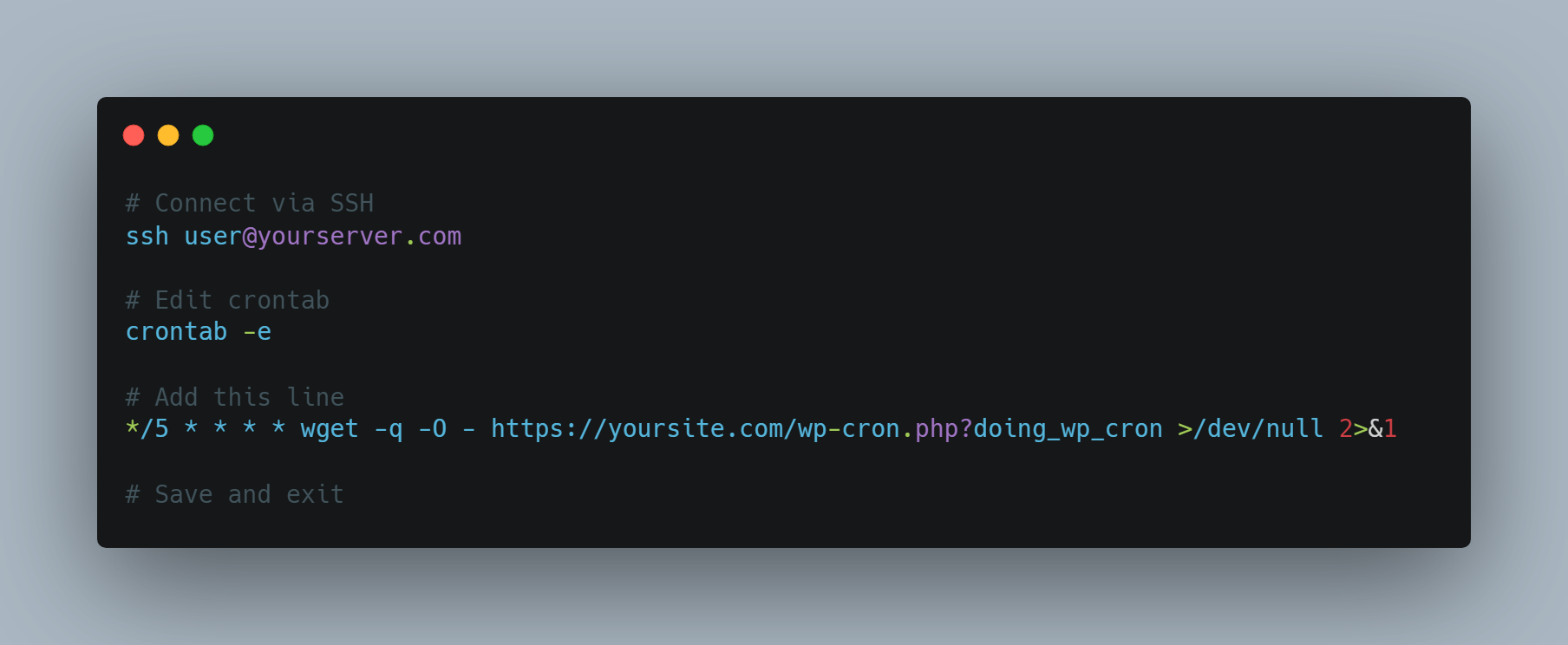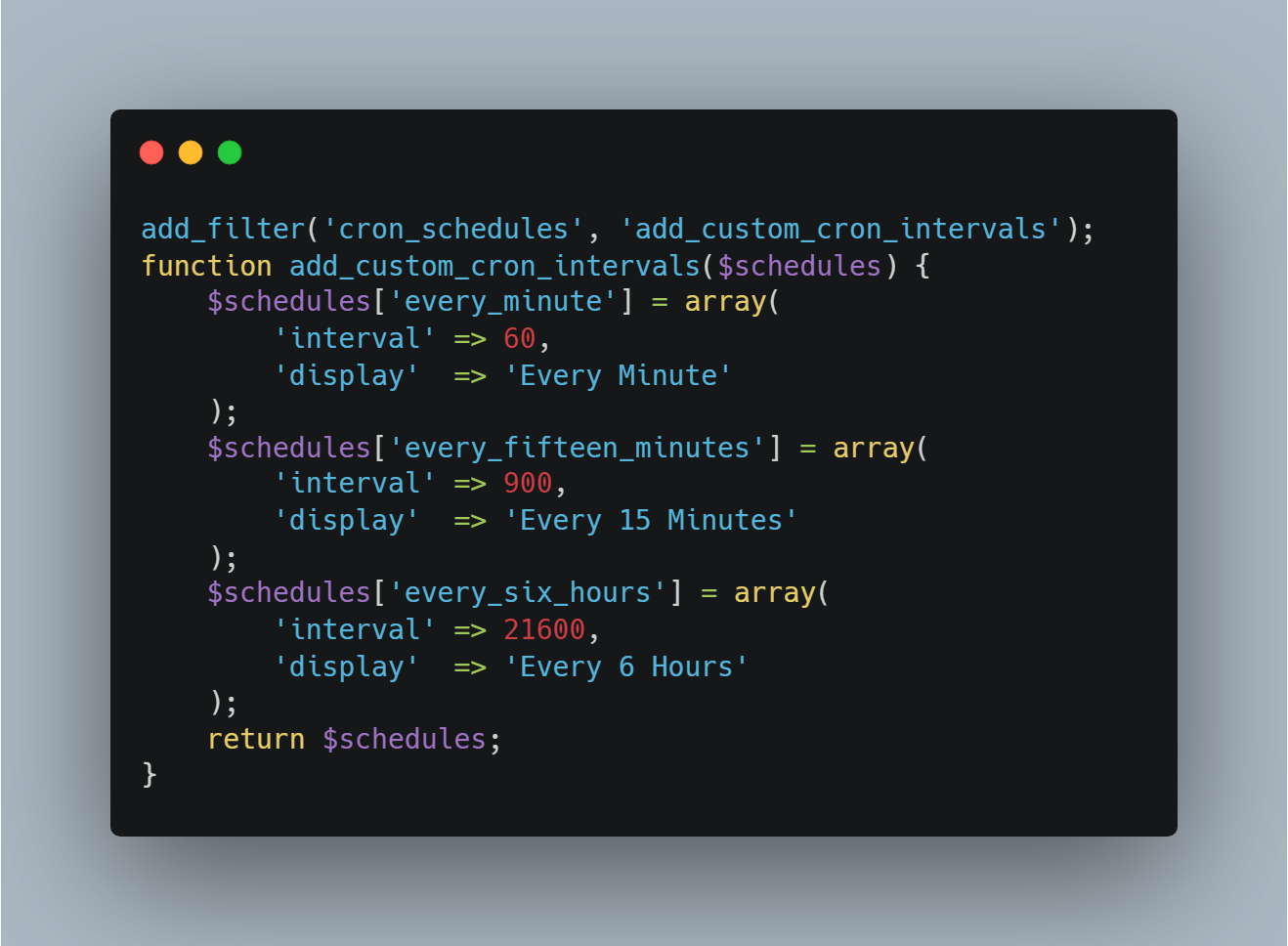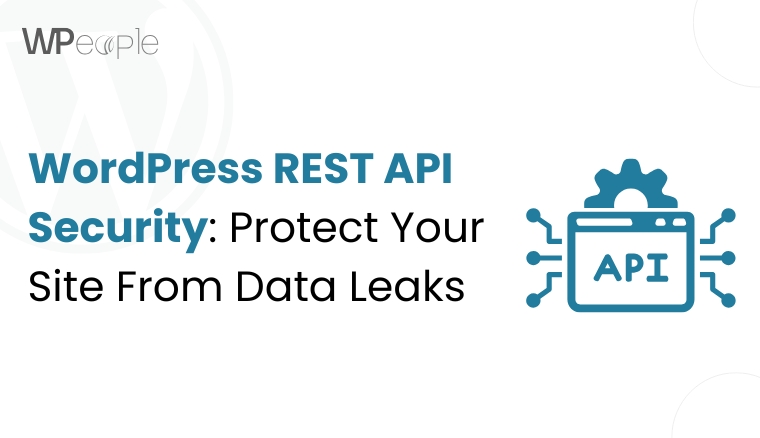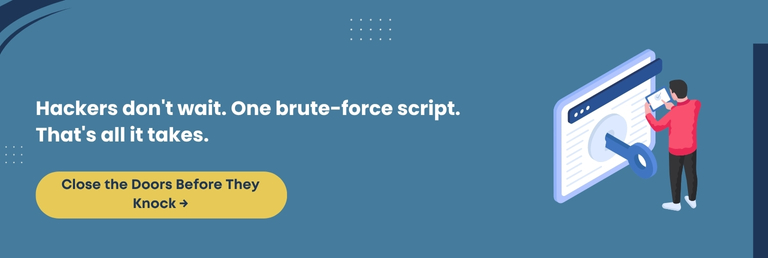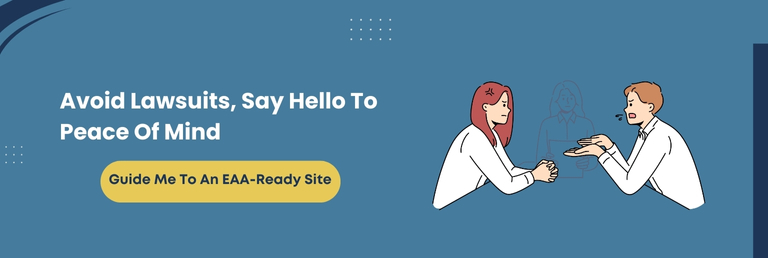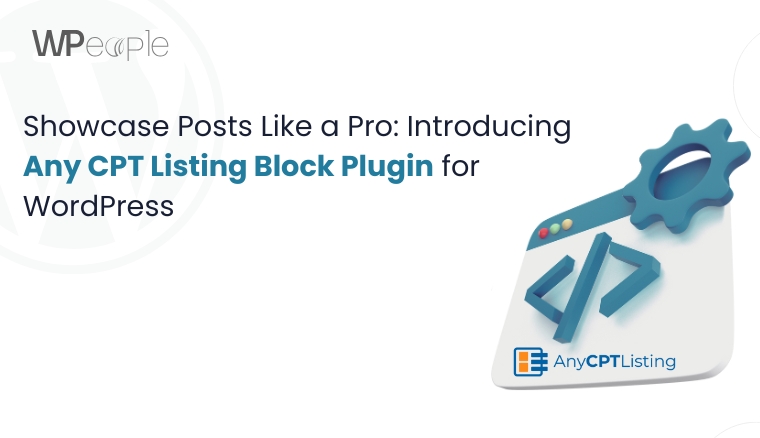Imagine spending hours tweaking your website’s design, only to find your styles are intricate, scattered, and slowing your site down. Sounds frustrating, right? Let me tell you that you’re not alone. Styling with CSS in WordPress can often feel like patchwork, especially when you want flexibility, speed, and structure.
Now, what if there was a tool that could simplify all of that?
A plugin that allows you to write SCSS directly inside WordPress, compiles it into clean CSS instantly and helps your website load faster. No extra setup. No unnecessary back-and-forth.
Sounds like a dream? Well, fortunately, this is the reality. The answer lies in the SCSS WP Editor plugin. This blog will discuss what it is, how it works, and why it is a wise choice for modern WordPress sites. You’ll also learn how it solves real-life problems and why it might become your new favorite plugin.
Whether you’re a WordPress developer, designer, or website owner who wants more control over styling without losing time or performance, get ready to obtain valuable insights.
Let’s get started with something that could change your workflow completely.
What Is SCSS WP Editor Plugin?
The SCSS WP Editor plugin is a WordPress tool designed to make your styling workflow smoother, smarter, and quicker. Instead of relying on external compilers or third-party tools, this plugin brings the power of SCSS right inside your WordPress dashboard.
You simply write your SCSS code in a built-in editor, click save, and the plugin takes care of the rest. It compiles your SCSS into optimized CSS instantly using SCSSPHP. The plugin also minifies the resulting CSS to bolster your website’s performance without needing extra setup or effort.
One of its standout features is how seamlessly it fits into any WordPress environment. Whether you’re managing a single website or running a Multisite network, SCSS WP Editor is compatible and ready to use. It works with all WordPress themes and supports essential CSS and more advanced SCSS structures.
In short, it’s a clean, systematic way to manage styles with more control and fewer complications.
Central Idea: SCSS WP Editor compiles SCSS to CSS automatically inside WordPress. It removes the need for external tools and boosts performance with built-in minification and a user-friendly interface.
How Is SCSS WP Editor Plugin Different From Regular CSS Tools?
Traditional CSS tools often require manual compilation, switching between external code editors, and using build tools like Gulp or Webpack. While those setups work, they can be time-intensive and troublesome for many WordPress users.
SCSS WP Editor plugin changes that experience entirely. Here’s how it stacks up with conventional tools:
| Feature | Regular CSS Tools | SCSS WP Editor Plugin |
| SCSS Compilation | Requires external build tools like Gulp or Webpack | Built-in compiler within WordPress admin |
| Editor Access | Code written outside WordPress in third-party tools | SCSS written directly in the WordPress dashboard |
| Minification | Often done manually or with third-party plugins | Automatically minifies compiled CSS |
| Error Handling | Can break styling without warnings | Built-in error alerts and safe handling |
| Ease of Use | Technical setup required | Simple and beginner-friendly |
| Workflow Integration | External to WordPress | Fully integrated with WordPress |
| Theme Compatibility | May require manual integration | Works with any WordPress theme |
This plugin eliminates the friction and complexity found in traditional setups by offering a native, seamless experience personalized for WordPress users.
What You Should Know: SCSS WP Editor streamlines styling by replacing technical setups with a built-in WordPress solution that compiles, minifies, and protects your styles in real-time.
Who Should Use The SCSS WP Editor Plugin?
The SCSS WP Editor plugin is built for anyone who wants significant authority over website styling without technical complexity. Whether you manage a personal blog, develop client websites, or design custom themes, the SCSS WP Editor plugin simplifies your website styling process.
Here’s a breakdown of who benefits most from using it:
| User Type | Why It’s a Perfect Fit |
| WordPress Developers | Avoid external tools, write modular SCSS, and compile CSS directly in WordPress |
| Front-End Designers | Organize design logic using SCSS variables and nesting, all from the WP dashboard |
| Agencies & Freelancers | Speed up project delivery with a consistent and efficient styling workflow |
| DIY Site Owners | Easily improve styling skills with a user-friendly editor that handles SCSS for you |
This wordpress plugin supports a wide range of users by offering flexibility, speed, and a more effortless way to style WordPress websites.
In a Nutshell: From developers to beginners, SCSS WP Editor provides a simple, growth-friendly styling experience that helps users build and manage cleaner, quicker WordPress websites without technical hurdles.
Why SCSS WP Editor Is A Valuable Addition To Your WordPress Toolkit
Every WordPress website owner, developer, or designer faces the same challenge: how to manage their website styles quickly, efficiently, and without breaking anything. That’s where the SCSS WP Editor plugin becomes a true asset.
Instead of relying on multiple tools and a complicated setup, this plugin centralizes everything you need to write and compile SCSS directly within your WordPress admin panel. It brings speed, structure, and simplicity into your workflow.
Here’s why this plugin earns a place in every WordPress toolkit:
✅ Fully Integrated Workflow
You don’t need to install separate compilers, write build scripts, or leave your WordPress dashboard. Everything happens in one place, saving time and reducing complexity.
✅ Cleaner, More Maintainable Code
With SCSS, you can use variables, mixins, and nested rules to keep your styles modular and easy to update. It makes your CSS easier to manage, especially on large or evolving websites.
✅ Automatic Compilation And Minification
Once you save your SCSS code, the plugin automatically compiles it to CSS and compresses it, helping your website load more rapidly without any manual steps.
✅ Consistency Across Projects
Whether you’re handling one website or twenty, the plugin offers a consistent, reusable styling approach that scales with your workload.
✅ Saves Time, Reduces Errors
By catching syntax errors and offering real-time updates, the plugin helps you avoid design mistakes that could affect the look and feel of your website.
So, whether you’re building a custom theme, updating client websites, or tweaking your own blog, this plugin supports a better, swifter way to handle styling from inside WordPress.
Knowledge Drop: SCSS WP Editor combines real-time compiling, code organization, and performance optimization. This makes it a practical, powerful plugin that streamlines styling for all types of WordPress users.
Features That Make SCSS WP Editor Stand Out
SCSS WP Editor isn’t just another ordinary plugin; it’s a productivity booster that simplifies styling for WordPress users at every level. What makes it highly effective is how thoughtfully each feature is built to save time, avoid errors, and enhance flexibility.
Let’s explore the features that truly distinguish this plugin:
Easy To Use
The plugin is designed for accessibility. You don’t need to be a coding expert to use it. Just paste your SCSS code into the editor, click save, and your styles are compiled automatically.
Code Editor With Syntax Highlighting
The built-in code editor isn’t just a plain text box. It highlights SCSS syntax as you type, helping you write organized, more readable code while avoiding mistakes.
Compile SCSS To CSS Instantly
No more switching tabs or running build tools. Once you save your SCSS code, the plugin compiles it into CSS behind the scenes, making the updated styles live instantly.
Supports Simple CSS
If you don’t want to use SCSS immediately, no problem. You can also add basic CSS directly into the same editor. It’s a flexible option for every user.
Automatically Minifies SCSS/CSS
Your compiled styles are automatically minified for performance. It reduces file size and helps improve your website’s load speed without extra configuration.
Error Handling
Mistakes in code happen, but they shouldn’t break your website. SCSS WP Editor detects errors and prevents broken styles by displaying helpful messages inside the dashboard.
Multisite Support
Working on a multisite network? This plugin supports multisite installations, letting you manage SCSS individually on each site. It makes it perfect for agencies or developers handling multiple client projects.
Compatible With Any Theme
You won’t need to worry about compatibility. Whether you’re using a custom-built theme or a popular one from the WordPress library, SCSS WP Editor works flawlessly across all setups.
Each feature of this plugin is crafted to offer more authority, efficiency, and confidence while styling your WordPress website.
Quick Recap: From live SCSS compiling to built-in error handling and theme compatibility, SCSS WP Editor is loaded with features that facilitate styling and improve workflow inside WordPress.
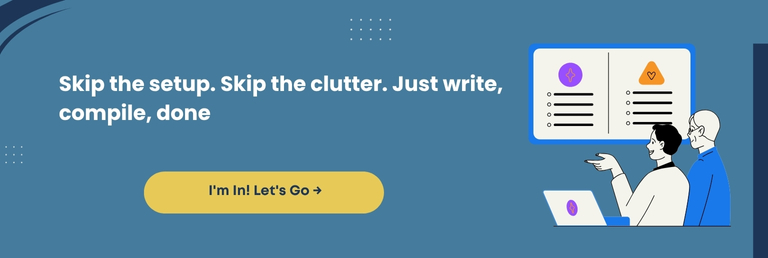
How To Use The SCSS WP Editor Plugin: Steps Involved
You don’t need advanced technical knowledge to use the SCSS WP Editor plugin. Whether you’re a beginner or a developer, the setup will be a walk in the park for you. It is quite smooth, and the process is easy to follow.
Here’s how to get started in a few quick steps:
Step 1: Install The Plugin
Log in to your WordPress dashboard, go to Plugins > Add New, and search for “SCSS WP Editor.” Click Install Now, then Activate the plugin once it’s installed.
Step 2: Access The SCSS Editor
After activation, hover over the WordPress sidebar and look for the plugin under Appearance > SCSS WP Editor. This is where you’ll be adding your SCSS code.
Step 3: Add Your SCSS Code
Begin writing your SCSS in the editor window just like you would in any SCSS file. You can use variables, mixins, nesting, and all SCSS features comfortably inside the editor.
Step 4: Save Your Code
Click Save Settings. The plugin will instantly compile your SCSS into CSS and minify it for performance. No manual compiling, no extra tools, just write and save.
Step 5: View Live Changes
Your compiled CSS is now active. Visit the front end of your site to see the updated styles in action. If something doesn’t look right, return to the editor to adjust your SCSS.
Step 6: Debug If Needed
If your SCSS has any syntax errors, the plugin will alert you right inside the dashboard. Correct it, save it again, and continue working confidently.
With these few steps, you’ll be in complete control of your WordPress styling without leaving your website.
The Bottom Line: SCSS WP Editor makes styling in WordPress fast, smooth, and beginner-friendly with just a few simple steps and zero external tools. You need to install, write, and save. That’s it!
Challenges Overcome By SCSS WP Editor Plugin
Styling a WordPress website can become frustrating, especially when you have to deal with scattered code, external tools, and the constant risk of breaking your design. SCSS WP Editor steps in to remove these roadblocks.
Let’s look at the common challenges it solves:
❌ Switching Between Tools
Most users depend on third-party SCSS compilers or local development environments to write and test code. This plugin removes that hassle by giving you a built-in SCSS workspace inside WordPress.
❌ Manual Compilation
Without automation, you’re stuck manually converting SCSS to CSS every time you make changes. SCSS WP Editor compiles your code automatically the moment you hit the save button. It eliminates unnecessary repetition and saves considerable time.
❌ Performance Issues From Uncompressed CSS
Unminified CSS can slow down your website. This plugin not only compiles but minifies your code instantly, keeping your site lightweight and optimized with no extra effort.
❌ Risky Code Errors
A small error in SCSS can easily break your layout. SCSS WP Editor includes built-in error handling that notifies you of issues and prevents faulty styles from being applied.
❌ Theme Compatibility Concerns
Some plugins only work with specific themes. SCSS WP Editor is fully theme-independent. Hence, it integrates smoothly with custom and child themes and popular theme frameworks.
❌ Multisite Limitations
Managing styles across a network of WordPress sites is often a nightmare. Thanks to multisite support, you can now work individually on each website with profound authority over its styles.
In short, SCSS WP Editor removes the guesswork and gives you back control, speed, and confidence when styling your WordPress projects.
Smart Summary: From eliminating external dependencies to minimizing errors and boosting speed, SCSS WP Editor resolves common styling challenges and creates a smoother workflow inside WordPress.
What Are The Practical Uses Of SCSS WP Editor: Real Use Cases
The real power of SCSS WP Editor lies in how effortlessly it fits into different workflows and project types. Whether you’re a solo blogger or a web agency, the plugin offers practical value in day-to-day development and design.
Let’s explore some real-world use cases where SCSS WP Editor becomes a go-to solution:
Custom Theme Styling
You can write structured SCSS directly in the dashboard while building or editing custom themes. Use variables and nesting to create cleaner, easier-to-maintain style rules for headers, footers, and components.
Rapid Client Updates
Agencies and freelancers often need to make swift design changes across multiple websites. With SCSS WP Editor, you can quickly update colors, spacing, and layout rules without touching core theme files.
Prototyping Design Ideas
Want to test a new layout idea or UI tweak? You can safely add experimental SCSS, preview it on the website, and remove or refine it based on feedback without affecting the live theme.
Teaching & Learning SCSS
This plugin creates a perfect environment for beginners and educators to learn SCSS within WordPress. There’s no need to install external tools. Just open the plugin and start experimenting in real-time.
Maintaining Multisite Projects
Developers managing multiple websites under one network can use SCSS WP Editor to control styling individually on each site. It streamlines maintenance while preserving design flexibility.
Reducing CSS File Bloat
Use SCSS logic, like variables and mixins, to reduce repetition in code. This results in lighter, clutter-free CSS that performs better and is more uncomplicated to update as the website grows.
These practical use cases show how SCSS WP Editor is a performance enhancer, an educator, and a time-saver – all rolled into one.
Key Takeaway: SCSS WP Editor fits flawlessly into real projects, thereby speeding up development, simplifying design updates, and offering a user-friendly space to test, learn, and manage styles efficiently.
What Distinguishes SCSS WP Editor From Its Counterparts
SCSS WP Editor offers simplicity, speed, and smooth integration that most alternatives miss. Let’s take a closer look at how it stacks up against other typical options:
| Feature/Capability | SCSS WP Editor | Other SCSS Tools / Plugins |
| Location | Works inside the WordPress dashboard | Requires switching between external tools or code editors |
| Installation & Setup | No additional setup. Just install and use straightaway. | Often needs Node.js, Gulp, or build environments |
| Compilation | Instant SCSS to CSS compilation on save | Requires manual compilation or CLI commands |
| Minification | Automatically minifies compiled CSS | Needs separate minification tools or steps |
| Ease of Use | Beginner-friendly with simple UI and syntax highlighting | Typically built for developers, less intuitive for casual users |
| Error Handling | Displays error messages within WordPress to avoid code breaks | Some tools fail silently or require digging through logs |
| Multisite Support | Fully supports multisite networks for managing styles on multiple sites | Limited or no multisite compatibility |
| Theme Compatibility | Works with any WordPress theme, including custom and child themes | May conflict with certain themes or require adjustments |
| Learning Curve | Minimal learning curve makes it perfect for developers, designers, and even beginners | Steep learning curve, especially with external compilers |
| Focus & Flexibility | Focused purely on SCSS/CSS editing and optimization inside WordPress | Often bloated with extra features that distract from core styling tasks |
This table highlights how SCSS WP Editor fills the usability and workflow gaps left by more complex or detached solutions. It brings all the necessary styling power right where you work inside WordPress.
The Crux: Unlike traditional styling tools, SCSS WP Editor delivers instant, intuitive, and WordPress-native styling power. This makes it a crystal-clear pick for web creators of all skill levels.

Conclusion
Styling your WordPress website doesn’t have to be complicated, from juggling tools to writing repetitive code and hindering site performance. The SCSS WP Editor plugin simplifies everything by offering a clutter-free, built-in space to write SCSS, compile it instantly, and keep your CSS minified and optimized.
Throughout this blog, we’ve explored how it enhances workflow, auto-compiles SCSS, minifies your code, and works flawlessly with any theme or multisite setup. Unlike traditional tools that demand extra steps or come with steep learning curves, this plugin keeps things effortless and focused.
If you’re managing design in WordPress and still switching between tools or manually compiling CSS, it’s time to rethink your process. Start small by using SCSS WP Editor on a staging website to explore variables, mixins, and nesting. After that, confidently apply your refined styles to live projects.
Download SCSS WP Editor today and experience WordPress styling made plain sailing, powerful, and intuitive right from your dashboard.
FAQ
Does SCSS WP Editor Support Media Queries And Responsive Styling?
Yes, it fully supports media queries. You can write responsive SCSS code inside the editor, and it will compile correctly into responsive CSS, ensuring your website looks spectacular on all devices.
Can I Back Up Or Export My SCSS Code From The Plugin?
Currently, the plugin doesn’t offer a direct export feature. However, you can manually copy and paste your SCSS code from the editor into a local file for backup or version control purposes.
Is SCSS WP Editor Safe To Use On A Live Website?
Yes, but it’s recommended to test your SCSS changes on a staging website first. The plugin includes error handling to prevent broken styles, but previewing ensures you maintain complete control over design updates.
Does SCSS WP Editor Work With Page Builders Like Elementor Or WPBakery?
Yes, it works independently with page builders. It compiles SCSS into global CSS that applies across your theme, ensuring your custom styles enhance or override builder-generated designs effectively.
Can I Use SCSS WP Editor With A Child Theme?
Absolutely. SCSS WP Editor is compatible with child themes. You can safely add your SCSS code without modifying the parent theme files, helping you maintain customization during theme updates.