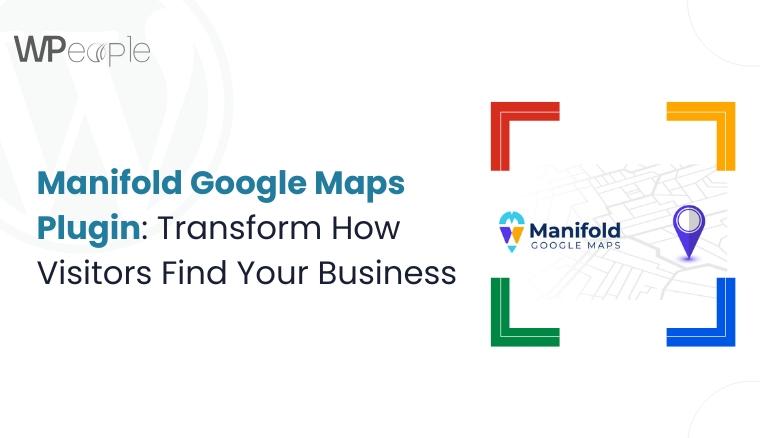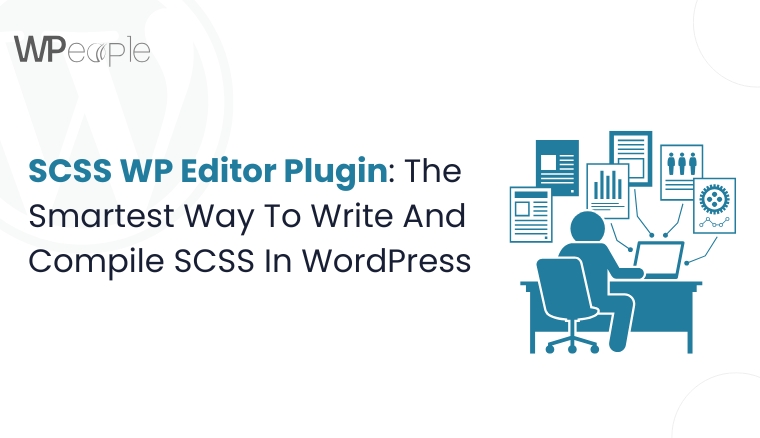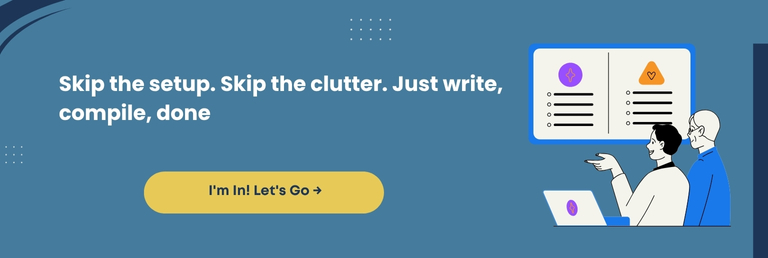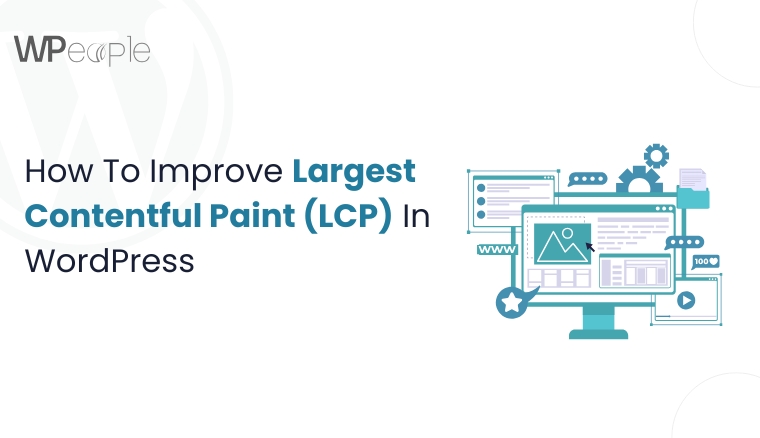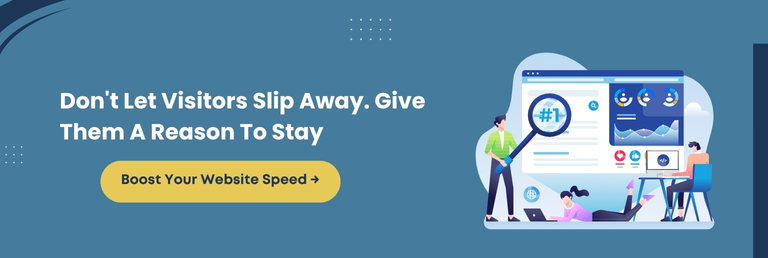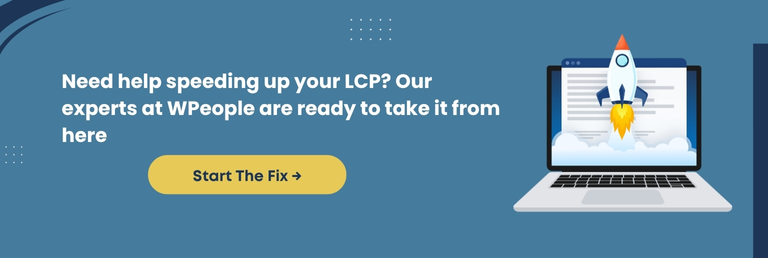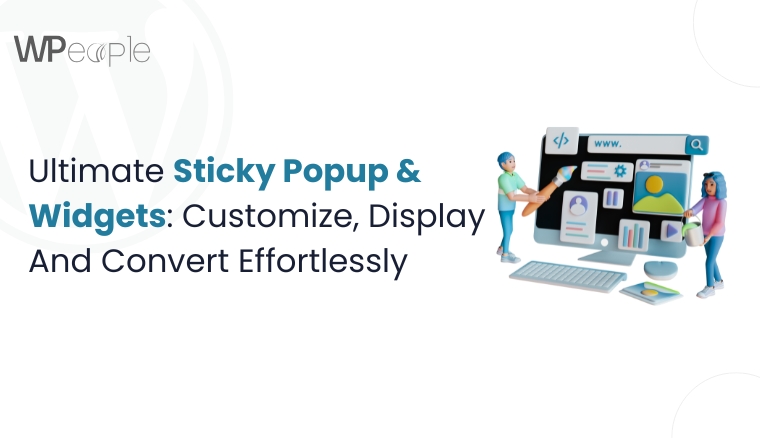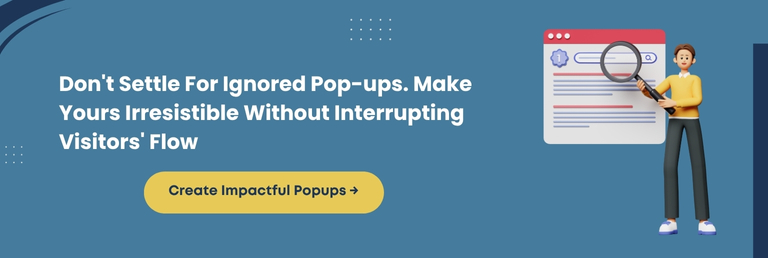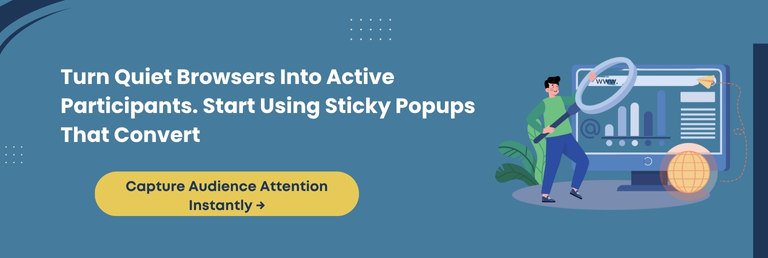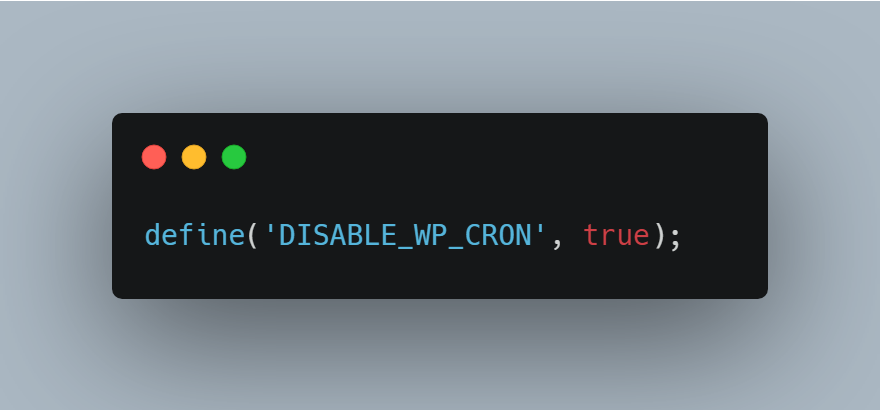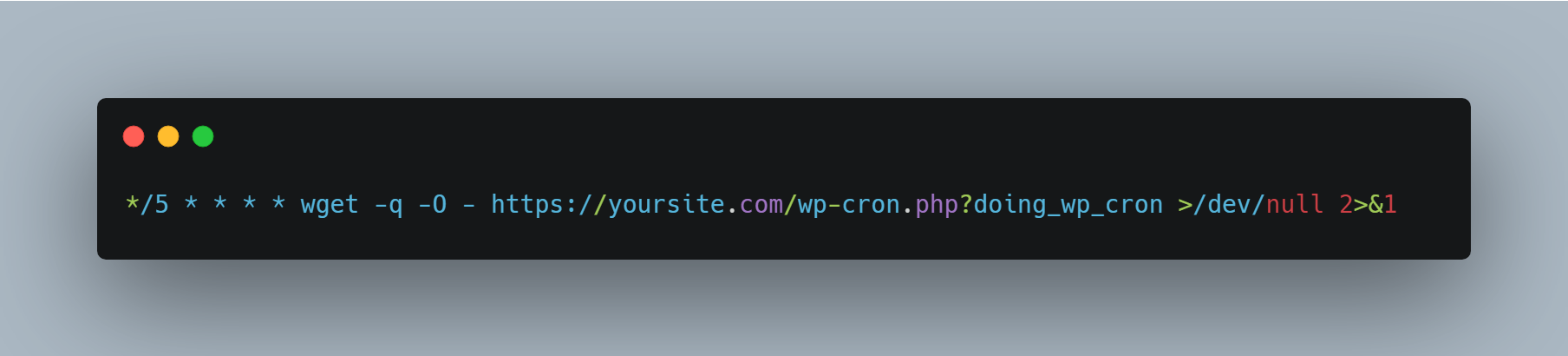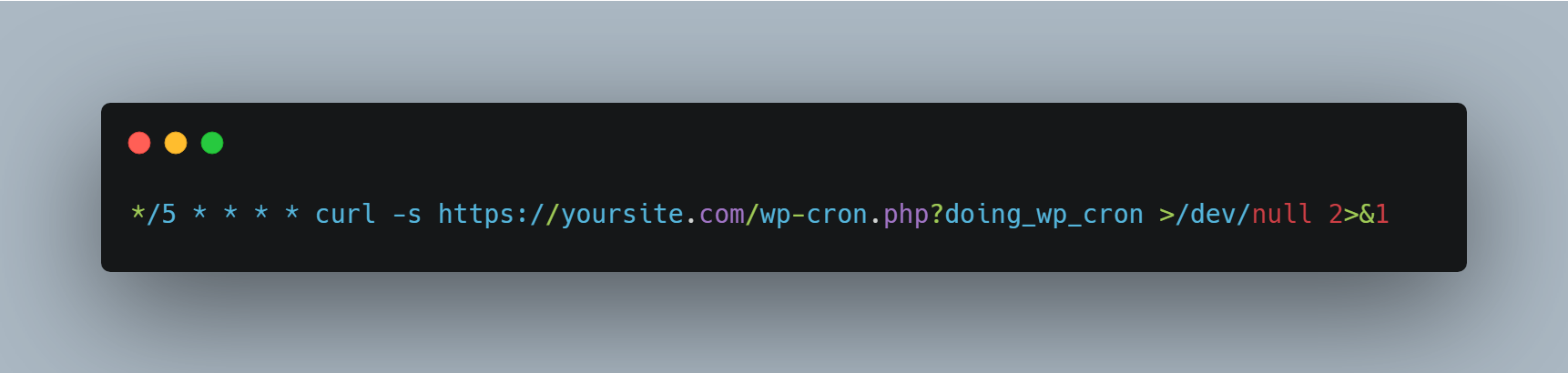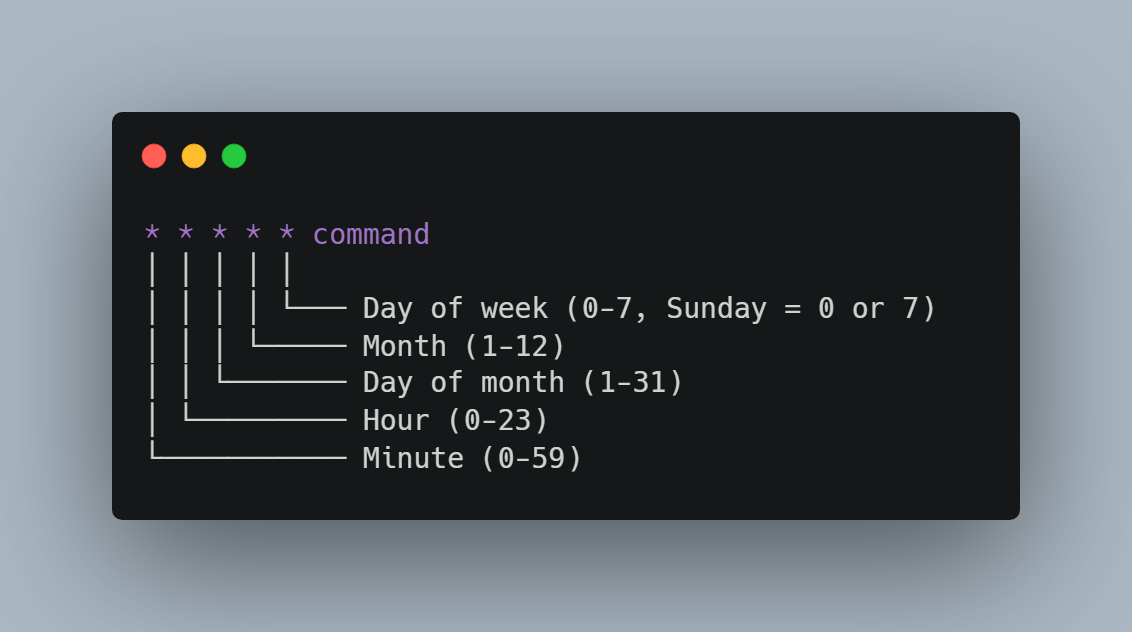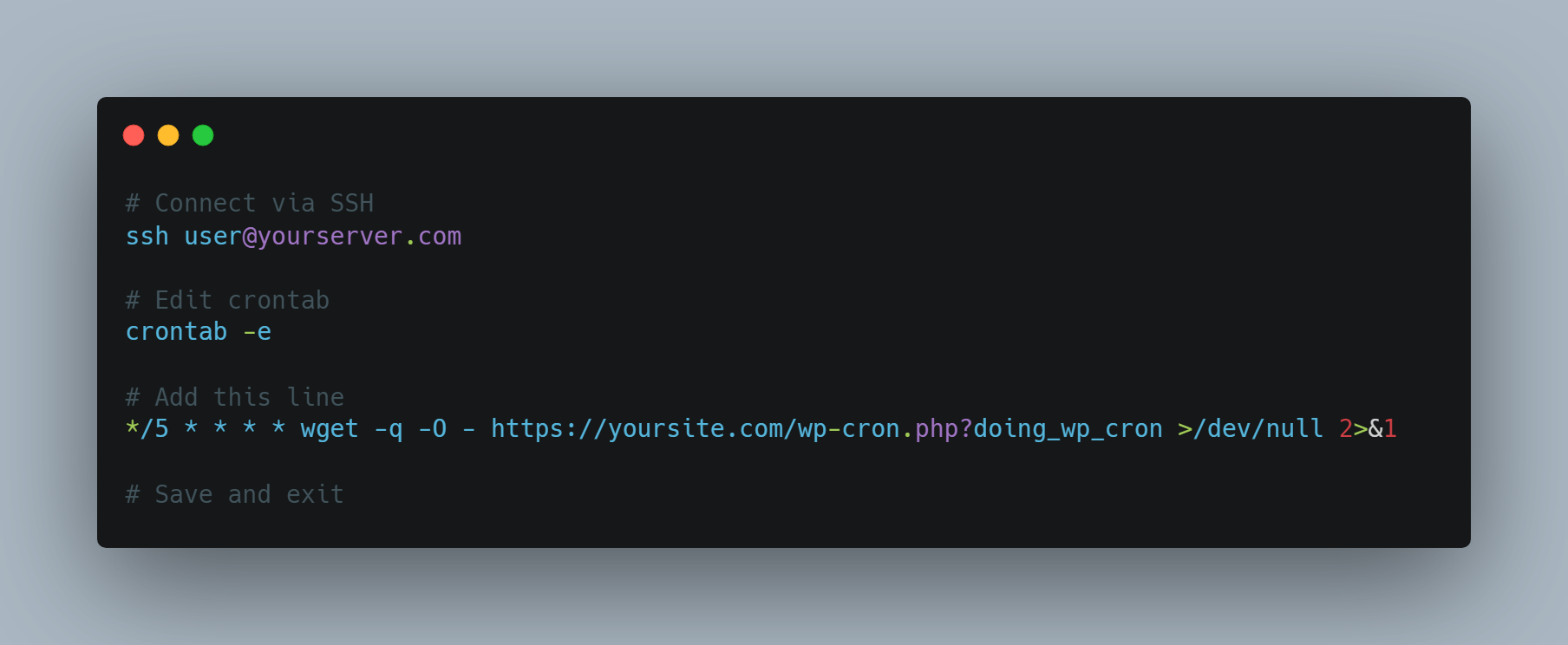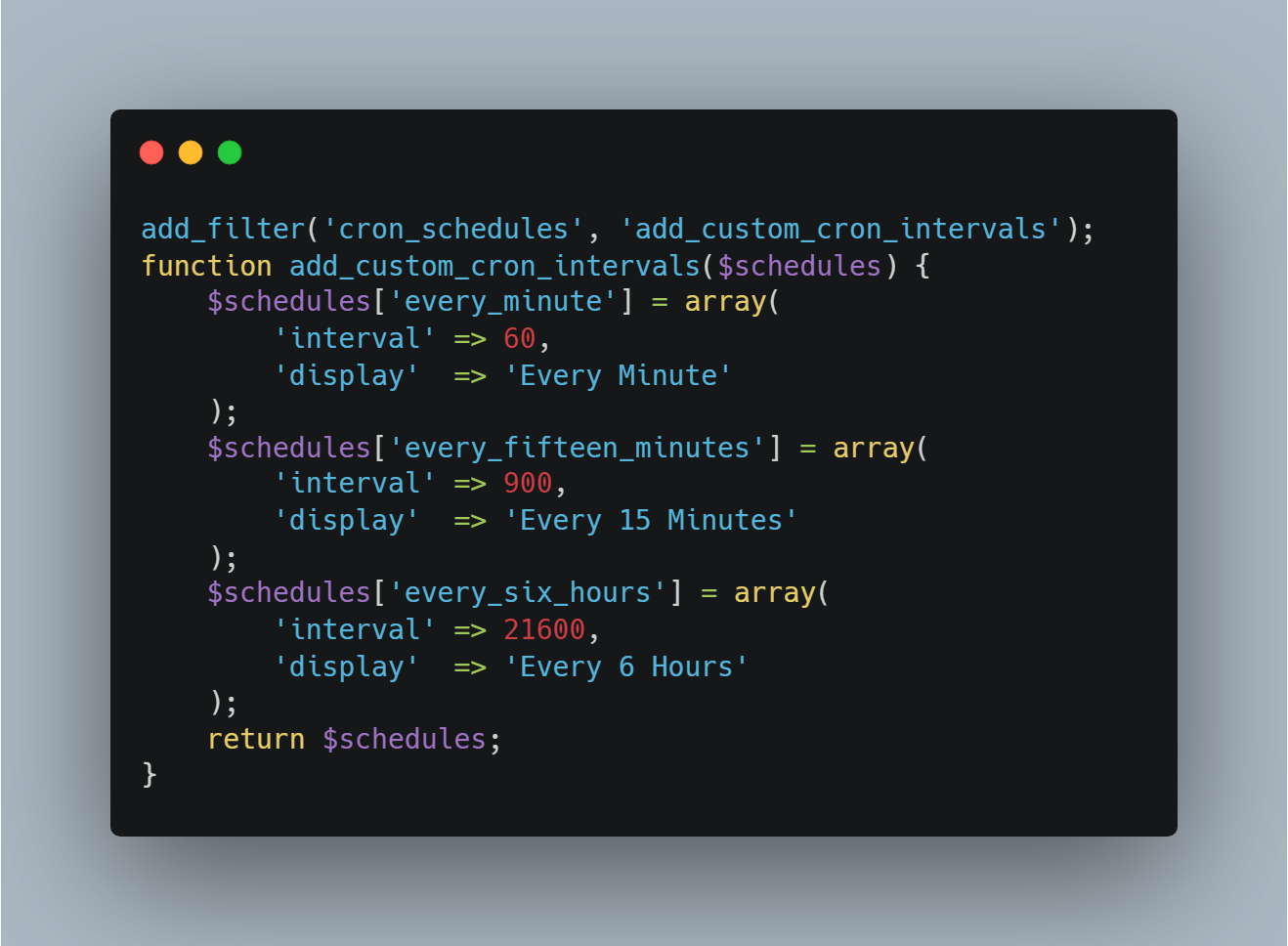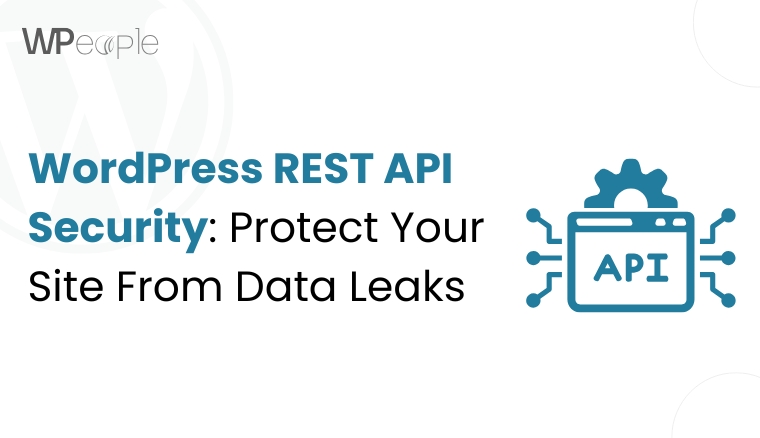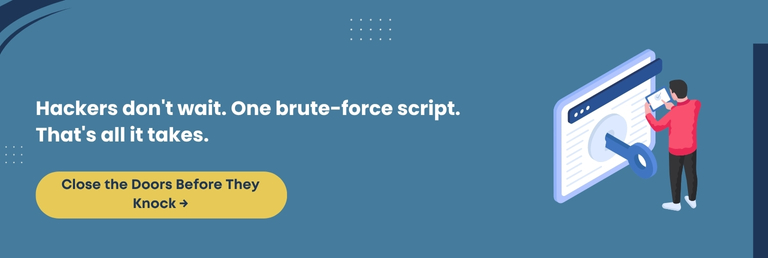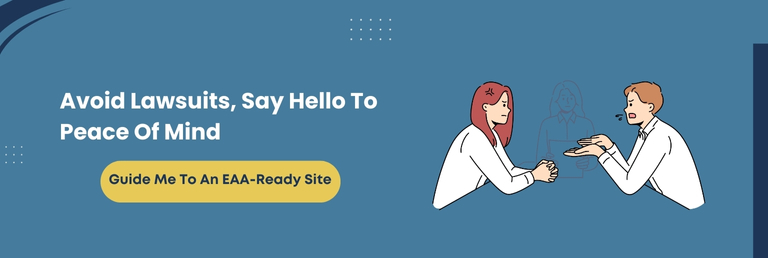Did you know that nearly 86% of people look up a business’s location on Google Maps before visiting it? Yet, many websites still settle for a dull, uncustomized map that tells visitors nothing beyond “here we are.”
What if your map could do more? What if it could tell a story, guide a customer, and leave a lasting impression without any technical hassle? Sounds like a dream? Well, it is not.
If you’ve ever struggled with rigid, basic map plugins or wished your location could communicate more than just coordinates, this blog is for you.
In this guide, we will dive deep into Manifold Google Maps, a plugin designed to simplify and supercharge how maps work on your WordPress website.
Whether you’re a business owner wanting more walk-ins, a service provider aiming to build trust with clear location info, or a web developer looking to streamline map integrations for clients, this plugin speaks your language.
You’ll learn how to create stunning, functional, and fully customizable maps with limitless markers and tooltips, all optimized for mobile users and SEO. You’ll see how easy it is to use – no complicated setup, no coding barrier.
Get ready to turn your location into a lead magnet and make your maps complement the rest of your website.
Why Customizing Google Maps Matters For Businesses
Your map is not just a visual element. It is a trust builder, a conversion driver, and often the initial interaction a visitor has with your brand’s physical presence. A default Google Map may work, but it does not speak your brand’s language or guide your users effectively.
Here is why customization is crucial:
Builds Instant Credibility
A well-designed map with custom markers, contact details, and branded styling gives a powerful first impression and indicates professionalism.
Improves Navigation And Experience
Visitors can effortlessly identify your location, get directions, or find useful information without leaving the website.
Reinforces Brand Identity
Customized icons, tooltips, and themes ensure your map aligns visually with your website and brand voice.
Simplifies Multi-Location Management
Businesses with multiple branches can help users quickly locate the nearest one through clearly marked, styled indicators.
Boosts On-Site Engagement
Interactive maps hold user attention, reducing bounce rates and helping boost SEO performance.
Personalizing your business map means you are not just showing your address but guiding your users with intent and clarity.
What You Should Know: Customizing your business map is more than aesthetics. It instills trust, simplifies navigation, reflects your brand, and improves engagement. All this contributes to superior customer experiences and fruitful conversions from the very first click.
Why Businesses Should Invest In Google Map Optimization
In today’s fast-paced digital landscape, users expect more than just a basic map. They want relevance, clarity, and convenience. If your business depends on foot traffic, appointments, or local discovery, optimizing your business’s Google Maps is no longer optional. It is a strategic investment.
Why is it pivotal?
Increases Discoverability
An optimized map can amplify local SEO rankings, helping more customers find your business when they search nearby.
Provides Richer Information
Adding custom tooltips with your phone number, address, email, and website link gives users all they need in one view.
Improves Mobile Experience
A map customized to all screen sizes ensures mobile visitors can navigate and contact you with ease.
Encourages Interaction
Clickable markers, direct links, and helpful tooltips enhance user interaction and encourage conversions.
Supports Business Growth
Whether you’re a local shop, a multi-branch company, or a service provider, optimized maps help customers get to you faster.
Today’s customers do not want to search for your address or scroll endlessly. A smart, optimized map puts the power of direction, discovery, and decision-making right at their fingertips.
What This Means For You: Investing in Google Map optimization enhances user experience, boosts local visibility, supports mobile users, and turns map views into real-world visits and leads. It is a wise move for growth-focused businesses.
What Is Manifold Google Maps?
Manifold Google Maps is a powerful, lightweight, and fully customizable WordPress plugin that helps you display your business location as it matters.
Unlike generic mapping plugins that offer minimal control or static, uninspiring maps, Manifold Google Maps lets you:
- Create unlimited maps and unlimited location markers
- Customize every aspect, from tooltip designs to marker icons and map types
- Seamlessly integrate maps into any theme without breaking the layout
- Offer an interactive, informative, and user-friendly experience
It’s not just about pinning your address. It’s about creating an interactive location experience that invites engagement, builds trust, and leaves a professional brand perception.
Whether you run a local shop, a nationwide service, or a portfolio-based website with multiple locations, this plugin turns your map section into a feature and not just a filler.
A Snapshot Of Its Strengths
- Four map types: Roadmap, Terrain, Satellite, Hybrid
- Custom tooltips with phone, email, links & more
- Custom post-type-based markers for easy management
- Mobile-optimized and responsive out-of-the-box
- No bloated settings, just clean, intuitive options that work
This plugin brings Google Maps to life with purpose, clarity, and control. It makes it an ideal pick for anyone who wants more than just a dot on a map.
Why Manifold Google Maps Is the Smarter Choice for Your Website
Choosing the right Google Maps plugin can make or break how visitors interact with your website.
Manifold Google Maps surpasses its counterparts and emerges as a clever pick for businesses aiming to combine power, ease, and flexibility. It is designed for those who want to showcase multiple locations without complexity or clutter.
The following aspects distinguish this plugin and make it a handy selection:
Unlimited Maps And Markers
Unlike many plugins that restrict the number of maps or pins, Manifold lets you create and display unlimited maps with unlimited location markers.
Full Customization
Customize every detail, including marker pins, tooltips, colors, titles, descriptions, and even contact information. It ensures your maps blend cohesively with your brand.
Responsive And Mobile-Friendly
Your maps will look perfect on any device or screen size, giving your visitors a smooth and uniform experience wherever they are.
Easy To Use With Powerful Features
You don’t need coding skills. The plugin is user-friendly and packed with options that meet advanced needs, like custom post types and import/export compatibility.
Multiple Map Types
You can choose from Roadmap, Terrain, Satellite, or Hybrid map types depending on what best suits your business and website aesthetics.
Fast And Lightweight
The plugin is built to be light and efficient, ensuring your website stays quick and responsive even with many maps loaded.
This add-on provides a professional and polished way to connect with your audience, helping your business set itself apart by offering intuitive, detailed, and visually appealing maps.
In a Nutshell: Manifold Google Maps offers unmatched flexibility and ease. It empowers businesses to showcase locations beautifully and functionally, supporting growth and enhancing user engagement effortlessly.
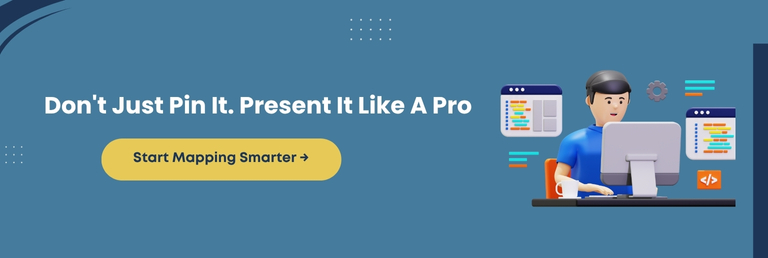
How This Plugin Helps You Make A Powerful First Impression
First impressions matter more than we think. In fact, your map section is often one of the foremost elements users interact with when looking for a physical location, store, or office. A generic map with a dull pin and no context can signal indifference or lack of attention to detail.
Manifold Google Maps turns that around. It helps you deliver a location experience that looks professional, feels trustworthy, and works beautifully on every screen. Whether you’re showcasing a flagship store, multiple branches, or service zones, the plugin ensures your visitors are not just informed but impressed.
Here’s how the plugin enhances the initial perception:
- Fully customized tooltips: Add phone numbers, addresses, clickable web links, and even short descriptions to give users all the info they need at a glance.
- Visually appealing markers: Choose your own marker icons or images to match your brand identity. No more generic red pins.
- Device-ready design: Whether it’s a mobile user or someone on a large desktop screen, the map adjusts flawlessly for a seamless experience.
- Clutter-free styling: The plugin is lightweight and neatly blends into your theme, maintaining your website’s design consistency.
- Interactive engagement: Clickable tooltips and easy zooming encourage users to explore instead of scrolling past.
It is more than a location map. It becomes a branding asset, showing your visitors that every element of your website, including directions, has been designed with care.
The Bottom Line: Your Google Map is often your digital welcome mat. Manifold Google Maps plugin lets you create a branded, interactive location experience that immediately builds trust, reinforces professionalism, and keeps visitors engaged from the initial click.
Common Mapping Challenges Solved By This Plugin
Most website owners know they need a map on their contact page, but few realize how frustrating and limited traditional mapping plugins can be. Whether you are a small business owner, developer, or agency, you have likely encountered one or more of these pain points.
- Limited customization options: Most plugins offer only the basics. You get a standard map and a plain red marker with no brand personality.
- Inconsistent mobile performance: Many maps either break the layout or do not display appropriately across devices.
- Complex setup: From generating an API key to placing shortcodes, the setup process can feel exhausting, especially for non-tech users.
- Lack of meaningful content: Tooltips often show just an address, missing an opportunity to offer essential info like email, phone, or business hours.
- Styling issues: Maps that do not match your theme can feel out of place or complicated.
How Does Manifold Google Maps Solve These Frustrations?
- Enables you to create unlimited maps and markers with ease.
- Allows full customization of marker icons, colors, and tooltip content.
- Ensures responsiveness on all devices without needing tweaks.
- Simplifies API key validation with clear guidance.
- Uses a neat interface and follows WordPress coding standards, making it compatible with any theme or builder.
- Works impeccably with import-export tools for more rapid content management and backups.
This plugin is built with real user pain points in mind, solving common hassles without adding bulk or unnecessary complications.
Smart Summary: Manifold Google Maps removes the complexity, styling conflicts, and limitations of traditional map plugins. It gives you total freedom over the look, behavior, and setup process.
Key Features Of Manifold Google Map Plugin
Manifold Google Maps is engineered to be straightforward, growth-friendly, and sleek. Whether you’re a developer managing multiple websites or a business owner looking for superior local visibility, the following features put the plugin in a league of its own.
Unlimited Maps And Markers
You are not limited to just one map or a few pins. Create as many maps and add as many markers as you need, each with unique details and styling.
Fully Customizable Tooltips
Add rich content like your business name, address, contact number, email, website link, and short descriptions. Make every pin informative, engaging, and brand-consistent.
Multiple Map Types
Choose the best viewing experience for your visitors from Roadmap, Terrain, Satellite, or Hybrid modes. Each map style serves a different purpose and user expectation.
Custom Marker Icons
Move beyond standard Google pins. Add your own icons or choose distinct images for each marker to enhance brand visibility and recognition.
Mobile-Responsive Design
All maps are built to scale smoothly on any device. Your visitors will enjoy a seamless viewing experience irrespective of mobile, tablet, or desktop.
WordPress Standards Compliant
Built on WordPress coding standards, the plugin is lightweight, secure, and works exceptionally with all prominent themes and plugins without conflicts.
Simple API Key Integration
Includes easy-to-follow guidance to help you integrate your Google Maps API key without confusion or errors.
Custom Post-Type-Based Markers
Manage your map content like blog posts. This structure makes it more effortless to edit, categorize, and organize location data, especially on large websites.
Compatible With Import And Export Tools
Save time and streamline bulk location updates. Perfect for businesses with multiple branches or directory-style websites.
Quick Recap: Manifold Google Map Plugin is loaded with flexibility, speed, and customization. It transforms traditional location displays into rich, brand-aligned experiences that work elegantly across devices and site types.
How To Use The Manifold Google Map Plugin: Steps Involved
Setting up your custom map doesn’t require a developer or hours of troubleshooting. Manifold Google Maps keeps the process intuitive and organized. Here’s how you can start using it on your WordPress website.
Step 1: Install And Activate The Plugin
Search for “Manifold Google Maps” from your WordPress dashboard or download it from the official plugin repository. Click “Install” and then “Activate.”
Step 2: Enter Your Google Maps API Key
Navigate to the plugin settings and add your valid Google Maps API key. The plugin includes crystal-clear guidance to help you generate and validate your key from the Google Cloud Console.
Step 3: Create A New Map
Go to the plugin’s interface and click “Add New Map.” Give your map a title, choose the map type (Roadmap, Terrain, Satellite, or Hybrid), and set your desired zoom level.
Step 4: Add Markers
Use the custom post type structure to add individual markers. Each marker can include:
- Title
- Description
- Address
- Phone number
- Website URL
- Custom pin image
You can place an unlimited number of markers on each map.
Step 5: Customize Tooltip And Appearance
Style your tooltip with brand colors, contact info, and engaging content. Select different marker icons or pin images for specific locations to put them in the spotlight.
Step 6: Embed The Map
Use the generated shortcode to embed your map into any page, post, or widget area. The map will automatically adjust to fit any screen size to maintain a clean and polished appearance.
The Crux: Manifold Google Maps empowers you to build interactive, branded maps that look professional, load fast, and provide helpful location info in just a few simple steps.
Real-World Use Cases Of Manifold Google Maps Plugin
Manifold Google Maps is not just for adding a map to your contact page. It’s a flexible, multipurpose tool that brings location data to life across various industries and website types. Here are some impactful ways users are benefiting from this plugin:
| Industry Vertical | Use Case Scenario | How The Plugin Adds Value |
| Local Businesses and Brick-and-Mortar Stores | A retail brand with multiple outlets wants to display store locations on a single interactive map. | Add unlimited markers with contact details, store hours, and links. Customize each pin with a branded icon for easy identification. |
| Healthcare Clinics and Medical Facilities | A healthcare network wants to guide patients to nearby clinics, with info on specialties and contact details. | Use custom tooltips to show phone numbers, addresses, services offered, and direct links to appointment pages. |
| Event or Conference Locations | An event planner promotes multiple events in different cities with venue details. | Showcase events on a single map with tooltips containing venue name, time, and contact info. |
| Multi-Branch Business Contact Page | A consulting firm with offices worldwide wants to show all locations on the contact page. | Create a global map, use country-specific pins, and add phone/email per branch for easy reach. |
| Real Estate Agencies | A real estate firm needs to exhibit available properties across neighborhoods. | Display each property as a unique marker with clickable details such as images, price, contact agent, and virtual tour links. |
| Travel Blogs and Destination Sites | A travel blogger wants to highlight destinations visited, with embedded stories, itineraries, or tips. | Add customized pins for each destination with interactive tooltips linking to blog posts, videos, or travel guides. |
| Restaurant Chains or Franchises | A restaurant franchise wants to help users locate nearby branches and make reservations. | Use map clustering or location filters. Include phone numbers, opening hours, menus, and reservation links in each tooltip. |
Key Takeaway: Whether you’re a local shop owner, event organizer, or global service provider, Manifold Google Maps helps you turn static addresses into interactive, creative maps that inform, impress, and guide your visitors with ease.
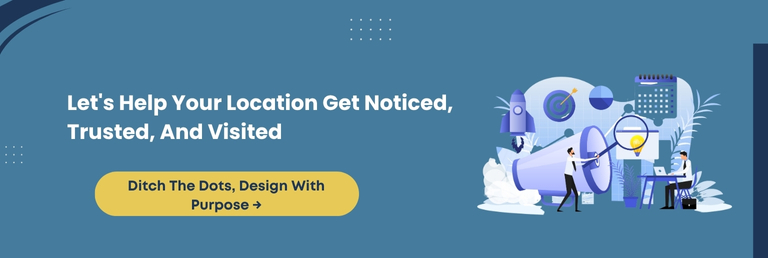
Conclusion
A well-crafted map does more than point directions. It tells your audience where you are, how to reach you, and what to expect when they do. A poorly displayed location can confuse or frustrate visitors, causing them to leave without taking action. That is why choosing the right map plugin for your WordPress website is no longer optional. It is a necessity.
Throughout this blog, we explored how Manifold Google Maps empowers you to take complete control over how your business or service locations are presented. From creating unlimited custom maps to adding personalized tooltips, clickable markers, and interactive content, the plugin lets your website speak with clarity and precision.
The real edge of Manifold Google Maps is how easily it adapts to any industry while requiring no technical background. You do not need to write a single line of code. Just install, configure, and start impressing your visitors.
If you want to create location experiences that inform, engage, and convert, this plugin deserves a place in your WordPress toolkit. Download it today and let your maps make a striking impact.
FAQ
Can Manifold Google Maps Handle Multiple Languages For Global Websites?
Yes, Manifold Google Maps is compatible with multilingual WordPress plugins like WPML. It allows you to effortlessly display maps and tooltips in different languages to cater to a global audience.
Is There A Limit On The Number Of Maps Or Markers I Can Create?
No, the plugin supports the creation of unlimited maps and markers, making it perfect for businesses with multiple locations or detailed mapping needs without any restrictions.
How Does Manifold Google Maps Affect Website Loading Speed?
Manifold Google Maps is lightweight and optimized for fast loading, ensuring your website’s performance remains smooth even with multiple maps and markers.
Can I Integrate Manifold Google Maps With Other WordPress Plugins Like Contact Forms?
Yes, it integrates flawlessly with most WordPress plugins. You can enhance user engagement by adding contact forms, links, and interactive elements within map tooltips.
Does Manifold Google Maps Require A Google Maps API Key?
Yes, you need a valid Google Maps API key for the plugin to function properly. The plugin also provides easy-to-follow guidance for API key setup and validation.