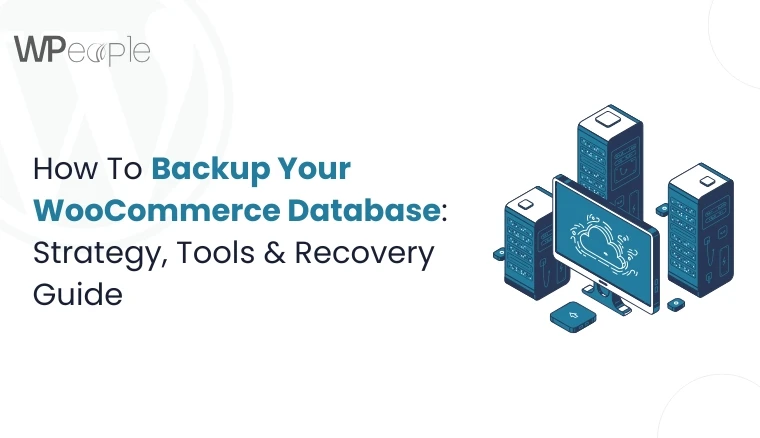Imagine this: your store processes $500 in orders every hour, but a single database crash wipes out transactions for 12 hours. That is $6,000 gone instantly, not counting the loss of customer trust.
According to industry studies, even a two-second delay or data loss can result in nearly 87% abandonment rates. Every minute of downtime on a WooCommerce store can result in loss of potential sales. The reality is that stores without reliable backups often never recover.
So, if you want to safeguard your WooCommerce database (the heartbeat of your store), continue reading. This guide brings you proven strategies, manual and automated methods, compliance practices, and disaster recovery playbooks.
Most importantly, you will learn how to build a backup system to shield your sales, your brand’s credibility, and your future growth.
Whether you are a DIY shop owner, a developer, an agency, or part of an enterprise team, you will gain peace of mind by the time you finish this blog.
Let’s get started to secure the foundation of your WooCommerce business.
Why WooCommerce Database Backups Are Critical
A WooCommerce store depends entirely on its database. Every order, subscription, product record, and customer profile resides here. It makes it the heartbeat of your online business. Losing this data even once can trigger long-lasting consequences.
Key Risks You Cannot Ignore
- Lost Revenue: Server crashes, plugin conflicts, or failed migrations can erase hours of orders in seconds.
- Damaged Reputation: Returning customers may find order histories gone, creating frustration and eroding trust.
- SEO Impact: Downtime and missing content hamper rankings and visibility in search engines. Learn more about WooCommerce SEO best practices to protect your rankings.
- Compliance Concerns: Regulations such as GDPR mandate secure handling of customer data, with penalties for negligence.
When considering the real risks, it helps to understand two pivotal concepts:
- Recovery Point Objective (RPO): The maximum amount of data you can afford to lose during recovery.
- Recovery Time Objective (RTO): The amount of time you can take to restore your store to avoid costly downtime.
Together, these measures showcase why a reliable backup strategy is critical.
The Crux: WooCommerce database backups protect sales, reputation, and compliance. Without them, stores risk losing customer trust, facing downtime penalties, and watching revenue vanish in hours.
WooCommerce Backup Fundamentals: Types, Frequency, And Retention
Every store has different activity levels, risk factors, and compliance obligations, which means backup strategies cannot be one-size-fits-all. Understanding the fundamentals helps you design a plan that is reliable, efficient, and synced with your business needs.
Types of Backups
- Full site Backup: Captures both database and files, ideal for complete recovery but often resource-intensive.
- Database-only Backup: Faster and lighter, focusing on critical order, customer, and product data.
- Incremental or Differential Backup: Records only changes since the last backup, saving storage and reducing server load.
- Real-time Backup: Logs every transaction as it happens, perfect for high-volume stores and marketplaces.
Frequency Guidelines By Store Activity
- Low Activity: Nightly database backup with a weekly comprehensive website backup.
- Medium Activity: Hourly incremental backups with nightly complete backups.
- High-frequency Stores: Real-time database logging or snapshots every 5 to 15 minutes with continuous replication.
Retention Policies That Matter
Backup files are only helpful if they are kept long enough to solve disputes or audits. Many businesses adopt:
- 30-day retention for basic operations.
- 90-day retention for e-commerce stores handling subscriptions.
- 365-day retention for enterprises facing audits and compliance checks.
RPO, RTO, And SLA Alignment
Mapping Recovery Point Objective (RPO) and Recovery Time Objective (RTO) to your service level agreements ensures your team is accurately aware of how much data can be lost and how quickly restoration must occur.
➡️Note: Documenting these metrics adds clarity and accountability.
A Visual Representation Of Backup Strategy By Store Type
| Store Activity Level | Recommended Backup Type | Frequency | Retention Policy | Suitable Use Case |
| Low Activity | Database + Full Site | Nightly DB + Weekly Full | 30 Days | Small shops with limited daily orders |
| Medium Activity | Incremental + Full Site | Hourly Incremental + Nightly Full | 90 Days | Growing stores with steady daily sales |
| High-Frequency | Real-Time + Replication | Real-Time or Every 5–15 Minutes + Continuous Replication | 365 Days | Marketplaces, subscription services, and enterprise-level WooCommerce stores |
Core Insight: WooCommerce backup fundamentals focus on the right mix of type, frequency, and retention. Clear RPO and RTO mapping ensures your store is guarded against disputes, audits, and costly data loss.
How To Back Up WooCommerce Database Manually
Manual backups give complete control and visibility, making them a reliable choice for developers, agencies, and advanced store owners. While plugins automate the process, knowing how to handle database exports by hand ensures you always have a fallback strategy.
Let’s explore the most common manual methods so you can determine which approach best fits your technical comfort level and store requirements.
phpMyAdmin Export
- Step-by-Step: Log in to the hosting control panel, open phpMyAdmin, select the WooCommerce database, and click “Export.”
- Pitfalls: Large tables can exceed server limits, exports may time out, and character encoding must be carefully checked.
WP-CLI and mysqldump Commands
Command line tools are efficient and scriptable for developers with SSH access:
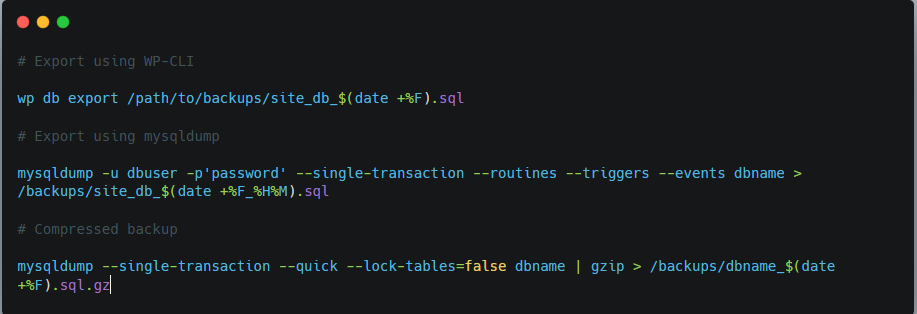
These commands allow repeatable, automated backup jobs that save time and reduce manual error.
Hosting Panel Exports
- cPanel or Plesk: Many hosts offer graphical tools to export databases. Always verify settings for compression and character sets to avoid compatibility problems.
➡️Remember, backups are useless if they fail silently. Developers often use quick checks, such as head to preview SQL dumps or import them into a staging database with a dry-run flag. This confirms that exports are complete and valid.
Nonetheless, ensure to troubleshoot the following common issues:
- Truncated exports caused by server timeouts.
- File size limits preventing full downloads.
- Connection failures during extensive table exports.
Splitting backups into smaller chunks or using compression often resolves these issues.
Main Message: Manual WooCommerce backups with phpMyAdmin, WP-CLI, or hosting panels provide complete authority and transparency. Verifying each export ensures reliability when automation fails or urgent recovery is required.
Automated WooCommerce Database Backups: Plugins, Hosts, And Cloud Solutions
Not every store owner has the substantial time or technical expertise to manage manual backups. Automated solutions reduce risk, save time, and ensure your WooCommerce database is continuously protected.
Selecting the perfect mix of plugins, hosting features, and cloud storage creates a safety net that is both reliable and growth-friendly.
Let’s break down the most common automated options so you can compare them in real-world scenarios.
Plugin Categories and Use Cases
When choosing backup solutions, consider whether you need custom WooCommerce plugins developed for your specific requirements, or if existing solutions meet your needs:
- Real-time backup Plugins: Tools like BlogVault or Jetpack capture changes instantly. They are ideal for high-volume stores.
- Scheduled backup Plugins: UpdraftPlus and Duplicator allow you to define backup frequency and destinations.
- Cloud-integrated Plugins: Many plugins now support direct export to Amazon S3, Backblaze, or Google Cloud, lowering external redundancy.
Hosting Provider Backups
- Pros: Built into hosting environments, often automated, easy to access, and restore.
- Cons: Retention is usually limited, and reliance on a single vendor creates risk if your host experiences outages or data corruption.
The 3-2-1 Backup Strategy
A proven standard for resilience is the 3-2-1 rule: three copies of your data, stored on two different media, with at least one copy kept offsite. Applying this rule with WooCommerce will include a host-level backup, a plugin-based backup, and a cloud-based storage copy.
Cloud Storage Options
- Amazon S3: Flexible and scalable, widely used for enterprise-grade storage.
- Backblaze B2: Affordable cloud storage and prominent among growing businesses.
- Google Cloud Storage: Strong integration with other Google services.
A Visual Comparison Of Best WooCommerce Backup Plugins In 2025
| Plugin | Backup Type | Frequency | Cloud Support | WooCommerce Compatibility | Price Tier |
| UpdraftPlus | Scheduled | Hourly to daily | S3, Backblaze, GCP | Moderate | Free / Paid |
| Duplicator | Manual + Scheduled | On-demand + scheduled | Local + Cloud | Strong | Free / Paid |
| BlogVault | Real-time | Continuous | S3-based | Excellent | Paid |
| Jetpack Backup | Real-time | Continuous | Jetpack cloud | Excellent | Paid |
Must-Know Insight: Automated WooCommerce backups provide consistent protection with minimal effort. Combining plugin solutions, host features, and cloud storage under the 3-2-1 rule ensures data safety and peace of mind.
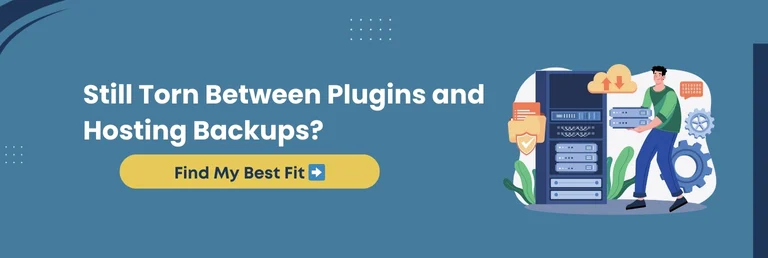
Disaster Recovery Architectures For WooCommerce Stores
A backup is only the first step. Your WooCommerce store needs a disaster recovery plan to achieve true resilience. It should define how quickly you can return to normal when a failure strikes. Disaster recovery architectures vary in complexity and cost. However, each offers a different level of protection for your business.
Below are the powerful disaster recovery strategies, each with its own balance of price, complexity, and recovery speed.
Pilot Light Strategy
- Definition: Keeps minimal essential services active in another region or server.
- Use Case: Suitable for smaller stores seeking affordability with quicker recovery than a cold start.
Warm Standby
- Definition: Runs a partially scaled copy of your store that can be expanded when needed.
- Use Case: Suits medium-sized stores that cannot afford prolonged downtime but want to control costs.
Blue/Green Deployment
- Definition: Maintains two production-ready environments, one live and one idle, allowing near-instant failover.
- Use Case: Best for enterprise or high-traffic stores that require minimal interruption.
Multi-Region Failover
- Definition: Active databases and applications running in multiple regions simultaneously.
- Use Case: Designed for large-scale enterprises where any downtime translates to significant financial loss.
Supporting Components
- Database Replication: Read replicas and automated failover protect order and customer data.
- CDN Integration: Ensures media and static assets remain accessible even during outages.
- Secrets Handling: Offsite configurations for payment gateways and API keys preserve transaction continuity.
➡️Cost vs Uptime Tradeoffs
Every strategy has a price. For instance,
- Pilot light is inexpensive but slower to scale.
- Blue/green and multi-region are costly but provide near-zero downtime.
Choosing the suitable option requires aligning the budget with acceptable risk levels.
What You Should Know: WooCommerce disaster recovery strategies range from budget-friendly pilot light setups to enterprise-grade multi-region failover. The best choice depends on your patience for downtime, data loss, and infrastructure costs.
Testing Restores: The Most Overlooked Habit
Many businesses assume that recovery is guaranteed if a backup is in place. In reality, untested backups often fail when needed most. A structured restore testing process ensures your WooCommerce store can return to full operation without surprises.
Let’s look at the vital restore scenarios and how to make testing a repeatable practice.
Why Testing Matters More Than Backups
- A backup that cannot be rolled back is not a contingency at all.
- RTO and RPO assumptions collapse without verified restore procedures.
- Testing builds confidence for both technical teams and business owners.
Types of Restore Tests
- Full Restore: Rebuild your entire WooCommerce store in a staging environment to confirm complete retrieval.
- Partial Restore: Focus on critical tables, such as orders or customers, to validate selective rollback.
- Time-Based Restore: Revert to a specific point in time, for example, two hours before a system crash.
Restore Drill Playbook
Create a documented playbook to make testing consistent:
- Assign roles for database admins, developers, and managers.
- Establish testing frequency, such as quarterly or monthly drills.
- Adopt templates, such as Slack or Teams, for internal communication.
➡️Test Matrix for Accountability
Specify who is responsible for initiating tests, monitoring outcomes, and signing off. A clear matrix eliminates confusion during emergencies and enforces accountability.
Knowledge Drop: Backups are only as robust as their restores. By testing full, partial, and time-based recovery scenarios, WooCommerce stores gain confidence. It ensures business continuity in unforeseen circumstances.
Security And Compliance In WooCommerce Backups
Backing up your WooCommerce database is only half the battle. Protecting those backups against misuse, leaks, or compliance violations is just as critical. Regulations, customer trust, and long-term brand reputation all depend on how securely data is handled.
Let’s explore the security practices and compliance rules that every WooCommerce backup strategy should include.
GDPR and Retention Rules
- Retain customer data only as long as necessary, then delete securely.
- Document retention periods to prove compliance during audits.
- Avoid treating backups as a permanent data store.
Encryption at Rest and In Transit
Beyond backups, comprehensive WooCommerce security services ensure your store is protected at every level:
- Encrypt files before sending them to storage.
- Leverage server-side encryption with cloud services, such as Amazon S3 or Google Cloud.
- Add client-side encryption for highly sensitive records.
Access Control and IAM Roles
- Grant only the minimum permissions required to backup operators.
- Rotate access keys regularly and monitor for unauthorized usage.
- Use role-based authentication to minimize human error.
PII Anonymization for Testing
- Scrub or mask personal identifiers when backups are used on staging sites.
- Replace real names, emails, and addresses with test data.
- Prevents exposure of sensitive details during development.
Logging and Audit Trails
- Keep records of who accessed backups, when, and the purpose.
- Audit restore activity regularly to spot misuse or errors.
- Demonstrates accountability during compliance checks.
What This Means For You: Secure WooCommerce backups are more than insurance. Encryption, access control, and GDPR compliance safeguard customer trust and keep your business audit-ready while lowering the likelihood of damaging data leaks.
Costing, KPIs, And SLAs For WooCommerce Backup Services
Backups should never be treated as a technical afterthought. They are business assets with measurable value. Understanding cost structures, tracking performance, and defining honest agreements ensures your WooCommerce store remains resilient and financially efficient.
Let’s break down the pricing models, KPIs, and SLA commitments that matter the most.
Pricing Models for Backup Services
- Basic Tier: Designed for small stores with limited activity. It includes nightly backups and simple restore options at a lower cost.
- Business Tier: Suitable for growing stores. It offers more frequent backups, extended retention, and quicker recovery support.
- Enterprise Tier: Built for high-volume stores. It includes real-time backups, multi-location redundancy, and dedicated support at a premium price.
Key Performance Indicators (KPIs)
- Backup Success Rate: Measures the percentage of backups completed without errors.
- Restore Success Rate: Tracks whether backups restore properly when tested.
- Time to Backup Completion: Indicates if contingencies conclude within acceptable operational windows.
- Storage Cost per GB: Helps monitor ongoing cloud storage expenses.
Service Level Agreements (SLAs)
- Restore Guarantees: Commitments on how quickly data will be restored after a failure.
- Support Response Times: The speed at which providers act when issues arise.
- Uptime Assurances: Promises of high availability for backup infrastructure.
➡️ROI and Cost Savings
Downtime is expensive. A store that loses $500 or more in orders every hour cannot afford delays in restoration. Comparing potential revenue losses with the cost of a professional backup service highlights the clear return on investment.
An ROI calculator or a free consultation with our WooCommerce experts can make these trade-offs tangible for decision-makers.
Essential Insight: WooCommerce backup services should be evaluated by cost efficiency, measurable KPIs, and SLA commitments. Tracking these metrics ensures backups are not just technical safeguards but genuine business enablers.
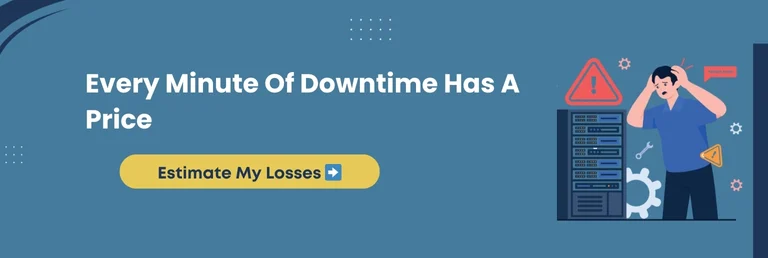
Troubleshooting WooCommerce Database Backups
Even the most reliable backup systems can face errors. Failed schedules, incomplete exports, or corrupted files often arise in the worst-case scenario. Knowing how to troubleshoot standard issues ensures that your WooCommerce backups remain dependable.
Let’s explore the most frequent backup problems and how to resolve them quickly.
Common Failures To Watch For
- Incomplete Exports: Files may appear normal, but omit essential tables.
- Plugin Conflicts: Several backup tools running together can create overlapping jobs.
- Failed Schedules: Cron jobs may not trigger correctly if the server configuration is misaligned. Regular WordPress maintenance helps prevent these technical issues.
Large Store Backup Challenges
WooCommerce stores with thousands of products and high traffic generate heavy databases. It often leads to:
- Export timeouts that interrupt backups mid-process.
- File size constraints prevent full downloads.
- Performance issues in shared hosting environments. Professional WooCommerce performance optimization can help resolve these bottlenecks.
Solutions include splitting backups into minute chunks, compressing large SQL files, or scheduling backups during off-peak hours.
Verification for Backup Integrity
Never assume a backup file is 100% valid. Always:
- Test import files in a staging environment.
- Check logs to confirm the number of rows exported matches expectations.
- Use checksum or hash verification to identify corrupted files.
Smart Summary: Troubleshooting WooCommerce backups involves detecting incomplete exports, tackling extensive store challenges, and verifying integrity. Quick fixes and validation steps ensure backups are trustworthy when you need them most.
Manual vs Automated WooCommerce Backups: Which One Fits You
Choosing between manual and automated WooCommerce backups depends on your technical comfort level, store size, and patience for risk. Manual methods provide control, while automated solutions prioritize convenience and reliability. Let’s compare both approaches so you can determine which fits your needs best.
A Visual Comparison of Manual vs. Automated WooCommerce Backups
| Criteria | Manual Backups | Automated Backups |
| Control | Full control over when and how backups are taken | Runs on predefined schedules or in real time |
| Technical Skill Required | High, requires use of phpMyAdmin, WP-CLI, or hosting panels | Low, plugins, or managed services handle processes |
| Reliability | Prone to human error, forgotten schedules, or incomplete exports | Consistent, reduces the likelihood of missed or failed backups |
| Scalability | Difficult for large databases, time-consuming for frequent updates | Handles high-volume stores and frequent transactions easily |
| Cost | Free if done manually, but time-intensive | Paid plugins or services, but save labor and lower risks |
| Best Fit | Developers, agencies, or technical teams with time and expertise | Business owners, growing stores, or enterprises seeking peace of mind |
Self-Hosted vs. Managed Backup Services
Beyond manual and automated approaches, WooCommerce stores often choose between self-hosted scripts and fully managed backup services. Though both are best, they serve very different needs.
- Self-Hosted Backups: Ideal for developers or agencies comfortable with scripts, cron jobs, and cloud storage like S3 or Backblaze. They provide control but demand time and technical supervision.
- Managed Backup Services: Solutions, such as BlogVault or Jetpack, remove the technical burden. They handle scheduling, storage, and restores, making them a superior fit for businesses focused on progress rather than server management.
➡️Self-hosted solutions give independence, while managed services prioritize convenience and reliability. The ideal choice depends on whether you value hands-on control or peace of mind with expert-managed systems.
Quick Recap: Manual backups are ideal for technical users who want complete authority. However, automated backups are more reliable for busy WooCommerce stores. Selecting the best approach depends on your risk tolerance, resources, and growth plans.
Why Should You Consider WPeople’s WooCommerce Backup Expertise
A robust backup system is more than tools and schedules. It requires a well-thought-out strategy, rigorous testing, and ongoing optimization. At WPeople, we specialize in helping WooCommerce stores by creating dependable contingency systems that protect revenue, customer trust, and long-term development.
Here is how our expertise turns backups into business security.
Tailored Backup Strategies
We design solutions based on store size, transaction frequency, and compliance requirements. Each strategy is mapped to your business requirements rather than generic setups.
End-to-End Setup and Automation
Our team handles complete implementation, from configuring plugins and hosting integrations to linking cloud storage. Automation ensures your database backups run seamlessly without manual intervention.
Disaster Recovery and Restore Drills
We do more than save copies. Our recovery playbooks and restore drills ensure your store can bounce back quickly from downtime, corruption, or migration errors.
➡️Possible Use Cases
- An e-commerce store can prevent six figures in losses by restoring transactions within minutes.
- A SaaS platform can achieve near-zero downtime with a hybrid backup and replication model.
- A publisher can safeguard compliance audits with encrypted backups and GDPR-aligned retention policies.
Key Takeaway: WPeople’s WooCommerce backup expertise covers everything from planning to recovery. By combining automation, compliance, and testing, we ensure stores of every size remain resilient and their revenue safe.
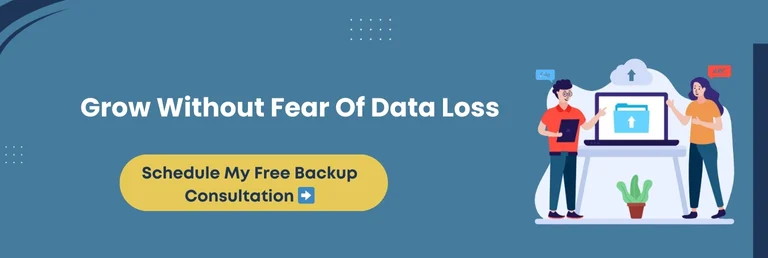
Conclusion
Your WooCommerce database is the heartbeat of your store. Every order, customer profile, and product record relies on it. A single crash, migration error, or data breach could erase both revenue and trust without a reliable backup strategy. The good news is that safeguarding your store does not need to be overwhelming when you follow a well-defined plan.
Throughout this blog, we’ve explored the importance of backups, how frequently you should execute them, and which methods are ideal for different business types. From manual exports to automated plugins and enterprise-ready disaster recovery setups, you are now acquainted with the available options and their tradeoffs.
➡️The sooner you put robust systems in place, the sooner you protect your revenue, customer loyalty, and peace of mind.
If you want expert guidance and a tailored backup solution, WPeople is here to help you build a system that does more than store data. We help create one that keeps your business running without fear of disruption.
With a thoughtful backup strategy, your WooCommerce store will not just survive unexpected setbacks; it will thrive with confidence, stability, and long-term growth.
FAQ
How Often Should I Back Up A WooCommerce Database?
The frequency depends on store activity. Overnight database backups are practical for small shops. However, busy stores should schedule hourly or even real-time backups to avoid losing orders, customer data, or subscription records.
What Is The Best Way To Backup A WooCommerce Store?
The best method combines automated backups with cloud storage. Plugins such as UpdraftPlus, BlogVault, or Jetpack ensure consistent backups. While storing copies on Amazon S3 or Google Cloud adds offsite protection and long-term reliability.
How To Restore WooCommerce Database From Backup?
Restoring typically involves importing your backup SQL file into the database through phpMyAdmin, WP-CLI, or a backup plugin. Always test the rollback in a staging website before applying it to production to avoid downtime.
Where To Store WooCommerce Database Backups?
Store backups both locally and offsite. Cloud storage options such as Amazon S3, Google Cloud, or Backblaze ensure redundancy. Following the 3-2-1 rule of three copies, two formats, one offsite offers top-notch protection.
What Is The Best WooCommerce Backup Plugin In 2025?
Top-rated plugins in 2025 include BlogVault for real-time backups, UpdraftPlus for flexibility, and Duplicator for migration needs. The best plugin depends on your store size, budget, and whether you require incremental or comprehensive backups.
Can I Back Up WooCommerce Database Without A Plugin?
Yes. You can export the database manually via phpMyAdmin, WP-CLI, or SSH using commands like mysqldump. However, manual backups demand technical expertise and are prone to errors compared to automated plugins, which are safer for most users.
How Much Does WooCommerce Backup Cost?
Costs vary from free plugins with basic features to premium services such as BlogVault or Jetpack, starting at around $10 to $50 monthly. Enterprises investing in real-time multi-region backups may spend several hundred dollars per month.
What Are The Best Practices For WooCommerce Migration Backups?
Before migration, always take a comprehensive backup, including the database and files. Store at least one offsite copy, verify backup integrity, and perform a restore test in a staging environment. It ensures smooth migration and prevents data loss.