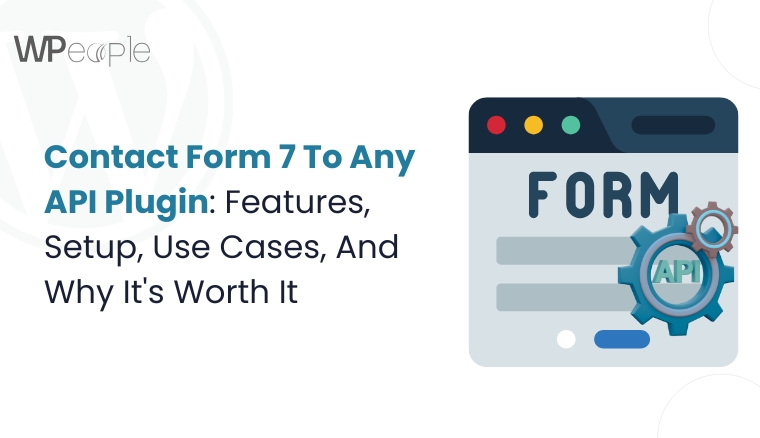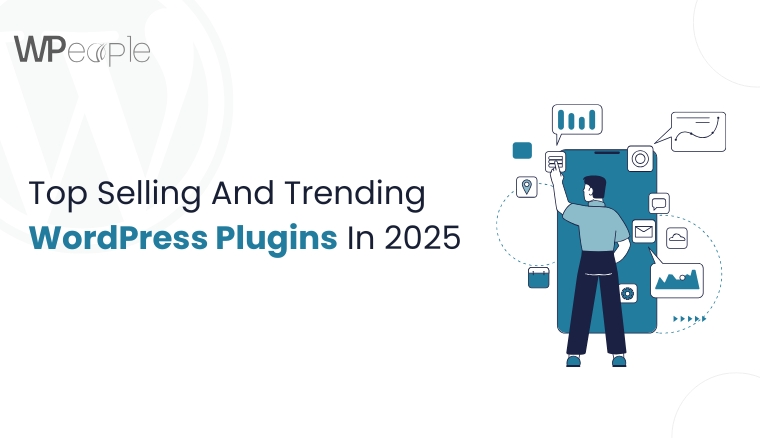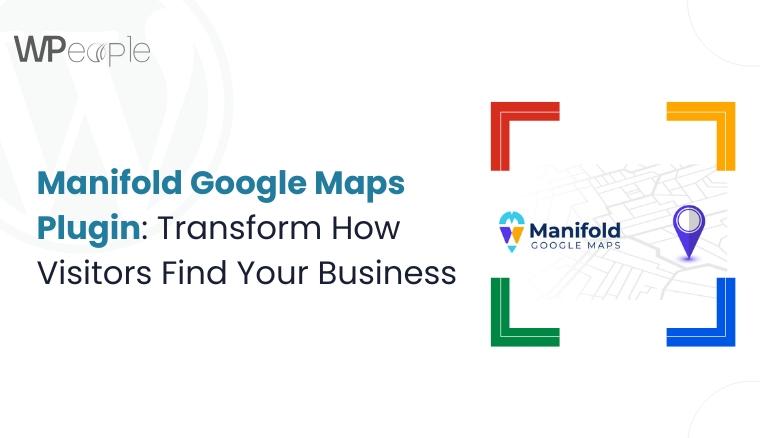When was the last time you scrutinized your WordPress website’s performance? How often do you review the features running in the background and holding your site back?
You will be surprised that most WordPress sites have extensive built-in features that remain untouched and unnecessary. These features can silently slow down your site, create security gaps, and add unnecessary clutter.
So, what’s the solution to disable some of WordPress’s default features to improve the website’s overall efficiency, enhance privacy, and boost security with minimal effort?
The answer lies in the Disable Services Manager plugin.
It is a thoughtfully built tool for developers, digital agencies, and WordPress site owners who care deeply about performance, speed, and security.
We will discuss how this plugin lets you take control of your website’s hidden processes without touching a single line of code. You will learn how to streamline your site, protect it from unnecessary vulnerabilities, and ultimately create a faster, more secure user experience.
Don’t let your website feel sluggish or overly exposed. Let’s help you fine-tune your WordPress site by simply switching off what you don’t need.
And the best part? It only takes a few clicks.
Why Disabling Default WordPress Features Can Be A Game-Changing Move
WordPress is designed to be flexible. It comes with a wide range of features enabled by default to suit as many use cases as possible. But here’s the reality: what works for everyone often works best for no one. These one-size-fits-all defaults can lead to messy, bloated, and even vulnerable websites.
For example, features like XML-RPC and REST API may be helpful in specific cases, but most website owners rarely use them in their daily operations. Leaving them active without a particular purpose can create unwanted security entry points and add unnecessary load to your server.
Simultaneously, automatic emails, outdated widgets, or public comment sections can result in more distractions than benefits, especially for professional business websites, custom builds, or developer-focused environments.
Turning off what you don’t need reduces the surface area for attacks, speeds up your backend operations, and strengthens your website’s overall stability. It also helps you maintain a smooth admin interface, making it more manageable to focus on what truly matters – your content, your users, and your goals.
Remember, disabling default WordPress features is not about limiting functionality. It’s about adjusting your website to meet your requirements precisely: nothing more and nothing less.
What This Means For You: Disabling unused default WordPress features helps reduce clutter, boost speed, and safeguard your website. It’s a wise, simple move for anyone aiming to optimize their digital presence.
Meet The Disable Services Manager Plugin: Your All-In-One WordPress Optimization Switch
People often look for what they can add to optimize their WordPress site performance. They mostly opt for more plugins, tools, and layers of security. But what if the real magic lies in removing what you don’t actually need?
The Disable Services Manager plugin is built on that exact idea. It’s a lightweight, easy-to-use plugin that gives you complete control over several WordPress features that typically run in the background by default.
No technical setup. No messy code edits. Just a clean switch to disable functions you may not want or need.
From disabling comments and emails to turning off REST API, XML-RPC, and even WordPress core updates, this plugin lets you take charge of what’s active on your website. With this control comes outstanding speed, improved privacy, and reinforced security.
Whether you’re a developer managing multiple client websites or a website owner who wants a quicker, straightforward setup, this plugin simplifies the process. It brings everything into one interface and puts you in the driver’s seat.
Central Idea: Disable Services Manager empowers you to turn off unwanted WordPress features in just a few clicks. It’s simple, effective, and designed to bolster performance, privacy, and control without writing a single code.
Disable Services Manager Plugin Key Features And What They Do
The Disable Services Manager plugin is built to trim down unnecessary WordPress features and give you an organized, rapid, and more secure website. Here’s a closer look at what each toggle does and how it helps you take control.
Disable Comments
If you don’t use comments on your website, they only create noise and attract spam. This option helps you shut off comments entirely, keeping your site crisp and preventing unwanted interaction on posts or pages.
Disable Emails
WordPress sends automatic emails for various actions, such as password resets, new user alerts, or comment notifications. Disabling these emails can reduce inbox clutter and limit communication flow, especially useful in staging or developer environments.
Disable WordPress Updates
Some websites require controlled environments where auto-updates can disrupt theme or plugin customizations. This feature switches off core updates, so changes happen only when you’re ready.
Disable Widgets
Many default widgets go unused, especially on modern, custom-built sites. Disabling them keeps the backend interface clean and prevents unnecessary elements from loading.
Disable Fatal Error Emails
When a fatal error occurs, WordPress tries to email the admin. This function turns off those alerts. It is ideal if you already monitor errors through other tools or server logs.
Disable Right Click On The Entire Website
Want to prevent users from copying your content or accessing browser inspection tools easily? This feature unplugs right-click actions across your website to add a basic protection layer.
Disable XML-RPC Pingback
Pingbacks can be exploited for DDoS attacks and spam. Disabling them strengthens security by cutting off this often-abused communication method.
Disable REST API
The REST API is helpful for app integrations, but it isn’t necessary for many websites. Disabling it reduces exposure and is valuable for websites not using any external API connections.
Disable XML-RPC
XML-RPC is another legacy protocol that allows remote connections. Unless you use tools like the WordPress mobile app, you probably don’t need it, and disabling it closes off another entry point.
In a Nutshell: Each feature in this plugin serves one primary goal: removing what your WordPress site doesn’t need. The result is swifter load times, fewer vulnerabilities, and a more focused website experience for both you and your visitors.
The Big Wins You Get With The Disable Services Manager Plugin
Installing a plugin should never feel like adding complexity. With Disable Services Manager, it’s all about subtracting the noise, streamlining your site, and creating a more systematic digital experience. Here are the five core benefits that make this plugin a go-to for smart WordPress optimization.
Speed Gains Without Complexity
By unplugging unnecessary services like widgets, comments, and XML-RPC, your website loads fewer scripts and processes in the background. It means more rapid load times without needing advanced caching strategies or expensive performance plugins.
Stronger Site Security With A Few Clicks
Features like REST API, XML-RPC, and pingbacks are common entry points for attacks. Disabling them instantly reduces your exposure and gives you better peace of mind. It is a boon for websites that handle sensitive information.
Lower Server Load, Higher Efficiency
The fewer processes WordPress has to run, the less work your server needs to do. Unplugging unused features reduces server strain and ensures your site remains stable under traffic spikes or multi-user access.
Cleaner Admin UI = Smoother Workflow
Removing features you don’t use also cleans up your dashboard. No more digging through settings you don’t need. It means sharper focus, speedier workflows, and a more enjoyable backend experience for developers and website owners.
Less Exposure To Third-Party Services
Every open connection or feature creates a potential communication point with outside tools. This wordpress plugin helps close those doors, keeping your site’s footprint tight and your data more private.
Quick Recap: This plugin bolsters speed, strengthens security, lowers server load, and simplifies your admin experience. It’s a clever, practical solution for anyone passionate about building a faster, safer WordPress website.

Who Should Disable These WordPress Features And When To Do It
Not every WordPress site is built the same way. What works fantastically for one might create digital drag for another. That’s why the Disable Services Manager plugin empowers you to flip the switch on clutter and chaos, so you can build a neat, focused, and elegant website.
Here’s when and where using this plugin makes the most sense.
Developers Managing Multiple Sites
If you’re handling several WordPress builds, you know that every second saved counts. This plugin helps you run smoothly, systematically, and fast by trimming the extras like emails, widgets, and the REST API. The result? Polished workflows and fewer maintenance headaches.
Agencies Running Custom WordPress Builds
Digital agencies thrive on control and precision. With this plugin acting as your site’s cleanup crew in one plugin, you can eliminate distractions, streamline the backend, and hand off organized, flawless, and clutter-free projects to clients.
Enterprise-Level Or High-Traffic Sites
Big websites demand big performance. You can give your site a speed makeover and bolt the doors on digital intruders by switching off what you don’t use. Less load, more power, and no compromises.
eCommerce Stores
When you’re selling online, performance and privacy are non-negotiable. This plugin helps you turbocharge your WordPress experience by shutting off features that create latency in checkout or expose your store to unnecessary risk.
Bloggers And Content Creators Who Want A Clean Slate
Some creators don’t want comment sections. Others want to protect their work from copy-paste. This tool lets you fire up your website’s true power by removing what you don’t need and focusing on crucial elements.
Whether you’re launching a fresh build or revamping an old one, knowing when to switch off features could be the groove that moves everything. Use it at the beginning of a project or during a website audit to cut out the blunder and keep only what works.
Key Takeaway: From developers to content creators, Disable Services Manager helps you fine-tune your WordPress website like a pro by disabling the aspects that create lag and loopholes. Tidy, swift, and secure, that’s how a WordPress site should run.
How To Install And Set Up The Disable Services Manager Plugin In Minutes
You don’t need to be a tech wizard to put your website’s smart switch to work. Installing and configuring the Disable Services Manager plugin is straightforward. You’ll have unnecessary features turned off in just a few minutes, and your website will run smoother than ever.
Step 1: Go To Your WordPress Dashboard
Begin by logging into your WordPress admin panel. Once logged in, click on Plugins from the left-hand menu, then select “Add New.”
Step 2: Search For “Disable Services Manager”
In the search bar at the top right, type in “Disable Services Manager.” When the plugin appears, click on Install Now and then Activate once the installation is completed.
Step 3: Access The Plugin Settings
After activation, you’ll see a new settings page typically found under Tools>Disable Services or within the Settings menu. Click on it to start customizing.
Step 4: Disable What You Don’t Need
You’ll see a checklist of built-in WordPress services you can plug off. These include:
- Comments
- Automatic emails
- WordPress core updates
- Widgets
- XML-RPC and pingbacks
- REST API
- Right-click on the site
- Fatal error notifications
Simply tick the options you want to disable. No coding. No confusion. Just point, click, and done!
Step 5: Save Changes And Test
Once you’ve made your selections, hit Save Changes. It’s always a good idea to test your website after setup to ensure everything is running as intended.
The Bottom Line: With just a few clicks, you can fire up your WordPress site’s true power by disabling what you don’t need. No code, no clutter; just an organized, speedier, more secure WordPress experience.
WPeople’s Developer Perspective: Why We Recommend It For Custom WordPress Builds
At WPeople, we don’t just make websites; we craft memorable digital experiences. Over the years, our wordpress development team has worked on countless WordPress projects, from sleek startup websites to complex enterprise builds. However, one plugin continues to stand out in our toolbox: Disable Services Manager.
Why should you trust it? Because it delivers precisely what it promises and does it with zero complications.
When we build or manage a custom WordPress site, we begin by asking: What features actually serve the user? Anything that doesn’t contribute to performance, privacy, or usability doesn’t make the final list. That’s where this plugin steps in to transform your WordPress site like a pro.
- This plugin facilitates backend cleanup for our developers.
- No need to write custom functions to block XML-RPC or REST API access.
- No extra scripts to switch off comments or widgets.
It’s all right there, ready to toggle in seconds.
It’s a game-changer for our clients, especially those who want a polished, no-hassle admin experience. They get a streamlined dashboard, fewer distractions, and stronger security without coding knowledge.
What we appreciate most is the plugin’s alignment with our philosophy: build smart, stay secure, and always prioritize user experience. Whether it’s a brand-new project or a website refresh, we routinely recommend Disable Services Manager as a foundational step in the setup process.
When your WordPress site runs flawlessly, it aids in fulfilling your business goals.
The Crux: WPeople recommends Disable Services Manager because it helps us turbocharge your WordPress experience while keeping site builds uncluttered, shielded, and client-friendly from the start.
Additional Tips For Hardening And Optimizing Your WordPress Site
Disabling unused features is just an initial step. To turbocharge your WordPress experience even further, consider these extra strategies that WPeople experts rely on for top-tier performance and security.
Implement Caching Solutions
A good caching plugin stores static versions of your pages so the server doesn’t have to rebuild them on every visit. This approach can give your website a speed makeover by reducing load times for repeat visitors.
Leverage A Content Delivery Network (CDN)
A CDN distributes your site’s assets across multiple global servers. When a visitor accesses your website, content is delivered from the nearest server, which runs impeccably, rapidly, and systematically. It results in quicker page loads and a better user experience worldwide.
Regular Security Audits
Schedule periodic scans and audits using tools like Wordfence or Sucuri. These checks help you bolt the doors on digital intruders by identifying vulnerabilities before they escalate.
Optimize Images And Media
Large images can slow down page rendering. Use image optimization plugins or services to compress files without losing quality. This simple step helps turbocharge your WordPress experience and keeps pages loading swiftly.
Keep Plugins And Themes Updated
Outdated code can introduce security risks. While you might withdraw from auto-updates with the Disable Services Manager plugin, make it a habit to update themes, plugins, and core manually on a regular schedule. This practice ensures you put your website’s smart switch to work and stay safeguarded.
Limit Plugin Use
Each plugin adds code and potential overhead. Review your active plugins frequently and deactivate or uninstall anything that isn’t essential. Fewer plugins mean a cleaner admin UI and excellent stability.
What You Should Know: Combining feature disablement with caching, CDN integration, security audits, and media optimization helps you fire up your site’s true power for a fast, secure, and smooth WordPress experience.

Conclusion
Your WordPress site should be working for you, not quietly working against you. Hidden features, unused services, and background processes may seem harmless, but they’re often the silent culprits behind the sluggish speed, growing security concerns, and unnecessary complexity.
Throughout the blog, we’ve explored why the Disable Services Manager plugin is an innovative way to take control of your site’s behavior and tweak what runs and what doesn’t, all without coding knowledge.
You also learned what each toggle does, when it makes sense to use it, and how WPeople integrates it into custom WordPress builds to fire up site performance without blunders. We also walked you through additional hardening tips that keep your website running smoothly and securely.
Now, the next step is yours. If you want your WordPress site to feel lighter, load lightning-fast, and function with purpose, now is the time to act.
Download the Disable Services Manager plugin today and let your visitors thank you for an exceptional experience.
FAQ
Will Disabling WordPress Features Affect My Site’s Core Functionality?
No, the plugin only targets non-essential features. Your core WordPress functions, like content publishing and theme behavior, remain unaffected. Still, it’s wise to test changes on a staging website if you’re unsure which features are safe to switch off.
How Do I Know Which Features I Should Disable On My Site?
It depends on your website’s purpose. For instance, brochure websites may not need comments or the REST API, while dynamic platforms might. Start by disabling what you don’t use and monitor your site’s performance afterward.
Can I Selectively Re-Enable Features After Disabling Them?
Absolutely. All changes made by the plugin are fully reversible. You can revert anytime and toggle features back on without affecting other plugin settings or breaking your website.
Does This Plugin Work With Multisite WordPress Installations?
Yes, the Disable Services Manager plugin supports WordPress Multisite. However, settings must be configured individually according to the site to avoid conflicts and ensure granular control.
Will Disabling The REST API Or XML-RPC Break Any Plugins Or Themes?
Some plugins or themes rely on the REST API or XML-RPC to function. Before disabling these features, test your website’s functionality to ensure nothing critical is affected. Always review plugin requirements beforehand.
Consult with Our WordPress Experts On:
- WooCommerce Store
- Plugin Development
- Support & maintenance