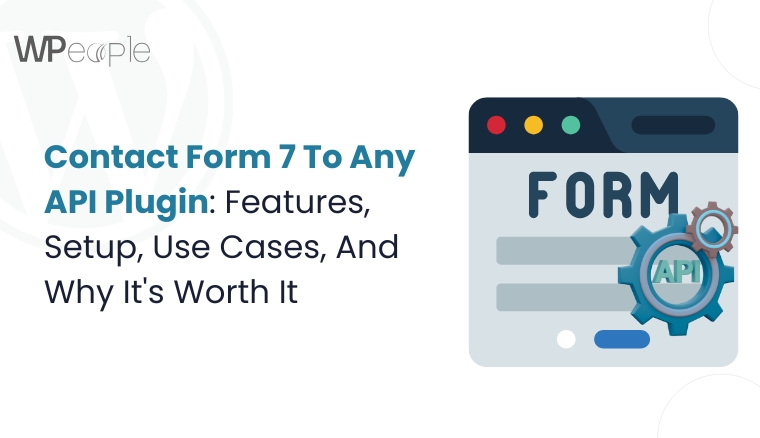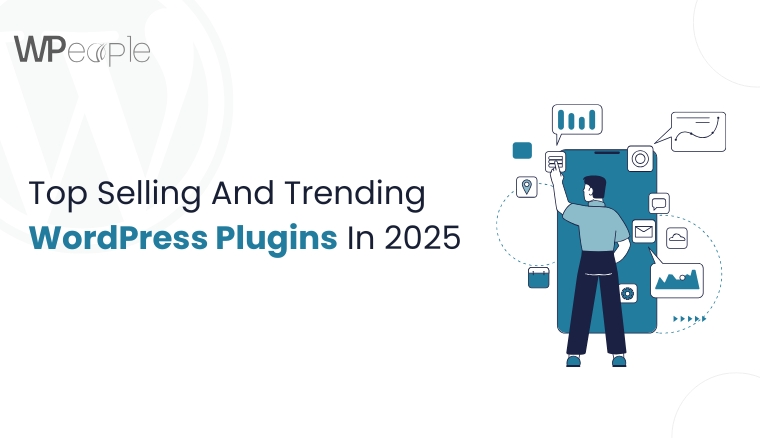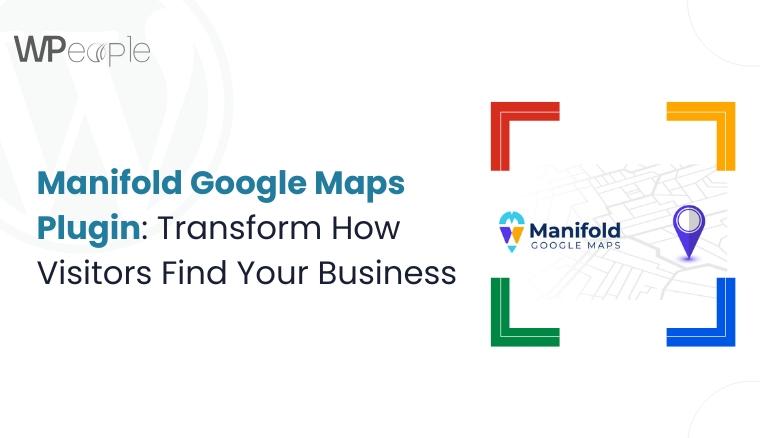Imagine this: Your website has outgrown your current hosting. It is creating latency, occasionally crashing, and your visitors are beginning to notice. So, you’ve finally decided to move to a better, faster, more secure server. But the moment you think about migrating your WordPress website, a wave of anxiety hits.
What if something breaks? What if your SEO rankings drop? What if customers see a broken site?
Let me tell you: it’s a common and valid fear.
That’s why we have created this value-oriented guide for you. It isn’t just another technical walkthrough. It’s a practical, no-nonsense guide created for anyone who wants to move a WordPress site without breaking it.
This blog is thoughtfully designed for business owners, developers, or individuals managing their own sites.
You’ll also learn clear comparisons between manual and plugin-based migrations, when to migrate, how to prepare, step-by-step methods, and essential post-migration tips.
If you’ve been putting off migration out of fear, confusion, or lack of clarity, this blog will change that.
Manual vs Plugin-Based WordPress Migration: What’s The Best Way To Migrate?
There are two primary routes for moving a WordPress site: the manual method and using a WordPress migration plugin. Both approaches can work, but the best choice depends on your skill level, website size, and the complexity of your setup.
Manual migration involves downloading files via FTP, exporting databases, configuring settings on a new host, and updating DNS. It offers more control and transparency but requires technical proficiency and leaves more room for human error.
In comparison, plugin-based migration simplifies the entire process. Tools like Duplicator, All-in-One WP Migration, and Migrate Guru handle packaging, transferring, and unpacking your website with minimal effort.
Most plugins are built with performance and security in mind and are often updated to remain compatible with the latest WordPress versions.
Note: Manual migration might suit you better if you’re a developer or technically savvy and want fine-grained authority. But for most users, especially business owners and bloggers, a trusted WordPress migration wordpress plugin is the safer, quicker, and more scalable option.
In the upcoming sections, we will discuss both methods in detail to help you choose what works best for your specific scenario.
Why WordPress Website Migration Matters
Imagine running a high-performance race with your shoelaces untied. That’s what managing a growing WordPress website on an outdated or underperforming server feels like. When done right, website migration is not just a technical move; it’s a strategic business decision.
Migrating your WordPress website can open doors to:
- More Superior Performance: Moving to a faster hosting provider can drastically reduce load times and bounce rates.
- Strengthened Security: Shifting to a host with robust security protocols helps safeguard your data, users, and revenue.
- Scalability: As your website grows, your infrastructure must keep up. Migration helps future-proof your website.
- Improved User Experience: A smooth, stable, quick website leads to higher engagement and lower abandonment.
- Business Continuity: Downtime, outdated plugins, or limited server resources can hinder operations. Migration minimizes such risks.
- Cost Efficiency: Better hosting or streamlined architecture may lower long-term maintenance and server costs.
Whether you are upgrading to an excellent hosting service, preparing for increased traffic, or dealing with security concerns, website migration can be the lever that transforms your WordPress site from sluggish to supercharged.
This isn’t just a backend upgrade. It’s a wise move toward more rapid performance, tighter security, enhanced SEO, and a more delightful user experience.
What You Should Know: Website migration is more than a technical necessity; it’s a growth accelerator. It bolsters performance, tightens security, boosts user experience, and ensures your WordPress website evolves with your business goals.
When And Why You Should Migrate Your WordPress Site
Website migration isn’t something you do every day. But when the signs show up, ignoring them can hinder growth, frustrate users, and cost you potential conversions. Whether it’s performance issues, a business pivot, or hosting limitations, timely migration ensures your WordPress site stays aligned with your evolving goals.
Signs It’s Time To Migrate
If your website has started to feel like it’s working against you, take note of these red flags:
- Slow Loading Speeds: Visitors bounce when your pages lag.
- Frequent Downtime: Constant outages indicate poor hosting or server overload.
- Limited Storage or Bandwidth: You’ve outgrown your current plan.
- Outdated Hosting Technology: Old servers perform below par with modern WordPress requirements.
Business Scenarios That Call For Migration
Migration can also be a proactive step when your business takes a new turn:
- Rebranding: A new domain or identity may require shifting to a better-suited environment.
- Changing Business Models: From blogs to eCommerce, site structure and hosting needs evolve.
- Traffic Growth: More visitors mean more stress on your existing server. Hence, scale accordingly.
Security, Performance, And Hosting-Related Reasons
Sometimes, the technical needs demand the move:
- Flawed Security Measures: Your current host may lack features like firewalls or malware scanning.
- Lack of Support for Advanced Features: Not all servers support tools, plugins, or configurations your growing website may need.
- Resource Throttling by Host: It’s time to upgrade if your host limits performance during traffic spikes.
Knowledge Drop: Don’t wait for problems to pile up. Migrate your WordPress site when performance dips, traffic surges, or your business outgrows current hosting. It will help you stay one step ahead with a scalable, secure, and future-ready setup.
Pre-Migration Checklist: What You Must Do Before Moving A WordPress Site
Successful WordPress migration starts long before you move a single file. A proper pre-migration checklist lowers risk, minimizes downtime, and ensures a smooth transition without data loss or functional glitches. Here’s everything you must prepare before initiating the migration process.
Back Up Your Full Website (Files + Database)
Before anything else, take a complete backup of your website, including your WordPress core files, themes, plugins, media uploads, and the MySQL database. Use a reliable backup tool or do it manually via cPanel and phpMyAdmin.
Update WordPress Core, Themes, And Plugins
Ensure your website is up-to-date. An outdated core or plugin can create compatibility issues during or after the migration. Updating everything beforehand helps maintain plugin performance and security across the new environment.
Disable Caching, Redirect, And Security Plugins
Temporarily deactivate plugins like caching tools (e.g., W3 Total Cache), redirect managers, or security firewalls. These can interfere with the migration process or cause access restrictions during the move.
Enable Maintenance Mode
Inform users that your website is temporarily undergoing maintenance. A maintenance plugin ensures a professional message is displayed instead of a broken site, fostering user trust during downtime.
Lower DNS TTL For Faster Propagation
Change the Time-To-Live (TTL) settings in your DNS to a lower value (like 300 seconds) at least 24 hours before migration. This speeds up DNS propagation when you finally switch to the new server.
Notify Your Team And Stakeholders
Let your developers, marketing team, or content managers know about the scheduled migration. This helps avoid last-minute edits or system changes that could conflict with the backup or migration process.
Must-Know Insight: Thoughtful planning prevents complicated migrations. Following a detailed pre-migration checklist will ensure that your WordPress site migration is executed smoothly, safely, and with minimal disruptions. This sets the foundation for a successful relaunch.
Method 1: Manual WordPress Site Migration (Step-by-Step)
Manual migration offers more significant authority over every aspect of your website transfer. Though it requires basic technical knowledge, it’s ideal if you want to avoid plugin dependencies or need to customize the process for unique hosting setups.
Step 1: Download WordPress Files (via FTP or cPanel)
Connect to your current hosting server using FTP (like FileZilla) or File Manager in cPanel. Locate your site’s root directory (usually public_html) and download all files, including core folders, plugins, themes, and uploads.
Step 2: Export Your WordPress Database (via phpMyAdmin)
Access phpMyAdmin from your hosting control panel. Choose your site’s database > click Export, and select the “Quick” method with SQL format. Save the file locally.
Step 3: Set Up A New Hosting Environment + Database
Create a fresh database on your new host using cPanel or your host’s dashboard. Please note: You’ll need the database name, username, and password to configure WordPress later.
Step 4: Import The Database On New Host
Go to phpMyAdmin on the new server, select the new database, and then use the Import tab to upload the SQL file you exported earlier.
Step 5: Upload Your Files To The New Server
Use FTP or the File Manager to upload all your previously downloaded website files to the new server’s root directory.
Step 6: Edit The wp-config.php File
Update your wp-config.php file with the new database credentials. This step connects your WordPress files to the new database on your new server.
define(‘DB_NAME’, ‘new_database_name’);
define(‘DB_USER’, ‘new_database_user’);
define(‘DB_PASSWORD’, ‘new_database_password’);
define(‘DB_HOST’, ‘localhost’); // Usually remains the same
Step 7: Update URLs & Permalinks (if Domain Changes)
If you’re changing domains, use a tool like Search Replace DB or WP-CLI to update all URLs within the database. Then log in to your WordPress dashboard and resave permalinks.
Step 8: Test Using Hosts File, Then Switch DNS
Edit your local computer’s hosts file before going live to preview the website on the new server. Once satisfied, update your domain’s DNS records to point to the new hosting provider.
The Bottom Line: Manual WordPress migration gives you complete control. However, it requires technical skill and meticulous attention to detail. If done right, it’s a powerful way to upgrade your website systematically and securely without relying on external tools.
Pros & Cons Of The Manual Migration Method
Manually migrating a WordPress website can feel empowering, especially for developers or site owners who want complete authority. However, it’s not always the right fit for everyone. Below is a quick rundown of the advantages and limitations of the manual migration approach.
Pros
Full Command Over The Process
You decide what to move, when to transition it, and how to configure it. No plugin logic or automation interfering with your custom settings.
Plugin-Free Flexibility
You don’t have to lean on third-party WordPress migration plugins, which could sometimes have compatibility issues or limitations.
Practical For Custom Sites
Manual methods allow deeper customization and are better suited for complex or heavily modified WordPress websites.
Ideal For Learning
It’s an excellent opportunity to understand how your WordPress site works, from the file structure to database configuration.
Cons
Time-Consuming
Manual migration is time-intensive, especially if you’re unfamiliar with FTP, databases, or DNS.
Risk Of Downtime or Data Loss
A single blunder can lead to broken pages, lost data, or extended downtime.
Steeper Learning Curve
Beginners might struggle with tools like phpMyAdmin or editing wp-config files, which could result in errors.
No Automation or Error Recovery
Unlike WordPress migration tools, there’s no built-in fail-safe or automated rollback if something goes wrong.
Quick Recap: Manual migration is powerful, precise, and ideal for experienced users or special use cases. But if you’re short on time or lack technical expertise, using a trusted WordPress migration plugin may be a safer and quicker route.
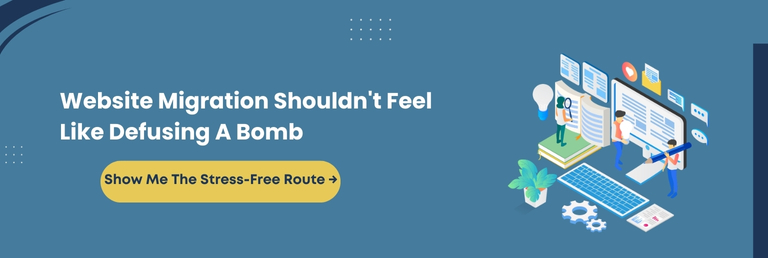
Method 2: Plugin-Based WordPress Site Migration (Step-by-Step)
Using a trusted WordPress migration plugin is your safest bet, especially if you’re looking for the best way to migrate a WordPress website with minimal hassle. These tools streamline the process, reduce manual errors, and make it possible even for non-technical users to handle complex migrations like a pro.
Let’s walk through the plugin-based method using one of the most illustrious solutions: Duplicator.
Step 1: Install And Activate Duplicator Plugin
Search for “Duplicator” in the WordPress plugin repository, install it, and activate it from your dashboard.
Step 2: Create A New Migration Package
Navigate to Duplicator > Packages and click “Create New.” The plugin will bundle your entire site into a downloadable archive, from files and databases to configurations.
Step 3: Run The Scan
Duplicator will run a quick website scan to check for size issues or compatibility conflicts. If all looks good, proceed to build the package.
Step 4: Download Installer And Archive Files
Once the build is complete, download both the installer.php and archive.zip files. These are the repositories you’ll upload to the new server.
Step 5: Upload Files To The New Server
Use FTP or your hosting file manager to upload both files (installer and archive) to the root directory of the new website.
Step 6: Run The Installer
Access your website via the installer URL (e.g., yournewdomain.com/installer.php). Follow the on-screen instructions to complete the database setup and unpack the site.
Step 7: Finalize The Setup
Duplicator will automatically update URLs, clean up install files, and ensure everything runs smoothly on your new server. You’ll then be able to log into your migrated WordPress website from the new URL.
Core Insight: A WordPress migration plugin like Duplicator removes the complexity of website transfers, automates database updates, and minimizes risk. Whether you’re changing hosts, domains, or servers, this method offers a user-friendly, error-resistant migration experience.
WordPress Site Migration Using The Duplicator Plugin (Step-by-Step)
While the previous section gave a brief on plugin-based migration, here’s a dedicated walkthrough of how to use Duplicator, one of the most trusted WordPress migration tools. It combines simplicity, speed, and reliability, making it a premier pick for users migrating from small to medium-sized websites.
Step 1: Prepare Your Current Site
Back up your WordPress website before initiating the switchover and ensure it’s updated. Then, deactivate any caching or security plugins to avoid potential conflicts.
Step 2: Build A New Package
- Go to Duplicator > Packages.
- Click “Create New” and follow the wizard.
- After the scan, click “Build” to generate the package.
This creates two essential files:
- Installer.php – the setup script.
- Archive.zip – your full site backup (files + database).
Step 3: Upload To The New Server
Use FTP or cPanel to upload both files to the public_html or root directory of your new hosting environment.
Step 4: Launch The Installer
Access the installer by navigating to:
yournewdomain.com/installer.php
Follow the steps to connect to the new database. If you haven’t created a database yet, build one via your hosting cPanel and make a note of the database credentials.
Step 5: Complete The Migration
- Duplicator will extract the archive and import the database.
- It will automatically update URLs to match the new domain (if applicable).
- Once the process is complete, you will be prompted to log into your newly migrated website.
Step 6: Cleanup And Final Checks
- Remove the installer and archive files.
- Reactivate any previously disabled plugins.
- Review your website’s layout, links, forms, and media.
Smart Summary: Duplicator makes WordPress site migration seamless by wrapping your entire website into a portable package. It is ideal for users looking for a dependable, secure, and customizable transition experience with minimal technical effort.
Easy Migration with All-in-One WP Migration Plugin
All-in-One WP Migration is one of the best WordPress migration plugins available, especially if you’re looking for a beginner-friendly solution with a drag-and-drop interface. It simplifies the entire process and requires no technical competency.
Step 1: Install And Activate The Plugin
On your existing website, go to:
Plugins > Add New, search for All-in-One WP Migration, and install and activate it.
Step 2: Export Your Website
- Navigate to All-in-One WP Migration > Export.
- Click “Export To” and choose File.
- The plugin will generate a downloadable file containing your website’s content, themes, plugins, media, and database.
Once ready, download the export file and store it securely.
Step 3: Install WordPress On The New Host
Before importing, ensure a fresh WordPress installation is up and running on your new hosting environment.
Step 4: Import Your Website
- Install the All-in-One WP Migration plugin on the new website.
- Go to All-in-One WP Migration > Import.
- Upload the export file (drag-and-drop support included).
- The plugin will automatically overwrite the website and import all content.
Step 5: Finalize & Test
After import:
- Re-save permalinks.
- Test your website’s design, forms, navigation, and responsiveness.
- If your domain has changed, the plugin will update the URLs automatically.
The Crux: The All-in-One WP Migration plugin is perfect for non-technical users who want to migrate their WordPress site without dealing with FTP or databases. It delivers a hassle-free transition experience with strong plugin compatibility and minimal setup time.
One-Click Transfers With Migrate Guru: Best For Large Or Multisite Setups
Traditional tools might struggle while migrating a large, high-traffic, or multisite WordPress setup. That’s where Migrate Guru shines. It’s a free, cloud-powered migration tool designed specifically for speed, simplicity, and expandability. It is ideal for complex websites.
Why Choose Migrate Guru?
- Zero Manual Work: No need to install on both websites or fiddle with databases.
- Server Load: None because Migrate Guru handles migration on its own servers, so your website performance remains intact.
- Handles Big Sites: Easily migrates websites over 200 GB without timeouts.
- Multisite Support: One of the few free tools that support WordPress multisite migrations out-of-the-box.
Step-by-Step: How It Works
Step 1: Install Migrate Guru on Your Old Site
Go to Plugins > Add New, search Migrate Guru, and install and activate it.
Step 2: Enter Destination Host Details
Select your web host from the supported options or choose ‘Other.’ Enter FTP or cPanel credentials and the destination folder path.
Step 3: Click ‘Migrate’
That’s it. The plugin copies everything from files and databases to media and themes to the new location without stressing your server.
Step 4: Monitor Progress
Migrate Guru sends email updates and real-time progress via its dashboard. Once completed, your site will be live on the new host.
In a Nugget: Migrate Guru is the go-to solution for large or multisite WordPress migrations. Its cloud-based engine avoids server overload and technical roadblocks, offering an effortless, one-click migration process even for the most demanding websites.
Other WordPress Migration Tools Worth Exploring
While prominent plugins like Duplicator and Migrate Guru dominate the scene, several other WordPress migration tools offer unique benefits based on your specific use case, technical expertise, and hosting setup. Let’s walk you through the other WP transition tools you can consider.
UpdraftPlus
UpdraftPlus is primarily known for backups. Its premium version facilitates seamless site migration. You can clone or switch over your website using cloud storage services like Google Drive, Dropbox, or Amazon S3.
Best for: Backup-first users who occasionally need migration capabilities.
Bonus: Works well with multisite networks.
WP Migrate (formerly WP Migrate DB Pro)
WP Migrate is designed for developers and excels at database-focused migrations. It lets you push and pull databases between installs, exclude unnecessary data, and even find and replace URLs during the process.
Best for: Advanced users and developers needing granular database control.
BackupBuddy
BackupBuddy is an all-in-one backup and restore solution with built-in migration features. With just a few clicks, you can move your entire WordPress site to a new host or domain, including themes, plugins, content, and widgets.
Best for: All-around migration with minimal fuss.
VaultPress/Jetpack
VaultPress is a Part of the Jetpack suite by Automattic and offers real-time backups and simple restore options. Migration features come bundled with higher-tier plans and are ideal for WordPress.com or Jetpack-connected users.
Best for: Premium users already relying on Jetpack infrastructure.
WPvivid
WPvivid supports one-click migrations, automatic backups, and cloud integration. It includes staging features and allows you to transfer your website between domains, directories, or even between local and live environments.
Best for: Users looking for flexibility, staging support, and cloud compatibility.
A Visual Glance
| Plugin Name | Best For | Free/Paid | Key Features |
| UpdraftPlus | Backup-focused users | Free + Pro | Cloud backups, scheduled backups, and restore-based migration |
| WP Migrate | Developers needing control | Free + Pro | Push/pull database, advanced filtering, CLI support |
| BackupBuddy | All-in-one migration needs | Paid | Full-site backups, scheduled migrations, and malware scanning |
| VaultPress/Jetpack | Premium one-click restoration | Paid (via Jetpack) | Real-time backups, one-click restores, and security scanning |
| WPvivid | Cloud-integrated migration | Free + Pro | One-click migration, cloud storage integration, and staging support |
What This Means For You: From developer-grade control to one-click simplicity, each WordPress migration tool has their respective strengths. Hence, choose a plugin that aligns with your technical skill level, website complexity, and feature requirements to ensure a smooth, future-proof migration experience.
How To Minimize Downtime During WordPress Migration
One of the biggest concerns during website migration is potential downtime. Even a few minutes of unavailability can impact user experience, SEO rankings, and revenue.
Fortunately, with the right steps and WordPress migration tools, you can keep your website accessible throughout the process. Here are some tips we suggest utilizing to minimize interruptions.
Lower DNS TTL In Advance
Reduce the Time to Live (TTL) settings on your domain’s DNS records at least 24 hours before the migration. It speeds up domain propagation after switching to the new server.
Use Hosts File For Pre-Switch Testing
Instead of updating DNS immediately, modify your hosts file locally to preview the migrated website. It allows you to thoroughly test everything from design to functionality without affecting live traffic.
Schedule Migration During Off-Peak Hours
Analyze your website traffic and choose the time with the lowest user activity for the migration process. Even if there’s a brief hiccup, it reduces the repercussions.
Use Plugins With Staging & Live Switch Support
Plugins like Migrate Guru, WPvivid, and Duplicator Pro offer staging environments and live switch options. It enables you to prepare everything in the background and push it live only when ready.
Keep Both Environments Temporarily Active
Keep the old hosting environment live for a short period after migration. This ensures any straggling traffic due to delayed DNS propagation still lands on a functioning website.
Essential Insight: Minimizing downtime is about preparation, timing, and choosing the right WordPress migration plugin. With proactive measures like DNS adjustments, off-peak scheduling, and hosts file testing, you can make the transition seamless for users and search engines.
Post-Migration Checklist: Ensuring Stability And Success After the Move
Completing a WordPress migration is only half the journey. The other half is making sure everything functions flawlessly on the new host. This section covers all the essential post-migration checks to ensure your website’s performance, SEO, and user experience remain intact.
Verify Website Functionality
Test your homepage, internal pages, forms, media, login areas, and checkout process (if applicable). Ensure all links work and the content appears as expected.
Resave Permalink Settings
Head to Settings > Permalinks in your WordPress dashboard and simply click “Save.” This regenerates your .htaccess file and avoids broken links or 404 errors.
Run Search & Replace For Old URLs
If you’ve changed your domain or directory, use a plugin like Better Search Replace to update all instances of the old URL across your database.
Set Up 301 Redirects (If Domain Changed)
Create 301 redirects from your old domain pages to the new ones to retain SEO value. This helps preserve rankings and ensures visitors don’t land on broken pages.
Install And Verify SSL
If your new host doesn’t automatically issue an SSL certificate, install one manually and verify that all pages load via HTTPS without mixed content warnings.
Take A New Backup
Once everything is verified, take a fresh full-site backup on the new hosting environment. It gives you a fallback point in case anything goes wrong later.
Cancel Old Hosting Plan
After thorough testing and stable performance for a few days, you can safely cancel your old hosting account to avoid unnecessary billing.
Key Takeaway: In-depth testing and cleanup are crucial after migration. By following a detailed post-migration checklist, you can confidently deliver a secure, seamless, and high-performing website that’s ready to scale and serve.
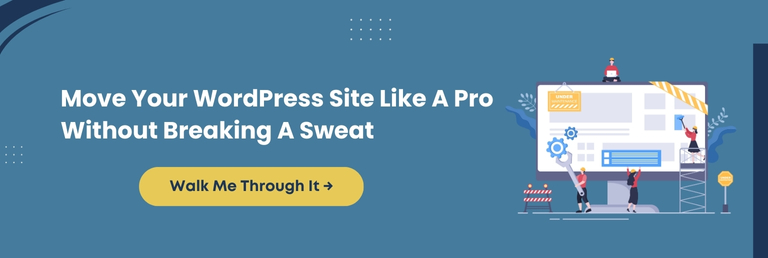
Top WordPress Migration Plugins (Comparison Table)
Choosing the ideal WordPress migration plugin can save hours of manual effort and prevent costly errors. Below is a side-by-side comparison of the most popular and trustworthy tools trusted by developers and store owners alike.
| Plugin | Best For | Free/Paid | Key Features |
| Duplicator | General users | Free + Pro | Full-site copy, installer wizard, cloud storage support |
| Migrate Guru | Large or multisite setups | Free | Server-based migration, handles big sites, and no overload |
| All-in-One WP Migration | Beginners & non-tech users | Free + Paid | Drag-and-drop interface, simple UI, automatic URL replacement |
| WP Migrate | Developers & power users | Free + Pro | Push/pull DB migrations, granular control, dev-focused features |
| UpdraftPlus | Backup + migration needs | Free + Pro | Cloud backups, restore-based migration, and scheduling options |
Each plugin has its strengths. The best fit depends on your website size, technical proficiency, and specific requirements. Whether you’re moving a blogging site, an eCommerce store, or an extensive multisite network, these tools ensure a smoother and safer WordPress migration experience.
Conclusion
Migrating a WordPress website can often feel like moving a fully furnished home across town. One wrong step and anything integral could break. Proper preparation, tools, and guidance make the journey smooth and stress-free.
Whether you prefer the control of manual methods or the ease of plugin-based solutions, the objective remains the same: move your website cautiously, efficiently, and without disrupting user experience.
Throughout the blog, you’ve learned how to approach migration methodically, from why it matters and when to act to detailed walkthroughs of both manual and plugin-based techniques.
With checklists, comparisons, and valuable insights at your fingertips, you’re no longer in the dark. You can confidently migrate your WordPress website with minimal risk and maximum stability.
At WPeople, we understand that every website is different. Sometimes, having experts around you is an intelligent move. Our team is happy to help.
Whether it’s WordPress migration support, plugin configuration, or ongoing maintenance, we offer dependable, hassle-free assistance to ensure your website stays secure, fast, and future-ready.
Let us take the complexity off your plate so you can focus on what matters most: growing your business.
Here’s to a safer, quicker, and plain sailing WP site migration.
FAQ
Can I Migrate My WordPress Website Without Access To cPanel or FTP?
Yes, you can use cloud-based WordPress migration plugins like Migrate Guru or All-in-One WP Migration, which do not require cPanel or FTP access. These tools handle server-side transfers securely using plugin-based authorization.
Will WordPress Migration Affect My SEO Rankings?
If done correctly, migration won’t hurt your SEO. After migration, set up 301 redirects, maintain the same permalink structure, and resubmit your XML sitemap in Google Search Console to avoid ranking drops.
How Do I Test My Website On The New Server Before Updating DNS?
You can preview your migrated WordPress site by editing your local hosts file. This allows you to test it using your domain name without affecting live traffic or switching DNS records prematurely.
What Happens To My Email Accounts During Website Migration?
If your email is hosted with your current provider, you must configure those accounts again on the new host. To avoid disruption, consider backing up emails or using a separate email service like G Suite or Zoho.
How Can I Roll Back If My WordPress Migration Fails?
Always take a full backup before migrating. If issues arise, you can restore your old website using backup plugins like UpdraftPlus or BackupBuddy. Hosting providers often offer snapshot restores as well.
Consult with Our WordPress Experts On:
- WooCommerce Store
- Plugin Development
- Support & maintenance