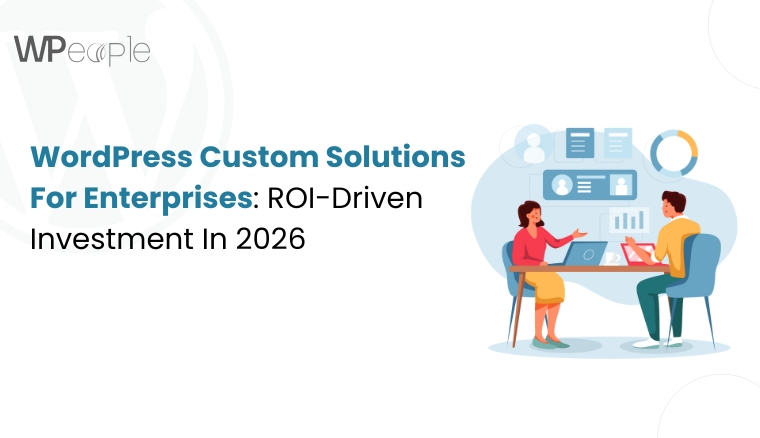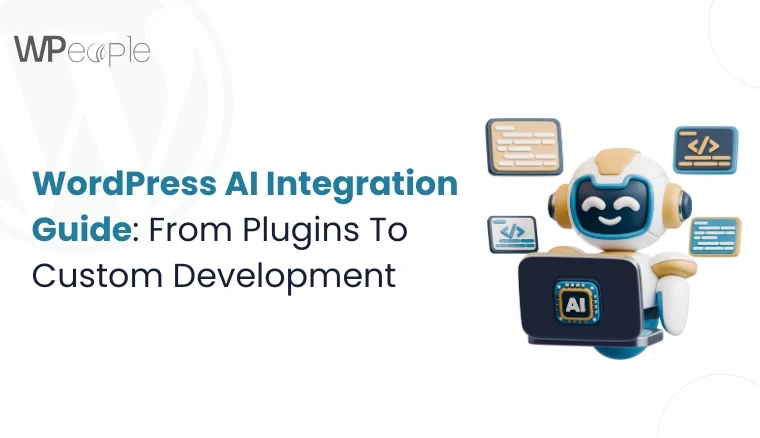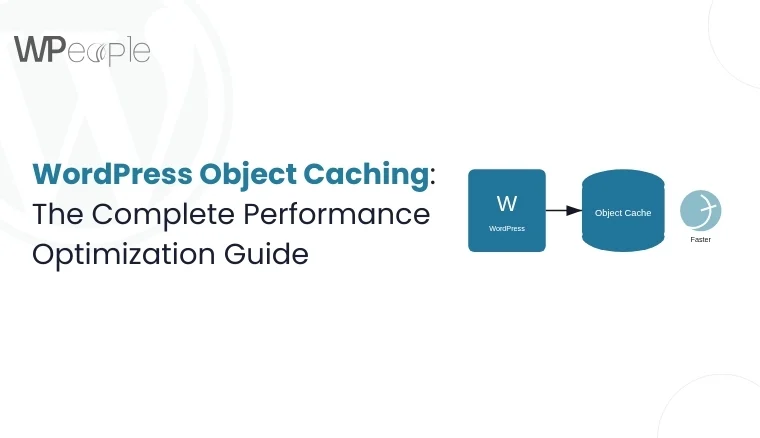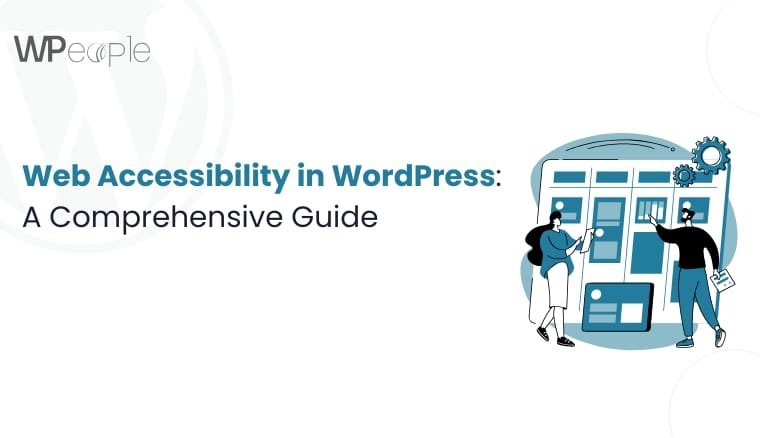
In today’s digital world, ensuring your website is accessible to all users, including those with disabilities, is not just a legal requirement but also a moral obligation. Web accessibility ensures that people with visual, auditory, motor, and cognitive impairments can navigate and interact with your website effectively.
The Web Content Accessibility Guidelines (WCAG) set the standard for web accessibility, outlining best practices for creating inclusive websites. Compliance with WCAG benefits both users and website owners by improving usability, expanding audience reach, and enhancing SEO.
For WordPress users, making a site accessible doesn’t have to be daunting. With the right practices and tools, you can significantly improve your site’s accessibility. In this guide, we’ll explore WCAG, WordPress accessibility features, key best practices, and tools to help you create a more inclusive website.
Understanding WCAG and WordPress Accessibility
What is WCAG?
WCAG (Web Content Accessibility Guidelines) is an internationally recognized set of guidelines developed by the World Wide Web Consortium (W3C). These guidelines ensure digital content is accessible to people with disabilities. WCAG is built on four key principles:
- Perceivable – Users must be able to perceive the content (e.g., text alternatives for images, captions for videos).
- Operable – Users should be able to navigate the site using a keyboard or assistive technologies.
- Understandable – The content should be clear and easy to comprehend.
- Robust – The website must work with a wide range of devices and assistive technologies.
Legal and Ethical Importance of Compliance
Many countries have regulations mandating web accessibility, such as the Americans with Disabilities Act (ADA) in the U.S. and the European Accessibility Act in the EU. Non-compliance can result in lawsuits, fines, and reputational damage. Beyond legal considerations, an accessible website demonstrates inclusivity and enhances user experience for all visitors.
How WordPress Supports Accessibility
WordPress has made significant strides in accessibility, with several built-in features supporting WCAG compliance:
- Default themes adhere to accessibility best practices.
- The block editor (Gutenberg) includes accessibility enhancements.
- Plugins allow users to improve accessibility without coding.
- The WordPress Accessibility Team continuously works on improvements.
Additionally, businesses looking for custom WordPress development can benefit from tailored accessibility solutions that enhance usability while maintaining compliance with WCAG standards.
Key WordPress Accessibility Practices
Ensuring your WordPress site is accessible improves usability for all users, including those with disabilities. The following practices will help you create an inclusive and user-friendly website.
1. Choose an Accessible Theme
Importance of WCAG-Compliant Themes An accessible theme ensures your site structure supports screen readers, keyboard navigation, and proper color contrast.
How to Test a Theme for Accessibility
- Check if it is labeled “Accessibility Ready” in the WordPress theme directory.
- Use WAVE or Axe accessibility tools to test compliance.
- Verify keyboard navigation and contrast settings manually.
Recommended Accessible Themes
- Twenty Twenty-Four (official WordPress theme)
- Astra (lightweight and customizable)
- GeneratePress (fast and accessibility-ready)
2. Use Accessibility Plugins
Plugins can enhance accessibility without modifying your theme’s code.
Best Accessibility Plugins:
- WP Accessibility – Adds accessibility features such as skip links and contrast adjustments.
- One Click Accessibility – Simplifies accessibility improvements.
- AccessibleWP – Provides automated WCAG compliance checks.
These WordPress plugins ensure your website meets accessibility guidelines effortlessly.
3. Ensure Proper Heading Structure
Using a logical heading hierarchy (H1-H6) improves readability and helps screen readers interpret content structure.
Best Practices:
- Use only one H1 per page (usually the title).
- Organize content with H2s for main sections and H3-H6 for sub-sections.
- Avoid skipping heading levels.
4. Improve Color Contrast and Typography
Why Color Contrast Matters Low contrast makes text difficult to read for visually impaired users. WCAG recommends a minimum contrast ratio of 4.5:1 for normal text.
Tools to Check Contrast:
- WebAIM Contrast Checker
- WAVE Accessibility Tool
Typography Tips:
- Use legible fonts (e.g., Arial, Open Sans, Roboto).
- Ensure text is at least 16px for readability.
5. Add Alt Text to Images
Why Alt Text Matters Alternative text (alt text) helps screen readers describe images to visually impaired users.
How to Add Alt Text in WordPress:
- Upload an image via the Media Library.
- Enter a concise, descriptive alt text in the “Alternative Text” field.
6. Make Links and Buttons Accessible
Best Practices:
- Use descriptive anchor text instead of “Click here.”
- Ensure buttons have clear labels (e.g., “Submit Form” instead of “Submit”).
- Check that buttons and links are keyboard-navigable.
7. Enable Keyboard Navigation
Keyboard accessibility ensures users who cannot use a mouse can navigate via the Tab and Enter keys.
How to Test Keyboard Navigation:
- Use the Tab key to navigate through elements.
- Ensure all interactive elements (links, buttons, forms) are focusable.
- Fix issues using CSS (:focus styles) or JavaScript.
8. Implement ARIA Landmarks and Labels
What is ARIA? Accessible Rich Internet Applications (ARIA) help assistive technologies understand the role of page elements.
Best Practices:
- Use role=”navigation” for menus.
- Apply aria-label to describe interactive elements.
9. Add Captions and Transcripts for Multimedia
Why Captions and Transcripts Matter Captions help users with hearing impairments, while transcripts allow screen readers to present audio content.
How to Add Captions in WordPress:
- Use YouTube’s auto-captioning.
- Add captions manually in the WordPress media editor.
10. Test Your Site’s Accessibility
Regular testing ensures ongoing compliance.
Best Accessibility Testing Tools:
- WAVE – Browser extension for visual analysis.
- Axe – Developer tool for fixing issues.
- Lighthouse – Chrome DevTools audit.
For businesses concerned about WordPress security, ensuring accessibility compliance also strengthens your website against vulnerabilities that may impact user experience.
Common WordPress Accessibility Mistakes to Avoid
- Over-reliance on Plugins – Plugins help but do not replace manual checks.
- Using Poorly Coded Third-Party Themes – Always verify WCAG compliance.
- Ignoring Mobile Accessibility – Test responsiveness and touch accessibility.
Conclusion and Final Tips
Ensuring WordPress accessibility is an ongoing process. By following best practices like choosing accessible themes, using proper heading structures, enabling keyboard navigation, and regularly testing your site, you can create a more inclusive web experience.
Final Tips:
- Audit your site regularly with accessibility tools.
- Keep learning—WCAG updates frequently.
- Consult an accessibility expert if needed.
By making WordPress accessible, you improve usability for everyone and ensure compliance with legal requirements. If you need WordPress SEO optimization or WordPress support, consider working with professionals who specialize in accessibility-focused web solutions.
FAQs on WordPress Accessibility
1. How do I make my WordPress website WCAG compliant? To make your WordPress site WCAG compliant, choose an accessible theme, use accessibility plugins, ensure proper heading structure, improve color contrast, add alt text to images, and enable keyboard navigation.
2. What are the best WordPress themes for accessibility? Some of the best accessible themes include Twenty Twenty-Four, Astra, and GeneratePress, all of which are WCAG-compliant and optimized for screen readers.
3. Which plugins improve WordPress accessibility? Popular accessibility plugins include WP Accessibility, One Click Accessibility, and AccessibleWP, which help enhance usability and compliance.
4. How do I test my WordPress site’s accessibility? Use tools like WAVE, Axe, and Lighthouse to run accessibility audits and identify areas for improvement.
5. Why is keyboard navigation important for accessibility? Keyboard navigation ensures users with mobility impairments can access your website without a mouse, improving usability for all visitors.
Consult with Our WordPress Experts On:
- WooCommerce Store
- Plugin Development
- Support & maintenance