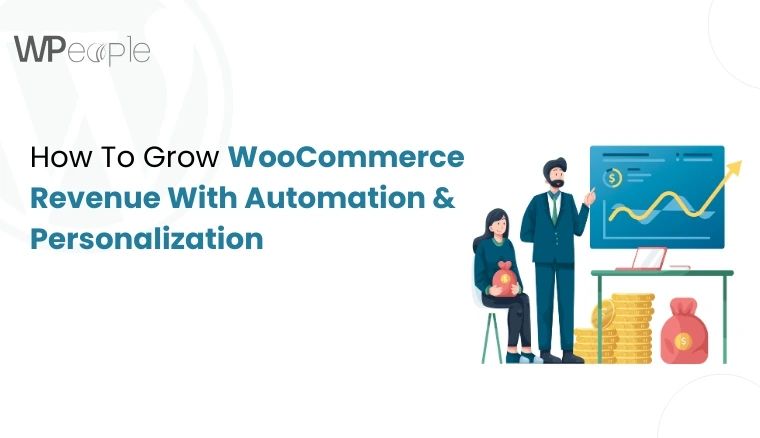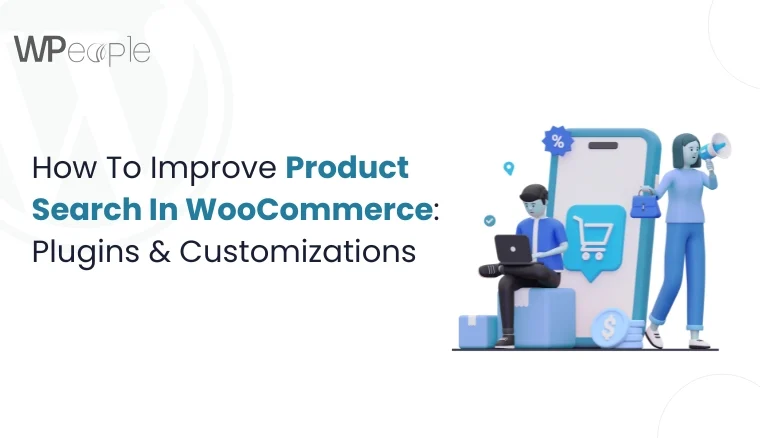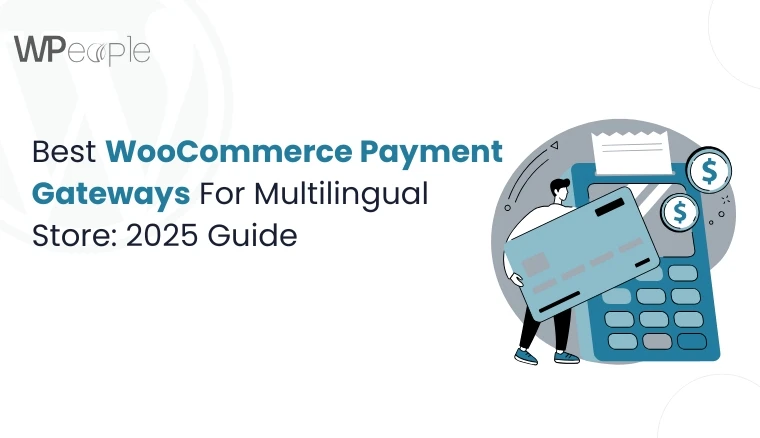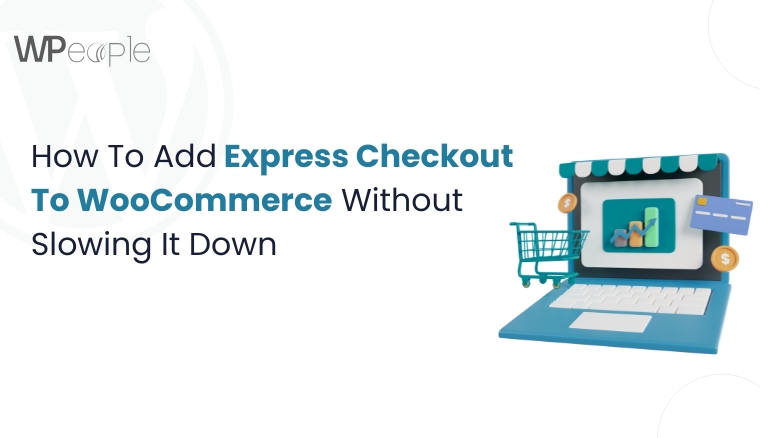
You will be surprised to know that even a one-second delay in your checkout process can drop conversions by nearly 7 percent. It means if your WooCommerce checkout feels even slightly sluggish, you’re losing potential revenue.
Now, imagine this: A customer finds your product, adds it to the cart, heads to checkout, but then? A loading spinner. A multi-step form. An unnecessary account creation prompt. Within seconds, they’re gone.
It’s frustrating because you’ve done everything else right. Your product is spectacular, your design is stunning, and traffic is flowing. Yet, checkout remains the silent deal-breaker. The moment meant to convert becomes the moment you lose shoppers.
Hence, we have thoughtfully curated this blog to provide you with a practical, experience-backed roadmap for adding express checkout to WooCommerce and making it quick, smooth, and conversion-ready.
This guide is for WooCommerce store owners, developers, marketers, and growth-focused entrepreneurs who want to accelerate checkout without breaking functionality or compromising experience.
If you’ve ever wondered why your checkout is so slow or how to introduce faster payment methods like Apple Pay, Google Pay, or Stripe without damaging performance, this is your blueprint.
In eCommerce, the final step is often the one that matters most. Let’s make sure yours is built for speed, not friction.
Why Your WooCommerce Checkout Feels Slow And How It Affects Sales
A sluggish WooCommerce checkout is not just an inconvenience. It is a sales killer. Many store owners notice drop-offs during checkout but do not realize the root cause until it starts affecting revenue and customer trust.
The Symptoms You Might Be Ignoring
- The page takes longer than three seconds to load
- Customers abandon their carts right before completing payment
- Mobile users bounce more frequently during the checkout process
- A heavy or unoptimized checkout script is delaying the experience
These are not just technical annoyances. They are direct contributors to lost revenue. Studies show that slow checkout performance increases bounce rates, creates customer frustration, and sends a clear message: your store is not ready for potential buyers.
What Slows Down Your WooCommerce Checkout?
Several factors contribute to poor checkout performance in WooCommerce:
- Heavy or inaccurately coded themes that load unnecessary assets
- Too many plugins, especially those that interfere with the checkout page
- Complex or multi-step forms that require more clicks and input
- Lack of mobile responsiveness, making the experience painful on smaller screens
- Unoptimized JavaScript or excessive third-party scripts running in the background
➡️Real Consequences For Real Stores
When your WooCommerce checkout takes too long, it creates a ripple effect. Every second of delay lessens trust and increases the likelihood that a customer will close the tab and shop elsewhere. Your store’s speed is a critical component of the user experience.
What You Should Know: A sluggish WooCommerce checkout silently kills conversions. Spotting performance issues beforehand helps you retain customers, reduce abandonment, and create a quicker, more reliable path to purchase.
Express Checkout In WooCommerce: What It Means And Why It Works
Ever wish your customers could skip the fuss and just buy? That’s the promise of Express Checkout. It is a simplified, lightning-fast payment experience that removes all unnecessary steps between cart and confirmation.
What Is WooCommerce Express Checkout?
WooCommerce Express Checkout refers to a checkout process that allows users to complete purchases rapidly using pre-saved information or accelerated payment methods, such as Apple Pay, Google Pay, Stripe Express, or PayPal Express.
These systems often use one-tap or one-click technologies, enabling customers to pay directly from the product or cart page without filling out long forms or navigating multiple pages.
Why Express Checkout Converts Better
- Speed: Transactions are completed in milliseconds, not minutes.
- Simplicity: Fewer fields mean fewer opportunities for errors and drop-offs.
- Trust: Recognizable gateways like Google Pay and Apple Pay strengthen confidence.
- Mobile Advantage: Works perfectly on mobile, where users are the least patient.
- Cart Recovery: Reduces abandonment caused by sluggish, multi-step checkouts.
➡️How It Fits Into A WooCommerce Store
Whether you run a single-product store or a complex subscription model, express checkout can blend in seamlessly. It complements existing payment gateways and works best when implemented without friction. It means minimal custom coding, optimal plugin use, and a clear UX strategy.
Must-Know Insight: WooCommerce Express Checkout eliminates hurdles by empowering customers to pay instantly using trusted, fast gateways. It elevates user experience and boosts conversion by speeding up the most critical step: payment.
How To Add Express Checkout To WooCommerce (With And Without Plugins)
Adding express checkout to your WooCommerce store isn’t just a convenience upgrade; it’s a revenue accelerator. The good news? Whether you’re a developer or a DIY store owner, there’s a setup that fits your workflow: plugin or no plugin.
Option 1: Add Express Checkout With Plugins (The Easy Way)
Plugins are your go-to choice if you’re looking for speed and ease. Here are illustrious options and how they help:
| Plugin | What It Does | Ideal For |
| WooCommerce Payments | Enables Apple Pay and Google Pay natively | Store owners wanting all-in-one integration |
| Stripe for WooCommerce | Adds Stripe Express, Apple Pay, Google Pay | Businesses needing global payment support |
| PayPal Payments | Offers PayPal Express Checkout with smart buttons | Stores with a strong PayPal user base |
| CartFlows | Adds one-click upsell + fast checkout templates | Conversion-focused funnels |
| CheckoutWC | Replaces the default checkout with optimized templates | Stores that want sleek UX without coding |
Steps To Implement (example: Stripe Express):
- Install and activate the Stripe Payment Gateway plugin.
- Enable Apple Pay, Google Pay, or Link inside the plugin settings.
- Set up webhooks and test using Stripe’s sandbox mode.
- Ensure your theme supports inline or modal checkouts for a smooth UI.
Option 2: Add Express Checkout Without Plugins (The Developer Route)
Prefer minimal plugins for performance reasons? You can directly implement express payment buttons using APIs or SDKs provided by Stripe, PayPal, or Google.
Here’s what you’ll need:
- Stripe or PayPal developer account
- Public and secret API keys
- Custom code to display buttons conditionally (e.g., cart or product pages)
- JavaScript to trigger the payment popups
- Server-side validation to securely handle transactions
➡️Pro Tip: If you go custom, ensure you’re still PCI compliant. Express buttons speed things up, but security is non-negotiable.
Where To Place Express Checkout Buttons
Placement matters. Test these high-converting spots:
- Directly on the product page (for one-product stores)
- Above or below the cart total
- On the checkout page, either before or after the billing fields
- On mobile, consider showing express options first to minimize scroll friction
Knowledge Drop: You can add Express Checkout to WooCommerce using plugins for ease or custom code for flexibility. The key is to implement it without slowing your website and ensure the payment flow is seamless across devices.
Optimize WooCommerce Checkout For Speed Without Sacrificing Experience
Speed is paramount, but it should never come at the cost of user experience. Your WooCommerce checkout must feel fast and frictionless while still guiding customers through a secure and trustworthy flow. A sloppy, rushed checkout might load rapidly but might fail to convert.
Here’s how to strike the perfect balance between performance and usability:
Minimize Unnecessary Requests
Every extra script, style, or asset slows things down. Begin by auditing your checkout page for:
- Unused WooCommerce features or built-in styles that are not needed during the checkout process
- Third-party scripts that load across all pages, even if they are not required at checkout
- Marketing tags or tracking pixels that can be deferred or conditionally loaded
➡️ Use tools like GTmetrix or Chrome DevTools to inspect what is loading and remove what is unnecessary.
Combine and Defer JavaScript and CSS
Heavy scripts can block rendering and slow checkout pages. Consider:
- Deferring non-essential JavaScript
- Combining files where possible to reduce HTTP requests
- Using async or pushback attributes for custom scripts
➡️ You can also leverage performance plugins like Perfmatters or Asset CleanUp to handle this without coding.
Load Only What Checkout Needs
Apply the concept of page-specific optimization. Ensure:
- WooCommerce scripts only load on the cart and checkout pages
- Plugins unrelated to checkout (such as sliders or popups) do not enqueue scripts during the payment process
- Fonts, animations, or large background images are not hogging resources on checkout pages
It helps keep the user focused and the page lean.
Compress Everything You Can
A few minor tweaks can deliver impressive results:
- Use GZIP or Brotli compression on the server level
- Minify HTML, CSS, and JavaScript
- Optimize images used in branding or trust badges on the checkout screen
Many speed tools like WP Rocket or Cloudflare offer automatic compression and minification.
Keep The Experience Clean And Clear
Do not forget the emotional experience while optimizing speed. Make it smooth by:
- Showing progress indicators or loading spinners when necessary
- Using a clear, distraction-free design
- Minimizing scrolling, especially on mobile devices
Speed is not just technical. It is also psychological. If the user perceives your checkout to be swift and plain sailing, they are more likely to complete the purchase.
What This Means For You: Checkout speed and user experience are not trade-offs. By loading only what matters and removing what does not, your WooCommerce checkout can feel quick, intuitive, and trustworthy on every device.
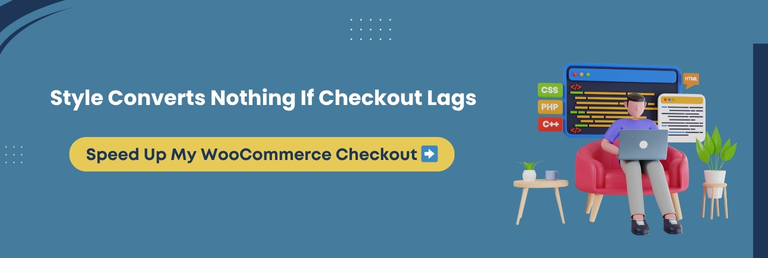
Apple Pay, Google Pay, And Stripe Express: Seamless Payment Methods That Convert
The faster you let a customer pay, the less time they have to change their mind. That is why payment methods like Apple Pay, Google Pay, and Stripe Express have become crucial for present-day WooCommerce stores. These one-touch payments mitigate friction and reduce cart abandonment substantially.
Let us explore how to add them correctly without compromising speed or experience.
Why Express Payment Methods Matter
Traditional card checkouts feel like paperwork. Express payments feel like a single tap. They:
- Eliminate the need for form-filling
- Auto-fill address and billing info securely
- Works perfectly on mobile, where speed matters the most
In short, they reduce cognitive load and strengthen trust.
Apple Pay Integration For WooCommerce
Apple Pay is one of the quickest and most reliable checkout options for iOS users. To integrate it:
- Use a Stripe WooCommerce plugin that supports Apple Pay
- Make sure your website uses HTTPS and a supported theme
- Enable Apple Pay within Stripe settings and verify your domain
Once live, Apple Pay buttons will appear automatically on product, cart, and checkout pages for supported browsers.
Google Pay Setup For WooCommerce
Google Pay offers similar benefits for Android users. To set it up:
- Enable Google Pay in your Stripe account.
- Use a payment plugin like WooCommerce Payments or Payment Plugins for Stripe.
- Check that your theme supports button rendering.
➡️ Google Pay adds convenience, especially for returning customers using saved payment methods.
Stripe Express Checkout: Fast, Global, And Reliable
Stripe’s native express checkout not only supports Apple Pay and Google Pay but also delivers blazing-fast payments through a unified API. Benefits include:
- Secure one-click checkout
- Global compatibility
- Automatic form-filling across devices
Stripe also reduces PCI compliance burdens, offering robust security with minimal development hassle.
Keep Speed in Check When Adding These Methods
Even express payments can bloat checkout if not handled appropriately. We suggest following these tips:
- Only load scripts on checkout pages, not sitewide
- Avoid plugin overlaps that might enqueue duplicate Stripe or Apple Pay scripts
- Test performance using tools like Lighthouse after enabling each method
Minimalist implementation keeps things rapid.
Core Insight: Express payment options, such as Apple Pay, Google Pay, and Stripe, can significantly boost checkout conversion. When integrated correctly, they streamline payments without slowing down your WooCommerce store.
Boost WooCommerce Checkout UX With Smart Design And Field Optimization
Design choices can either accelerate or obstruct your checkout flow. In WooCommerce, poor user experience often hides behind too many form fields, unnecessary steps, or frustrating layouts. It makes design and field optimization vital performance strategies.
Let us break down how to turn your checkout page into a hassle-free, user-friendly experience.
Simplify Checkout Fields Without Losing Important Data
Every field you add is a potential drop-off point. Audit your current setup and ask:
- Do you really need a company name or a second address line?
- Can you auto-fill or pre-fill fields using browser data or account info?
- Are required fields marked clearly and placed logically?
Plugins like Checkout Field Editor allow you to remove, rearrange, or conditionally display fields based on user type or cart contents.
Enable Guest Checkout For Smoother Flow
Requiring account creation can instantly slow down checkout. Enable guest checkout to:
- Let new users complete a purchase without registering
- Auto-generate accounts post-purchase if needed
- Improve first-time conversion rates
You can still prompt registration after checkout for loyalty or reward programs.
Customize Layout For Clarity And Speed
A straightforward, mobile-friendly layout can trim precious seconds from the process. Consider:
- Grouping billing and shipping into logical steps or sections
- Using real-time validation and inline error prompts
- Avoiding hidden costs or shipping surprises
A layout that harmonizes with user flow reduces confusion and creates confidence.
Eliminate Distractions And Add Trust Signals
At checkout, less is more. Avoid social icons, pop-ups, or cross-sells that may distract shoppers. Instead:
- Use progress indicators to show checkout steps
- Display trust badges and secure payment icons
- Offer live chat or contact info for support
These elements reduce anxiety and make users move forward decisively.
Essential Insight: A faster WooCommerce checkout is not just about speed; it is about clarity. Simplified fields, guest checkout, and clever design choices remove hurdles and help customers complete purchases without hesitation.
Speed Up WooCommerce Checkout Process On Mobile Devices
You will be surprised to know that nearly 76% of U.S. adults browse and buy via their smartphones. Yet, mobile checkout is often the most neglected part of the WooCommerce experience.
If your mobile checkout feels slow, cluttered, or challenging to complete, users will bounce before you even know they were there.
Let us explore how to optimize the mobile checkout journey for speed, clarity, and conversion.
Use A Mobile-Responsive Checkout Layout
Start with a theme or plugin that offers true mobile responsiveness. Make sure:
- Fonts are legible without zooming
- Buttons are large and easy to tap
- Forms stack vertically and are not crammed
➡️ Test on real devices, not just browser simulators.
Implement One-Click Payments Where Possible
Mobile users prefer fewer steps. Enable Apple Pay, Google Pay, or PayPal Express to:
- Allow payment with biometrics or a single tap
- Bypass lengthy form entry
- Improve completion rate on smaller screens
These methods are built for mobile and can cut checkout time in half.
Prioritize Load Speed For Mobile Checkout Pages
Every extra second feels longer on mobile networks. We suggest the following tips to boost mobile speed:
- Defer non-essential JavaScript
- Use lazy loading for payment assets
- Remove pop-ups or scripts not needed for checkout
➡️ Consider AMP (Accelerated Mobile Pages) only if your website is heavily mobile-based and the design permits it.
Auto-Detect Inputs And Use Mobile-Friendly Fields
- Use numeric input types for ZIP codes and phone numbers
- Trigger mobile keyboards correctly for email and card entry
- Use browser autofill to save time
➡️ Mobile-friendly form fields reduce hindrances and frustration.
Avoid Forcing Registration on Mobile
Typing passwords and managing accounts on a phone is an exhausting task. Let mobile users check out as guests, then offer to create an account after the order is complete.
This small change can recover many lost sales.
The Bottom Line: Optimizing WooCommerce checkout for mobile is about making it quick, focused, and friction-free. Prioritize responsive design, one-click payments, and streamlined forms to improve speed and satisfaction on every screen.
Reduce WooCommerce Checkout Abandonment With Proven Optimization Tips
Cart abandonment is a painful reality in eCommerce. A slow or clunky checkout can undo all the hard work you put into getting a customer that far. The reasons behind it range from slow page load to unnecessary fields, surprise charges, and forced registrations.
Let us explore specific, battle-tested tips to reduce checkout abandonment and keep users flowing through to conversion.
Eliminate Surprise Costs And Steps
Be transparent. Showcase all charges early in the process, including shipping, taxes, and handling. Unexpected fees are one of the primary reasons users exit without completing the checkout process.
Also, show the number of steps left, or better yet, reduce them. The fewer clicks, the better.
Optimize Checkout Page Load Time
Slow-loading checkout pages are deal-breakers. Apply the following techniques:
- Use a CDN for static assets
- Optimize JavaScript execution and defer non-critical scripts
- Remove heavy elements like sliders or carousels from checkout pages
Speed equals trust and retention.
Offer Guest Checkout And Save User Preferences
Do not force users to create an account. Offer guest checkout, and for repeat customers, remember their address or payment method (securely and with consent). Fewer forms mean fewer exits.
Use Exit-Intent Triggers With Checkout-Specific Messaging
If a user starts to leave mid-checkout, show a relevant message or incentive. For example:
- “Wait! You’re one step from completing your order.”
- “Enjoy 5 percent off if you complete your checkout now!”
Use these cunningly and only when they truly add value.
Enable Express Payment Options
One-click payment methods, such as Apple Pay, Google Pay, or PayPal Express, help remove friction. Customers trust these methods, and they often come with built-in address and payment info, reducing the need for manual entry.
Test Regularly On Real Devices
What works exceptionally on desktop may frustrate mobile users. Hence, conduct A/B tests, gather user feedback, and track where users drop off using heatmaps or funnel analysis tools like Hotjar or Google Analytics.
Smart Summary: Checkout abandonment happens when users face unexpected delays, friction, or confusion. By speeding up the process, simplifying forms, and offering seamless payment methods, you can recover lost sales and keep customers delighted.
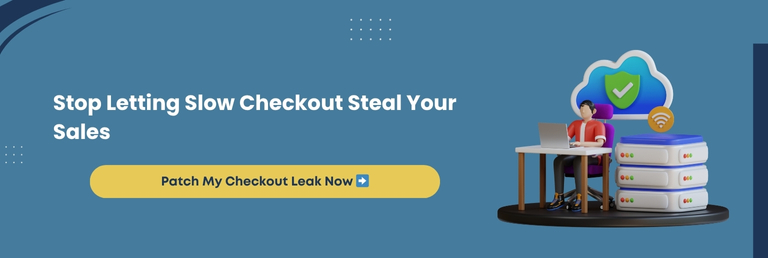
Best WooCommerce Checkout Plugins And When You Actually Need Them
Plugins are often the first place store owners turn to for checkout improvements. However, not every plugin speeds things up. Some add unnecessary scripts or styling that create latency on your website.
The following are some of the best WooCommerce checkout plugins that enhance performance and user experience. We also explain when using a plugin makes sense and when to hold back.
CheckoutWC
Transforms your default WooCommerce checkout into a high-converting layout modeled after Shopify. It includes features like address autocomplete and distraction-free layouts.
➡️Best for: Stores that want a polished and simplified checkout experience with minimal effort.
CartFlows
Allows you to design custom checkout funnels, add order bumps, and split test different flows. Excellent for improving conversions across the entire sales journey.
➡️Best for: Stores focused on sales funnels and optimizing every touchpoint.
Bolt Checkout For WooCommerce
A performance-driven solution offering one-click express checkout, address verification, and real-time fraud prevention.
➡️Best for: Large stores with high traffic that need enterprise-level optimization.
PeachPay
Offers a quick, lightweight checkout solution with support for express payments like Apple Pay, Google Pay, and PayPal.
➡️Best for: Stores looking for fast implementation of modern payment methods.
Fluid Checkout
Enhances the native WooCommerce checkout with a cleaner interface, impressive field management, and responsive design.
➡️Best for: Store owners who prefer to build on the existing checkout instead of replacing it.
When You Need A Checkout Plugin
➡️Use a plugin if:
- You lack development resources to custom-optimize checkout.
- You want to experiment with funnel layouts, split testing, or express payments quickly.
- Your store has specific UI needs not easily handled by code.
➡️Avoid plugins if:
- Your store already uses many heavy extensions.
- You notice performance issues caused by conflicting styles or JavaScript.
- You can achieve the same refinements with lightweight customizations.
Quick Recap: Checkout plugins can improve speed and usability when chosen wisely. Pick only what aligns with your store’s goals, and always test for performance impact before going live.
Fix Slow WooCommerce Checkout With JavaScript And Page Load Tweaks
Checkout speed is not just about plugins or hosting. Often, the culprits slowing down WooCommerce are bloated scripts, inefficient stylesheets, and unoptimized front-end behavior.
Even if everything else is perfect, flawed JavaScript and page load handling can silently drag your performance down.
How JavaScript Affects WooCommerce Checkout
WooCommerce relies heavily on JavaScript for cart updates, dynamic field logic, payment method rendering, and form validation. Too many scripts or an unoptimized execution order can lead to:
- Delayed button clicks
- Lag between form updates and total refresh
- Flickering or disappearing elements during the checkout
- Conflicts with third-party plugins or tracking tools
Techniques To Speed Things Up
Defer Non-Essential Scripts
Push back any scripts not required during the initial checkout load. It reduces main-thread blocking and improves perceived speed.
Use Conditional Loading
Load JavaScript only for billing on the checkout page. Use plugins like Asset CleanUp or write custom logic to restrict scripts.
Combine And Minify Files
Merge similar JavaScript files and minify them. It decreases the number of server requests and enhances load time.
Replace jQuery-Heavy Components
Modern WooCommerce themes often still depend on jQuery. Replace these with vanilla JavaScript wherever possible to lessen dependency weight.
Clean Up Third-Party Scripts
Audit all marketing and analytics scripts. Tools like Google Tag Manager can delay checkout rendering if not loaded appropriately.
Lazy Load External Assets
Delay loading of live chat widgets, reviews, or additional icons until after the main content is loaded.
Fixing The Page Load Experience
- Optimize image sizes used on the checkout page.
- Remove unnecessary animations or loaders that delay interactivity.
- Keep form styling and layout minimal and responsive.
- Test your checkout page with Core Web Vitals tools to find exact bottlenecks.
Key Takeaway: Checkout page performance often hinges on front-end load handling. You can fix hidden latency and keep users moving swiftly through the checkout by optimizing scripts, reducing bloat, and cleaning up your load order.
One Page Checkout vs. Multi-Step: Which Works Best For Speed And Conversion?
Simplicity often wins when it comes to WooCommerce checkout. But is a one-page checkout always better than a multi-step layout? The answer lies in balancing speed, usability, and the intricacy of your products.
One Page Checkout: Faster, But Not Always Better
➡️Pros:
- Everything is visible at once. No clicking or navigating through steps.
- Users can review and fill in information more quickly.
- Ideal for mobile users who prefer fewer interactions.
➡️Cons:
- Too much content on one page can feel overwhelming.
- Can load more scripts and content at once, which may impact speed if not optimized.
- May not support advanced customization easily.
Multi-Step Checkout: Guided, But Potentially Slower
➡️Pros:
- Breaks the process into smaller, digestible parts.
- Allows logical grouping of information, like billing and shipping separately.
- It can reduce cognitive load for complex purchases.
➡️Cons:
- Each step may require a server call or additional load time.
- Users may drop off before reaching the final step.
- Ineffectively designed transitions can feel clunky or confusing.
Which Is More Suitable For Your Store?
➡️Choose one-page checkout if:
- You sell simple products with limited options.
- Your audience is mobile-first or values speed above all.
- You want to reduce drop-off from multi-step forms.
➡️Choose multi-step checkout if:
- Your products have customization, subscriptions, or multiple shipping rules.
- You require additional information collection (e.g., gift notes, delivery scheduling).
- You want to create a guided experience with proper segmentation.
For most stores, testing both layouts is the best approach. Conversion rates and speed impact vary based on product type, customer behavior, and traffic source.
One Page Checkout vs. Multi-Step Visual Comparison
| Criteria | One Page Checkout | Multi-Step Checkout |
| Speed | Faster perceived speed due to fewer page loads | Slightly slower as users move between steps |
| Conversion Rate | Higher when checkout is optimized and not overwhelming | Higher if each step is clear and guides the user effectively |
| User Experience | Simple, quick, and efficient, but may appear cluttered if not designed appropriately | Easier to digest with minute chunks of information |
| Mobile Friendliness | Risk of overwhelming small screens if poorly structured | Generally more mobile-friendly with a step-by-step layout |
| Implementation Complexity | Requires a strong UI/UX balance to avoid confusion | More effortless to design in a structured way |
| Ideal For | Impulse purchases, returning customers, and tech-savvy shoppers | Complex products, first-time users, high-value checkouts |
| Customization Options | Needs careful customization to streamline fields and remove friction | Allows for customized experiences at each step |
| Plugin/Service Compatibility | May conflict with certain plugins due to condensed layout | More flexibility and compatibility with third-party services |
➡️If you’re unsure, WooCommerce checkout customization services can help personalize the ideal layout to your specific business goals.
The Crux: One-page checkout works perfectly for speed and simplicity, while multi-step checkout suits complex purchases. Select based on your product type and user flow, and consider testing both for favorable results.
How Professionals Solve Checkout Speed Issues And How You Can Too
When your checkout feels slow, clunky, or causes customer drop-off, it is often a sign of underlying inefficiencies that need more than surface-level fixes. Professionals specializing in WooCommerce performance don’t guess. They diagnose, implement, and refine.
What Experts Do Differently
Custom Code Over Plugin Stacking
Instead of stacking multiple plugins, experts streamline functionality with custom code. It removes unnecessary load, improves compatibility, and ensures smoother performance.
Checkout Flow Audits
Developers perform end-to-end audits, reviewing every element from field arrangement to script execution. They identify blockers and redundant calls that affect load times and responsiveness.
Asynchronous Loading And Script Optimization
Proficient WooCommerce developers defer or asynchronously load non-critical JavaScript. It reduces render-blocking elements and enhances page load speed without affecting the core functionality.
Precision-Based Caching
Professionals fine-tune caching to ensure that dynamic parts of the checkout page don’t interfere with static optimization. It avoids conflicts that can break the express payment features.
Mobile-Specific Adjustments
Performance specialists make specific adjustments for mobile devices, such as reduced field sets, lighter code execution, and improved touch response across payment buttons.
Secure And Streamlined Express Checkout Integration
Whether it is Apple Pay, Google Pay, PayPal, or Stripe, experts know how to integrate express payment methods without bloating your theme or disrupting UX.
When To Hire A WooCommerce Developer
You should consider professional help if:
- Your checkout is slow despite using caching and optimization plugins.
- You count on multiple payment options, and they are conflicting.
- You are experiencing a high cart abandonment rate during the final step.
- You are scaling and need infrastructure that supports quicker checkouts across all devices.
➡️Whether you run a small store or manage a complex catalog, a WooCommerce checkout optimization company can deliver custom solutions that speed up performance and recover lost revenue.
Final Thought: Professionals solve checkout issues by eliminating inefficiencies, optimizing scripts, and customizing flows. If you are struggling with slow checkouts, hiring a WooCommerce developer can provide targeted advancements that plugins cannot deliver.
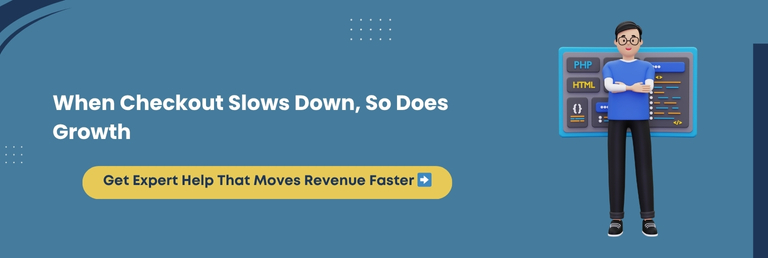
Conclusion
In the world of e-commerce, speed is a necessity, especially when it comes to the checkout process.
From Apple Pay and Google Pay to Stripe and guest checkout, this guide has walked you through every crucial step to make your WooCommerce checkout quicker, smoother, and more intuitive without sacrificing design, functionality, or user experience.
We explored how slow load times silently kill conversions, why mobile optimization matters more than ever, and how to implement express checkout features correctly. You now know how to identify performance bottlenecks, clean up unnecessary fields, and reduce cart abandonment with best-in-class strategies.
Remember, knowledge only becomes power when acted upon. If you’re serious about making your WooCommerce checkout work as hard as the rest of your store, it is time to take the next step.
Whether you need custom checkout development, performance audits, or help integrating fast payment gateways without hurting speed, WPeople is here to help.
We don’t guess. We optimize, test, and deliver results that drive revenue.
So don’t let checkout be the reason you lose the sale. Let it be the reason you win more.
Your store deserves better than slow. Let us help you make it rapid, conversion-ready, and built for growth.
FAQ
Can Express Checkout Work With Subscription Products In WooCommerce?
Yes, express checkout can be used with subscriptions, but compatibility depends on the payment gateway. Stripe and PayPal support recurring payments through express methods. Always verify plugin and gateway support for WooCommerce Subscriptions before integration.
Is Express Checkout Secure For WooCommerce Stores?
Absolutely. Express checkout methods like Apple Pay, Google Pay, and Stripe use tokenization and encryption to secure transactions. These methods reduce PCI scope and add layers of fraud protection, making them safer than manual credit card entry.
Does Express Checkout Affect My WooCommerce Analytics Or Tracking?
It can if not appropriately configured. Some express methods bypass standard WooCommerce order tracking. Ensure your analytics tools (like Google Analytics or Meta Pixel) are integrated with your express payment plugin or gateway to retain accurate conversion data.
Can I Add Express Checkout To Multi-Vendor WooCommerce Marketplaces?
Yes, but it requires marketplace-compatible plugins and careful vendor payout configuration. Ensure your platform supports split payments or parallel transactions through gateways like Stripe Connect or PayPal Adaptive for seamless multi-vendor express checkout.
Will Express Checkout Methods Work With Buy Now Buttons On Product Pages?
Yes, many express checkout options allow “Buy Now” buttons directly on product pages. These bypass the cart and redirect users to payment immediately. It shortens the funnel and can improve conversion rates, especially on mobile.
Consult with Our WordPress Experts On:
- WooCommerce Store
- Plugin Development
- Support & maintenance