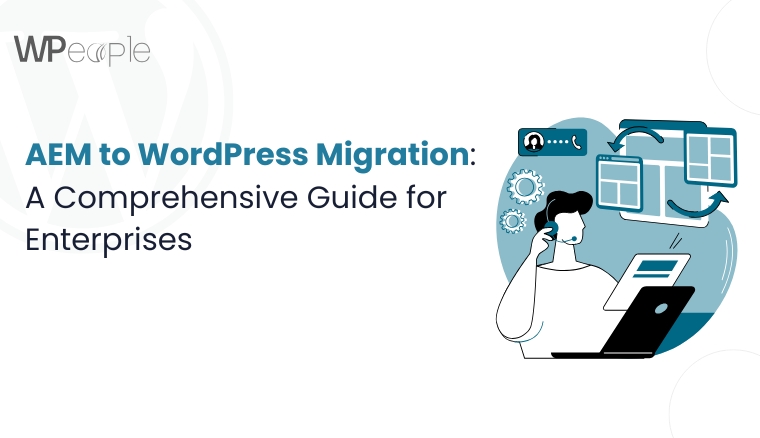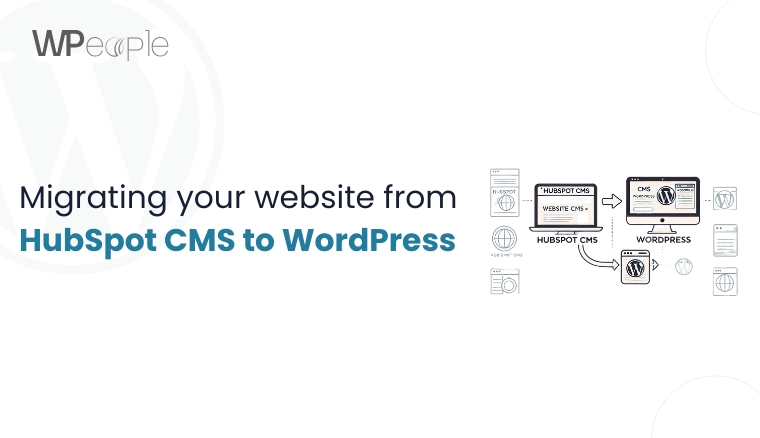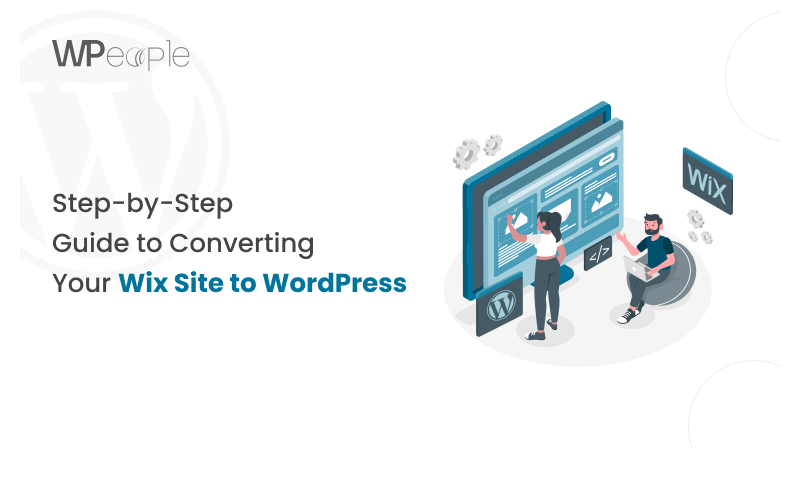
Why Switch from Wix to WordPress?
Every business, when it comes to website investment, wants the best platform for development. Most site owners use popular services for website creation like Wix as it offers easy navigation with its drag-and-drop interface and a one-stop shop for building a website. However, limitations arise when demands increase and businesses experience growth – these simple platforms are not equipped to handle these changes. This is where WordPress comes in as a powerful content management system (CMS) used by over 40% of websites on the Internet. Additionally, WordPress offers a smooth website migration process for those looking to move from platforms like Wix to a more scalable solution.
Making the switch from using Wix to other platforms, most preferably WordPress is a common decision that many people make. Below are the Wix to WordPress migration steps which, if used properly , will help you complete the process effectively without losing all the previously developed useful content and earned SEO positions. From the pre-migration planning up to post-migration activities, we will discuss all the pertinent details which will equip you with proper preparation and the right knowledge on migration.
The Power of WordPress:
Before we dive into the Wix to WordPress migration process, let’s understand why WordPress has become the go-to platform for businesses, bloggers, and developers alike
1. Flexibility and Scalability:
WordPress is an open-source platform in contrast to Wix’s closed environment in regard to coding. This also means that you are free to make any changes over your site as pertains to the functionality and even the aesthetics. From a personal blogging site to a giant online store, WordPress adapts to the capabilities of your business.
2. Vast Ecosystem:
WP is extensible through free and paid themes and plugins and so it provides exceptional site customization. Whether it is designing an online shop with WooCommerce theme or improving its search engine optimization with Yoast like plugins, there is a solution for every need.
3. SEO Superiority:
WordPress has a clean and relatively SEO-optimized code infrastructure. Combined with great SEO plugins, this grants you a better positioning in the search engine niche which is such a factor especially when it comes to online presence.
4. Cost-Effectiveness:
Comparatively, Wix’s pricing plan isn’t cheap, especially for those folks who need e-commerce or membership website functionality, though WordPress core is free. You only pay for hosting and sometimes extras such as better themes and other plugins.
5. Community and Support:
The blogs and the WordPress community are infinite and never a dull moment to be part of this. In terms of the forums and tutorials, there are many problems, original WordPress ideas, and development tips waiting for your participation or solution.
Step 1: Understanding Costs and Design
One of the primary motivations to convert Wix to WordPress is cost control. Let’s break down the costs:
– Wix Costs: Wix plans range from $14 to $49 per month, with e-commerce plans starting at $23. While this includes hosting and a domain, the costs can escalate quickly as you add features or traffic grows.
– WordPress Costs: The core WordPress software is free. Your main expenses will be:
– Hosting: Ranges from $3 to $30+ per month, depending on your needs.
– Domain: Around $10-$15 per year.
– Themes: Free to $100+ (one-time fee).
– Plugins: Many are free, premium ones range from $20 to $200+ annually.
In terms of design, WordPress shines. With its extensive library of themes, you can find designs suited for any niche – be it a portfolio, blog, or e-commerce store. Many themes are highly customizable, allowing you to match your brand’s aesthetic without coding knowledge.
Step 2: Deciding on the Host and the Domain Name
In order to migrate Wix to WordPress, you would require an additional hosting plan. Here’s what to consider:
1. Shared Hosting:
Essentially it is suitable for beginning users or for sites and/or World Wide Web projects of small to medium sizes. Different web providers including Bluehost, SiteGround, and others offer different types of plans starting from $3 up to $5 per month.
2. Managed WordPress Hosting:
For business units, which are serious about their internet presence or have high intensity traffic. Specific hosts that focus on managed WordPress hosting, which provides higher site speed, better protection, and customer service. The prices for Jiayu Host come around a cost of $25 per month to as high as can be.
3. Domain Name:
As a Wix user who has registered a custom domain, you can move it to a new hosting provider if you wish. If not, obtain one from your hosting service provider or any other domain registering companies like Namecheap.
Setting Up Your WordPress Site:
This foundation is established with the belief that success will come from the barbell strategy of investing in two low-volatility assets – the S&P 500 and a basket of small-company stocks.
Step 3: Installing WordPress
Many of the best hosts out there have an automatic WordPress installation process, where it only takes one click to get started. Here’s a general process:
1. Go back to the ‘login’ page of your control panel or you can find the control panel of your hosting company which is mostly cPanel.
2. Search for the icon WordPress or website installer icon.
3. To bring up the site configuration, click a link and then enter the site name, the desired username for the site administrator, and the site password.
This process is far from complicated and individuals who are new to WordPress development should have no problem carrying it out.
Step 4: Selecting the theme
Your theme can also be described as the front of your WordPress site. Consider these factors:
1. Responsiveness:
In the present world, your theme will be viewed and used intensively on portable devices, so make sure that your theme is responsive and UI friendly.
2. Purpose:
This will be notable because there are blog, portfolio or specifically Woocommerce themes for online stores.
3. Customization:
When choosing themes, likely the ones that have customization tools, which are used for the change in color, fonts, and layout designers.
4. Reviews and Updates:
Select those with positive reviews and frequent updates in order to check on their compatibility and safety.
Some of the most common third-party providers of WordPress themes are ThemeForest, StudioPress, and the in-house WordPress Theme Store.
Wix to WordPress Migration Options: Choose Your Path
That is it; your WordPress site is created and the next step is to transfer your content into the new platform. There are three primary approaches to Wix to WordPress migration:
1. Manual Migration:
Ideal for minimalist use or very simple, small sites with little text copy. All pages, posts, and media of the website built in WordPress will be recreated by your hand. Although this may take a considerable amount of time it could be a good idea to reorganise things and bring a sense of order to the mess.
2. Semi-Automated Migration:
When transferring content, tools available include CMS2CMS or the Wix to WordPress Importer if transferring from Wix. These you can copy and paste posts, pages, images and in some incidences, comments and metadata. However, still, there are likely to be some formatting issues that may arise after migration and will require manual intervention.
3. Outsourced Migration:
For large or complex sites, especially business sites such as e-shops, it is advisable to address a company or an individual who has received relevant training. They can deal with all the processes connected with migrating the site from Wix to WordPress and integrated customized design and complicated data patterns.
Step-by-Step Wix to WordPress Migration Process:
The decision phase of the migration process is significant for millions of people globally, particularly as it relates to the move from their home country to a new country.
Step 5: To follow certain steps in installing and configuring the migration plugin, given steps can be taken:
For the sake of this article, let’s deal with the semi-automated migration using a plugin like CMS2CMS. Here’s how to proceed:
1. With your WordPress site open, head over to your WordPress Dashboard and click on Plugins followed by Add New.
2. Search for “CMS2CMS” and install the “CMS2CMS: WP Migrate DB: Migration of Wix website to WordPress without coding knowledge.
3. Launch the plugin and go to the next step following the instructions of the wizard.
4. To proceed with the migration, you have to sign up on the CMS2CMS platform, and share your Wix site address.
5. Wix site analysis, which the plugin will then perform, will display what can be migrated to your site.
Step 6: Importing Content and Formatting
Importing content and formatting is the process of converting content from one format into another so that producers and distributors can share the content easily among different formats.
Now, let the migration begin
1. Go to the CMS2CMS site and translate your Wix content types to the corresponding WordPress ones. For instance, is there any transformation of Wix’s “Pages” to WordPress “Pages. ”
2. Start the migration process. CMS2CMS can migrate only the text, pictures, and some of the formatting if it is provided by a certain CMS.
3. Apply the fixes on the following areas and once done, assess your WordPress site. You’ll likely need to:
– Format some posts or pages in a slightly less structured manner.
– Iteration: Some images can be re-uploaded or resized to match the required format.
– Duplicate any of the custom post types or taxonomies created by third-party plugins or themes.
Step 7: Optimizing Your New WordPress Site
With your content migrated, it’s time to fine-tune:
1. Design Tweaks: WordPress users are welcomed to modify the designs and layouts of their sites with the help of the WordPress page builders called Elementor, Beaver Builder, and Gutenberg .
2. Media Library: This means to categorise all your pictures, videos and other documents in the WordPress Media Library for convenience.
3. Categories and Tags: Organise your content so it categorises it better and helps both the user and the search engines find what they are looking for.
Post-Migration Tasks
Step 8: A Guide on how to redesign Your Navigation Menus.
Notably, navigation is an essential aspect of the user interface and affects search engine rankings among other factors. In WordPress:
1. Navigate to Appearance in the WordPress left-hand side panel, then click on Menus.
2. Start building your new menu, add your web-pages, categories or links to the menu.
3. Place the menu you created into the positions of your theme’s menus (for instance, Primary Menu, Footer Menu, etc. ).
Step 9: To guide your old Wix site to your new Wix site, you need to follow the following procedure:
To preserve your SEO rankings during the Web, set up 301 redirects:
1. List the most critical Wix URLs that you have and their new WordPress equivalents.
2. Create a new plugin to redirect safely such as ‘Redirection’ or ‘301 Redirects’.
3. When adding the old Wix URL and the new WordPress URL in the list below, they must be grouped correctly. This informs the search engines of change of content location and it is permanent.
Step 10: How to Expand Your WordPress Site with Plugins
As is mentioned earlier, WordPress has a large number of plugins as one of its assets. Must-have WordPress plugins include:
1. Yoast SEO:
When it comes to the on-page SEO optimization, sitemaps, and on par with it.
2. Wordfence Security:
Kid gloves to avoid being hacked and getting caught in the misdemeanour.
3. W3 Total Cache:
Enhances the loading speed of a site, which is very important for SEO and for the welfare of the users.
4. Contact Form 7 or WPForms:
If for the development of the contact form 7 and lead capturing.
5. UpdraftPlus: For the backup of your site on a regular basis.
CTA – Upgrade Your Site: From Wix Limitations to WordPress Freedom
Step 11: Go Take a Look at All the Permalinks and any Internal Links You Have
Finally, ensure all your internal links are working:
1. Click on the Admin tab at the top, then click on Settings and select Permalinks and select a SEO-friendly structure like Post name.
2. By doing so, it is also possible that potential dead internal links are identified and rectified, with the help of a broken link checker plugin.
3. Make sure any links set within your Rock Content content that go directly to your WordPress are up to date
Next Steps and Troubleshooting Tips:
This is a major element of the system that aims at achieving a steady rate of improvement, troubleshooting Common Issues are
1. Missing Images:
Sometimes it is because of changes in file paths as well. It is possible to regenerate thumbnails or attempt to replace image URLs with ones retrieved from their current paths.
2. Formatting Glitches:
Not all Wix layouts are compatible with each other, especially those that are highly customizable as some of the aspects may be lost in the layout conversion. Fix these using the page builder you have Whether your page builder is a standalone application or an option within your existing content management system, it will provide you with easy-to-use tools for layout, color schemes, and graphics.
3. SEO Drops:
Fluctuations are not unusual in such cases and may be next to nothing at other times. Check every submittable redirect entry is specified to declare all new links and submit the updated sitemap to Google Search Console.
4.Slow Site:
Utilize caching plugins, optimize images and options provided by the Content Delivery Network (CDN).
Also Read:- Squarespace to WordPress Migration? It’s Easier Than You Think
Conclusion:
From the above work, we can be able to accept the fact that wordpress has the power that can be embraced in delivering its services as contained in the following;
Website transformation from Wix to WordPress migration service is not just a shift in platform; it is a positive change for your internet platform. By making this move, you’ve gained
– Greater Control: Over your design, functionality, and data.
– Improved SEO: With cleaner code and powerful SEO tools.
– Cost-Effectiveness: Especially as your site grows and needs evolve.
– Scalability: Whether you’re adding an online store, membership area, or just more content.
WordPress is not a mere website creation platform; it is a strong CMS with an open-source basis that can work withWebsite DevelopmentServices everything from a small blog to the website of a top-tier company. A site can be built on the platform, evolves with it, and thanks to a seemingly infinite number of settings, there is nothing your site cannot handle.
To be honest, we’d like to hear more about your journey or the process you underwent when migrating your Wix website to WordPress. Were there any peculiarities that you faced in your activity? How has WordPress affected your online marketing? Please share what you have to say in the comments section below. It seems like your experiences are valuable to those people who are going to start the migration process.
Feeling overwhelmed by migrating your website to WordPress? Don’t worry! The WordPress community is millions strong and incredibly welcoming. Whether you need help understanding themes, finding the perfect plugin, or navigating the migration process itself, there’s always someone willing to lend a hand. With WordPress migration services available and a supportive community at your back, your website is poised to thrive on the world’s leading platform.
Consult with Our WordPress Experts On:
- WooCommerce Store
- Plugin Development
- Support & maintenance