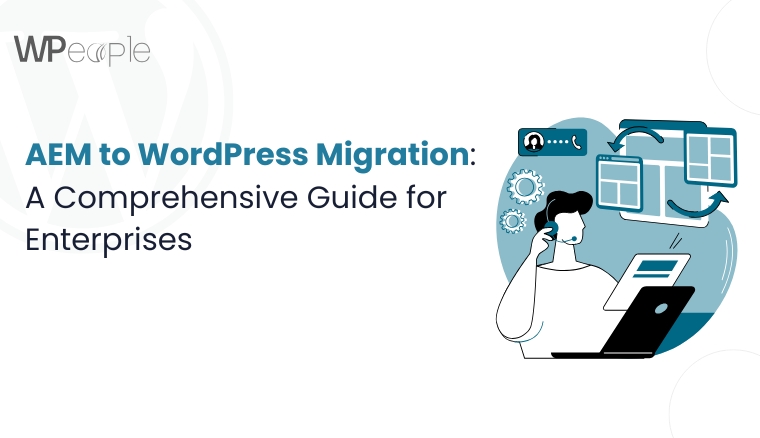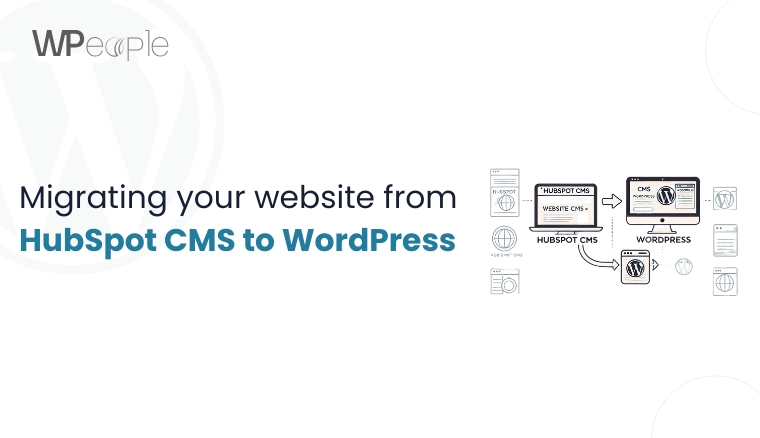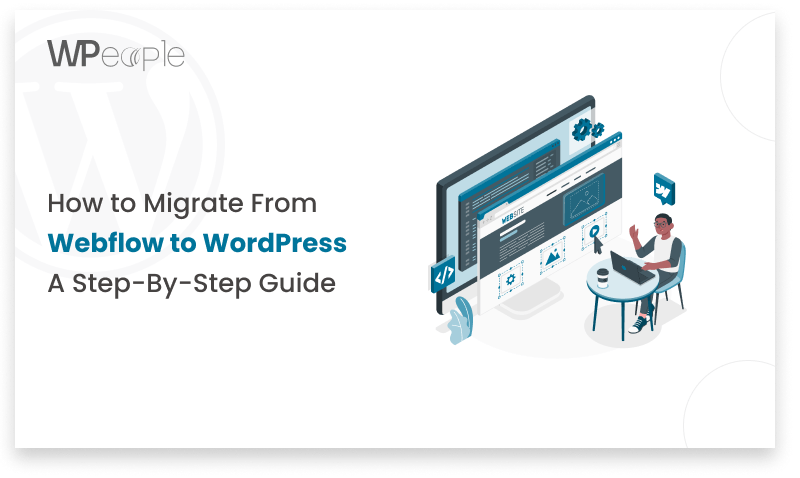
Webflow is the web design tool, while WordPress is the CMS system for the website. Webflow is a WYSIWYG (What You See Is What You Get) interface for building websites with no coding involved while using WordPress, you can use HTML and it also provides flexibility in so many aspects and a humongous collection of plugins. Nevertheless, the constant development of web development has contributed to the appearance of new trends and technologies that may indicate the desire of some Webflow users to migrate to WordPress.
Understanding the Current Landscape
Before deciding to convert Webflow to WordPress, it’s crucial to understand the latest trends in web development:
Headless CMS:
By definition, a headless CMS operates on the principle of dividing the CMS with regard to how content is delivered through a website, which enables developers to freely deliver content in one package for consumption across different devices.
JAMstack:
JAMstack concept is a modern approach to web development, which is based on the use of Javascript, APIs, and Markup and such principles as pre-rendering, separation of various parts of the website, and static website generation for better speed and security.
SEO Considerations:
SEO (Search Engine Optimization) is a vital element in common and particularly on WordPress, effective ranking in the search engine results can be achieved with special plugins and measured rules.
Deciding if the Move is Right for You
Before deciding to move from Webflow to WordPress, you need to evaluate your website goals, technical expertise, and content management needs
Website Goals:
The following is a checklist that can be used as a guideline to help you determine whether WordPress is more suitable for your long-term site goals, including scalability, expandability or compatibility with other services.
Technical Expertise:
Despite being designed for easy use, some WordPress customization features might need the user to have special technical skills or request the assistance of a professional.
Content Management Needs:
However, if content generation is the primary focus of your website or if your site follows a complicated structure or if content is created by multiple people then WordPress is more suitable.
Planning the Move
Once you’ve decided to export Webflow to WordPress, it’s essential to plan the process carefully
Content Export:
Preparing text, images, and other types of media for import Transfer of your content from Webflow as a first step before transfer to WordPress means that all the text, images, and other types of the media are now ready to be imported.
Theme Selection:
In this post, you will find how WordPress has a huge array of choices of themes, and either for free or for a paid price tag, that can cater to what your ideal website should look as well as function like.
Plugin Selection:
it will help you determine the new plug-ins that are necessary for additional conveniences, for example, the shop, forms, or certain individuals’ conveniences.
Step-by-Step Guide for the Webflow to WordPress Migration
You have created the plan and prepared for the migration, and now it is time to proceed with the migration process itself – from Webflow to WordPress.
Follow these steps to ensure a smooth and successful transition
Content Import
Converting such content into your platform is the initial and fundamental step. WordPress offers several options to import your content from Webflow
WordPress Importer:
This appears to include from various sources and may not integrate well with other sources like Webflow exports.
Third-Party Plugins:
Webflow importers for WordPress can even further simplify the transfer by identifying the parts of Webflow and importing them as WordPress elements using “Webflow to WordPress”.
Manual Import:
If all else fails, export your content from Webflow manually by using XML or CSV files and import whatever is left to WordPress.
However, no matter the method adopted, make sure to check the imported content for any issues in converting the tags and displaying the information.
Theme Customization
After importing your content, you’ll need to customize your chosen WordPress theme to match your brand’s look and feel
Theme Settings:
There are various options for the format of text such as colour, fonts and layout within the theme settings provided.
Child Theme:
It also recommended creating a child theme which enables us to make the necessary changes without directly modifying the parent theme, meaning that any changes made will not be lost in future updates, if and when the parent theme is updated.
Custom CSS:
To tweak styles of elements contained in the theme, make your custom CSS edits in WordPress with its dedicated editor.
Page Builders:
Often it synchronises with such elements as Elementor or beaver builder for added options of the page design.
Professional Services:
You might want to consider hiring a WP developer or designer if you have specific changes to make that go beyond simple formatting.
Plugin Integration
WordPress plugin is tools or software add-ons for enhancing and adding specific features to your website. Install the necessary plugins to replicate (or enhance) the features you had on your Webflow site
E-commerce:
WooCommerce or Easy Digital Downloads or others for an online store .
Forms:
Pages: Contact and Lead Generation Forms: It is ‘free’ to install and use so it is highly recommended over the other expensive premium plugins such as Ninja Forms and Gravity Forms as well as the robust yet overly complicated Contact Form 7.
SEO:
Translate website, Yoast SEO, Rank Math or All in SEO for search engine optimization.
Security:
Wordfence is one of the best plugins for website protection while Sucuri can be used for website backups and security.
Performance:
Some of the best caching plugins include W3 total Cache, WP Super Cache, or WP rocket to enhance the speed of the website.
Functionality-specific:
Galleries and sliders, social networking and subscription, as well as opportunities for paid content.
It is also recommended to compare the compatibility of research plugins to the chosen platform, its rating, and update frequency to work with reliable and frequently updated tools.
Headless CMS Integration
If you’re adopting a headless CMS approach, integrate your WordPress installation with your chosen solution
Contentful:
Official selection that can be utilized is the Contentful WP plugin, and other plugins such as Contensive.
Strapi:
Strapi can be integrated using the plugin-Strapi Source WordPress or writing custom code.
Agility CMS:
WordPress and Agility cms are integrated using Agility CMS WordPress integration plugin.
Custom Integration:
Develop a new website where you will create a separate Content Management System and integrate it with WordPress via Application Programming Interfaces or APIs.
The process of implementing a head-head CMS is a basic process which includes the installation of the headless CMS system, integrating it and finally content distribution and bi-directional synchronization between two systems. In case of any help needed, one may consult a developer that is specialized in WordPress or is familiar with the integration of headless CMS.
By the end of this tutorial you will have moved your Webflow-built site to WordPress while staying updated with the modern tendencies, like headless CMSs and JAMstack.
Maintaining Your WordPress Site
After successfully moving to WordPress, it’s crucial to maintain your website’s security, performance, and overall health
Security Updates:
It is crucial to update WordPress core, themes, and plugins because it will reduce the likelihood of having weak points in your site.
Backups:
Backup your website data and settings frequently in order to ensure that the site content and design as well as other important info can be restored in case of a breach by the hacker or accidental loss.
Performance Optimization:
Check out caching plugins, content delivery networks (CDNs), and many strategies aimed to improve your website’s loading time and more.
Conclusion
Webflow to WordPress migration can be a wise business step for website owners who are willing to have a more extensive and customizable website and are aimed at using WordPress and following the tendencies in web design. It outlines the need for goal setting, an effective plan for the move and, importantly, leveraging on what WordPress is and what exists in the WordPress world to ensure you are always ahead of the game.
However, if you’re hesitant about a complete transition away from WordPress, you can explore a hybrid approach. This involves adopting a headless CMS alongside your existing Webflow web design software. This allows a web designer to leverage Webflow’s strengths in website structure design while utilizing a headless CMS for content creation and management. This approach can be particularly attractive if you’re considering a WordPress migration but want to maintain some of the design flexibility offered by Webflow.
In either case, it is important to be up to date with the current trends and available technologies to ensure that a website is established with the newest design to be of benefit for the users.
Consult with Our WordPress Experts On:
- WooCommerce Store
- Plugin Development
- Support & maintenance