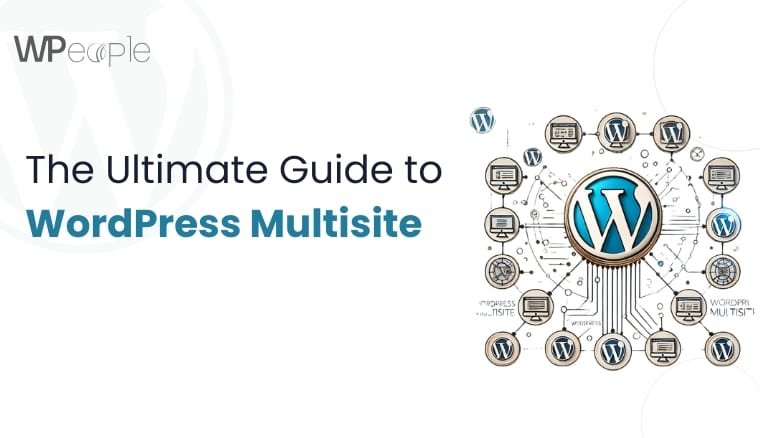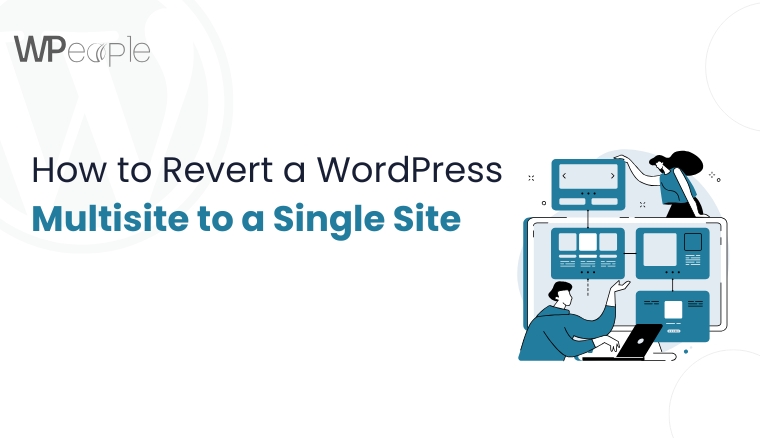In the ever-evolving digital landscape, managing multiple websites can quickly become a complex and time-consuming task. Imagine having the power to control, update, and maintain numerous websites from a single dashboard – this is exactly what WordPress Multisite offers. Originally introduced in WordPress 3.0, this powerful feature has transformed how organizations, businesses, educational institutions, and individuals approach web management.
WordPress Multisite is not just a technical feature; it’s a strategic solution that simplifies web ecosystem management, reduces administrative overhead, and provides unprecedented flexibility in website deployment and maintenance.
Understanding WordPress Multisite: A Deep Dive
What Exactly is WordPress Multisite?
At its core, WordPress Multisite is an advanced network feature that allows you to create and manage multiple WordPress websites using a single WordPress installation. Unlike traditional setups where each website requires a separate WordPress installation, Multisite enables you to:
- Create a network of interconnected websites
- Manage all sites from a centralized dashboard
- Share resources, themes, and plugins across the network
- Implement granular user roles and permissions
Historical Context and Evolution
WordPress Multisite wasn’t an overnight creation. It evolved from the earlier WordPress Multi-User (WPMU) platform, which was developed to address the growing needs of large organizations and community platforms. The integration into core WordPress with version 3.0 marked a significant milestone in the platform’s development.
Architectural Overview of WordPress Multisite
Network Structure and Domain Configurations
WordPress Multisite supports three primary domain configurations:
- Subdomain Structure
- Websites appear as subdomain.mainsite.com
- Ideal for large organizations with distinct departmental sites
- Provides clear separation between different websites
- Requires wildcard subdomain support from hosting provider
- Subdirectory Structure
- Websites appear as mainsite.com/website
- Simpler to set up
- No additional DNS configuration required
- Works well for closely related websites
- Custom Domain Mapping
- Each website can have a completely independent domain
- Requires additional plugin or native WordPress domain mapping
- Perfect for complex network architectures
- Allows maximum flexibility in branding and presentation
Database and Resource Sharing
In a Multisite setup, all websites share:
- Core WordPress installation
- Plugins
- Themes
- User database
- Server resources
This shared architecture provides efficiency but also introduces unique challenges in performance and security management.
Comprehensive Use Cases and Real-World Applications
1. Educational Institutions
Example: University of British Columbia Multisite Network
Universities leverage WordPress Multisite to:
- Create course websites
- Develop departmental blogs
- Host student and faculty portfolios
- Manage research group websites
- Provide collaborative platforms
Implementation Strategy
- Centralized theme for consistent branding
- Role-based access for different user groups
- Simplified content management across multiple academic units
2. Corporate and Enterprise Solutions
Example: OpenView Venture Partners
Enterprises use Multisite to:
- Manage corporate websites
- Create microsites for different products
- Develop regional or divisional web presences
- Maintain consistent brand guidelines
- Centralize content strategy
Key Benefits
- Unified design language
- Centralized updates
- Reduced development and maintenance costs
- Scalable web infrastructure
3. Media and Publishing
Example: Cheap Flights Travel Network
Media organizations utilize Multisite for:
- Creating niche content sections
- Developing region-specific content hubs
- Managing multiple publication brands
- Implementing varied monetization strategies
Content Strategy Advantages
- Rapid content deployment
- Consistent editorial workflows
- Simplified cross-platform content management
Technical Requirements and Preparation
Hosting Infrastructure Considerations
Recommended Hosting Specifications
- Virtual Private Server (VPS) or Dedicated Hosting
- Minimum Requirements:
- PHP 7.4 or higher
- MySQL 5.7 or MariaDB 10.3+
- Apache or Nginx web server
- Wildcard subdomain support (for subdomain structure)
Performance Optimization
- Use hosting providers with:
- SSD storage
- High-performance CPUs
- Robust caching mechanisms
- CDN integration
- Scalable resources
Pre-Installation Checklist
- Backup Existing Website
- Create full site backup
- Export database
- Backup all files and configurations
- Server Preparation
- Verify mod_rewrite module
- Ensure SSL certificate compatibility
- Check PHP memory limits
- Confirm FTP/SFTP access
- WordPress Configuration
- Update to latest WordPress version
- Deactivate all plugins
- Review current theme compatibility
Detailed Multisite Installation Process
Step-by-Step Configuration Guide
- Enable Multisite in wp-config.php
/* Multisite */
define( ‘WP_ALLOW_MULTISITE’, true );
2. Network Setup Wizard
- Navigate to Tools > Network Setup
- Choose subdomain or subdirectory structure
- Configure network title and admin email
3. Update Configuration Files
- Modify wp-config.php
- Update .htaccess with provided code snippets
4. Network Administrative Configuration
- Set registration policies
- Configure upload limitations
- Define user roles and permissions
Advanced Multisite Management Strategies
User and Role Management
User Role Hierarchy
- Super Admin: Network-wide control
- Network Administrator: Limited network management
- Site Administrator: Individual site management
- Editor: Content creation and modification
- Contributor: Content submission
Plugin and Theme Management
Network-Wide Deployment
- Install plugins network-wide
- Activate/deactivate for specific sites
- Set default themes for new sites
- Manage theme customization permissions
Security Considerations
Comprehensive Security Approach
- Implement robust password policies
- Use two-factor authentication
- Regular security audits
- Centralized update management
- Unified SSL implementation
Recommended Multisite Plugins
- Domain Mapping Plugins
- Enable custom domain configurations
- Simplify domain management
- Performance Optimization
- Caching plugins with Multisite support
- Database optimization tools
- Security Enhancements
- Centralized security scanning
- Unified firewall protection
- Monitoring and Analytics
- Network-wide traffic analysis
- Consolidated reporting tools
Potential Challenges and Mitigation Strategies
Common Multisite Limitations
- Performance Bottlenecks
- Monitor server resources
- Implement advanced caching
- Use content delivery networks
- Plugin Compatibility
- Test plugins thoroughly
- Maintain updated plugin ecosystem
- Develop custom solutions if needed
- Backup and Migration
- Use specialized Multisite backup tools
- Develop comprehensive migration strategies
Monetization and Expansion Opportunities
Multisite Business Models
- Membership Platforms
- Create tiered website offerings
- Implement paid site creation
- Franchise Web Presence
- Develop standardized website templates
- Offer customization services
- Educational Platform
- Create learning management systems
- Host multiple course websites
Future of WordPress Multisite
Emerging Trends
- Headless WordPress integration
- Improved block editor compatibility
- Enhanced performance optimization
- More sophisticated network management tools
Conclusion: Is WordPress Multisite Right for You?
WordPress Multisite is a fantastic tool for managing multiple websites efficiently. However, it’s not always the best choice for every use case. If you run a network of related sites, it can save you time and resources. But if you need flexibility in plugin and performance management, a traditional single-site setup might be better.
If you need help with custom WordPress development, optimizing your WordPress theme, or ensuring smooth WordPress support and maintenance, consider hiring a professional WordPress developer.
Frequently Asked Questions
1. Can I Install Any Plugin in My WordPress Multisite?
Answer: Not all plugins are Multisite-compatible.
Detailed Explanation:
- You can install most plugins in a Multisite network
- However, not all plugins fully support Multisite functionality
- Before installation, always:
- Check plugin documentation
- Test compatibility
- Verify network-wide performance
- Consult plugin developer support
2. Can I Share User Logins and Roles Across a Multisite Network?
Answer: Yes, you can share user logins and roles.
Detailed Explanation:
- Users can have consistent access across multiple websites
- Centralized user management
- Benefits include:
- Simplified authentication
- Consistent user experience
- Reduced administrative overhead
- Granular permission controls
3. Is It Possible to Display the Main Website’s Posts on All Network Websites?
Answer: Yes, you can show main website posts across the network.
Detailed Explanation:
- Multiple methods to achieve cross-site content sharing
- Options include:
- Widget-based content syndication
- Custom PHP code
- Specialized plugins
- Network-wide RSS feeds
- Requires careful configuration to maintain performance
4. Can I Use Different Plugins with Similar Functionality on Different Websites?
Answer: Yes, with some limitations.
Detailed Explanation:
- You can activate different plugins with similar functions
- Must be installed network-wide first
- Individual site administrators can:
- Activate/deactivate specific plugins
- Configure plugin settings for their site
- Recommended for maintaining site-specific customization
5. How Many Websites Can I Add to My WordPress Multisite Network?
Answer: There’s no strict limit.
Detailed Explanation:
- Theoretically unlimited website creation
- Practical limitations depend on:
- Server resources
- Hosting infrastructure
- Performance considerations
- Database management capabilities
- Recommended best practices:
- Start with a robust hosting solution
- Monitor server performance
- Use caching and optimization techniques
- Regularly audit network resources