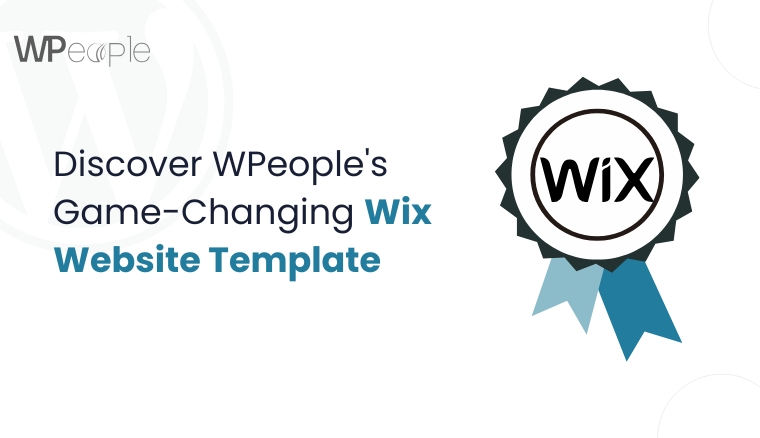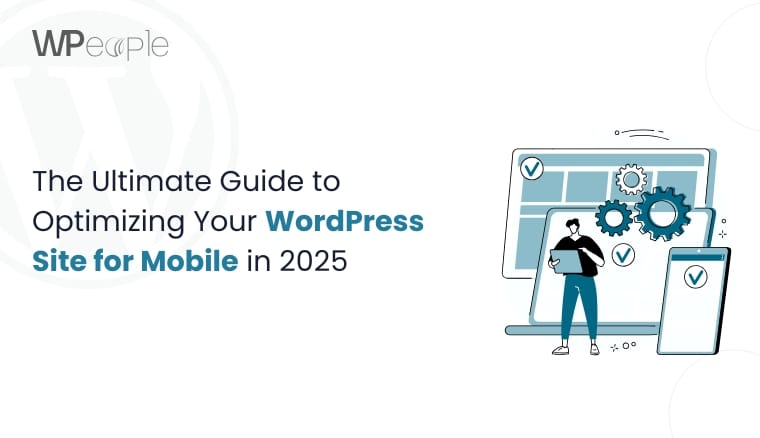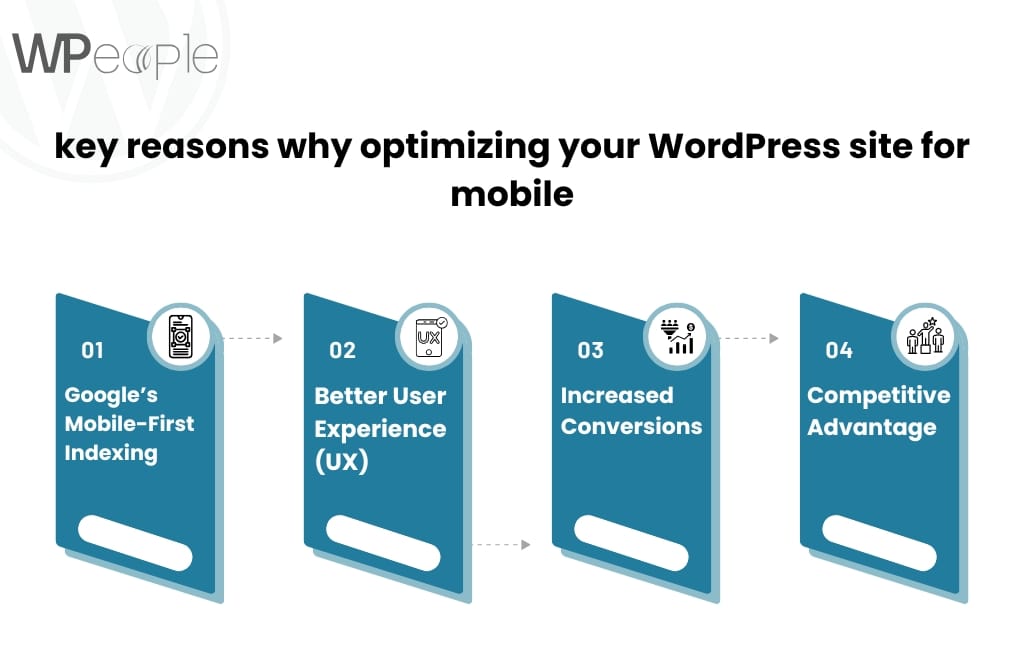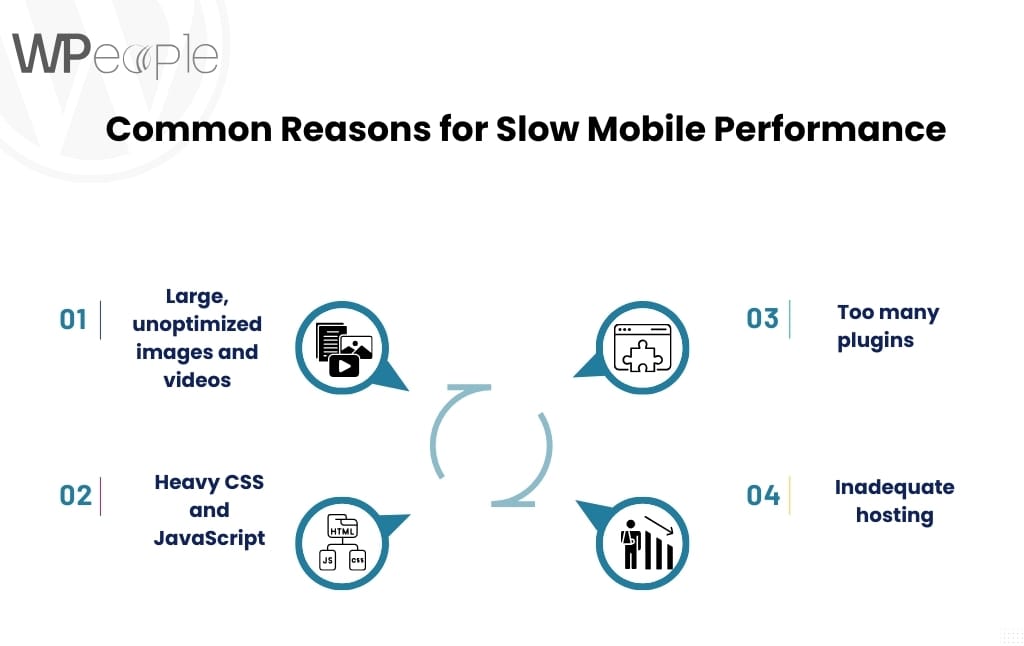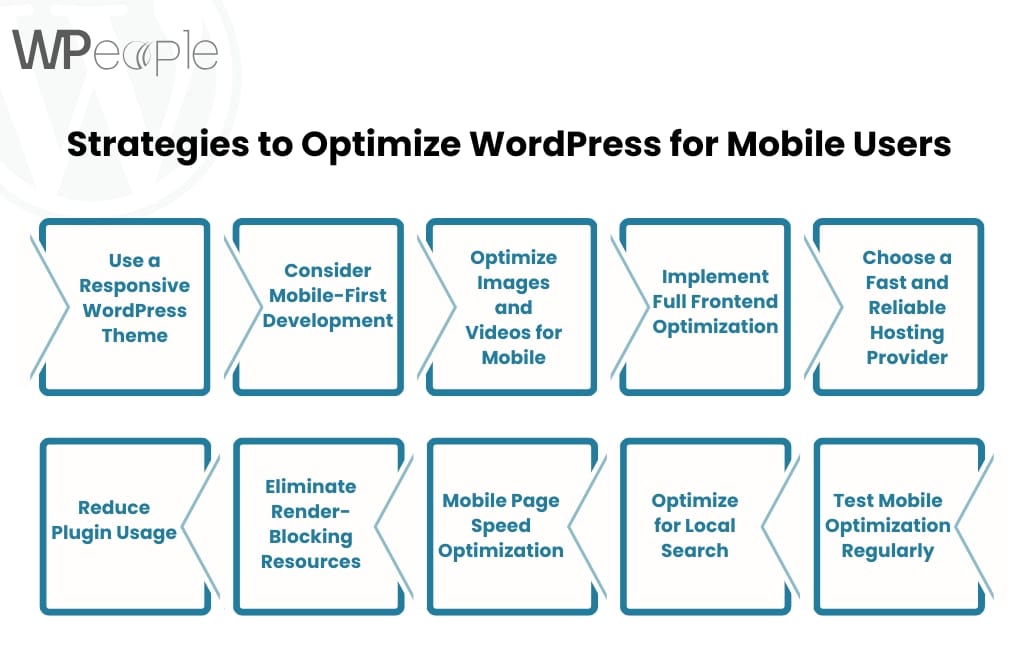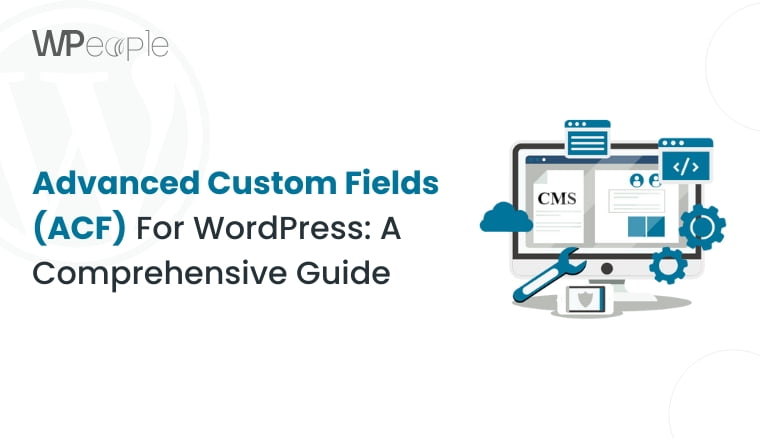Did you know that strategically optimized landing pages convert at an average of 5.31%, more than double the standard rate? The reason is simple: thoughtful design, compelling storytelling, and captivating visuals. But here’s the real challenge: building one from scratch can be time-consuming, costly, and overwhelming.
What if the perfect landing page for your personal brand or video blog was already built, professionally designed, and just a few clicks away?
Sounds like a dream, right? Well, it’s now a reality.
We’re thrilled to introduce something truly spectacular:
WPeople’s expert-crafted Wix website template, “Vlog Sphere,” is now officially live on the Wix Marketplace.
It isn’t just another landing page template. It’s a bold, modern, and ready-to-use canvas designed specifically for vloggers, creators, influencers, and digital storytellers.
With seamless navigation, high-quality video showcases, and personalized branding opportunities, Vlog Sphere helps you share your story, grow your audience, and invite real collaboration – all in one place.
Whether you’re building your portfolio, promoting your latest content, or turning passion into a digital brand, this template is your fast track to a professional and engaging online presence.
In this blog, we’ll dive into what makes this template a game-changer, who it’s ideal for, its top features, and how our talented WPeople Wix team brought it to life with purpose and precision.
Let’s explore how Vlog Sphere can help you build with clarity and connect with confidence.
Why This Wix Website Template Vlog Sphere Is A Game-Changer
When you’re choosing a website template, you’re not just picking a layout. You’re laying the foundation of your digital identity. That’s why the “Vlog Sphere” Wix website template isn’t just elegant; it’s built with intent, performance, and personality.
Crafted by WPeople’s dedicated Wix team, Vlog Sphere is a present-day video blogger’s dream. It features a sleek, responsive layout designed to spotlight your vlogger portfolio, biography, and content with flair.
From high-quality video embeds to a neat content grid and seamless social media integration, it helps you connect and grow with ease.
Here’s what truly distinguishes it:
Visually Balanced & Conversion-Ready
Every section, from the intro to the call-to-action, is purposefully arranged to keep visitors engaged and guide them toward taking action.
Beginner-Friendly Customization
No design or coding experience is required. Swap visuals, update text, and personalize your color palette without compromising design quality.
Fully Responsive On All Devices
Whether your audience is browsing on a phone, tablet, or desktop, your website will always look polished and work flawlessly.
Speed & SEO Optimized
Built with organized code and layout structure to ensure swift loading and higher search visibility for video bloggers and digital creators.
Flexible Yet Professional Design
Perfect for vloggers, freelancers, coaches, and small businesses looking for a personal yet polished digital presence.
With all these features, Vlog Sphere isn’t just a template; it’s a digital asset designed to save you time, build credibility, and help you grow your brand with confidence.
In a Nutshell: The Vlog Sphere Wix template blends a sleek design with innovative features to help vloggers and content creators launch faster, look professional, and drive more views, subscribers, and collaboration offers.
Is This Wix Template Right For You? Here’s Who It’s Made For
If you’ve ever struggled to build a website that looks professional, loads fast, and reflects your personality as a content creator, you’re not alone. The digital world is full of generic templates that lack the flexibility and visual impact needed to showcase your story truly.
Is the Vlog Sphere Wix template the right choice for you?
Let’s find out.
This template is created for creators who want to:
- Stand out with a modern, personal brand
- Showcase video content in a polished, engaging layout
- Grow a loyal following through social media and email signups
- Attract collaborations, sponsorships, or freelance opportunities
- Launch quickly without needing design or coding skills
If any of these goals align with yours, then yes, Vlog Sphere is absolutely the perfect fit for you.
Who Will Benefit Most From Vlog Sphere?
Video Bloggers & YouTubers
Share your latest episodes, behind-the-scenes clips, and community updates with a layout that makes your content the hero.
Influencers & Personal Brands
Build a website that’s more than just visually enticing. Make your site functional, inviting, and optimized for growth.
Creative Freelancers
Whether you’re into videography, editing, or storytelling, Vlog Sphere acts like a portfolio, blog, and contact page – all in one.
Beginner Website Builders
If you’re not a designer, don’t worry. With easy-to-use editing tools, you can get your website live in no time.
So, if you’ve been holding back on building your website because you didn’t know where to start or worried it wouldn’t do your work justice, Vlog Sphere is the answer you’ve been waiting for.
What This Means For You: If you’re a content creator, influencer, or aspiring vlogger who wants a stunning, easy-to-launch website that highlights your videos and tells your story, Vlog Sphere is for you.
Top Features Of This Wix Template That Deliver Real Results
A template is only as powerful as the features it offers. With Vlog Sphere, you get more than just a splendid landing page layout; you get practical tools designed to elevate your content, grow your brand, and simplify your workflow.
Each section of this Wix template is built thoughtfully to help you deliver a seamless user experience while letting your personality and videos shine.
Here’s a closer look at what makes Vlog Sphere so impactful:
Hero Section With Engaging Intro
Your first impression matters. The bold hero section includes your profile image, tagline, and a call-to-action button. It encourages visitors to subscribe, watch, or connect with you straight away.
Dynamic Video Showcase
Whether you post weekly vlogs or highlight reels, the responsive video gallery displays your most recent or featured content in an organized, eye-catching format that keeps viewers clicking.
About Section That Builds Connection
People follow people, not just content. Use the About section to share your journey, content style, and passion. It’s an impactful space to tell your story and build trust.
Social Media & Subscription Integration
Grow your following faster with built-in social icons and an email subscription form. It’s easier than ever to turn website visitors into loyal subscribers.
Collaboration & Contact Section
Looking for sponsorships or brand deals? The contact form is designed to make it plain sailing for partners and collaborators to reach out directly – no friction, just opportunity.
Optional Blog/Insights Section
Go beyond video. Add written content like behind-the-scenes stories, industry insights, or personal updates to deepen engagement and share more of your voice.
Mobile-Ready, SEO-Optimized, And Fast
The Vlog Sphere template is built with performance in mind to ensure your website loads swiftly, ranks higher in search engines, and looks spectacular across devices. It’s designed to be found and admired.
Quick Recap: Vlog Sphere includes every must-have feature for digital-driven vloggers, from video showcasing to brand-building tools. All this is wrapped in a responsive, clean, and user-friendly design that’s easy to update anytime.
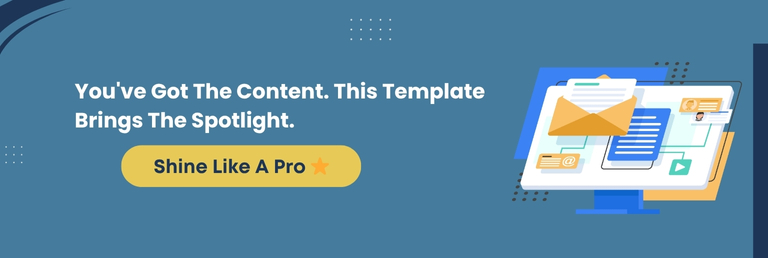
Why This Wix Template Offers Real Value For Your Website
A website template shouldn’t just look magnificent; it should work hard for you. The Vlog Sphere Wix template brings tangible value by combining functionality, design intelligence, and user-centered flexibility.
Whether you’re starting or scaling up, it provides a robust foundation to drive quality leads through landing pages without the usual technical barriers.
Here’s why Vlog Sphere is a valuable investment for creators:
Saves You Time And Effort
Skip the trial-and-error phase. With pre-designed layouts, built-in SEO structure, and mobile-ready design, you can go live in a fraction of the time. It would take considerable time to create a landing page from scratch.
No Need For A Designer Or Developer
You don’t have to hire a pro or learn coding. The drag-and-drop interface allows you to customize everything, from colors and fonts to videos and text, with ease.
Strengthens Your Brand
The template positions your content at the center while supporting it with neat and professional design. Your brand appears polished, consistent, and trustworthy from day one.
Helps You Grow Your Audience
From subscription forms to social links, every element is incorporated to support your growth. It’s easy for visitors to follow you, subscribe, or get in touch.
Optimized For Search & Speed
Fast-loading pages, mobile responsiveness, and SEO-friendly layout tags help boost your landing page visibility. You don’t just publish your content; you get it discovered.
Customizable For Different Goals
Whether you’re promoting a video series, building a fan community, or showcasing a creative portfolio, Vlog Sphere adapts to fit your unique goals without losing its visual punch.
The Bottom Line: Vlog Sphere delivers more than design. It offers creators a dependable platform to grow, connect, and convert. It’s your shortcut to a heightened brand presence without the usual complexity or substantial cost.
WPeople’s Expert Wix Team Celebrates Marketplace Success
Developing something valuable takes vision, skill, and relentless dedication. At WPeople, we have always believed that the best digital products are born from listening to creators, understanding their needs, and delivering solutions that make their journey plain sailing.
That is what inspired us to create Vlog Sphere. Today, we are proud to share that this powerful, creator-first template is now officially published on the Wix Marketplace.
A Moment Of Pride For Our Team
This milestone is not just about launching a template; it is a reflection of the work, passion, and expertise poured into every section, feature, and layout.
Our Wix team worked thoughtfully to strike the perfect balance between visual elegance and practical functionality, ensuring the template is not only elegant but highly beneficial.
Built By Experts, Designed For You
Our Wix-certified professionals created this template with a purpose. Every element of Vlog Sphere, from layout structure to SEO readiness, was tested, refined, and crafted to support content creators in building websites that perform with clarity and intent.
We are honored to be featured on the Wix Marketplace among other top creators. Most importantly, we’re excited to see how you will bring this template to life with your content, voice, and goals.
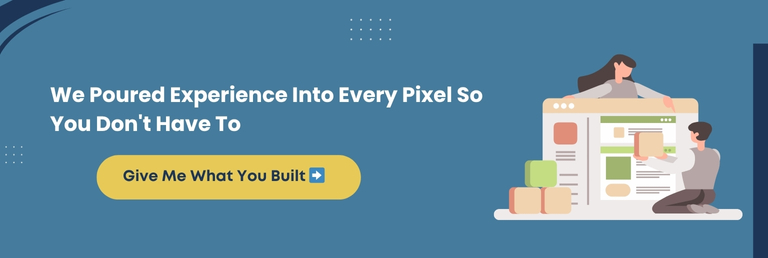
Conclusion
We live in an era where attention spans and first impressions are shorter than the blink of an eye. With your website being your initial digital handshake, the Vlog Sphere template gives you everything you need to make that moment count without developing a landing page from scratch.
This template is your ready-to-go solution for launching a standout personal brand online. It is fast, functional, and puts you in the spotlight without needing to be a designer or developer.
Moreover, Vlog Sphere represents WPeople’s dedication to building tools that serve real creators with real goals. From a stunning video showcase and mobile-friendly design to SEO-ready pages and effortless customization, this template is thoughtfully designed for creators who want to be taken seriously.
Whether you are sharing your story, strengthening your brand, or inviting opportunities, Vlog Sphere is your shortcut to launching cleverly.
So, skip the guesswork and enjoy total freedom to focus on what you do best. Create content, connect with your audience, and grow your online presence with confidence.
Explore Vlog Sphere on the Wix Marketplace, download it, and begin your next digital chapter with WPeople’s trusted design by your side.
FAQ
Can I Integrate My YouTube Channel With The Vlog Sphere Template?
Yes, the Vlog Sphere template supports YouTube video embedding. You can easily display videos directly from your YouTube channel in the gallery or featured content section, allowing visitors to watch your content without leaving your website.
Is The Vlog Sphere Template Compatible With Wix Apps?
Absolutely. Vlog Sphere works seamlessly with Wix App Market tools, such as Wix Video, Wix Forms, Wix Chat, and email marketing apps. It provides the flexibility to enhance your website with additional features, like bookings, analytics, and automation.
Can I Add eCommerce Functionality To This Template?
Yes, while Vlog Sphere is designed as a portfolio-style landing page, you can effortlessly integrate Wix Stores to add eCommerce features. Sell digital products, merchandise, or services directly from your website with just a few additional customizations.
Does The Template Include Built-In Analytics?
The template itself doesn’t include analytics. However, you can connect it to Wix Analytics or Google Analytics once it is published. Moreover, you can track visitors, user behavior, and website performance to improve your content and engagement.
Is The Template Suitable For A Multilingual Website?
Yes, Vlog Sphere supports Wix’s Multilingual feature. You can translate your content into multiple languages and provide a localized experience to a global audience with language switchers and region-specific messaging.