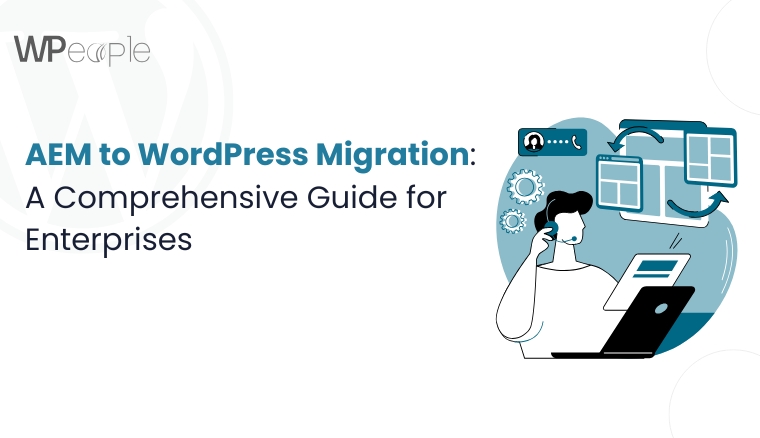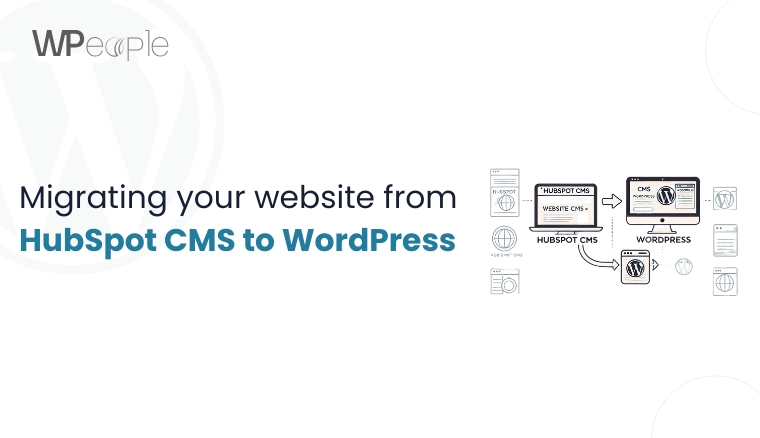The relevance and significance of selecting the right platform for your business can make a significant difference especially in the broad and fast-paced environment of e-commerce. Shopify has proven to be a consistent option for many online retailers because of its easy to use interface and feature set but WooCommerce is gradually becoming a force to reckon with because of its measurably superior flexibility, control, and the cost structure. If you are about to switch to WooCommerce from Shopify, you are going to venture into a process that has the potential to vastly improve your online business offerings. In this guide on how to switch banks, we cover the rationale for making the change, important factors to consider before switching, as well as general steps to follow in the transition process.
Why Consider Moving from Shopify to WooCommerce?
Lower Cost
Probably one of the biggest reasons to consider migrating from Shopify to WooCommerce is that the latter is cheaper. Shopify works on the business model of offering the subscriptions in the packages that are basic, standard and the premium to help the client in different ways. As well, Shopify includes general transaction fees with payment gateway fees unless using Shopify Payments. These costs can really add up; especially if the company in question is pushing large quantities of stock.
On the other hand, WooCommerce is an open source plugin for WordPress. That said, hosting, domain registration, premium themes, and plugins are not free services; however, total expenses can still be significantly lower than Shopify’s monthly payment and transaction fees. Also, WooCommerce does not take commission on the transactions that are made thus the chances of making more profits are high.
More Control and Ownership
WooCommerce gives you total management over your web presence when you make that option, and that is a huge plus. WooCommerce being an open source plugin is self hosted, which means you own all your site information and you can control your server space fully. Organizations that require advanced levels of control or that have to deploy certain solutions find this level of control useful. Unlike other platforms, if using WooCommerce, it is possible to extend or change virtually any detail of the site as wanted, without the restriction of the platform.
Open Source and Customization
Additionally, because WooCommerce is an open-source platform, users seeking to make extensive modifications to their online store’s functionality will benefit greatly from this technology. This is the main significance of being open source; the code is open for public access and can be adapted to the business environment. Things which one sometimes may require when working with WooCommerce are custom extensions, or interactions with external service providers and or modifications to the default behaviours of the system and WooCommerce offers this to users. This is in contrast with Shopify. com where one is restricted by these possibilities and the degree of open API.
The only drawback is that for companies with an available development team or a company willing to hire a WooCommerce developer, the options are endless. It may also be noted that the kind of shopping experience you offer your customers will be closely tuned to your brand and ideal business model.
SEO and Speed Optimization
Search Engine Optimization (SEO) is an important parameter which determines organic traffic to your online store. WordPress based WooCommerce has a highly searchable structure which is more friendly to SEO systems. You can get many SEO tools as plugins such as Yoast SEO and Rank Math to support optimizing content, meta description, and keywords. In addition, WordPress code base does not intrude in the processes and is quite permissive when it comes to various SEO approaches, and this is an advantage for WooCommerce.
Speed is the other factor that impacts both users and search engine ranking systems mainly due to the fact that they prefer websites that respond quickly. Unlike other platforms, WooCommerce does not specify the hosting provider that you should use thus providing an opportunity to go for a high performance hosting service that meets your requirements. One advantage is that in this design, WooCommerce is free to implement better caching solutions, optimize images, and use Content Delivery Networks (CDNs) and therefore WooCommerce could beat Shopify’s hosted speeds.
Considerations Before Migrating
It is therefore important to find a web host that is friendly on WordPress to avoid disappointment, especially if this is the primary platform used on your site.
Choosing the right host to host your website is critical when shifting from Shopify to WooCommerce. This means your web host should be one that is friendly to WordPress since this will determine whether your website is run efficiently or otherwise. WordPress and WooCommerce are both popular which can be hosted on different hosting services, however if one goes for managed WordPress hosting services then they will find some of the best hosting services providers such as SiteGround, Bluehost and WP Engine as these are especially designed for WordPress and WooCommerce which offer faster load times, better security and dedicated support services.
Such hosts are provided with additional options, for example, updates, daily backups, staging environments and others that will help to manage your site. Some of the features to look for when choosing a host include uptime promises, customer support, and flexibility in the services to cater for the business’ evolving needs.
Backing Up Your Shopify Store
Before proceeding to the actual migration method, it is crucial to create a backup of your Shopify store. It should contain all product informational content, customers’ data, orders’ records, and other pertinent data. Shopify comes with native features which enable back-ups, and there are apps, which enable back-ups with even more enhanced magnitude. Taking a full backup is important during the WooCommerce migration process in case something goes wrong since you are assured that your store can be restored in its current state.
Read more – BigCommerce To WooCommerce Migration
Easy Steps to Migrate from Shopify to WooCommerce
Migration from Shopify to WooCommerce can be a game changer for your e-commerce business. It allows for greater control, flexibility and cost savings. Here’s a detailed guide to help you transition smoothly and make the most of WooCommerce’s powerful features.
Step 1: Set Up WordPress
Choose a Hosting Provider
It is important to choose the right hosting provider for the website. Opt for a managed WordPress hosting service like
– SiteGround: These combine good customer relations and consistent work performance.
– Bluehost: Provides value for its customers with easy plans that are relatively cheaper compared to competition.
– WP Engine: Achieves superior rating in terms of performance and has enhanced security elements.
Install WordPress
1. One-Click Installation:
– In as much as wordpress is another type of hosting, most managed hosting providers have the WordPress installation tools that can be installed in a single click. This feature makes packing very easy as compared to other methods that might require some level of special knowledge to perform.
2. Access Your Dashboard:
– Upon installation, navigate to the WordPress administration interface, here we come known as the WordPress back end. This is where you’ll build your site’s layout and design, as well as have access to content and options.
Step 2: Install WooCommerce
Navigate to Plugins
1. Access Woocommerce Plugins Section:
– From your WordPress dashboard, go to Plugins > Add New.
Search and Install WooCommerce
1. Find WooCommerce:
– Type “WooCommerce” in the search, whether it is in the search bar or the search box.
– I repeated it by clicking ‘Install Now’ and once installed clicked ‘Activate’.
2. Run Setup Wizard:
– When installing WooCommerce, it will ask you a set of questions to initiate the ‘Initial Setup Wizard’. Below is the procedure to set up basic settings of your website like currency, payment method and different gateway and method of shipping.
Step 3: Export Products from Shopify
Log In to Shopify
1. Access Admin Dashboard:
– Create your Shopify store account and open the admin panel for it to work on.
Export Product Data
1. Navigate to Products:
– Navigate to the Products tab under the Shopify administration panel.
2. Export Data:
– Click on the export icon given at the right side of your screen to export all your product information to a CSV file format. Make sure the fields being provided include all requirements like descriptions, prices, and pictures.
Step 4: Import Products into WooCommerce
Option 1: WooCommerce Product Importer, that has to be used
1. Access Import Tool:
– The process of importing the products into the WordPress dashboard should start at woo commerce products, then select import.
2. Upload CSV File:
– Click on the first file icon and navigate to where you saved the CSV file exported from Shopify.
3. Map Data Fields:
– Proceed and do as it is instructed when it tells you how it’s mapping and transferring your product information to WooCommerce.
Option 2: Use a Migration Service
1. Select a Migration Tool:
– If you are in a hurry to shift your store data to a new platform or want to perform regular data transfers, you should better check Cart2Cart or LitExtension services.
2. Automate the Migration:
– This is helpful as these services deal with all the migration of the products, customers, and orders to ensure the conversions are correct and work on your behalf.
Step 5: Point Your Domain to WooCommerce
Update DNS Settings
1. Access Domain Registrar:
– Go to your domain registrar control panel. This is the website where you manage your domain e. g GoDaddy Name cheap etc.
2. Change DNS Records:
– Go to your WordPress hosting company’s instructions provided to change your DNS settings on your domain to its new WooCommerce store location.
Step 6: Configure WordPress Permalinks
Set SEO-Friendly URLs
1. Access Permalink Settings:
– Go to the WordPress widgets and click on the Settings and then click on the Permalinks.
2. Select Permalink Structure:
– Choose a structure that includes your post name (e. g. , `https:It needs to hint at the post’s topic with words like ‘read more’ and link to the full piece on its website (e. g. , `www. yourstore. com/sample-post/`). This is something that has a positive impact on SEO since the URLs will be more descriptive, and keyword friendly.
Step 7: Design Your Woocommerce Store
Choose a WooCommerce-Compatible Theme
1. Select a Theme:
– Pick the most appropriate theme for your WooCommerce site from the list of compatible themes. This way, it’s possible to choose the overall layout that would fit the majority of clients or the section where people spend the most time – CTA or header.
2. Customize Your Theme:
– Select the default theme or any other pre-designed theme and apply changes to your store using custom tools, or use visual page builders such as Elementor. This makes it easy for an individual to change the outlook of a website without requiring programming skills.
Step 8: Configure WooCommerce Settings
Set Up Payment Gateways
1. Configure Payment Options:
– Implement payment solutions like Paypal, strip, credit card integrations or other solutions.
Define Shipping Options
1. Set Shipping Rates and Methods:
– Navigate to your WordPress admin area and find WooCommerce > Settings > Shipping.
– For those specific domains define the shipping zones, methods, and the rates which must satisfy all your business requirements.
Configure Tax Settings
1. Set Up Tax Rates:
– To address the setting, go to WooCommerce > Settings > Tax.
– Set all Your tax rates and rules according to the current tax laws of Your location.
Enable Additional Features
1. Extend WooCommerce Functionality:
– Discover more WooCommerce add-ons to improve a store . Such choices may range from where the concerned product is to be filtered by its advanced features to receiving emails on certain products among others.
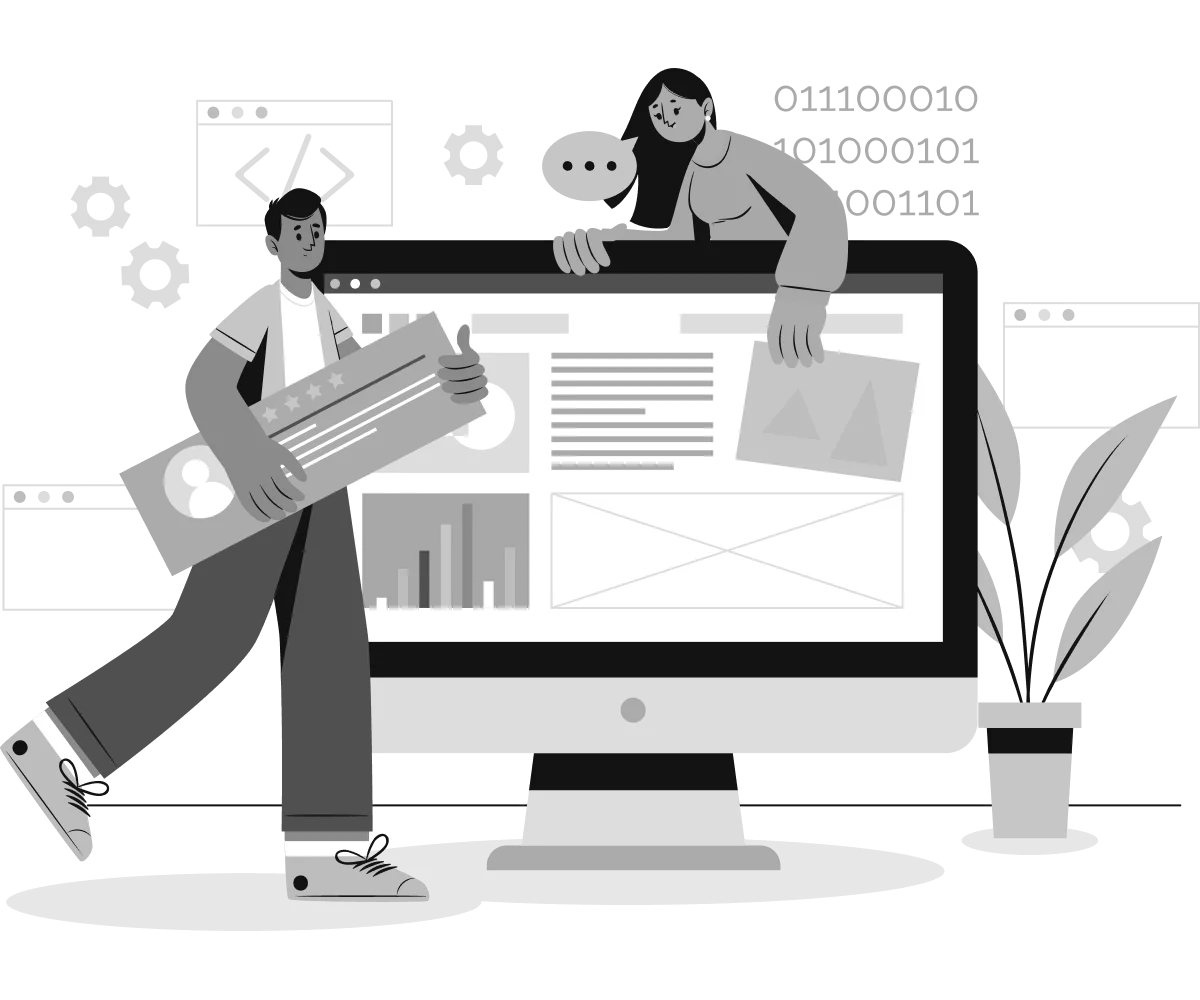
Additional Considerations After Shopify to Woocommerce Migration
Testing
1. Thoroughly Test Your Store:
– Check on the verification of all the products, customer information and orders to confirm they’ve been transferred correctly.
– Check the performance of features like payment gateways, shipping modules, and others before framing a strategy for going live.
– Order some test products to make sure that the checkouts are intact and the process is as smooth as it should.
Redirections
1. Set Up 301 Redirects:
– Redirect your old shopify URLs to your new woocommerce ones using a plugin called Redirection and ensure that the redirection type is 301.
– This is helpful to retain higher rankings with search engines for your website as well as to avoid making mistakes that will frustrate users.
Conclusion
Although transferring from Shopify to WooCommerce may sound like a challenge, the advantages of opting for WooCommerce as a platform make it a worthy undertaking because of the reduced costs, ability to control more features and amass more benefits through customization. With applying all the steps and recommendations described in this guide and using the migration tools and services, you can easily transfer to the more flexible and powerful e-commerce platform. WooCommerce will give you the flexibility to attain exactly what you want for your web store, enabling long-term innovativeness and profitability of your commercial enterprise.
Whether your company needs to cut costs, have more control over your online store, or want a strong, open source software selling product, WooCommerce delivers. It’s crucial to take a strategic approach to your WordPress migration process so that you can harness a world of opportunities with your e-commerce business on the other side.
Consult with Our WordPress Experts On:
- WooCommerce Store
- Plugin Development
- Support & maintenance