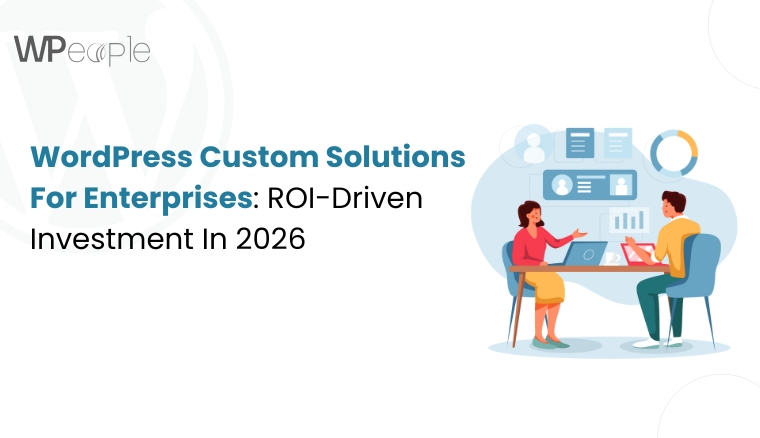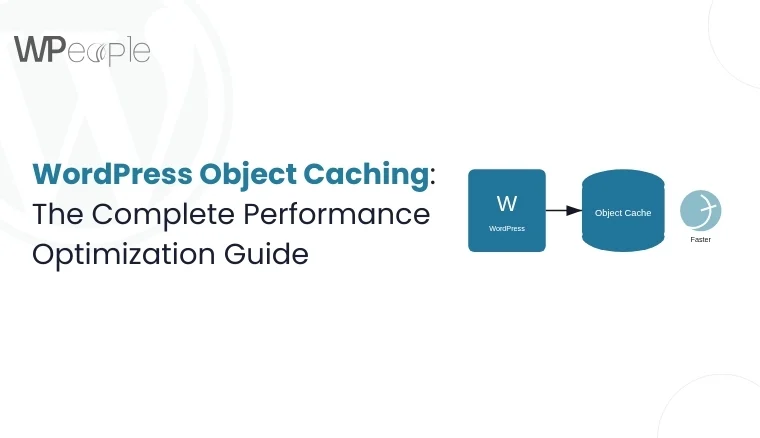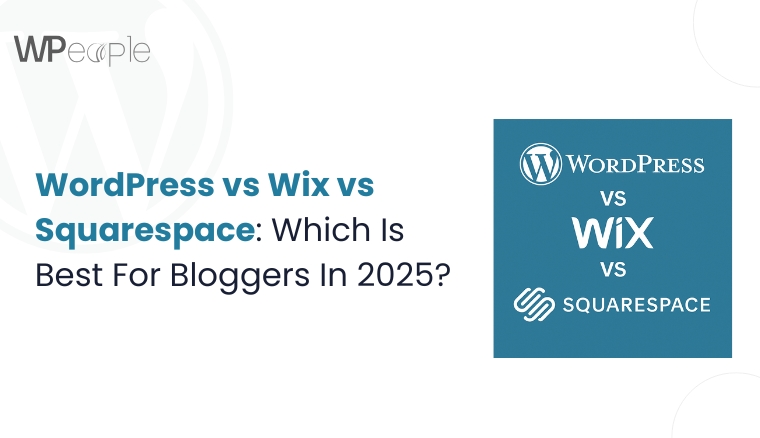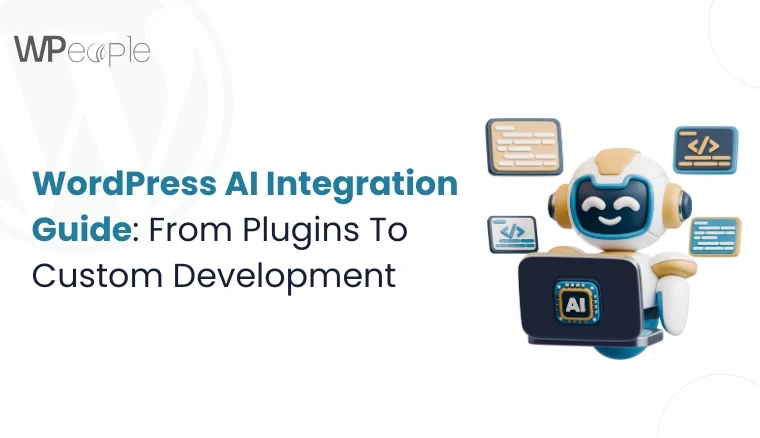
Imagine opening your WordPress dashboard, eager to supercharge your website with AI, only to be met with a maze of plugins, contradictory reviews, and endless tutorials.
One blog tempts with a free AI plugin, another insists you integrate the OpenAI API, while agencies whisper about $10,000 custom builds.
Sounds confusing? Absolutely. Costly if you choose wrong? Without a doubt.
Here’s the dilemma: AI promises to revolutionize WordPress with intelligent search, automated SEO, instant content creation, and chatbots that never sleep.
Yet most users stumble because they treat AI integration as a quick add-on, not a strategic decision. The result? Failed projects, wasted budgets, and frustrated business owners left wondering if WordPress and AI are even worth the effort.
But here’s the truth: You don’t need to drown in technical jargon or gamble with shiny plugins that overpromise and underdeliver.
The actual essence lies in understanding which path best suits your precise needs: a lightweight WordPress AI plugin, an API integration with models like ChatGPT or Claude, or a fully custom AI solution built for scale.
By the end of this guide, you’ll have a clear roadmap: the decision framework, the best AI plugins for WordPress in 2025, hidden costs nobody tells you about, and the step-by-step actions to implement AI confidently.
Consider this as your compass in the noisy world of AI promises.
So, let’s get started!
Why Most WordPress AI Projects Fail In The First 30 Days
Let’s face it. The majority of WordPress AI projects don’t collapse because AI itself is flawed. They fail because users approach it with visionless optimism, rushing into shiny tools without understanding the hidden traps.
In fact, most WordPress AI failures occur in the very first month, often before the website even goes live with AI-powered features. The following mistakes highlight exactly where things start to fall apart.
Mistake 1: Luring into the Shiny Plugin Trap
The captivation of “one-click AI” plugins is strong. However, here’s the catch: many of these plugins fix a single problem while ignoring the practical use case.
I’ve seen e-commerce websites install a chatbot plugin, only to realize it couldn’t pull product data from WooCommerce. The result? A chatbot that smiled but stayed clueless, costing $300 in licenses and far more in lost customer trust.
Mistake 2: Underestimating API Costs
At first glance, AI APIs like OpenAI look reasonable. Two cents per request feels harmless until you’re processing 10,000 queries a month. Suddenly, that “affordable” setup balloons to $500 or more. And worst: websites crash when rate limits hit during peak hours.
I once consulted on a WordPress blog where the chatbot broke down at 2 AM because the API quota maxed out, leaving late-night users stranded.
Mistake 3: Rushing Into Custom Development
There’s nothing wrong with custom AI development in WordPress, but it is not the starting line. Too many companies dive into $10,000 projects before testing if a $59 plugin or a simple API call could do the job.
On the contrary, others start with free plugins, only to outgrow them in weeks and rebuild everything from scratch. Both extremes waste time and money.
Your AI Readiness Checklist
Before you even think about installing a plugin or hiring a developer, take a deep breath, pause, and answer these:
- Do you know the exact task you want AI to perform?
- Have you estimated monthly API requests based on traffic?
- Does your AI need to access WordPress databases directly?
- Is real-time processing critical, or can tasks be queued up?
- What is your technical comfort level on a scale of 1 to 10?
If you can’t answer these confidently, you’re not ready to pick a solution yet. You need expert guidance to show you the correct path.
Must-Know Insight: Most WordPress AI projects collapse in the first month due to poor planning, hidden costs, or premature custom work. Success begins with clarity on goals, costs, and readiness.
WordPress AI Use Cases In 2025: What AI Can Actually Do For Your Site
The promise of AI in WordPress is no longer science fiction. In 2025, website owners are no longer asking “can AI help?” but rather “how far can it go?”. From content workflows to customer experiences, AI has transitioned from gimmick to backbone technology.
Here are the most compelling and practical ways illustrating how AI is shaping WordPress today.
Content Generation and SEO Automation
AI content generators for WordPress can now draft posts, polish grammar, suggest SEO-friendly titles, and create structured outlines in seconds.
Tools such as AI Engine or Jetpack AI Assistant integrate with Gutenberg, making blog post creation almost effortless. Marketers save hours per week, while websites benefit from keyword-rich, optimized content that actually ranks.
Chatbots and Support Automation
AI-powered chatbots are becoming the new front desk of WordPress websites. Plugins like Tidio AI Chatbot let you automate customer FAQs, WooCommerce order tracking, or even lead capture.
Users get instant answers instead of relying on slow email replies, and support teams see ticket loads drop off by 30 to 40 percent.
AI-Powered Search and Recommendations
Gone are the days of WordPress search returning irrelevant results. With AI-powered search plugins, you can implement semantic search that understands intent, not just keywords.
Imagine a user typing “affordable summer laptop” and instantly finding mid-range models on sale. Recommendation engines also drive upsells by analyzing user behavior and suggesting relevant products.
Image and Media Generation
WordPress AI image generator plugins, such as DALL·E WP, make it effortless for creators to design unique visuals without Photoshop. Bloggers can generate featured images, e-commerce owners can create product mockups, and designers can polish visuals with AI image enhancement.
The result is: minimal dependency on stock libraries and faster creative turnaround.
Emerging Trends: Personalization, Predictive Analytics, and Workflow Automation
The future of AI in WordPress is even more exciting. Personalized homepages tailored to each visitor, predictive analytics that forecast sales trends, and automated workflows that handle repetitive admin tasks are becoming mainstream.
You will experience WordPress not only processing commands swiftly in 2026 but also more thoughtfully and intelligently.
The Crux: From AI chatbots that reduce support costs to SEO tools that supercharge content, WordPress AI in 2025 focuses on personalization, automation, and tech-focused website experiences that boost growth.
The WordPress AI Decision Framework (Plugins vs API vs Custom)
Deciding how to bring AI into WordPress is not just about picking the “best plugin.” It is about understanding your actual needs, scale, and budget. Most projects backfire not because AI was a bad fit, but because they selected the wrong path at the start.
The following framework will help you decide in minutes which track best suits your situation.
Path 1: Pre-Built AI Plugins (Best for 80% of Users)
This path works when your AI needs are standard and time-sensitive. It is ideal for generating blog content, optimizing SEO, customer support chatbots, and even AI image creation.
➡️Plugins are your best starting point if you want results this week, and your budget is between $0 and $200 per month.
- Best For: Bloggers, small business owners, e-commerce stores
- Setup Time: 1 to 4 hours
- Skill Level: Basic WordPress admin
- Real Use Case: A fitness blogger installs Jetpack AI Assistant to draft posts twice as fast, with built-in SEO improvements.
Path 2: Plugin Plus API Integration (Best for 15% of Users)
Select this if plugins cover only half of your needs and you want custom behavior, advanced prompts, or specific models, such as GPT-4 or Claude. You will gain more control by adding a direct WordPress OpenAI integration via REST API.
➡️ Budget typically ranges from $200 to $800 per month, depending on API usage.
- Best For: Medium-sized stores, content-heavy businesses, technical users
- Setup Time: 3 to 14 days
- Skill Level: Requires some coding and API knowledge
- Real Use Case: An e-commerce store integrates OpenAI with WooCommerce to generate product descriptions dynamically while syncing with inventory data.
Path 3: Custom AI Development (Best for 5% of Users)
This path is perfect for businesses whose AI needs cannot be resolved with off-the-shelf plugins. It involves building proprietary AI solutions tailored to your WordPress website.
➡️Investment starts at $5,000 and can exceed $50,000. However, the tradeoff is total control and enterprise-level scalability.
- Best For: SaaS platforms, membership sites, large enterprises
- Setup Time: 4 to 12 weeks
- Skill Level: Requires hiring WordPress AI developers
- Real Use Case: A membership platform builds a custom AI recommendation engine that matches users with resources based on over 50 behavioral signals.
Decision Matrix Table
| Situation | Recommended Path | Why It Works |
| Blogger wants faster content creation | Plugin | Standard AI content use case with minimal setup |
| SMB needs AI to analyze user behavior | Plugin + API | Requires access to custom data beyond plugin limits |
| Enterprise wants AI as a core product | Custom Dev | Needs proprietary features and scalability |
| Shop owner curious to test AI safely | Free Plugin | Low-risk, fast experiment with no upfront investment |
Core Insight: WordPress AI integration is not one-size-fits-all. Plugins serve most, APIs bridge the middle ground, and custom development powers enterprise. Choosing correctly from the beginning prevents wasted money and months of setbacks.
Best AI Plugins For WordPress In 2025 (Comparison & Red Flags)
The WordPress AI plugin marketplace has experienced exponential growth. A quick search pulls up hundreds of results, each promising to “revolutionize” your website. The truth? Most plugins overlap in features; some are glorified wrappers for the OpenAI API, and a few can hinder your site’s performance or cause compatibility issues.
Below are the best AI plugins in 2025, along with the traps to watch for.
1. AI Engine (By Jordy Meow)
- Best For: All-purpose AI toolkit
- Key Features: ChatGPT integration, AI content generator, embeddings, and custom assistants
- Pricing: Free | Pro from $49/year
- Red Flags: Can overwhelm beginners with too many settings, heavy API usage if prompts are not optimized
2. Jetpack AI Assistant
- Best For: Bloggers and content creators using Gutenberg
- Key Features: Inline AI writing in the block editor, SEO-friendly content suggestions, and translation
- Pricing: Included in Jetpack plans (from $8.25/month)
- Red Flags: Locked into the Jetpack ecosystem, limited flexibility for custom workflows
3. Tidio with AI
- Best For: WooCommerce stores requiring AI chatbots
- Key Features: Automated support responses, customer intent detection, and integration with CRMs
- Pricing: Free plan with limits | Pro from $29/month
- Red Flags: Conversations may feel robotic without training data, higher tiers required for advanced logic
4. Rank Math Content AI
Best For: SEO optimization powered by AI
Key Features: Keyword suggestions, AI-driven meta descriptions, and content grading
Pricing: Free | Pro from $59/year
Red Flags: Focuses narrowly on SEO, not content creation, may not justify cost for casual bloggers
5. DALL·E WP / Image Generator Plugins
- Best For: Websites relying on visuals, media, or e-commerce stores with creative assets
- Key Features: Generate custom images from text prompts, in-dashboard editing
- Pricing: Free with credits | Paid credits vary ($15-$100/month)
- Red Flags: High API cost if traffic spikes, copyright concerns if prompts are vague
A Visual Glance At The Quick Comparison Table
| Plugin | Best For | Key Features | Pricing | Red Flags |
| AI Engine | General AI toolkit | ChatGPT, embeddings, assistants | Free / $49+ yearly | Complex setup, API overuse risk |
| Jetpack AI Assistant | Bloggers, content writers | Inline writing, translations, SEO tips | From $8.25 monthly | Locked in the Jetpack ecosystem |
| Tidio with AI | WooCommerce support chats | AI chatbot, CRM integration | Free / $29+ monthly | Robotic replies, advanced tier costs |
| Rank Math Content AI | SEO-focused optimization | Keyword suggestions, meta generation | Free / $59 yearly | Limited to SEO tasks |
| DALL·E WP | Visual-heavy sites | AI image generation | Free / paid credits | Expensive at scale, copyright risks |
Red Flags Checklist Before Installing Any Plugin
❌ Plugin is just a thin wrapper around OpenAI with no actual customization
❌ No caching or rate limiting (your API bill will skyrocket)
❌ No recent updates or weak support community
❌ Poor compatibility with popular page builders such as Elementor or Divi
❌ No clear documentation for setup and troubleshooting
Knowledge Drop: The best WordPress AI plugin for you depends on your primary goal. Content creators thrive with Jetpack AI, stores benefit from Tidio, and all-rounders lean on AI Engine. Remember: red flags ignored today can cost you thousands tomorrow.
Free vs. Paid AI Plugins: What Makes Sense for You?
Free always sounds sweet. However, when it comes to AI in WordPress, the wrong choice can become very expensive. It results in lost conversions, wasted time, or limitations that block your growth.
The question isn’t “Should I pay?” It’s “At what point does paying bring returns that free plugins simply cannot match?”
When Free Plugins Are Enough
- Small Blogs or Start-up Websites: If you only need basic content generation or minimal SEO help, free plugins such as AI Engine (free version) or Rank Math Content AI basic plan cover the essentials.
- Testing Waters: Free plugins are perfect for experimenting with AI without risking your budget. Use them to validate if AI actually supports your workflow.
- Limited Traffic: If your website has fewer than 10K monthly visitors, free plugins rarely hit usage ceilings.
When Paid Plugins Deliver Real ROI
- Scaling Websites: E-commerce stores, growing blogs, or agencies need sophisticated features such as bulk generation, detailed analytics, and priority support. It is where $49-$99/year can pay for itself in weeks.
- Feature Unlocks: Paid tiers often include custom prompts, API fine-tuning, caching controls, and integrations that make AI actually usable at scale.
➡️ Case Example: A WooCommerce store running on Tidio’s free plan missed handling 40% of queries. Upgrading to a monthly paid plan improved chatbot accuracy, reduced support tickets by 30% and saved nearly $500/month in labor costs.
Smart Summary: Free plugins are training wheels. However, if your business depends on AI-driven workflows, paid plugins are investments, not expenses. For every paid plugin, there’s a potential $5,000 in labor saved or revenue gained when used strategically.
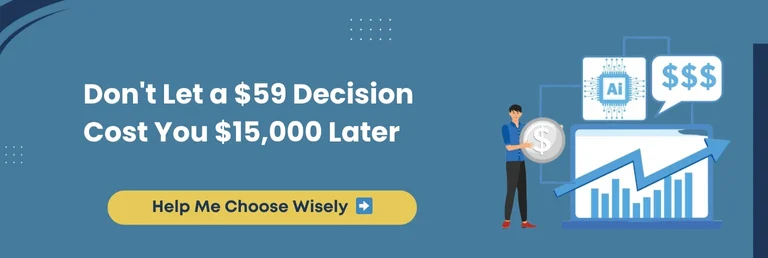
The Plugin Path: How To Install & Configure Correctly (Step-by-Step)
Choosing the ideal plugin is only half the battle. The actual magic happens when you configure it strategically, test it thoroughly, and avoid the rookie mistakes that cost businesses time and money.
Let’s walk through the setup using AI Engine as an example.
Step 1: Pre-Installation Checklist
Before you install anything, make sure:
- Completely back up your website.
- WordPress and all plugins/themes are updated.
- You have your AI API key ready (OpenAI, Claude, or your choice of provider).
- You’ve documented your specific use case (content, chatbot, and SEO).
Step 2: Install & Activate
- Go to WordPress Dashboard → Plugins → Add New.
- Search for the AI Engine or upload the zip file.
- Click Install → Activate.
- Enter your license or API key in the settings panel.
Step 3: Core Configuration
- API Key Setup: Add your key under Settings → AI Engine. Store it as a constant in wp-config.php for resilient security.
- Rate Limits: Define the number of requests users can trigger per hour. For example, limit a chatbot to 10 queries per session.
- Caching: Enable caching for repeated queries. It will lower API costs and speed up responses.
- Prompts: Predefine branded prompts for consistency (e.g., tone of voice, formatting).
Step 4: Optimize for Performance
- Compatibility Check: Test the plugin first on a staging website. Ensure it works with your page builder (Elementor, Divi, Gutenberg).
- Speed Testing: Use Query Monitor to check added queries. Response time should not exceed +300ms.
- Conflict Resolution: Disable caching temporarily and check console logs for conflicts with security or SEO plugins.
Step 5: Testing Checklist
Conduct this quick test before going live:
- Generate content with a branded prompt.
- Test chatbot flow on desktop and mobile.
- Verify AI outputs for accuracy and tone.
- Review API usage after 24 hours to pinpoint cost spikes.
- Simulate errors by disconnecting the API key to test fallback behavior.
In a Nutshell: Installing a WordPress AI plugin takes minutes. However, configuring it with caching, limits, and branded prompts is what separates “just another plugin” from a powerful, cost-efficient AI assistant operating smoothly behind your website.
The API Integration Path: When Plugins Aren’t Enough
At some point, your needs will grow beyond what even the best plugins can deliver. Maybe you want AI to analyze customer data, generate personalized recommendations, or run predictive workflows across thousands of records.
That is when plugin limits appear, and direct API integration becomes a practical route.
When To Outgrow Plugins
You know it is time to upgrade when:
- Plugins cannot access custom post types or database fields.
- You need multiple AI models working together.
- Rate limits on plugins throttle your scale.
- You want precise prompt control beyond plugin presets.
- Responses must be formatted for integration with CRMs, ERPs, or WooCommerce.
Safe API Integration Pattern
The worst mistake is calling AI APIs directly from the frontend. It exposes keys, creates vulnerabilities, and leaves you unsighted to usage logs. Instead, use a middleware approach:
Recommended Flow:
WordPress Backend → Your Custom REST Endpoint → AI API
↓
(Logging, Caching, Rate Limits)
It creates a secure buffer, so your keys remain private and you obtain total control over usage.
Security Setup Essentials
Never skip these safeguards:
API Key Storage
Store keys in wp-config.php. Rotate them every 90 days. Never hardcode into themes or plugins.
Request Validation
Require nonces and capability checks. Sanitize all inputs to prevent prompt injection attacks.
Rate Limiting
Define per-user or per-IP caps. Block excessive requests and set monitoring alerts.
➡️ Real-world story: One website skipped rate limiting, was hit with approximately 20,000 spam calls in one night, and ended up with a nearly $3,000 API bill.
Cost Control Strategies
API costs can skyrocket quickly. You can keep them in line with these tactics:
- Tiered Responses: For the first 100 queries, use GPT-4, then fall back to GPT-3.5 Turbo for non-critical calls.
- Aggressive Caching: Cache FAQs or repeated prompts for up to 30 days.
- Fallback Systems: If the API is down, serve cached responses instead of showing errors.
Cost Breakdown of API Integration
| Category | Range | What It Covers |
| Setup Costs | $1,100 – $3,800 | Developer setup, testing, error handling, refinement |
| Monthly Costs | $220 – $950 | API calls, monitoring tools, server resources, maintenance |
| Break-even Point | ~6 months | Replaces 3+ premium plugins costing ~$300/month |
Quick Recap: API integration transforms WordPress into a powerful AI-enabled platform only if done with secure endpoints, strict rate limits, and cost controls. Without these, what feels like freedom quickly becomes a money pit and a security nightmare.
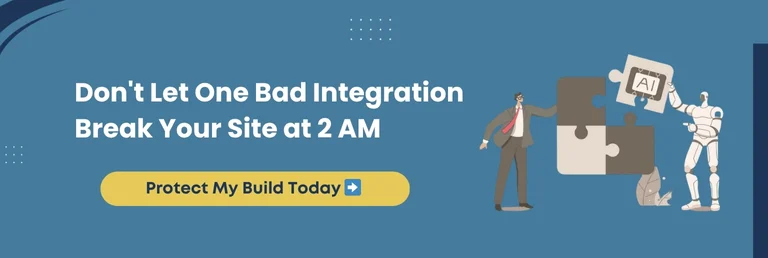
The Custom Development Path: When You Need Proprietary AI Features
There comes a point where no plugin or API add-on is sufficient. If AI becomes the core of your WordPress website, you step into the custom development zone. Though this path is difficult, it’s the only one that works for businesses where AI determines their success or scale.
When Custom AI Development Makes Sense
- Your AI feature is the product (think AI-driven learning platforms or SaaS add-ons).
- You have thousands of users whose interactions require personalization at scale.
- You need airtight control of sensitive data that cannot leave your infrastructure.
- Plugins and APIs have been tested but proved insufficient.
Examples Worth The Investment
- AI Member Matcher: A membership website built a custom engine to match users based on over 50 attributes. Cost is $25,000. ROI hit nearly 300% in the initial year.
- Content Intelligence Dashboard: Publishers invested $15,000 to build a custom AI that analyzed existing blogs and suggested new topics. The result is 20 hours saved weekly.
- WooCommerce Configurator: A store created a $40,000 AI-powered 3D product configurator that checked live inventory. Conversion rates jumped to around 45%.
The Roadmap To Custom AI
- Validation (Weeks 1–2): Define exact requirements, build wireframes, estimate API load, and gather developer quotes.
- MVP Development (Weeks 3–8): Launch a lean version with essential AI functions.
- Refinement (Weeks 9–12): Add polish, optimize performance, and fortify security.
- Launch & Monitor (Week 13+): Roll out gradually, track errors, train users, iterate based on feedback.
Custom AI Development Cost Breakdown
| Project Scale | Typical Features | Investment Range | Timeline | Who It Fits |
| Small Project | Custom chatbot with proprietary data, AI-powered search, automated content tagging | $5,000 – $15,000 | 4 – 8 weeks | Niche sites, B2B portals, startups testing AI |
| Medium Project | AI recommendation engine, content intelligence dashboards, multi-model orchestration | $15,000 – $40,000 | 8 – 16 weeks | Growing e-commerce, media publishers, and SaaS apps |
| Large Project | AI SaaS built on WordPress, enterprise-level ML models, deep workflow automation | $40,000+ | 4 – 6+ months | Enterprises, large platforms, high-volume sites |
Knowledge Drop: Custom AI development in WordPress is not about bells and whistles but about creating features that define your business. The investment is steep. However, the long-term payoff can be transformational when plugins and APIs cannot keep up.
Cost Breakdown & Hidden Costs Nobody Talks About
When WordPress users budget for AI, they often focus on setup or plugin license fees, forgetting the “underlying costs” that appear in 2, 6, or 12 months. The reality is that plugins, APIs, and custom development each carry different financial commitments over time.
Here’s a side-by-side breakdown to make the picture crystal clear:
| Approach | Setup Costs | Monthly Operating Costs | Year 1 Total | Year 3 Total | Who It Fits Best |
| Plugins | $0 – $300 | $0 – $200 | $0 – $2,700 | $0 – $8,100 | Bloggers, small stores |
| API Integration | $1,500 – $4,000 | $300 – $800 | $5,100 – $13,600 | $15,000 – $40,000 | SMBs, mid-scale sites |
| Custom Development | $10,000 – $50,000 | $500 – $2,000 | $16,000 – $74,000 | $50,000 – $200,000+ | Enterprises, SaaS |
The Hidden Costs Nobody Mentions
- API Price Hikes: Providers like OpenAI have raised their rates in the past few years. Plan budgeting for at least a 20% increase yearly.
- Scaling Bills: Traffic growth means more calls and higher API costs. A website doubling traffic could see bills triple.
- Forced Migrations: Models get deprecated. Migrating from GPT-3 to GPT-4, or a similar version, can cost between $500 and $2,000.
- Maintenance & Monitoring: Plugins and integrations break after updates. Ongoing monitoring adds $50 to $200 per month.
- Downtime Risk: No fallback system? API outages can affect conversions until they are fixed.
Essential Insight: What seems like the cheapest option at the start can become the most expensive over three years if you ignore scaling, maintenance, and hidden costs. Hence, always project your costs on a three-year horizon, not just month one.
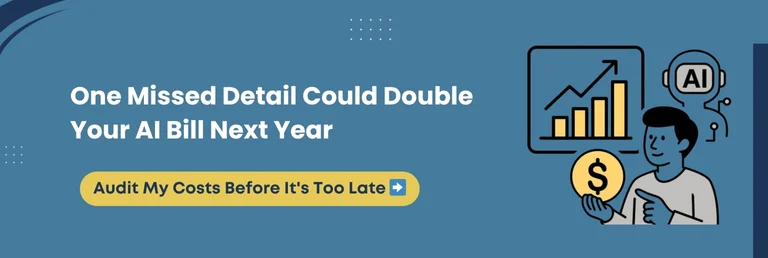
Troubleshooting Common AI Integration Issues
Even with the best planning, AI integrations in WordPress can break, misfire, or cause errors when traffic spikes or when plugins clash. Instead of panicking, the key is to be familiar with the most common issues, why they occur, and how to resolve them before they burn through your budget or frustrate your users.
Let’s walk through the most frequent challenges and the solutions that keep your AI running smoothly.
Plugin and Theme Conflicts
- The Problem: Installing a new AI plugin suddenly breaks layouts or turns off widgets.
- The Fix: Test in staging before going live, disabling caching temporarily, and inspect the browser console for JavaScript errors. If conflicts persist, switch to a default theme to isolate the culprit.
💡Pro Tip: Use the Health Check & Troubleshooting plugin to safely identify conflicts without breaking your live website.
API Errors and Downtime
- The Problem: “Service unavailable” or timeout messages during chatbot or content generation.
- The Fix: Set up caching for general queries, configure fallback messages, and monitor provider status pages. Always have a backup model (e.g., GPT-3.5 if GPT-4 is down).
💡Pro Tip: Tools such as UptimeRobot or Better Uptime can alert you instantly when your AI endpoints fail.
Unexpected Costs from API Spikes
- The Problem: Bills are 5x higher than expected due to bot attacks or runaway loops.
- The Fix: Apply strict rate limits, cap daily/monthly quotas, and create API usage alerts. Use middleware to log and block suspicious traffic.
💡Pro Tip: Enable Cloudflare rate limiting or use WP Rate Limiter to prevent spammy or abusive requests.
Security Risks and Injection Attacks
- The Problem: Malicious users try prompt injection to manipulate AI outputs or exfiltrate data.
- The Fix: Sanitize inputs, restrict model capabilities, and rotate API keys every 90 days. Never expose keys on the client side.
💡Pro Tip: Store API keys in wp-config.php or secure them with WordPress Secrets Manager instead of hardcoding.
Poor AI Output or Irrelevant Results
- The Problem: Chatbot answers irrelevant questions, or the generated content is off-brand.
- The Fix: Refine prompts, feed brand guidelines, and regularly review logs. Use embeddings for more context-aware outputs.
💡Pro Tip: Tools like LangChain or Vector Databases (Pinecone, Weaviate) enhance context relevance in AI responses.
Emergency Troubleshooting Checklist
- Clear plugin and server caches
- Rebuild API integration logs
- Rotate keys and verify endpoints
- Disable conflicting plugins
- Review server error logs
- Test features in incognito mode
The Bottom Line: AI in WordPress is potent. However, without guardrails, it can spiral into broken features, costly API bills, or even security holes. A proactive troubleshooting framework ensures your website is resilient, rapid, and trustworthy.
Plugin vs. API vs. Custom: Final Decision Matrix
Selecting the most suitable path for WordPress AI integration often feels like standing at a crossroads. Each option has trade-offs in cost, scalability, speed, and long-term flexibility.
Here is a matrix that simplifies the choice based on business size and technical needs.
| Use Case / Scenario | Plugins | API Integration | Custom Development |
| Cost (Year 1) | $0-$600 | $5,100-$13,600 | $16,000-$74,000 |
| Time to Market | 1-4 hours | 1-2 weeks | 2-6+ months |
| Technical Skill Needed | Basic WP admin | Intermediate (coding, REST APIs) | Advanced dev team or agency |
| Scalability | Low to Medium | Medium to High | Enterprise-level |
| Best For | Bloggers, small sites, quick wins | SMBs needing custom data handling | Enterprises, SaaS products, proprietary needs |
| Risks | Limited features, plugin conflicts | Higher API costs, security misconfigurations | High upfront cost, maintenance burden |
| Future Flexibility | Easy to switch or upgrade | Can extend gradually with APIs | Long-term control but vendor lock-in risk |
Key Considerations
- Cost: Plugins are pocket-friendly upfront, APIs add recurring usage costs, and custom development requires significant initial investment.
- Scalability: Plugins may struggle with growth, APIs scale with costs, while custom development scales best when planned thoughtfully.
- Complexity: Plugins are simple, APIs demand technical setup, and custom requires professional development teams.
- Timeline: Plugins go live in hours, APIs require days to weeks, and custom projects take months to a year.
What This Means For You: Your choice is less about “what’s best” and more about “what fits right now.” Start small with plugins, upgrade to APIs when data demands it, and move to custom only when AI becomes your business backbone.
WPeople’s Expertise In WordPress AI Integration
Integrating AI into WordPress is not just about installing a plugin or calling an API; it is about aligning technology with business goals, ensuring long-term stability, and preparing for scale. That is where WPeople steps in as a trusted partner.
At WPeople, we have helped businesses of every size, from bloggers to enterprises, make shrewd AI decisions that avoid wasted money and time. Instead of falling into the “trial and error” trap, our team works with you to design an AI path that fits your current needs while preparing you for future growth.
How WPeople Helps
- Plugin Setup & Optimization: Installing, configuring, and testing top AI plugins to deliver quick wins.
- API Integrations: Secure connections between WordPress and AI APIs, with caching, cost control, and security layers.
- Custom Builds: Proprietary AI workflows and features designed for SaaS products, membership platforms, and enterprise websites.
- Scalability Support: Preparing your AI system for traffic spikes, model changes, and ongoing maintenance.
Key Takeaway: WPeople helps you skip the confusion and wasted spending by providing AI solutions that actually align with your WordPress goals, whether through plugins, APIs, or custom builds.
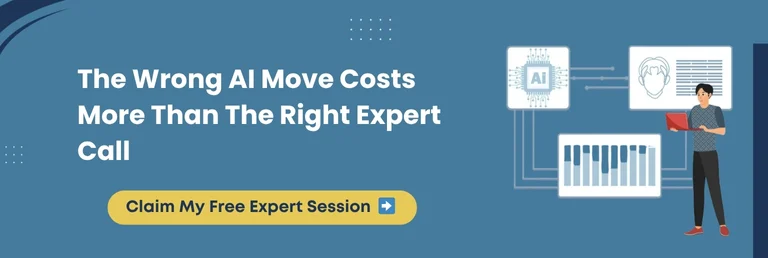
Future Of AI In WordPress In 2026 And Beyond
AI in WordPress is moving from a helpful add-on to a core capability. The next wave focuses on experiences that feel personal, predictive, and rapid, without adding friction to your stack.
Explore these four shifts to see what is coming, how to prepare, and the practical steps to adopt them.
AI Personalization at Scale
- Dynamic homepages that adapt to visitor segments in real-time
- Content blocks that change based on past users’ behavior and intent
- Product sort order tuned to each user’s click patterns
➡️How To Prepare: Centralize behavioral data, tag content by theme and outcome, and test segment rules on staging before rollout.
Predictive Analytics for Growth
- Forecasted traffic and revenue based on seasonality and campaigns
- Churn and cart abandonment risk signals with win-back prompts
- Editorial and product gap analysis for the subsequent best action
➡️How To Prepare: Ship a lightweight data layer, define KPIs you can act on, and schedule monthly model reviews to avoid drift.
Voice and Visual AI Assistants
- Voice search responds to requests based on answers from posts, docs, and FAQs
- Visual search lets shoppers find products from a photo
- Accessibility gains through speech-friendly navigation
➡️How To Prepare: Add structured data, compress media for fast inference, and conduct usability tests on mobile first flows.
Multisite and Headless AI Deployments
- Shared models across a multisite network with local rules per site
- Headless front ends that call WordPress via API and AI via middleware
- Hybrid caching that stores both content and AI responses
➡️How To Prepare: Introduce a secure REST middleware, implement rate limits, and use a vector store for reusable context.
Final Thought: The next phase of WordPress AI is personal, predictive, and omnichannel. Begin with clean data, clear KPIs, and a secure middleware layer, then pilot one feature at a time. It will help you learn fast without risking performance or budget.
Your 48-Hour Action Plan
You do not need months of planning to get started with WordPress AI. Here’s a simple 3-step action plan you can execute in the next two days:
Hour 1: Audit Needs
Define what you want AI to do. Is it content writing, SEO, chatbots, or personalization? Jot it down clearly.
Hours 2-4: Test a Plugin
Set up a trusted AI plugin, such as AI Engine or Jetpack AI, in a staging website. Run it against actual content or customer queries. Monitor errors, costs, and speed.
Hours 24-48: Measure and Decide
Review the results. If it works and scales affordably, roll it out. If not, move it to an API integration or custom approach. Utilize metrics such as time saved, conversion rate changes, or support queries diverted.
➡️ Small steps now prevent costly mistakes later.
Conclusion
AI in WordPress has the power to turn your website from average to exceptional. It is quickly becoming the backbone for sites that want to stay competitive in 2026 and beyond.
Poor integration choices can drain budgets, slow performance, and frustrate users, while thoughtful decisions cut costs, increase efficiency, and boost conversions.
Plugins offer speed and simplicity, APIs bring flexibility and control, and custom development unlocks possibilities that no off-the-shelf tool can match. The key is knowing which path best suits your business today and which one will grow with you tomorrow.
As you plan your AI journey, steer clear of three costly mistakes: rushing into plugins without testing, ignoring hidden costs, and underestimating custom development complexity.
The clever approach is to begin small, validate results, and scale with confidence.
At WPeople, we have seen how the ideal AI integration transforms businesses by improving efficiency, enhancing customer experience, and delivering measurable ROI. If you need guidance, our experts are ready to walk the path with you.
Your competitors are already experimenting with AI. The actual question is: will you watch them move ahead, or start shaping your own innovative future today?
FAQ
1. How To Add AI To WordPress?
You can add AI through plugins, API integrations, or custom development. Plugins are easiest for tasks such as chatbots or content generation. APIs offer more control and deeper customization, while custom builds are ideal for enterprise needs. The most suitable path depends on your goals, budget, and technical expertise.
2. How Much Does WordPress AI Cost?
Costs vary widely. Free plugins cover basic needs, while premium plugins range from $49 to $299 annually. API integrations often cost between $200 and $800/month, depending on usage. Custom AI development can start at $5,000 and scale to $50,000 or more for enterprise projects.
3. Is WordPress AI Worth It?
Yes, when aligned with your website’s goals. AI can reduce workload by automating content, direct support queries with chatbots, and improve SEO efficiency. ROI often comes from time saved, exceptional user experience, and increased conversions. The key is beginning small and scaling strategically.
4. What Factors Decide The Best AI Plugin For My Website?
The best plugin depends on your use case, budget, site size, and technical comfort. Bloggers may need AI content assistants, while stores benefit from AI chatbots or recommendations. Check for compatibility with your theme, API costs, support quality, and whether the plugin aligns with your future growth plans.
5. Which AI Models Can Be Integrated With WordPress?
WordPress can connect with popular models, such as OpenAI’s GPT, Anthropic’s Claude, Google’s Gemini, and even fine-tuned custom models. Integrations happen via plugins or APIs. Choosing the ideal model depends on whether you need natural language content, code generation, customer support automation, or personalized recommendations.
6. How To Integrate Different AI APIs Like Claude, GPT, or Gemini With WordPress?
Integration requires creating a secure REST API endpoint in WordPress, storing API keys safely, and configuring middleware to handle requests. Some plugins simplify this process, while developers can set up direct connections effectively. Always add rate limits, caching, and fallback strategies to prevent high costs or service disruptions.
7. Can AI Slow Down My WordPress Site?
Yes, if not optimized. AI plugins can add extra queries, thereby increasing load times. API calls can also delay responses if not cached. To prevent slowdown, use performance monitoring, enable caching for repeated queries, and test plugin impact in a staging environment before going live.
8. Is AI Safe To Use On WordPress?
AI is safe if integrated responsibly. Use secure API key storage, validate inputs to prevent injection attacks, and ensure plugins are updated. Avoid exposing APIs directly to users. Consider local hosting or private AI models for protecting sensitive data. Regular monitoring reduces security risks and ensures compliance.
9. What’s The Difference Between AI Plugins And SaaS AI tools For WordPress?
AI plugins integrate directly into WordPress, providing you with control over website functions and data. SaaS AI tools are external services that connect via APIs and may process data outside your server. Plugins are convenient for beginners, while SaaS tools often offer sophisticated features but come with higher ongoing costs.
10. Can AI Work With WooCommerce Stores?
Yes, AI can enhance WooCommerce with product recommendation engines, personalized search, AI chatbots for customer support, and automated product descriptions. Advanced setups integrate AI with sales analytics to predict buying behavior. These tools improve conversions and customer experience, making WooCommerce more competitive in global markets.
Consult with Our WordPress Experts On:
- WooCommerce Store
- Plugin Development
- Support & maintenance