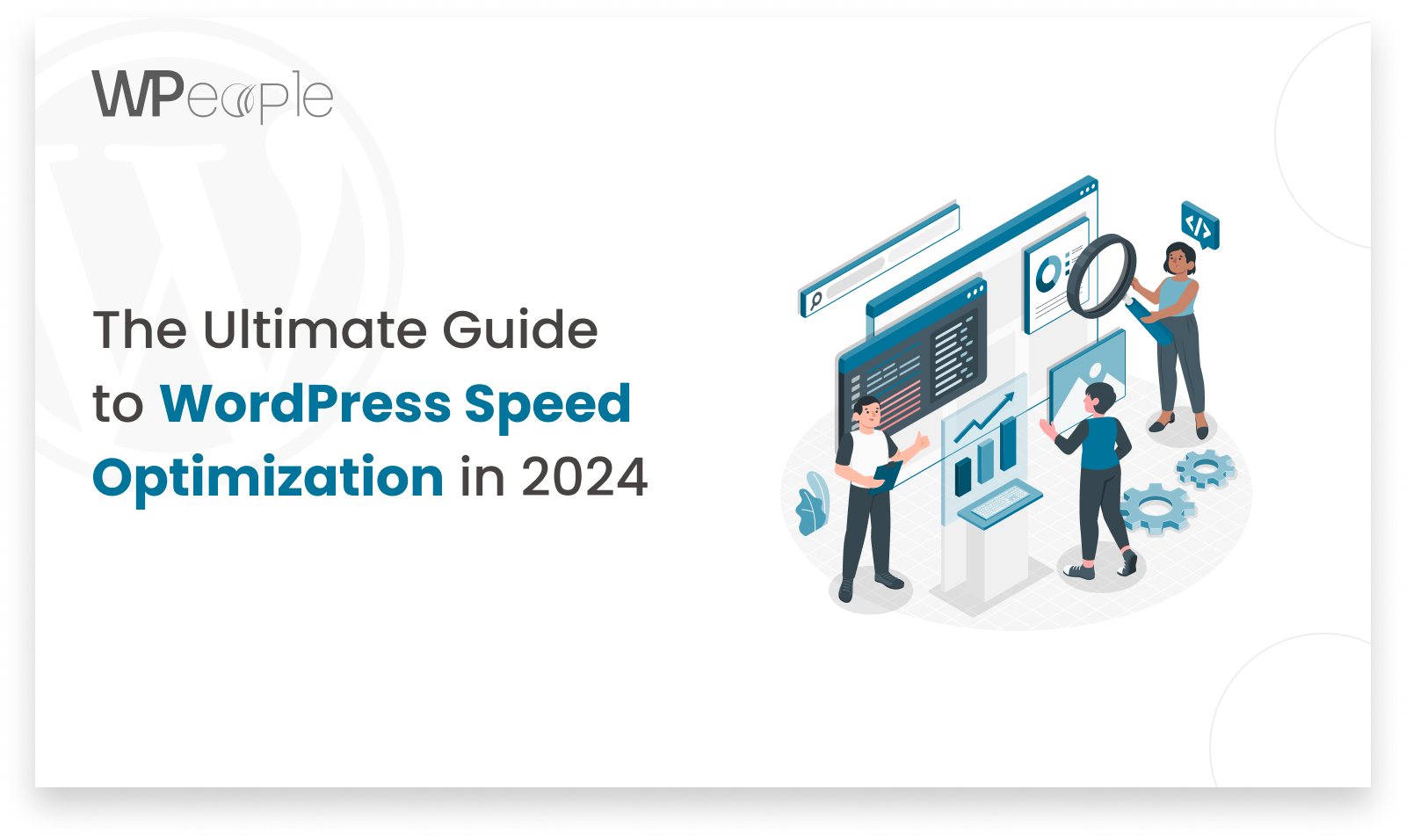These days, users expect more than ever, and how fast a website loads plays a key role in its success.
When a WordPress site takes too long to load, it can make visitors unhappy, cause more people to leave , hurt search engine rankings, and lead to less revenue and fewer conversions.
It’s crucial to make your WordPress site faster than ever before. This complete guide on speeding up WordPress will show you the best ways and tools to make your WordPress site super fast.
Why Speed Optimization is Essential:
Speed optimization isn’t just about tech stuff; it has a direct impact on how people use and interact with your website:
User Retention: People want sites to load fast. Slow websites make visitors leave sooner and interact less with your content.
SEO Benefits: Google and other search engines consider how fast a page loads when deciding its rank. Websites that tend to load fast show up higher in search results.
Conversion Rates: When pages load faster more people are likely to buy things, sign up, or do whatever they want.
Key Strategies for how to speed up WordPress?
1. Choose the Right Hosting Provider:
1. Choose the Right Hosting Provider:
Your hosting provider forms the base of your Website’s speed.
Managed WordPress Hosting: Companies like WP Engine, Kinsta, or Flywheel give you optimized setups just for WordPress.
Speed-Focused Hosting: Find hosting providers that put speed and uptime first, with things like SSD storage and support for PHP 8 and above.
2. Use Lightweight & Modern Theme:
The Theme you choose can greatly impact load times.
For optimal performance:
Select a Lightweight Theme: Themes like Hello Theme, Astra, GeneratePress, or the default WordPress themes are designed for speed.
Avoid Bloated Themes: Steer clear of themes with excessive built-in features or heavy scripts.
3. Integrate Advanced Caching Techniques:
Caching remains a cornerstone of speed optimization:
Full-Page Caching: Use plugins like WP Rocket, W3 Total Cache or W3 Super Cache, Light Speed Cache to cache entire pages, reducing server load.
Object Caching: Consider solutions like Redis or Mem cached for caching database queries and objects.
4. Image Optimization With Modern Format:
Image optimization is one of the most crucial parts of optimizing a WordPress site
Use Next-Gen Formats: Implement formats like WebP for smaller file sizes and faster loading.
Automate Optimization: Use plugins like ShortPixel Imagify or Smush to automatically compress and optimize images.
5. Minify and Combine CSS and JavaScript
Reducing file sizes and HTTP requests is key to WordPress speed optimization.
Minify Files: Use plugins like Autoptimize or WP Rocket to minify CSS and JavaScript.
Combine Files: Reduce the number of requests by combining multiple files into one.
6. Utilize a Content Delivery Network (CDN):
Reduce bloat by managing plugins & Scripts:
Audit Plugins: Regularly review and deactivate plugins that are not essential. If Plugin is not in use then remove that plugin if possible.
Use Lightweight Alternatives: Where possible, replace heavy plugins with more efficient options.
7. WordPress Database Optimization:
A clean and efficient database supports better WordPress Performance:
Regular Cleanups: Use plugins like WP-Optimize or Advanced Database Cleaner to remove unnecessary data & Extra Revisions of pages or posts.
Optimize Tables: Regularly optimize the database tables to enhance performance.
8. Remove Unnecessary Plugins & Scripts:
Reduce bloat by managing plugins:
Audit Plugins: Regularly review and deactivate plugins that are not essential. If Plugin is not in use then remove that plugin if possible.
Use Lightweight Alternatives: Where possible, replace heavy plugins with more efficient options.
9. Enable GZip Compression & Add Expiration Header:
GZIP compression helps reduce file sizes:
Configure Compression: Enable GZIP through your caching plugin or by adding directives to your .htaccess file.
Server Configuration (Apache):
- Enable mod_deflate module in Apache configuration.
- Add the following lines to .htaccess or Apache configuration file
Server Configuration (Nginx):
- Add gzip settings in nginx.conf or site configuration:
Add Expiration Header :
An expiration header, also known as a cache-control header, is an HTTP header used to specify the amount of time that a web resource (such as an image, CSS file, or JavaScript file) should be considered valid and stored in the browser’s cache. This helps to reduce the need to re-fetch the resource from the server, thereby improving website load times and reducing server load.
10. Monitor Performance and Stay Updated:
Continuous monitoring ensures sustained performance:
Use Performance Tools: Tools like Google PageSpeed Insights, GTmetrix, and Pingdom provide valuable insights.
Stay Up to date: Keep WordPress, WordPress themes, and WordPress plugins up-to-date to leverage performance improvements and security patches.
Conclusion:
Making your WordPress site faster is key to keeping it successful. By implementing those strategies, you can make your website work better, give visitors a better time, and get higher rank in search results. Keep in mind that making things better never stops so always be on the lookout and take steps to keep your site running as fast as possible.