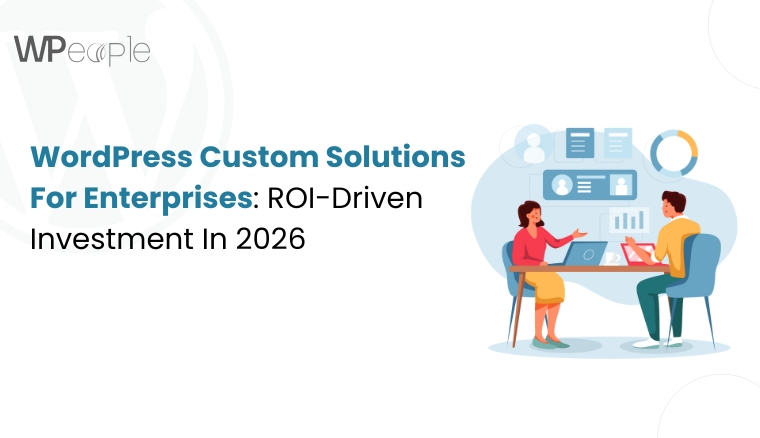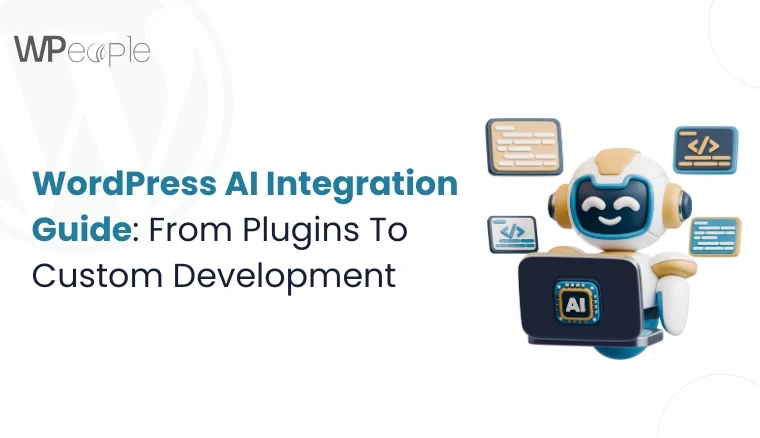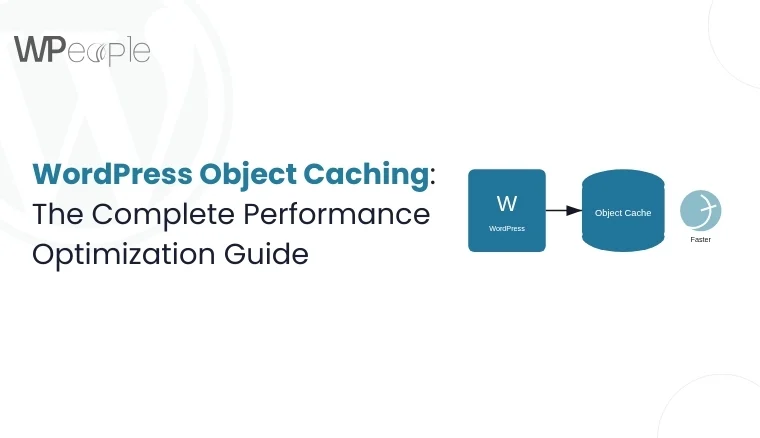Introduction
Here is an interesting stat: nearly 72% of users are more likely to complete a purchase if the content is in their native language. Now, imagine a user confidently filling out your multilingual payment form only to get hit with an English error message at checkout. That tiny inconsistency could cost you trust, conversions, and credibility.
So, here is a question: What if your Stripe.js payment errors and system responses could instantly reflect the visitor’s native language automatically?
Whether you are a WordPress developer, WooCommerce integrator, or building multilingual platforms for global clients, this guide is for you. It is thoughtfully curated to help you deliver a streamlined, language-aware payment experience that adapts in real-time without any plugin bloat or clunky workarounds.
You will obtain insights regarding:
- Dynamically pass and apply user language preferences from the server to the client.
- Display Stripe.js validation messages in multiple languages like Korean, Japanese, French, and more.
- Keep your payment flow polished, localized, and conversion-ready without breaking your existing setup.
Continue reading to uncover the blueprint for making Stripe.js speak their language, too.
Understanding Stripe.js Integration
Whether you’re running a global eCommerce store or a donation platform serving a multilingual community, a one-size-fits-all payment solution simply won’t help you break through. That’s where Stripe.js integration comes in. It goes beyond a mere payment processor by serving as a powerful bridge between your website’s design, security, and international user experience.
Before diving straightaway into the code, let’s unpack what Stripe.js actually does and why its multilingual capabilities can be a game-changer for your website.
What Is Stripe.js Integration?
Stripe.js is a powerful JavaScript library provided by Stripe that empowers developers to securely gather and transmit payment information without ever touching sensitive card data.
By integrating Stripe.js, websites can create seamless, secure payment forms using customizable Stripe Elements like card inputs. Guess what? All this while meeting PCI compliance. It’s an advanced, developer-friendly way to handle payments directly on your site with confidence and superior control.
Why Stripe.js Integration Matters For Multilingual Sites
Payment clarity becomes as crucial as payment security, especially when your target audience spans across borders and languages. That’s where Stripe.js shines as a front-runner. It lets you customize error messages, placeholder texts, and on-screen notices to match the user’s preferred language: automatically or dynamically.
This level of localization bolsters user trust and significantly lowers hassle during the checkout process, which can boost conversions. Whether your visitors speak Korean, Japanese, French, or English, Stripe.js ensures they feel like shopping at their native place when entering payment details.
Key Takeaway: Stripe.js doesn’t just process payments; it personalizes them. Its ability to display native-language responses nurtures trust and simplifies user experience, especially on multilingual websites.
Step-By-Step Stripe.js Integration For A Seamless Multilingual Checkout
When you’re building a payment experience, clarity isn’t a luxury; it’s a necessity. But throw in a multilingual audience. And suddenly, a tiny oversight can lead to significant confusion. That’s why integrating Stripe.js with dynamic language support is vital.
From capturing card details to displaying error messages in the appropriate language, every element of the checkout flow should feel like a personalized experience for the user. Hence, we will walk you through the complete integration process – neat, efficient, and built to speak your users’ language.
Step 1: Initialize Stripe With Locale Support
Stripe allows you to specify the `locale` when creating the Stripe instance. This ensures that all error messages and placeholders are displayed in the desired language.
### Example Code:
“`javascript
// Set the language dynamically based on user preference or site configuration
var lang = ‘en’; // Default to English
if (typeof wpjs !== ‘undefined’ && wpjs.wpml_lang) {
lang = wpjs.wpml_lang; // Use the language passed from the server
}
// Initialize Stripe with the locale
var stripe = Stripe(‘YOUR_PUBLISHABLE_KEY’, {
locale: lang // Set the language for Stripe error messages
});
### Explanation:
– **`locale` Option**: Stripe supports various locales such as `en`, `ja`, `ko`, `fr`, etc. You can find the full list of supported locales in the [Stripe documentation](https://stripe.com/docs/js/initializing#stripe-js-options).
– **Dynamic Language**: The `lang` variable is set dynamically based on the user’s preference or site configuration.
—
Step 2: Create Stripe Elements
Stripe Elements are customizable input fields for collecting payment details. You can style these fields and mount them to your form.
### Example Code:
“`javascript
// Create an instance of elements
var elements = stripe.elements();
// Define the style for Stripe Elements
var style = {
base: {
fontWeight: 400,
fontFamily: ‘Arial, sans-serif’,
fontSize: ’16px’,
lineHeight: ‘1.4’,
color: ‘#121212’,
‘::placeholder’: {
color: ‘#888’,
},
},
invalid: {
color: ‘#eb1c26’,
}
};
// Create and mount the card number element
var cardElement = elements.create(‘cardNumber’, {
style: style,
placeholder: ‘Enter your card number’
});
cardElement.mount(‘#card_number’);
// Create and mount the expiry and CVC elements
var exp = elements.create(‘cardExpiry’, { style: style });
exp.mount(‘#card_expiry’);
var cvc = elements.create(‘cardCvc’, { style: style });
cvc.mount(‘#card_cvc’);
“`
—
Step 3: Handle Errors In The User’s Language
Stripe provides error messages when users enter invalid payment details. These messages will now appear in the language specified by the `locale`.
### Example Code:
“`javascript
// Validate input of the card elements
var resultContainer = document.getElementById(‘paymentResponse’);
cardElement.addEventListener(‘change’, function(event) {
if (event.error) {
resultContainer.innerHTML = ‘<p class=”error-message”>’ + event.error.message + ‘</p>’;
} else {
resultContainer.innerHTML = ”;
}
});
“`
—
Step 4: Create A Token And Handle The Response
When the user submits the payment form, create a token using Stripe and handle the response.
### Example Code:
“`javascript
// Get the payment form element
var form = document.getElementById(‘paymentFrm’);
var btn = document.getElementById(‘submit-payment-btn’);
// Create a token when the form is submitted
form.addEventListener(‘submit’, function(e) {
e.preventDefault();
createToken();
});
function createToken() {
// Update button text based on language
var btnText = lang === ‘ko’ ? ‘처리 중…’ : ‘Processing…’;
btn.disabled = true;
btn.textContent = btnText;
stripe.createToken(cardElement).then(function(result) {
if (result.error) {
// Display error message
resultContainer.innerHTML = ‘<p class=”error-message”>’ + result.error.message + ‘</p>’;
btn.disabled = false;
btn.textContent = ‘Submit Payment’;
} else {
// Send the token to your server
stripeTokenHandler(result.token);
}
});
}
“`
—
Step 5: Submit The Token To Your Server
Send the token to your server for processing. You can also display success or failure messages in the user’s language.
### Example Code:
“`javascript
function stripeTokenHandler(token) {
// Insert the token ID into the form so it gets submitted to the server
var hiddenInput = document.createElement(‘input’);
hiddenInput.setAttribute(‘type’, ‘hidden’);
hiddenInput.setAttribute(‘name’, ‘stripeToken’);
hiddenInput.setAttribute(‘value’, token.id);
form.appendChild(hiddenInput);
// Submit the form via AJAX
var formData = new FormData(form);
fetch(form.action, {
method: ‘POST’,
body: formData
})
.then(response => response.json())
.then(data => {
if (data.status === ‘success’) {
resultContainer.innerHTML = ‘<p class=”success-message”>’ + data.msg + ‘</p>’;
window.location.href = data.redirect_page_url;
} else {
resultContainer.innerHTML = ‘<p class=”error-message”>’ + data.msg + ‘</p>’;
btn.disabled = false;
btn.textContent = ‘Submit Payment’;
}
})
.catch(error => {
resultContainer.innerHTML = ‘<p class=”error-message”>An error occurred. Please try again.</p>’;
btn.disabled = false;
btn.textContent = ‘Submit Payment’;
});
}
“`
—
Step 6: Pass Language From Server To JavaScript
For a multilingual site, you can pass the user’s language preference from the server to JavaScript using a global variable.
### Example PHP Code:
“`php
<script>
var wpjs = {
wpml_lang: ‘<?php echo defined(‘ICL_LANGUAGE_CODE’) ? ICL_LANGUAGE_CODE : ‘en’; ?>’
};
</script>
<script src=”path/to/stripe.js”></script>
“`
### Explanation: – **`wpml_lang`**: Retrieves the current language code from WPML or defaults to `’en’`.
—
Quick Recap: By following a streamlined Stripe.js integration process that adapts to your users’ preferred language, you create a frictionless, globally friendly checkout experience that cultivates trust, reduces errors, and boosts successful transactions.
Stripe Locale Language Error Handling
When building global websites, your focus shouldn’t be limited to processing payments. You need to communicate clearly, especially when something goes wrong.
Stripe.js offers built-in support for multilingual error messages based on the locale you set during initialization. This means your users see error prompts in their native language, creating a seamless and localized experience.
How It Works
Stripe dynamically translates error messages like “Your card number is incorrect” or “This field is required” according to the language specified in the Stripe instance:
javascript
CopyEdit
var stripe = Stripe(‘YOUR_PUBLISHABLE_KEY’, {
locale: lang // Automatically renders localized error responses
});
Here, lang could be ‘en’ for English, ‘ja’ for Japanese, ‘ko’ for Korean, and so on. Stripe supports over 30 locales, making it ideal for multilingual WordPress sites, WooCommerce stores, or custom checkout pages.
Displaying Localized Errors
Once initialized, error messages from Stripe Elements, like invalid card numbers, incorrect expiry dates, or missing CVCs are returned in the selected locale automatically:
javascript
CopyEdit
cardElement.addEventListener(‘change’, function(event) {
if (event.error) {
resultContainer.innerHTML = ‘<p class=”error-message”>’ + event.error.message + ‘</p>’;
} else {
resultContainer.innerHTML = ”;
}
});
You don’t have to write custom translations, as Stripe handles this out of the box.
Best Practices
- Fallback to English: If the selected locale isn’t supported, Stripe defaults to English. Consider showing a soft message for unsupported languages.
- Sync with site language: Pass the website’s active language (e.g., from WPML or Polylang) to your JavaScript to maintain consistency.
- Test multilingual error flows: Try triggering common validation errors in various locales to verify correct translations.
Key Takeaway: By setting the correct locale and letting Stripe handle the rest, you can ensure error feedback that speaks the user’s language. This creates clarity, trust, and a frustration-free checkout experience for global audiences.
Essential Stripe.js Implementation Techniques
Once you have initialized Stripe with multilingual support, it’s time to bring your payment form to life. This section covers the core implementation practices, from mounting Stripe Elements to real-time error handling and AJAX submissions. It ensures your checkout experience is both functional and user-friendly.
Whether you’re aiming for pixel-perfect design or smooth processing, these techniques form the backbone of a responsive and multilingual-ready payment integration.
Mounting Stripe Elements
Mounting refers to attaching Stripe’s secure input fields (card number, expiry, and CVC) to your frontend form. It ensures sensitive card data never touches your server, maintaining PCI compliance.
var elements = stripe.elements();
var cardElement = elements.create(‘cardNumber’);
cardElement.mount(‘#card_number’);
var exp = elements.create(‘cardExpiry’);
exp.mount(‘#card_expiry’);
var cvc = elements.create(‘cardCvc’);
cvc.mount(‘#card_cvc’);
Pro Tip: Use precise HTML IDs (#card_number, etc.) and make sure the container elements are visible before mounting.
Styling Card Fields For UX Consistency
Customizing the appearance of Stripe Elements lets you maintain brand consistency and elevate the user interface experience.
var style = {
base: {
color: ‘#121212’,
fontSize: ’16px’,
‘::placeholder’: { color: ‘#888’ },
},
invalid: {
color: ‘#eb1c26’,
},
};
var styledCard = elements.create(‘cardNumber’, { style: style });
styledCard.mount(‘#card_number’);
UX Tip: Highlight invalid fields with a red border or color change to captivate user attention quickly.
Real-Time Error Feedback Handling
Stripe Elements emits events like change, which allow real-time error detection. This ensures users get instant feedback when entering invalid card details.
cardElement.addEventListener(‘change’, function(event) {
const resultContainer = document.getElementById(‘paymentResponse’);
if (event.error) {
resultContainer.innerHTML = ‘<p class=”error-message”>’ + event.error.message + ‘</p>’;
} else {
resultContainer.innerHTML = ”;
}
});
Localization Benefit: Error messages auto-display in the language set via the locale option, making your form globally friendly.
Submitting Payment Securely via AJAX
Submitting the form via AJAX keeps the user on the same page and avoids unnecessary reloads, accelerating the checkout experience.
form.addEventListener(submit’, function(e) {
e.preventDefault();
stripe.createToken(cardElement).then(function(result) {
if (result.error) {
// Show localized error
} else {
stripeTokenHandler(result.token);
}
});
});
Best Practice: Always disable the submit button during processing to prevent duplicate submissions.
Your Smart Summary: Stripe.js implementation isn’t just about connecting inputs to payments; it’s about creating a swift, secure, and intuitive checkout experience. By mastering these techniques, you will ensure your payment form is flawless, sleek, and multilingual-ready.
A Quick Glance At Stripe.js Implementation Techniques
| Technique | Purpose | Key Benefit | Developer Tip |
| Mounting Stripe Elements | Embeds secure fields (Card, CVC, Expiry) into the frontend | PCI-compliant and secure card data handling | Ensure container elements exist before mounting |
| Styling Card Fields | Customizes the design of card input fields | Consistent brand experience and improved UI/UX | Use brand fonts/colors; highlight invalid states clearly |
| Real-Time Error Feedback | Provides immediate validation and error messages | Instant feedback in the user’s language | Use the change event to detect and display errors |
| Submitting via AJAX | Sends payment token without reloading the page | Quicker, smoother checkout experience | Disable the submit button during token creation |
Conclusion
In the global digital marketplace, one-size-fits-all simply isn’t a standard solution for elevating user experience. By leveraging Stripe.js’s powerful locale configuration and integrating it with multilingual support, you ensure your payment process feels native, intuitive, and human, irrespective of the language your users speak.
Whether your audience is in Seoul, Paris, or Tokyo, error messages and payment notices that “speak their language” eliminate unnecessary hassle, instill trust, and boost conversion rates. When your payment form speaks your visitors’ language, you are not just making sales; you’re fostering connections.
Remember, a thoughtfully implemented multilingual Stripe integration does more than translate the content and crucial elements. It transforms the payment journey into a trouble-free, user-friendly experience personalized to diverse audiences.
We wish you Good Luck in creating a payment experience that feels personal, professional, and powerful.
Consult with Our WordPress Experts On:
- WooCommerce Store
- Plugin Development
- Support & maintenance