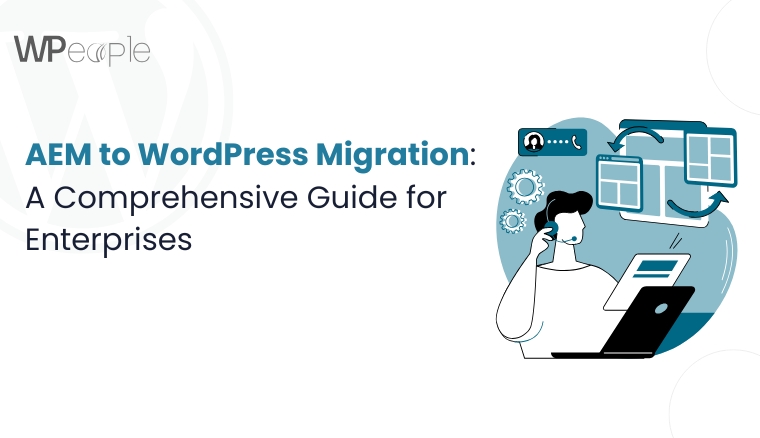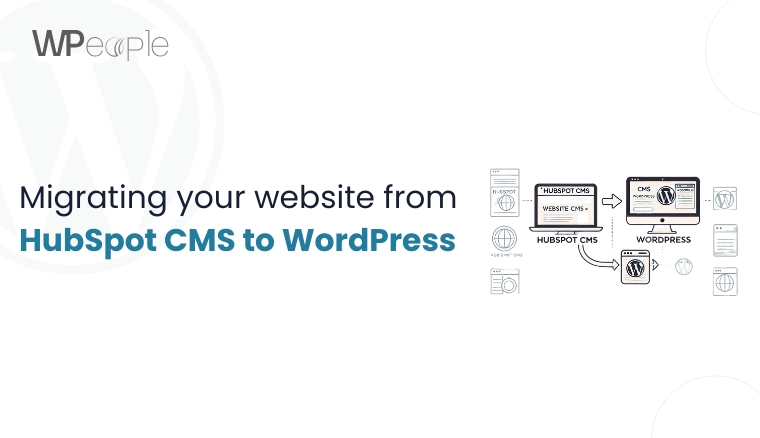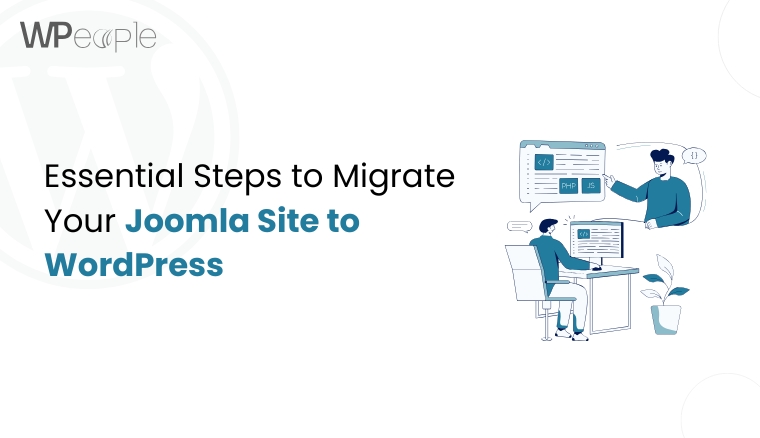
Introduction
Joomla and WordPress are two of the most popular content management systems (CMS) available today. While Joomla is known for its flexibility and robustness, WordPress is celebrated for its user-friendly interface and extensive plugin ecosystem. Many website owners find themselves wanting to migrate from Joomla to WordPress to take advantage of WordPress’s ease of use and vast community support.
However, migrating a website from one CMS to another is not a simple copy-paste job. It involves careful planning, execution, and testing to ensure that your website’s content, design, and functionality are preserved. In this guide, we’ll cover all the essential steps to migrate your Joomla site to WordPress successfully.
Why Migrate from Joomla to WordPress?
Before diving into the migration process, it’s important to understand why you might want to switch from Joomla to WordPress. Here are some common reasons:
- Ease of Use: WordPress is known for its intuitive interface, making it easier for non-technical users to manage their websites.
- Extensive Plugin Ecosystem: WordPress offers a vast library of plugins that can extend the functionality of your website without the need for custom coding.
- Themes and Customization: WordPress has a wide range of themes and customization options, allowing you to create a unique look for your site.
- Community Support: WordPress has a large and active community, making it easier to find help, tutorials, and resources.
- SEO-Friendly: WordPress is inherently SEO-friendly, with plugins like Yoast SEO that make it easy to optimize your site for search engines.
Pre-Migration Preparation
Backup Your Joomla Site
Before you start the migration process, it’s crucial to back up your Joomla site. This ensures that you have a copy of your data in case something goes wrong during the migration. You can use Joomla’s built-in backup feature or a third-party extension like Akeeba Backup to create a full backup of your site, including the database, files, and media.
Set Up a WordPress Environment
Next, you’ll need to set up a WordPress environment where you can import your Joomla content. This can be done on a local server or a staging site. Here’s how to set up a WordPress environment:
- Install WordPress: Download the latest version of WordPress from the official website and install it on your server. If you’re using a hosting provider, they may offer a one-click WordPress installation option.
- Choose a Theme: Select a WordPress theme that matches the design of your Joomla site. You can either choose a free theme from the WordPress repository or purchase a premium theme.
- Install Essential Plugins: Install plugins that will help with the migration process, such as an SEO plugin, a backup plugin, and a redirection plugin.
Migrating Content from Joomla to WordPress
Export Joomla Content
The first step in migrating your content is to export it from Joomla. Joomla does not have a built-in export feature, so you’ll need to use a third-party extension or manually export the content from the database.
- Using an Extension: There are several Joomla extensions available that can help you export your content to WordPress. One popular option is the “J2XML” extension, which allows you to export your Joomla content in XML format.
- Manual Export: If you prefer to export your content manually, you can do so by accessing your Joomla database via phpMyAdmin and exporting the relevant tables (e.g., jos_content, jos_categories, etc.).
Import Content into WordPress
Once you’ve exported your Joomla content, the next step is to import it into WordPress. WordPress has a built-in import tool that can handle XML files, making it easy to import your Joomla content.
- Install the WordPress Importer Plugin: Go to your WordPress dashboard, navigate to “Tools” > “Import,” and install the “WordPress Importer” plugin.
- Upload the XML File: After installing the plugin, click on “Run Importer” and upload the XML file you exported from Joomla.
- Map Authors and Categories: During the import process, you’ll be prompted to map authors and categories from your Joomla site to WordPress. You can either create new authors and categories or map them to existing ones.
- Import Attachments: If your Joomla site includes media files, you can choose to import them during this step. Note that this may take some time, depending on the number of media files.
Migrating Media Files
If your Joomla site includes a large number of media files (images, videos, etc.), you’ll need to migrate these files to your WordPress site. Here’s how to do it:
- Download Media Files: Access your Joomla site via FTP and download the media files from the images directory.
- Upload Media Files to WordPress: Upload the media files to the wp-content/uploads directory on your WordPress site. You can do this via FTP or through the WordPress media library.
- Update Links: After uploading the media files, you’ll need to update the links in your content to point to the new location. You can use a plugin like “Better Search Replace” to search for old URLs and replace them with the new ones.
Setting Up Permalinks and Redirects
One of the most important aspects of migrating your site is ensuring that your URLs are preserved or properly redirected. This is crucial for maintaining your site’s SEO rankings and ensuring that visitors can still access your content.
- Set Up Permalinks: Go to your WordPress dashboard, navigate to “Settings” > “Permalinks,” and choose a permalink structure that matches your Joomla site’s URL structure.
- Create Redirects: If your URLs have changed during the migration, you’ll need to set up 301 redirects to ensure that visitors are redirected to the correct pages. You can use a plugin like “Redirection” to create and manage redirects.
Design and Theme Customization
Once your content is migrated, the next step is to customize your WordPress theme to match the design of your Joomla site. Here’s how to do it:
- Choose a Similar Theme: Select a WordPress theme that closely matches the design of your Joomla site. You can either choose a free theme or purchase a premium theme.
- Customize the Theme: Use the WordPress Customizer to customize the theme’s colors, fonts, and layout. You can also use a page builder plugin like Elementor or Beaver Builder to create custom page layouts.
- Add Widgets and Menus: Set up your WordPress widgets and menus to match the functionality of your Joomla site. You can add widgets to your sidebar, footer, and other widget-ready areas.
Migrating Extensions and Functionality
Joomla extensions provide additional functionality to your site, such as contact forms, galleries, and e-commerce features. When migrating to WordPress, you’ll need to find equivalent plugins to replace these extensions.
- Identify Joomla Extensions: Make a list of all the Joomla extensions you’re currently using and their functionality.
- Find WordPress Plugins: Search for WordPress plugins that offer similar functionality. For example, if you’re using a Joomla contact form extension, you can replace it with a WordPress plugin like Contact Form 7 or WPForms.
- Install and Configure Plugins: Install the WordPress plugins and configure them to match the functionality of your Joomla extensions.
Testing and Quality Assurance
Before going live with your new WordPress site, it’s crucial to thoroughly test everything to ensure that the migration was successful. Here’s what to check:
- Content: Verify that all your content has been migrated correctly and that there are no missing or broken pages.
- Media Files: Check that all media files have been uploaded and are displaying correctly.
- Links and Redirects: Test all internal and external links to ensure they are working correctly. Verify that your redirects are functioning as expected.
- Functionality: Test all forms, galleries, and other functionality to ensure they are working correctly.
- Design: Review your site’s design on different devices and browsers to ensure it looks good and is responsive.
Going Live
Once you’ve completed testing and are satisfied with your new WordPress site, it’s time to go live. Here’s how to do it:
- Update DNS Settings: If you’re moving to a new domain or hosting provider, update your DNS settings to point to your new WordPress site.
- Switch to Live Mode: If you’ve been working on a staging site, switch to your live site by updating the site URL in WordPress settings.
- Clear Cache: Clear any caching plugins or server-side caching to ensure that visitors see the latest version of your site.
Post-Migration Tasks
After your site is live, there are a few additional tasks you should complete to ensure everything runs smoothly:
- Monitor for Errors: Keep an eye on your site for any errors or issues that may arise after the migration. Use tools like Google Search Console to monitor for 404 errors and other issues.
- Update Sitemap: Submit your new sitemap to search engines to ensure they index your site correctly.
- Inform Users: If your site has registered users, inform them of the migration and any changes they need to be aware of.
- Optimize Performance: Use caching plugins, optimize images, and implement other performance optimizations to ensure your site loads quickly.
Conclusion
Migrating from Joomla to WordPress may seem like a complex process, but with careful planning and execution, it can be done smoothly and efficiently. By following the steps outlined in this guide, you can ensure that your content, design, and functionality are preserved throughout the migration process.
Remember to back up your Joomla site before starting the migration, and take the time to thoroughly test your new WordPress site before going live. With the right tools and a bit of patience, you’ll be able to enjoy all the benefits that WordPress has to offer, from its user-friendly interface to its extensive plugin ecosystem.
Whether you’re looking to improve your site’s SEO, enhance its functionality, or simply make it easier to manage, migrating to WordPress can be a great decision. Good luck with your migration, and enjoy your new WordPress site!
Consult with Our WordPress Experts On:
- WooCommerce Store
- Plugin Development
- Support & maintenance