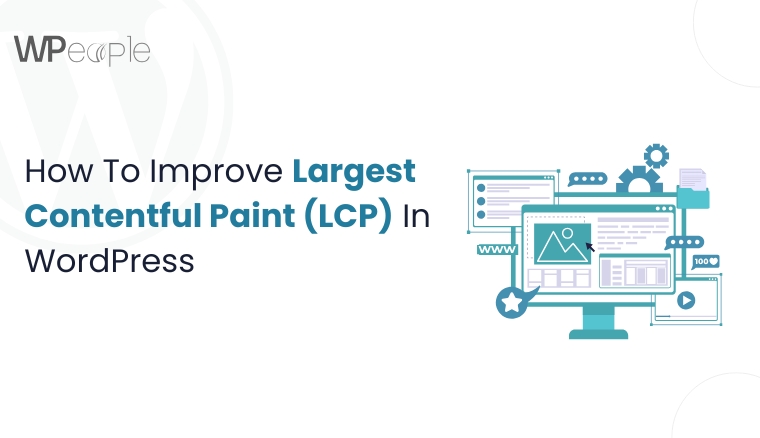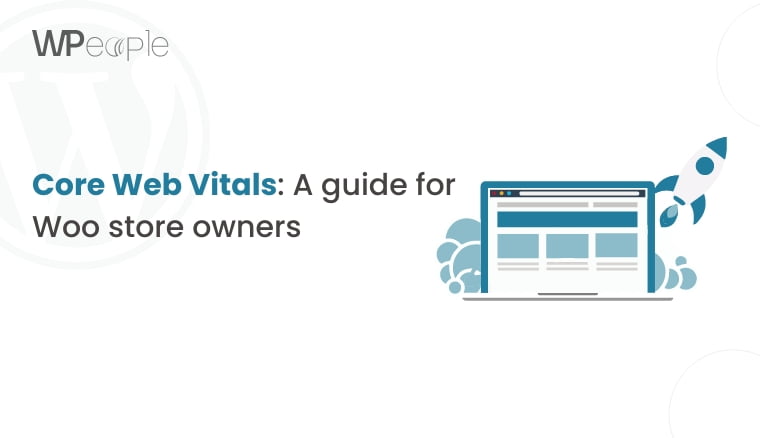
Introduction
Website speed is now super important. Core Web Vitals lead this performance revolution. They’re key for online businesses. This is especially true for those using WordPress & WooCommerce. This guide explores Core Web Vitals’ impact on SEO & user experience. It gives actionable tips for optimization.
Core Web Vitals are crucial for website health & speed. Search engines & users want fast & responsive sites. They also want stable sites. Mastering these metrics is vital for online success!
Core Web Vitals include three main factors. These are the Largest Contentful Paint (LCP), First Input Delay (FID), & Cumulative Layout Shift (CLS). Each focuses on a different user experience aspect. They cover loading, interactivity, & visual stability.
WordPress & WooCommerce SEO Optimization. These platforms can have speed issues if not tweaked right. By improving Core Web Vitals, site owners can boost search rankings. They can enhance user experience. They can drive more sales!
Understanding About Core Web Vitals
Core Web Vitals are essential metrics that Google uses to measure the quality of user interface on a website. These metrics focus on three key aspects: first loading speed, second one is interactivity, and third is visual stability.
Largest Contentful Paint (LCP)
LCP measures the loading performance of a page. Specifically, it marks the point at which the largest content element in the viewport (such as an image&video, or block level text element) becomes visible to the user.
A quick LCP ensures that users see useful content promptly or reduces the likelihood of them abandoning the page due to slow load times.
Aim for an LCP of within 2.5 seconds of the page starting to load.
First Input Delay (FID)
FID measures the time it takes for the browser to respond to the first-user-interaction (such as clicking a link / button) & after the page has loaded.
A low FID defines that the page is responsive & interactive, which is crucial for a good user experience. Users may become disappointed and leave if a page is lagging.
Pages should aim for an FID of less than 100 milliseconds.
Cumulative Layout Shift (CLS)
CLS measures the visual stability of a page by tracking unexpected layout shifts that occur during the loading process.
A low CLS-score shows that the content is stable and doesn’t shift nearby unexpectedly, providing a smoother and more pleasant user experience.
Pages should aim to keep CLS below 0.1.
Interaction to Next Paint (INP)
Beginning in March 2024, Google will replace FID with Interaction to Next Paint (INP). INP measures the overall responsiveness of a page by tracking the latency of all user interactions during the page’s lifecycle.
INP gives an extra complete view of how responsive and interactive a site is, considering multiple interactions instead of just the first one.
Even though specific targets may evolve, striving for a low INP will ensure a consistently interactive and responsive user experience.
SEO & User Experience Impact
Core Web Vitals affect search rankings: Google says these metrics help decide search rankings. Sites with good Core Web Vitals often rank higher in search results. This can boost organic traffic.
Core Web Vitals directly impact user experience: Faster loads make users happier. Better interactivity makes users happier. Visual stability makes users happier. This can lower bounce rates. It can increase session times. It can boost conversions!
Slow page loads are signs of poor Core Web Vitals: Unresponsive interactions are signs of poor Core Web Vitals. Shifting elements as the page loads are signs of poor Core Web Vitals. These issues frustrate users. They hurt search rankings.
Measuring Core Web Vitals Scores
Use these tools to measure Core Web Vitals:
1. Google PageSpeed Insights
2. Google Search Console
3. Chrome User Experience Report
4. Lighthouse
5. Web Vitals Extension for Chrome
Stay ahead of the competition. Learn Core Web Vitals for WordPress & WooCommerce with our free guide!
Each Core Web Vital has its own scoring system:
– LCP: Good (0-2.5s), Needs Work (2.5-4s), Poor (4s+)
– FID: Good (0-100ms), Needs Work (100-300ms), Poor (300ms+)
– CLS: Good (0-0.1), Needs Work (0.1-0.25), Poor (0.25+)
After checking your scores, set realistic improvement goals. Try to get all metrics into the “Good” range. Focus on fixing the worst issues first!
Optimizing WordPress for Better Core Web Vitals
A. Content & Design Optimization Strategies
Compress images: Use correct file formats. Implement lazy loading. Try WebP images for faster loads.
Minify & combine CSS & JavaScript files: This cuts file sizes & HTTP requests. Use a plugin like Autoptimize or WP Rocket for this.
Font optimization: Optimize web fonts by hosting them locally. Use font-display: swap to prevent render-blocking.
Specify image sizes in HTML: Use aspect ratio boxes for embedded content. Don’t insert content above existing content. This reduces Cumulative Layout Shift.
B. WordPress Theme Considerations
Pick a light & fast theme like GeneratePress, Astra, or Twenty Twenty-One. These themes focus on speed & Core Web Vitals.
When you customize wordpress theme, make small changes that don’t slow it down. Skip unnecessary features or bloated code.
Use child themes to keep parent theme speed optimizations. They also help stay compatible with updates.
C. Plugin Management for Better Performance
Audit your plugins regularly: Remove any you don’t need. Each plugin can slow your site.
Choose plugins known for speed: Look for plugins with good Core Web Vitals track records.
Use tools like Query Monitor or P3 (Plugin Performance Profiler) to find plugins slowing your site.
D. Leveraging WordPress Caching
Use a caching plugin like WP Rocket, W3 Total Cache, or LiteSpeed Cache. These store static page versions. This cuts server load & improves LCP.
Use object caching to store complex database query results. This cuts database load. It boosts overall site speed.
Set up browser caching to store static assets on users’ devices. This speeds up loads for return visitors!
Improve your Google rankings with our Core Web Vitals guide. Free for WordPress users
Enhancing WooCommerce Performance
A. WooCommerce-Specific Optimizations
Optimize product images. Use pagination for reviews. Try lazy loading for product galleries to boost LCP on product pages.
Simplify checkout by removing extra fields & steps. Try a one-page checkout to cut FID during purchases.
Use AJAX to load product variations dynamically. This cuts initial page load times. It improves LCP for variable products.
Update the cart with AJAX to avoid full page reloads. This improves FID & CLS during shopping.
B. Database Optimization Techniques
Clean your database regularly. Remove post revisions, trash, & other junk. Use WP-Optimize for auto cleanup.
Shrink the wp_options table by removing unused options & transients. This speeds up database queries a lot.
Add proper indexes to WooCommerce database security tables. This speeds up complex order & product queries.
C. Content Delivery Network (CDN) Integration
Use a CDN to serve static assets from servers near users. This improves LCP.
Set up your CDN to handle WooCommerce product images. This includes responsive images & thumbnails.
D. WooCommerce-Specific Server Configs
Choose hosting optimized for WooCommerce. Look for server-level caching & optimized PHP setups.
Boost PHP memory limits. Enable OPcache. Use the latest stable PHP version that works with your WordPress & WooCommerce versions.
By following these tips, you’ll boost your WordPress & WooCommerce site’s Core Web Vitals scores. This will enhance user experience. It will improve your search engine rankings. Remember, even small improvements can have big impacts on your site’s success!
Advanced WordPress & WooCommerce Speed Tricks
Lazy Loading Images & Videos
Lazy loading delays loading off-screen resources. This speeds up initial page loads. It improves Largest Contentful Paint (LCP) scores.
Use the native lazy loading attribute for images in modern browsers. It’s simple & effective. For older browsers, try JavaScript lazy loading libraries.
WordPress plugins like WP Rocket, a3 Lazy Load, & Smush offer lazy loading. These are great for users who don’t want to edit theme files.
For WooCommerce sites, lazy load catalog & related product images. But be careful with main product images on single product pages. These matter for LCP. They should load fast.
For videos, use thumbnail images as placeholders. Load the video player only when users interact with it. This cuts initial page load times a lot!
Don’t lazy load above-the-fold content. This hurts LCP. Start loading images before they enter the viewport for a smooth experience.
Tweaking WordPress Heartbeat API
The WordPress Heartbeat API allows real-time browser-server communication. It’s useful but can sometimes overload servers.
Use plugins like Heartbeat Control to manage Heartbeat API activity. You can disable it on specific pages. You can change its frequency.
For more control, adjust Heartbeat settings with custom code in your theme or a site-specific plugin. This lets you set custom intervals for Heartbeat API calls. You can turn it off on non-essential admin pages.
Watch how Heartbeat affects your server resources. Use server monitoring tools to see its impact. Adjust settings based on your needs & server capacity.
Using WebP Images for Faster Loading
WebP images compress better than JPEGs & PNGs. They’re smaller but still look good!
Use plugins like WebP Express or Image Optimizer to convert images to WebP. They can serve WebP to browsers that support it.
Have a fallback plan for browsers that don’t support WebP. Use the HTML picture element. Or detect browser support server-side.
Many CDNs can convert & serve WebP on the fly. If you use a CDN, check if it offers this. Turn it on for auto optimization.
For WooCommerce sites, WebP product images can speed up product pages & catalogs. But make sure product zoom still works with WebP images.
Using Critical CSS for Above-the-Fold Content
Critical CSS puts styles for above-the-fold content inline. This cuts render-blocking CSS. It speeds up initial loads.
First, find the styles needed for above-the-fold content. Use online tools. Or manually check your WordPress website’s design.
Put the critical CSS inline in the HTML head. Load the full CSS later. This ensures key styles load fast. Above-the-fold content shows quickly.
Don’t let poor Core Web Vitals hurt your business. Get our free guide and start optimizing today
Plugins like Autoptimize, WP Rocket, & LiteSpeed Cache can create & use critical CSS automatically. This helps non-technical users.
For sites with different above-the-fold content on various pages, try dynamic critical CSS generation. This keeps critical CSS relevant across your site.
Setting Up Redis or Memcached for Object Caching
Object caching stores often-accessed data in memory. This cuts database load. It speeds up response times. Redis & Memcached are popular for WordPress object caching.
Redis has more features. It supports data persistence & multiple data structures. Memcached is simpler. It focuses just on caching. Choose based on your needs & hosting setup.
To use object caching, install Redis or Memcached on your server (or use a managed service). Set up WordPress to use it. Add config to wp-config.php. Use a plugin like Redis Object Cache or W3 Total Cache to connect the caching system with WordPress.
For WooCommerce sites, object caching helps store product data, category lists, & user sessions. But be careful caching cart & checkout pages to avoid issues with dynamic content.
Watch your cache hit rates. Adjust your caching strategy as needed. Tools like Redis Commander or Memcached-tool help inspect & manage your cache.
Be safe when using object caching. Keep your caching server private. Use authentication if it’s exposed to the network.
These advanced tricks can really speed up your WordPress & E-Commerce site! Test carefully after each change. The impact can vary based on your site setup & hosting.
Mobile Optimization Strategies
Today, mobile optimization is crucial! With Google’s mobile-first indexing & more mobile browsing, making WordPress & WooCommerce sites work great on mobile is key for user experience & search rankings.
Ensuring a Fully Responsive & Mobile-Optimized Theme
Use a fluid grid system that adapts to different screen sizes. Use relative units (%, em, rem) instead of fixed units (px) for layout elements. Make images & media flexible so they scale with the layout.
Design for mobile first. Then add features for bigger screens. This ensures core content & functions work well on mobile.
Use big & easy-to-tap buttons & menu items (at least 44×44 pixels). Try hamburger menus or other mobile-friendly nav for small screens. Space clickable elements to prevent accidental taps.
Confused by Core Web Vitals? Our guide simplifies it for WordPress users. Get it now!
Use readable fonts & good font sizes on mobile (at least 16px for body text). Make typography responsive so it scales with screen size.
Organize content in one column on mobile. Prioritize key content & features. Hide or downplay less important stuff on mobile.
Minimize big background images or videos that slow mobile page loads. Optimize CSS & JavaScript for mobile devices.
Use Google’s Mobile-Friendly Test to check your mobile design. Test on various devices & screen sizes. This includes phones & tablets.
Picking Mobile-Friendly Plugins
Review your plugins regularly. Check how they affect mobile speed. Remove or replace plugins that slow down your mobile site a lot.
Choose plugins with mobile-specific features or optimizations. Look for plugins with responsive designs for any front-end elements they add.
Use tools like Query Monitor or New Relic to find plugins that slow down mobile devices a lot. Look for alternatives to heavy plugins.
If you use Accelerated Mobile Pages (AMP), make sure your plugins work with AMP. Some plugins have AMP versions or settings.
For plugins that add UI elements, ensure they’re easy to use on small touch screens.
Pick gallery or media plugins that handle responsive images & videos well.
Look for light alternatives to heavy plugins. This is especially important for important mobile functions. Consider cloud services for big tasks to reduce mobile device load.
Optimizing for Mobile-First Indexing
Make sure your mobile site has the same high-quality content as desktop. Don’t hide content on mobile versions. This can hurt your search rankings.
Check that all metadata (title tags, meta descriptions, structured data) is the same on mobile & desktop versions.
Focus on mobile page speed. Use Google PageSpeed Insights. Do mobile-specific optimizations like serving smaller images to mobile devices.
If you use separate URLs for mobile (m-dot sites), set up proper config & redirects. For responsive design, use the same URLs for mobile & desktop.
Fix any mobile usability issues in Google Search Console. Make sure tap targets are the right size & spacing for mobile users.
Use responsive images with proper srcset & sizes attributes. Optimize images for mobile. Consider file size & dimensions.
Use mobile-specific schema markup where it fits (e.g., for local businesses). Think about mobile-specific keywords & search intents in your content plan.
Use lazy loading for images & videos on mobile. Use browser caching & compress resources to speed up loads on mobile networks.
Optimize for voice search queries. These are common on mobile. Focus on conversational keywords & question-based content.
Optimize for local search. Many mobile searches have local intent. Keep your Google My Business listing complete & up-to-date.
Use Google’s Mobile-Friendly Test tool often to find & fix mobile usability issues. Test your site on various mobile devices & browsers to ensure consistent performance.
Long-term Strategies for Core Web Vitals Success
Keeping good Core Web Vitals scores takes ongoing effort & planning. Here’s a deep dive into long-term strategies for continued success:
Regular Performance Audits
Set up monthly or quarterly performance checks. Review your site’s Core Web Vitals & overall speed systematically.
Make a checklist of key metrics & areas to review in each audit.
Use thorough testing tools:
– Google PageSpeed Insights for detailed Core Web Vitals analysis & improvement tips.
– Google Search Console to track real-world Core Web Vitals performance.
– Lighthouse for deep performance, accessibility, & SEO audits.
– WebPageTest for more detailed performance testing & waterfall analysis.
Watch real-user metrics (field data) along with lab data. Use tools like Chrome User Experience Report (CrUX) to see how real users experience your site.
Set performance budgets for key metrics like page weight, load time, & request count. Use tools like Lighthouse Budget Calculator to set & track these budgets.
Set up automated performance testing in your development workflow. Use tools like Lighthouse CI or WebPageTest API to automate performance checks in your CI/CD pipeline.
Unlock the secrets of Core Web Vitals. Get your free WordPress & WooCommerce guide now
Do A/B tests on performance tweaks to measure their real-world impact. Use tools like Google Optimize to run these tests & analyze results.
Build a custom Woocommerce dashboard that collects performance data from various sources. This gives a central view of your site’s performance trends over time.
Staying Updated with Evolving Web Standards
Check Google’s Web.dev blog & official docs regularly for updates on Core Web Vitals & web performance best practices. Subscribe to newsletters & follow web performance experts on social media.
Join forums & online groups focused on web performance & WordPress development. Join discussions & share experiences with other developers.
Go to web performance conferences, both in-person & virtual. Attend webinars hosted by performance experts & tool providers.
Try new web technologies that can boost performance. This includes HTTP/3, WebAssembly, or new image formats. Set up a test environment to safely try these technologies.
Keep track of major browser updates & how they might affect your WordPress site’s performance. Test your site on beta browser versions to prepare for upcoming changes.
Stay informed about upcoming WordPress & WooCommerce releases & their potential performance impact. Join beta testing programs when possible.
Make time for your team to keep learning about web performance. Consider getting relevant web performance optimization certifications.
Balancing New Features with Performance Considerations
Use a performance-first development approach. Make performance a key factor from the start of feature development. Teach all team members, including designers & project managers, about the importance of performance.
Before adding new features, check their potential impact on Core Web Vitals & overall performance. Use staging environments to test new features & measure their performance impact before going live.
Use feature flags to slowly roll out new features & check their real-world performance impact. This lets you easily roll back if a feature hurts Core Web Vitals.
Regularly review & optimize existing features, not just new ones. Consider removing or reworking underused features that might slow things down.
When planning new features, prioritize those that can improve site performance. Look for chances to replace resource-heavy features with more efficient options.
Set performance budgets for new features & include these in your development process. Use tools like Bundlesize or Webpack performance hints to enforce these budgets.
Schedule regular code refactoring sessions to optimize existing code. Look for ways to improve code efficiency. Reduce technical debt.
Always consider how new features affect users. Balance functionality with performance. Do user surveys. Analyze user behavior data to inform future decisions.
When adding new features, consider using efficient technologies like static site generation or serverless functions where appropriate. Explore using Web Components for reusable, efficient UI elements.
Set up specific monitoring for newly added features to track their impact on Core Web Vitals over time. Be ready to quickly fix any performance issues caused by new additions.
Hold regular cross-functional reviews with WordPress developers, designers, & business stakeholders. Discuss the balance between new features, website customization & SEO performance. Ensure everyone is on the same page.
Wrap-up
Optimizing Core Web Vitals for WordPress & WooCommerce sites is an ongoing job. It needs attention to detail. It needs a commitment to performance. By using the strategies in this guide, you can really boost your site’s Core Web Vitals scores. You can improve user experience. You can climb search rankings. Remember, even small improvements can have big effects on your site’s overall performance & success!
Consult with Our WordPress Experts On:
- WooCommerce Store
- Plugin Development
- Support & maintenance