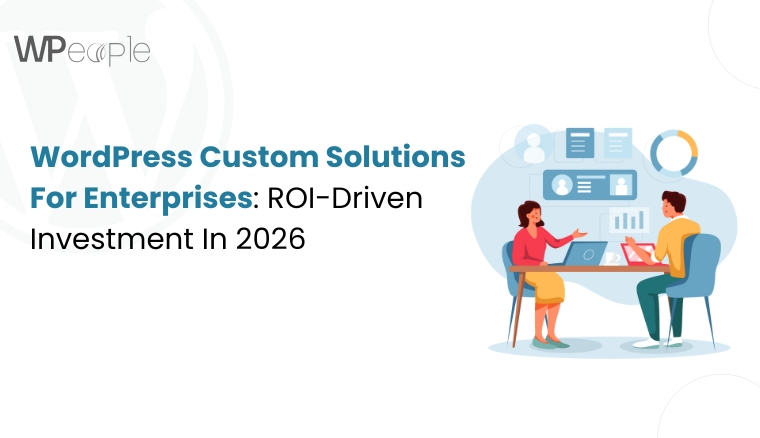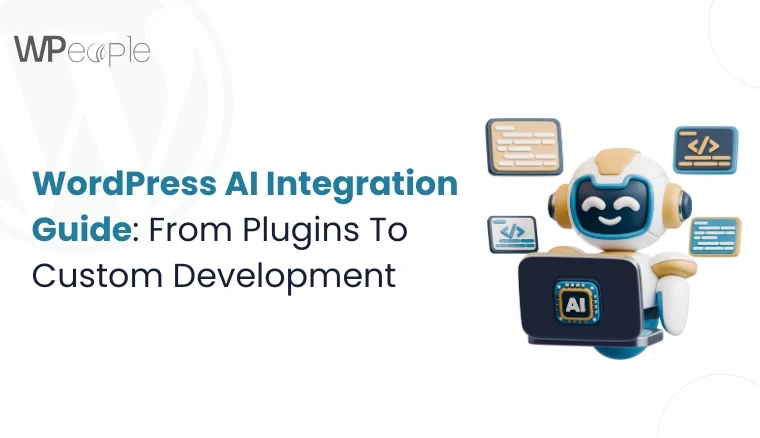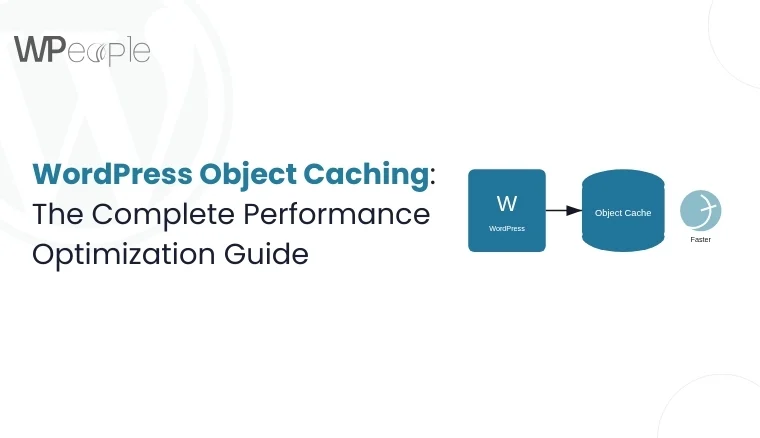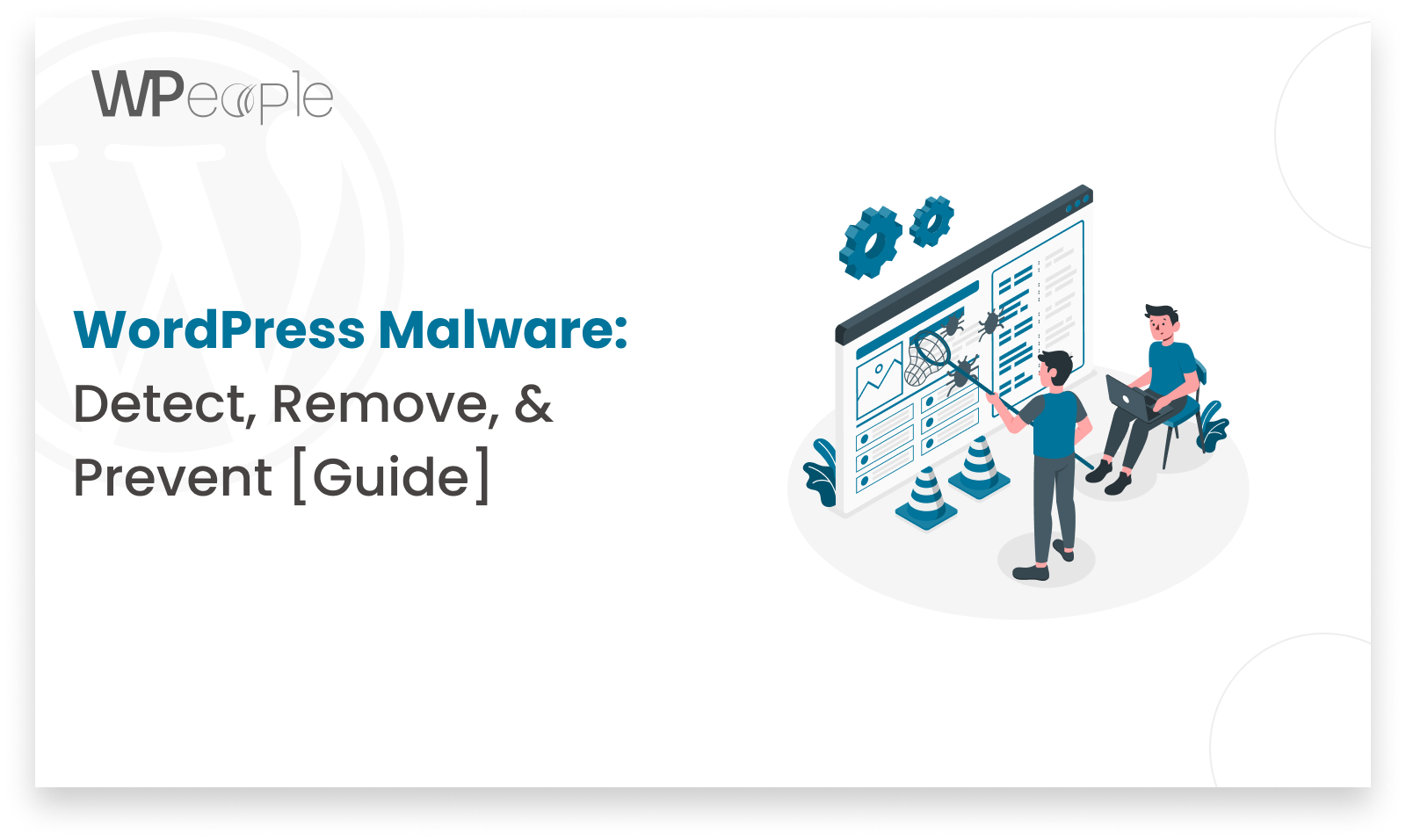
Introduction
Being one of the most widespread CMS, WordPress is one of the most exposed to cyber threats and malware. WordPress security is very important to prevent unauthorized access of your data and or site manipulation by third parties. This guide will assist you in identifying malware, eradicating it and learning how to avoid it in the first place in the WordPress environment so that you can protect your website.
1. Detecting Malware
Identify Unusual Behavior
- Performance Issues: If your site becomes slow or unresponsive, it may indicate malware.
- Unauthorized Redirects: Sudden redirects to unknown websites can be a sign of a compromised site.
- Suspicious Pop-Ups: Unexpected pop-ups or ads could be due to malware insertion.
Using Security Plugins
- Wordfence: Provides a robust firewall, malware scanning, and real-time threat defense.
- Features:
- Scans core files, themes, and plugins.
- Monitors live traffic for suspicious activity.
- Provides a firewall to block malicious traffic.
- Features:
- Sucuri Security: Offers a complete suite of security tools for malware detection & removal.
- Features:
- Security activity auditing.
- File integrity monitoring.
- Remote malware scanning.
- Blacklist monitoring.
- Features:
- MalCare: Lightweight wordpress plugin that provides deep scanning without slowing down your site.
- Features:
- Automated daily scans.
- One-click malware removal.
- Real-time firewall protection.
- Features:
Utilizing Online Scanners
- Sucuri SiteCheck: An external scanner that checks your site for malware, blacklisting, and other security issues.
- VirusTotal: Analyzes URLs and files to detect viruses, worms, trojans, and other types of malware.
Conducting Manual Inspections
- Core File Check: Compare your WordPress core files with a clean version from the official repository. Use tools like diff to spot differences.
- Themes and Plugins: Inspect custom code manually. Look for unfamiliar code or changes in your PHP files, especially in the functions.php file.
2. Removing Malware
Backing Up Your Site
- Before making any changes, ensure you have a complete backup of your website, including the database and files. Use plugins like All-in-One WP Migration or BackupBuddy.
Updating Everything
- Core WordPress: Always run the latest version of WordPress.
- Themes and Plugins: Ensure all themes and plugins are updated to their latest versions to patch known vulnerabilities.
Restoring from Backup
- If you have a clean backup and restore your site to a previous, uncompromised state. Verify that the wordpress backup is clean before restoring.
Manually Removing Malware
- Identify Infected Files: Use security plugins scan reports to locate infected files.
- Clean Infected Files: Manually remove malicious code. Replace infected files with clean versions from the official sources.
- Steps:
- Download fresh copies of WordPress themes, and plugins.
- Replace existing files with these clean versions.
- Be cautious with wp-config.php and .htaccess as these contain configuration settings.
- Steps:
Reinstalling Core Files
- Replace all core WordPress files with fresh copies from the official WordPress repository to ensure no malicious code remains.
Changing Passwords
- Change all passwords for WordPress accounts, hosting control panel, FTP/SFTP, and database.
- Use strong & unique passwords for admin account
3. Preventing Malware
Keeping Everything Updated
- WordPress Core: Always keep WordPress updated.
- Themes and Plugins: Regularly update all themes and plugins.
Using Strong Passwords
- Use complex & unique passwords for all accounts. Implement a policy for regular password changes.
Limiting Login Attempts
- Use plugins like Login LockDown or Wordfence to limit the number of login attempts and block IPs with multiple failed attempts.
Implementing Two-Factor Authentication (2FA)
- Implement 2FA for all user accounts using plugins like Google Authenticator or Authy to add an extra layer of security.
Installing Security Plugins
- Install and configure comprehensive security plugins:
- Wordfence: Set up a firewall, enable malware scanning, and monitor live traffic.
- Sucuri: Configure security activity auditing, file integrity monitoring, and remote malware scanning.
- iThemes Security: Harden WordPress by changing default settings & monitoring for suspicious activity.
Scheduling Regular Backups
- Schedule regular backups using plugins like All-in-One WP Migration or BackupBuddy. Store backups in a secure, off-site location.
Choosing Secure Hosting
- Choose a reputable hosting provider that offers strong security features andincluding regular backups, DDoS protection, and malware scanning.
Using HTTPS
- Secure your site with an SSL certificate to ensure encrypted data transmission between your site and its users. Many hosting providers offer free SSL certificates through Let’s Encrypt.
Disabling File Editing
Prevent unauthorized code changes by disabling the file editor in the WordPress dashboard:
define(‘DISALLOW_FILE_EDIT’, true);
Monitoring and Auditing
- Regularly monitor your site for unusual activity. Perform security audits to ensure no vulnerabilities are present.
Conclusion
WordPress must be protected from malware to ensure that the site is not compromised on aspects of its performance or functionality. Preventive measures can help to minimize the risk of cyber threats; therefore, by identifying the possible threats, getting rid of any malware that may exist, and putting up strong barriers, the risk of cyber threats can be minimized. It is very important to update frequently your WordPress installation, choose a good password for your login, limit the number of tries someone can make to log in, and install a good security wordpress development plugin. Also, selecting a secure host, enabling the HTTPS, and backing up the site frequently will further enhance security. To sum up, the presented guidelines will help you to strengthen your WordPress site against malware attacks and keep it secure.
Consult with Our WordPress Experts On:
- WooCommerce Store
- Plugin Development
- Support & maintenance