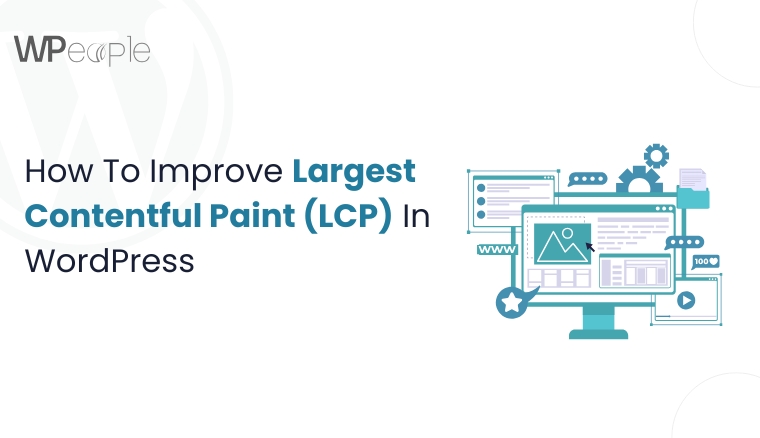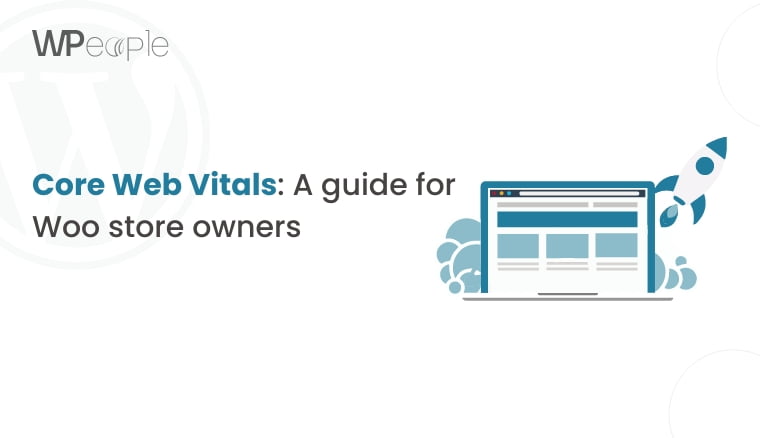Imagine building a visually stunning website, only to watch visitors bounce within seconds of landing. Frustrating? Absolutely. Every second counts when it comes to website performance.
If your website takes longer than three seconds to load, you risk losing potential customers to faster competitors. In today’s digital landscape, website speed isn’t just a technical metric; it’s a core business necessity.
If you want your WordPress site to feel fast, smooth, and engaging from the first click to conversion, this blog is for you.
We will discuss one critical Core Web Vital: Largest Contentful Paint (LCP). Whether you’re running a blogging site, an eCommerce store, or a service-based platform, optimizing LCP is key to improving user experience, search rankings, and revenue.
In this guide, you will learn what LCP is, how to measure it, what slows it down, and, most importantly, how to fix it.
Let’s dive into a proven roadmap to prolonged performance gains.
What Is LCP In WordPress And Why Does It Impact Your Rankings
When it comes to speed, the clock starts ticking the moment your page begins to load. LCP shows you how fast users see something meaningful on your website. So, let’s first discuss LCP, why it matters, and what a good score is for mobile & desktop.
What Is Largest Contentful Paint (LCP)?
Largest Contentful Paint (LCP) is a Core Web Vitals metric defined by Google. It measures how long it takes for the lengthy content element, generally an image, video, or block of text, to become visible in the viewport. It reflects when your main content finishes loading and becomes usable for visitors.
LCP focuses on the user’s perceived load speed and not just backend or technical load time. This means your website may technically be loaded, but if users can’t see meaningful content rapidly, it will score poorly.
In WordPress websites, LCP content is primarily hero images, featured banners, or big above-the-fold headlines. Hence, optimizing LCP is critical, especially for content-rich or image-heavy pages.
What’s A Good LCP Score For Mobile & Desktop?
Google recommends an LCP of 2.5 seconds or less for a superior user experience. Here is a quick breakdown:
- Good (Satisfactory): ≤ 2.5s
- Needs Improvement (Below-par): 2.5s–4s
- Poor (Awful): > 4s
Mobile performance typically lags behind desktop, so LCP optimization should always prioritize mobile-first enhancements.
Why LCP Matters For UX, SEO, And Revenue
LCP isn’t just a developer concern; it directly influences your business outcomes. A slow LCP leads to higher bounce rates, lower engagement, and ultimately fewer conversions.
Since LCP is a Core Web Vitals, it is considered a pivotal Google ranking factor. A sluggish LCP can decrease your visibility on search engines, pushing you below competitors with quicker, more optimized pages.
Moreover, users associate fast-loading websites with credibility and trust. If visitors wait too long for the content to load, they are likely to exit and never return.
Quick Recap: LCP measures how rapidly the most meaningful part of your page loads. A fast LCP boosts Search Engine Optimization, improves user experience, and helps drive conversions, especially on mobile, where performance often makes or breaks the engagement.
Tools To Measure And Monitor LCP In WordPress
If you can’t measure it, you can’t improve it. Monitoring your Largest Contentful Paint (LCP) helps you identify bottlenecks and track progress as you optimize. Thankfully, several reliable tools are available to make this process plain sailing and accurate. Let’s walk you through some best ones for LCP.
PageSpeed Insights
Google’s PageSpeed Insights provides LCP data from both real-world users (field data) and simulated environments (lab data). You have to enter your website URL, and it will highlight your LCP score along with diagnostics and suggestions.
Google Search Console
Under the Core Web Vitals report, Google Search Console tracks LCP across your entire website and alerts you when URLs fall below performance standards. It’s ideal for spotting issues at scale.
Lighthouse (Built into Chrome DevTools)
Lighthouse runs in your browser and shows LCP in a lab environment. As part of a comprehensive performance audit, you can simulate mobile devices, perform network throttling, and view LCP in real-time.
WebPageTest
For in-depth diagnostics, WebPageTest offers visual load progress timelines, first and prominent content paint markers, and filmstrips for granular performance tracking.
GTmetrix
GTmetrix is another powerful tool that shows LCP and other Web Vitals with waterfall charts. You can test from multiple regions and devices to analyze LCP in different conditions.
Central Idea: Using tools like PageSpeed Insights, Lighthouse, and Search Console, you can accurately measure and monitor LCP to identify and resolve issues that impact user experience and search visibility.
What Causes Poor LCP In WordPress And How To Fix It
LCP issues don’t originate out of nowhere; they are usually caused by a handful of common factors. Understanding these troublemakers is the foremost step to eliminating them and delivering a speedier, smoother user experience.
Slow Server Response Times
When your server takes too long to respond, everything else is delayed.
Fix: Use a trustworthy hosting provider with optimized servers. Implement caching (like a page or object cache) and reduce the Time to First Byte (TTFB).
Render-Blocking Resources
CSS and JavaScript files that block page rendering can delay LCP elements from showing up.
Fix: Minify and push back non-critical CSS and JavaScript. Load only what’s needed upfront.
Large Image Files
Unoptimized images can take forever to load, especially on slower connections.
Fix: Compress images without diminishing quality. Use next-gen formats like WebP and enable responsive image delivery.
Slow Third-Party Scripts
Scripts from third-party services (ads, fonts, analytics) can hinder your website’s load time.
Fix: Eliminate non-essential scripts. Load third-party code sequentially or hold up its execution.
Unnecessary Fonts And Icon Libraries
Heavy fonts and large icon sets increase page weight.
Fix: Use system fonts or host font files locally. Only load required font weights and styles.
What You Should Know: Fixing slow LCP starts with targeting root causes like server delays, heavy images, render-blocking code, and third-party scripts. Working on each fix creates a noticeable performance boost.
Common LCP Bottlenecks And Fixes For Mobile & Desktop
What creates latency in LCP on desktop may not always be the same for mobile. Each platform has its traits and key issues that consistently impact both. Let’s break down the usual suspects and how to fix them cleverly.
Mobile Bottlenecks
- Slow 3G/4G Networks: Most mobile users rely on slower connections.
Fix: Implement lazy loading and preload key LCP elements like hero images or featured content.
- Heavy Above-the-Fold Content: Large carousels, videos, or complex headers can delay the LCP.
Fix: Simplify mobile design, avoid sliders above the fold, and preload LCP images.
- JavaScript Overload: Many mobile websites carry unnecessary JavaScript files.
Fix: Reduce JS payloads and put off non-critical scripts for superior mobile speed.
Desktop Bottlenecks
- High-Resolution Assets: Desktop designs often include HD banners and grand background images.
Fix: Use responsive images that adjust to screen size and compress without quality loss.
- Overuse of Web Fonts: Multiple font families can slow down page rendering.
Fix: Limit font weights and subsets. Load fonts locally or use font-display: swap.
- Unoptimized Theme or Page Builder: Bulky WordPress themes and builders can hinder LCP.
Fix: Choose performance-optimized themes and clean up unused widgets or blocks.
Smart Summary: LCP issues differ across devices. Mobiles suffer from network and design complexities, while desktops struggle with extensive assets and detailed code. Optimize each experience with customized, device-specific refinements.
How To Fix A Poor LCP Score In WordPress: Step-by-Step
Improving a below-par Largest Contentful Paint (LCP) score may feel exhausting, but the process becomes manageable with a well-thought-out plan. Here’s a step-by-step guide to help you fix slow LCP in WordPress.
Step 1: Identify Your LCP Element
Use tools like PageSpeed Insights or Lighthouse to determine which element is being reported as the LCP (usually a hero image, banner, or heading). Pinpointing this will help you optimize the right asset.
Step 2: Optimize LCP Asset
Compress and resize the LCP image or font. Convert large visuals to WebP and preload them for quicker rendering. If it’s a text element, ensure web fonts are loaded efficiently using font-display: swap.
Step 3: Eliminate Render-Blocking Resources
Use tools like WP Rocket or Autoptimize to hold off JavaScript and eliminate unused CSS. This mitigates the delay before the LCP element is visible.
Step 4: Prioritize Critical Content
Limit above-the-fold content to essentials. Avoid sliders or carousels, and first load important sections using lazy load and preloading techniques.
Step 5: Use Efficient Hosting And CDN
Inaccurate hosting slows everything down. Choose a performance-focused WordPress hosting and a fast CDN (like Cloudflare or BunnyCDN) to decrease load times globally.
Step 6: Test, Iterate, Monitor
After applying changes, retest with PageSpeed Insights or WebPageTest. Monitor LCP performance regularly and fine-tune as needed to keep scores under control.
The Bottom Line: Fixing LCP isn’t about doing everything at once; it’s about focusing on your prominent visible element, streamlining delivery, and ensuring it renders rapidly across all devices. A few targeted steps can make a noteworthy difference.
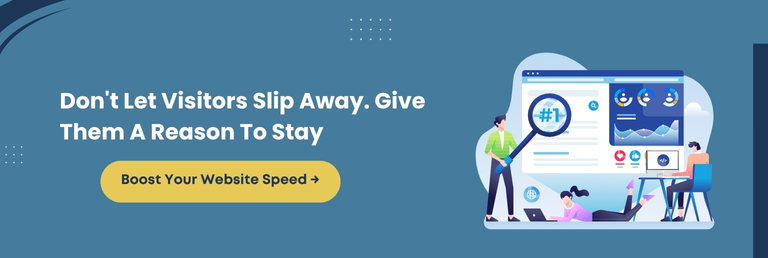
5 Common Mistakes That Kill Your LCP Score
You will be surprised to know that well-designed WordPress websites get affected by poor LCP scores if certain missteps go unnoticed. So, let’s look at five common mistakes that could silently hurt your site’s performance and how to avoid them.
Using Unoptimized Hero Images
Large, high-resolution images placed above the fold without compression or responsive sizing are one of the core causes of sluggish LCP. Hence, always compress images and use next-gen formats like WebP.
Hosting Videos or Sliders Above The Fold
Videos or sliders as the first visible content load slowly and block LCP rendering. Instead, use static images and lazy-load videos further down the page.
Ignoring Mobile Experience
A website might load fast on a desktop, but it creates latency on mobile. Hence, always test and optimize for mobile devices separately, as Google scores mobile performance independently.
Delayed Font Loading
Using custom fonts without font-display: swap causes invisible text delays. This means your largest heading won’t appear immediately, eventually hurting LCP scores.
Failing To Preload Key Assets
Not preloading the hero image, featured font, or banner leads to rendering delays. Use preload directives to give the browser a head start on loading LCP-critical elements.
Essential Insight: Avoiding these common mistakes can instantly improve your LCP score. Focus on optimizing above-the-fold content, mobile responsiveness, and font behavior to eliminate unnecessary lags and load your website rapidly.
Advanced Strategies To Boost Your LCP Score
Once you’ve handled the basics, it’s time to dive further into optimization techniques that can take your Largest Contentful Paint score from good to spectacular. These advanced strategies require more effort but deliver long-term speed and performance gains.
Implement Critical CSS
Render essential styles first to display above-the-fold content faster. Tools like WP Rocket or Autoptimize help extract and inline critical CSS for quicker visual load.
Push Back Non-Critical JavaScript
Heavy JavaScript can block the main thread. Put off scripts that aren’t essential for initial page load using plugins or manual script placement to prevent render delays.
Use Server-Side Caching And CDN
Enable full-page caching and serve content from a nearby edge location using a Content Delivery Network (CDN). This reduces time to the first byte (TTFB) and accelerates asset delivery.
Optimize Web Hosting Stack
Choose a high-performance hosting provider with fast SSD storage, low latency, and support for HTTP/3 and the latest PHP versions to accelerate load times and server response.
Upgrade To A Headless or Static Site Setup (Optional)
If you’re managing a high-traffic or complex site, decoupling your frontend with a headless CMS or generating static pages can gradually amplify LCP performance.
Final Nugget: Advanced LCP strategies like critical CSS, script deferring, CDN integration, and performance-focused hosting can give your website the edge it needs to load swiftly and rank higher, especially on mobile search results.
When DIY Isn’t Enough: Signs You Need An LCP Optimization Expert
Even with the right tools and knowledge, there comes a point when fine-tuning the Largest Contentful Paint (LCP) scores goes beyond what most users can manage individually.
Recognizing when to bring in expert help can save you from trial-and-error frustration. Most importantly, it prevents profound performance issues from swirling (skyrocketing).
Your LCP Score Stays Stubbornly High
If you’ve applied best practices but your LCP score still exceeds 2.5 seconds on mobile or desktop, it’s time to involve a specialist. They can dig into in-depth rendering issues or server-level bottlenecks.
Your Website Uses Heavy Themes or Custom Code
Complex, feature-rich themes or heavily customized builds often have hidden performance pitfalls. Professionals can audit and streamline your codebase without compromising functionality.
You Run A High-Traffic or Revenue-Generating Website
When downtime or mediocre performance impacts revenue, there’s no room for guesswork. Optimization experts ensure peak load times, especially during high user traffic or sales events.
You’re Not Proficient In Tweaking Technical Settings
From web hosting configurations to advanced caching rules and script deferrals, an LCP specialist helps bridge the technical gap confidently and precisely.
Key Takeaway: If your LCP score remains the same despite optimizations or if performance is critical to your business, partnering with an expert can provide a faster, safer path to results.
Why Leading Brands Trust WPeople For LCP Optimization That Drives Results
Improving the Largest Contentful Paint (LCP) score isn’t just about quick tweaks or installing plugins. It demands expert-level insights, custom strategies, and performance-first thinking. That’s exactly what WPeople delivers.
Here’s why WPeople stands out as a reliable LCP optimization partner:
- Customized Optimization Plans: We understand every website is different. Our specialists craft a unique plan based on your website’s structure, goals, and pain points. No copy-paste solutions here.
- Real-Time Performance Engineering: We aim to go beyond surface fixes. Our passionate team addresses layout shifts, render-blocking scripts, and server response delays that genuinely impact LCP.
- Collaborative and Transparent Approach: You stay in the loop. Every decision, tool, and change is shared openly so you understand how your website is improving.
- SEO-Integrated Solutions: Our fixes aren’t just about speed. They align with SEO best practices, so your website visibility increases along with user experience.
- Long-Term Gains Over Temporary Fixes: Unlike short-term hacks, our experts craft optimizations built for long-term website health, not just Core Web Vitals scores.
In essence, our enthusiastic team blends technical precision with business awareness, a rare balance that ensures your website loads swiftly and performs exceptionally.
In a Nutshell: WPeople brings more than just performance fixes. We offer clarity, custom solutions, and expert guidance to turn your LCP score into a competitive advantage that supports SEO, UX, and growth.
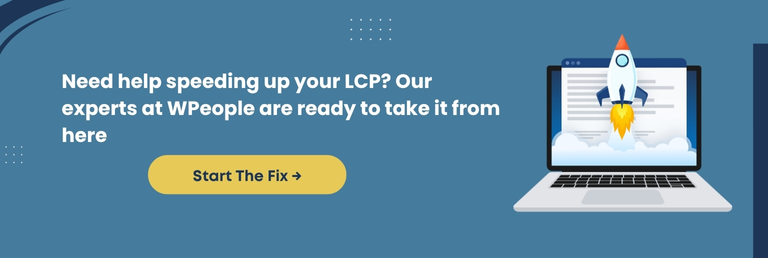
Conclusion
Throughout the blog, we’ve explored every critical aspect of LCP, from what it is, why it matters, and how to fix it to actionable strategies beyond surface-level tweaks. You have the blueprint now to transform your WordPress website into a speed-optimized, user-first experience.
Here’s a secret: Don’t just aim to beat benchmarks. Focus on giving every visitor a reason to stay, explore, and convert by eliminating delays and making every opportunity count.
So, whether you’re tweaking your theme, optimizing images, or rethinking how your content loads, remember: each millisecond you save is a step closer to higher impact. The sooner you act on your LCP score, the better your engagement, conversions, and visibility.
Start small, optimize smart, and avoid common mistakes. And if you’re stuck or need expert guidance, WPeople is ready to help you achieve blazing-fast performance and sustainable results.
So, optimize today. Speed up. Stand out. Stay ahead.
FAQ
Can LCP Scores Fluctuate Over Time Even After Optimization?
Yes, LCP scores can oscillate due to updates in content, plugins, server response time, or theme changes. Regular monitoring is crucial to maintain optimal performance and adapt quickly to any drop.
How Does Web Hosting Affect LCP In WordPress?
Hosting impacts LCP significantly. Shared or low-tier hosting can slow server response times. Choosing a high-performance host with SSD storage and optimized servers ensures ideal LCP scores across all devices.
Does A CDN Help Improve LCP On Mobile Devices?
Yes, a CDN (Content Delivery Network) delivers assets like images and scripts from servers closest to users, reducing latency and improving LCP, especially on slower mobile connections.
Is It Possible To Improve LCP Without Changing Themes Or Plugins?
Yes, you can enhance LCP by optimizing images, enabling lazy loading, minifying CSS/JS, and using caching without switching themes or plugins. However, large and complex themes may still limit your improvement potential.
Can Poor LCP Scores Affect Paid Ad Performance And Costs?
Absolutely. Google Ads considers landing page speed and experience in Quality Score. Poor LCP can lower your score, increase CPC, and reduce ad visibility, impacting ROI and conversions.